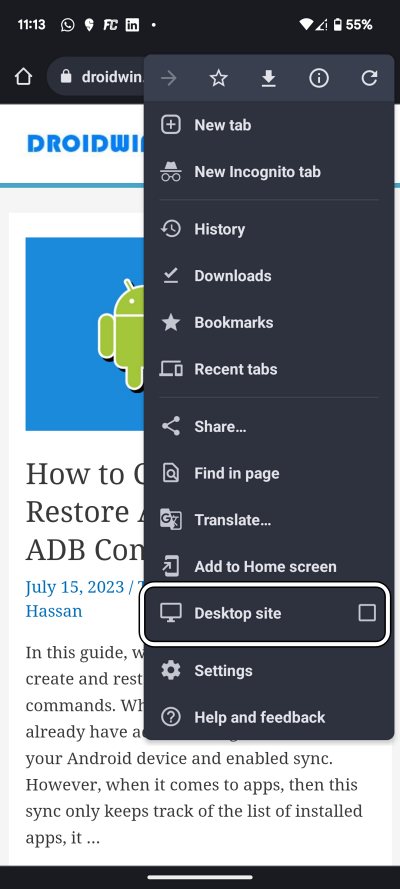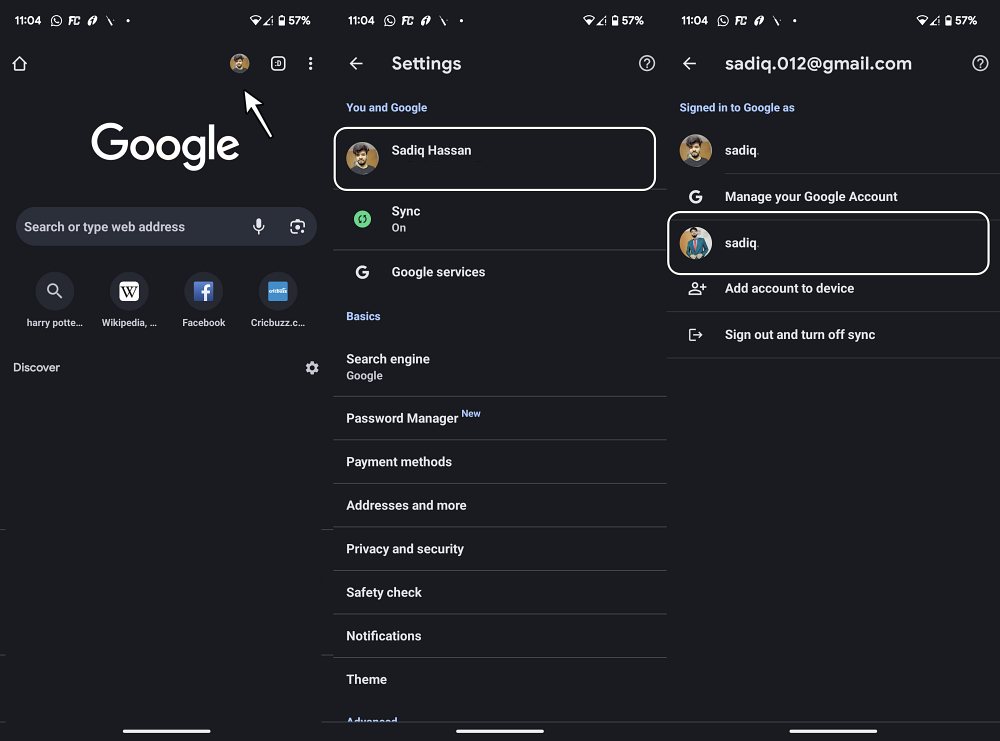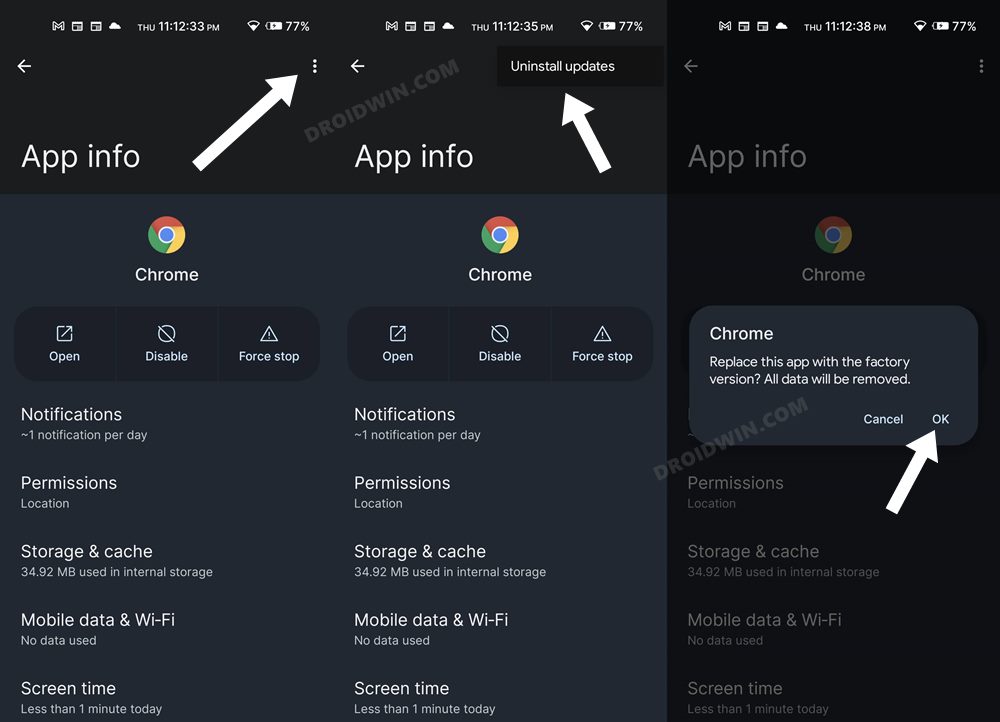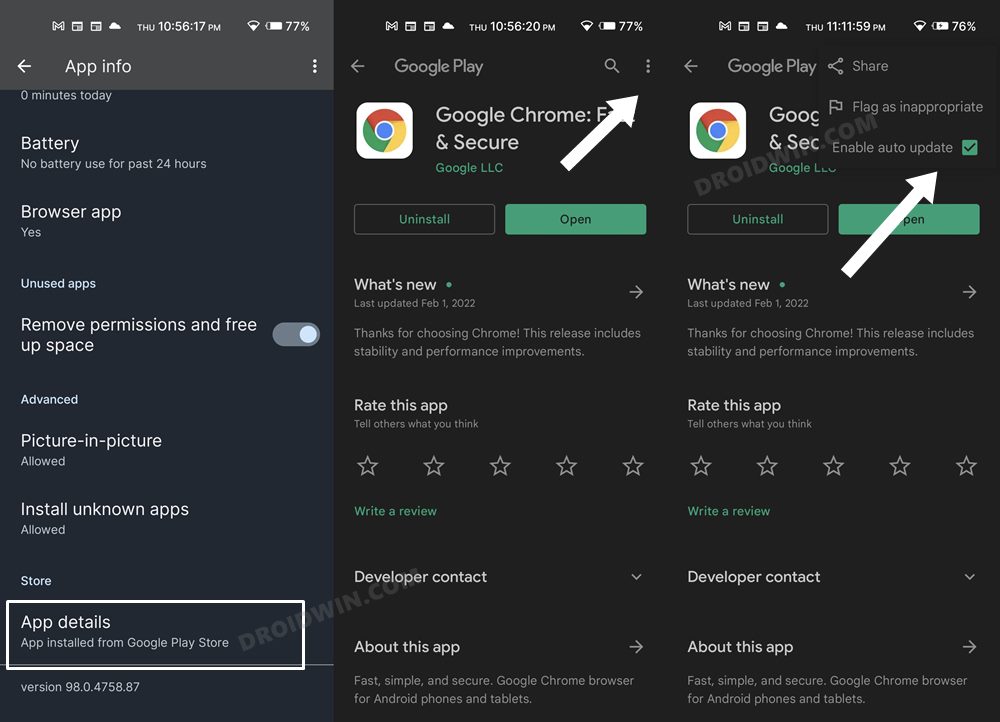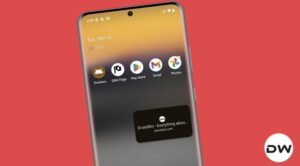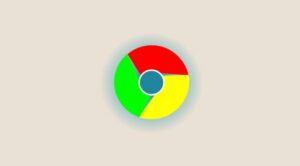In this guide, we will show you various methods to fix the white screen flash which happens while reloading a page on Chrome Android. There are a few apps that come preinstalled along with the OS. Among them, it’s the browser from the Silicon Valley giant that is probably the most useful one which isn’t usually categorized as bloatware. However, in spite of that, it occasionally tends to hit a few roadblocks as well.
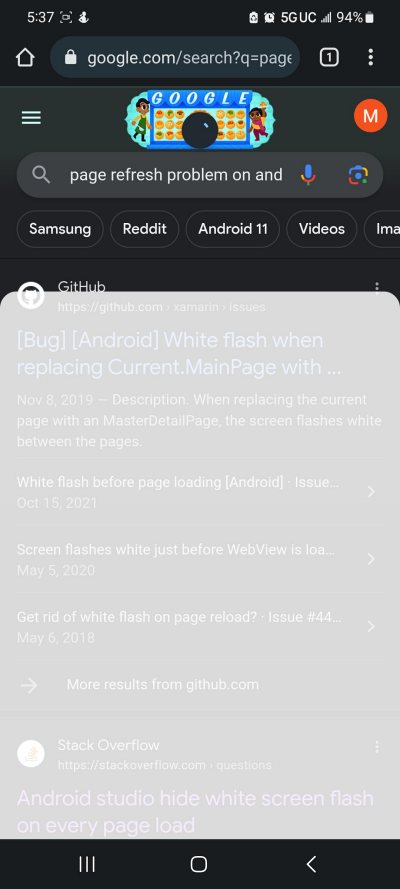
As of now, numerous users have voiced their concern that whenever they reload or refresh a page in the Chrome browser, they witness a white screen flash or flickering on their Android device. According to the affected users, it looks like someone has just taken a screenshot. If you are also currently facing this bug, then this guide will help you out. Follow along for the fixes.
Table of Contents
Fix Chrome White Screen Flash when reloading page on Android
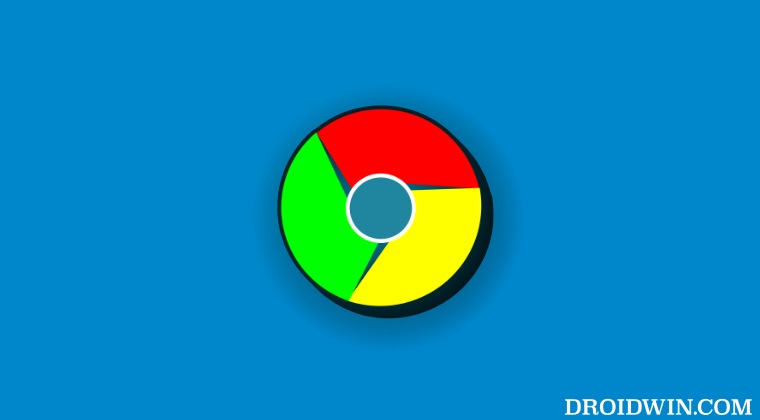
It is recommended that you try out each of the below-mentioned workarounds and then see which one spells out success. So with that in mind, let’s get started.
FIX 1: Switch to Desktop Site
Some users have reported that this issue does not happen if one opens the website in desktop mode. While it might spell out the best usage experience, but would at least prevent the bug from reproducing itself. So if you wish to try it out, then here’s what you need to do:
- Launch Chrome and open the desired site of your choice.
- Then tap on the overflow icon situated at the top right.
- Now checkmark Desktop Mode and check out the result.

FIX 2: Use Incognito Mode
The issue also doesn’t appear if you use the browser in private mode. However, doing so will also mean that your browsing session will no longer be saved and sync with your Google account. If that’s well and good, then launch Chrome, tap on the plus icon, and select New Incognito Mode. Now check if it fixes the white screen flash when reloading a page on your Android device.
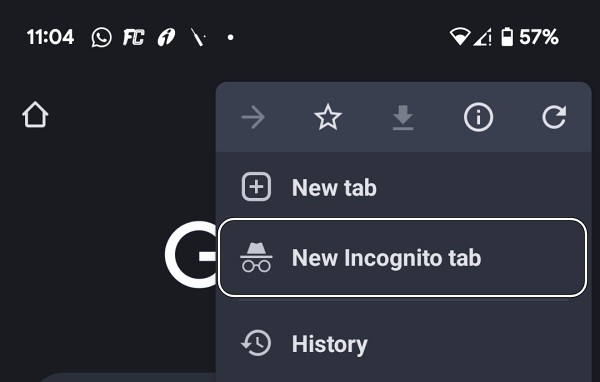
FIX 3: Switch Accounts
Some users have also reported that if they switch to a different Google account, then they aren’t bugged with this issue. So if you are another Gooogle account, then do give this tweak a try using the below-listed steps:
- Launch Chrome and tap on your profile situated at the top left.
- Then tap on your current Google account.

- Now choose your second Google account or select Add account.
- Try browsing Chrome using this account and check out the result.
FIX 4: Downgrade Chrome
The culprit seems to be the latest update rolled out by Google to the Chrome app. To rectify it, you’ll have to downgrade the app to its earlier stable version. Here’s how it could be done:
- Head over to Settings > Apps > See All Apps > Google Chrome.
- Then tap on the overflow icon and select Uninstall Updates > OK.

- After that, scroll to the end of the page and tap on App Details.
- You will now be taken to Chrome’s Play Store page.

- Tap on the overflow icon situated and uncheck Enable Auto-Update.
- Now check if it rectifies the underlying issue.
That’s it. These were the three different methods that should help you fix the white screen flash which happens while reloading a page on Chrome Android. If you have any queries concerning the aforementioned steps, do let us know in the comments. We will get back to you with a solution at the earliest.