In this guide, we will show you the steps to switch back to the white theme with the sorting feature on the Chrome Apps Page. The Silicon Valley giant is, without a shadow of a doubt, the biggest offender when it comes to randomly tweaking tew UI/UX of its apps and straightaway implementing it in a stable state for the masses [ there is no such word as beta testing in Google’s dictionary].
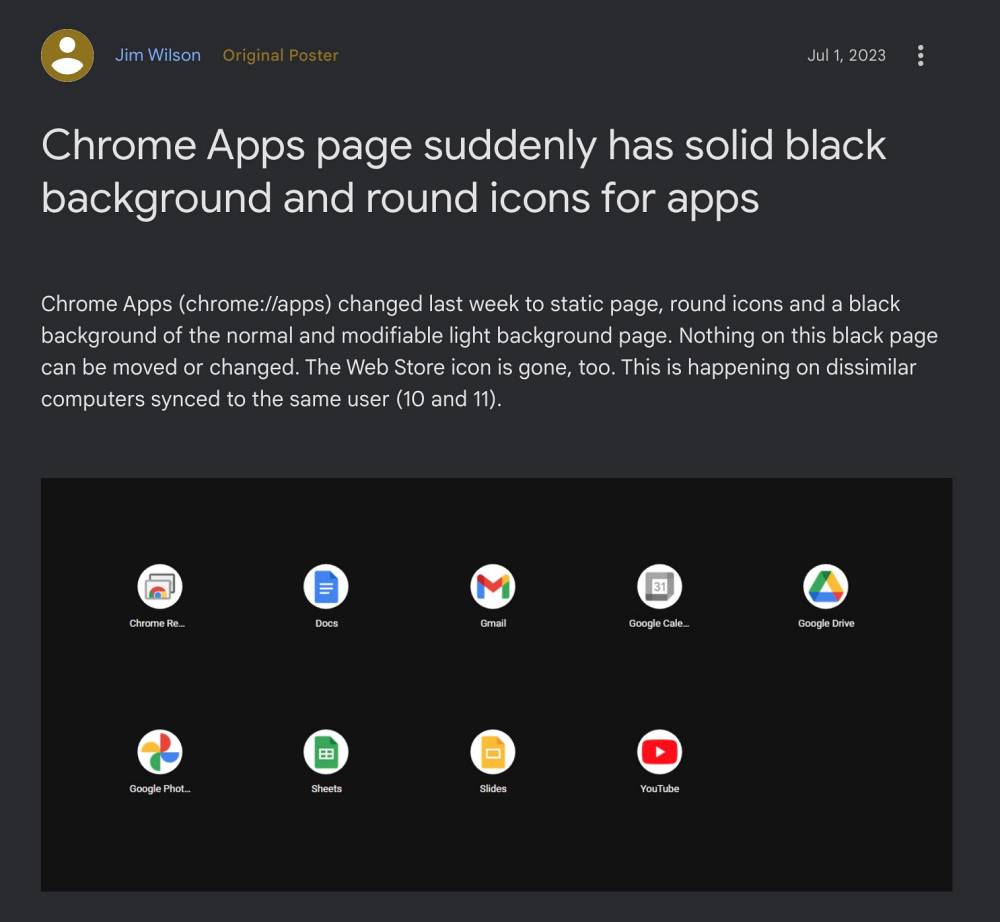
While we have cemented this statement numerous times in the past, the search engine giant has once again given us the option to justify this sentence. It has recently rolled out a new UI for its app page and has completely ruined it! Earlier you would get a white theme with neatly designed icons which have now been replaced with a dark theme wherein each icon has been condensed inside a small circular icon.
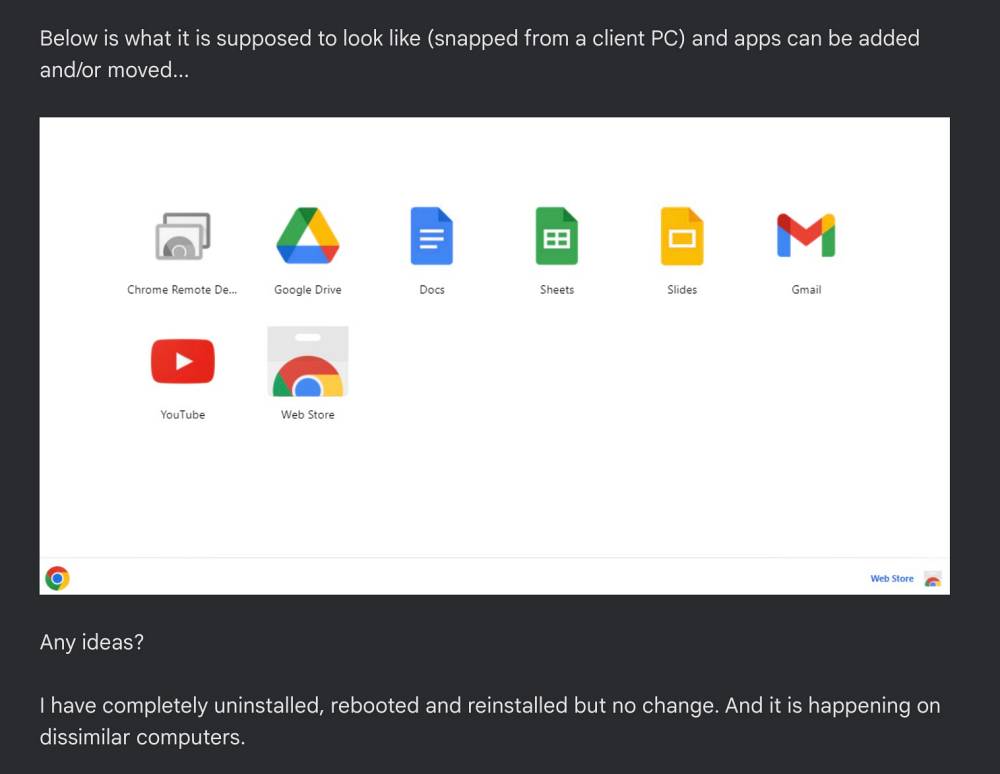
To make matters worse, you could no longer re-arrange the icons, it has been fixed in alphabetical order and you’ll have to get used to it. Earlier you did have the option to sort it as per your convenience [most of us usually placed the most used app in the first position and so on]. Fortunately, there is still some light at the end of the tunnel as using a nifty workaround, you could switch to the white theme and bring back the sorting feature on the Chrome Apps Page! Here’s how.
How to Switch Chrome Apps Page Back to White Theme with Sorting
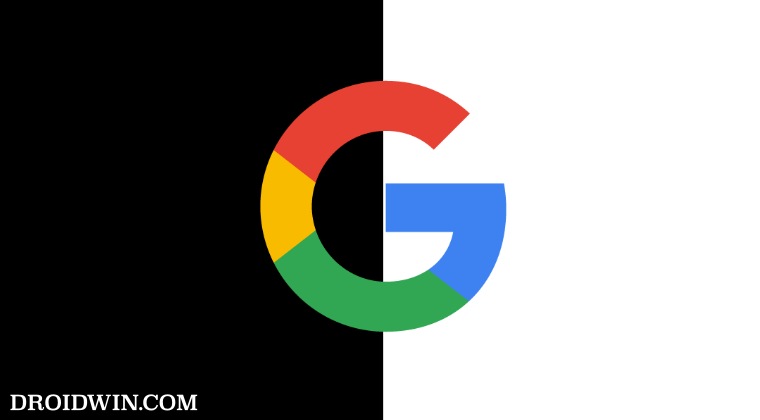
- Launch Chrome and head over to the below location
chrome://flags
- Then search Desktop PWAs app home page.

- Now change its state to Disabled and hit Relaunch.
- The browser will now restart with the white theme page.
That’s it. These were the steps to switch back to the white theme with the sorting feature on the Chrome Apps Page. If you have any queries concerning the aforementioned steps, do let us know in the comments. We will get back to you with a solution at the earliest.
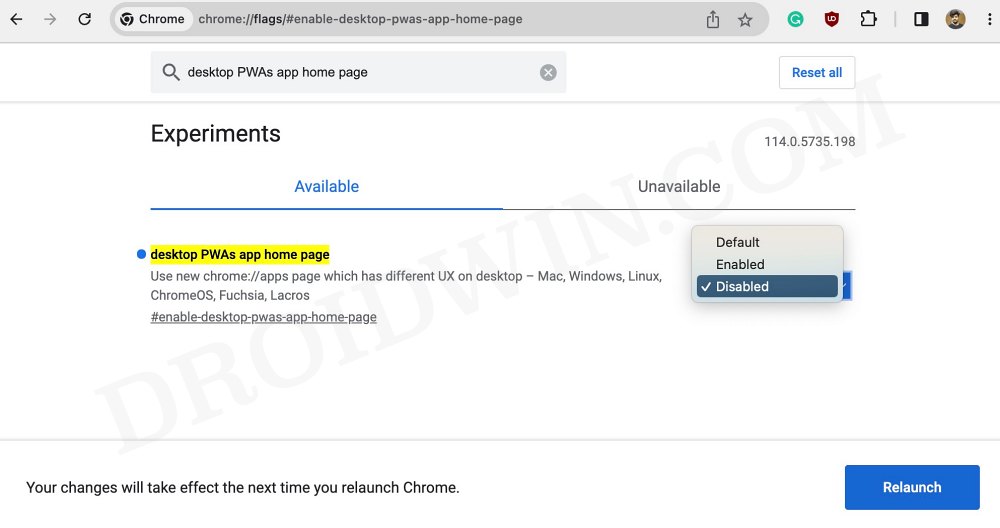








Sabrina
It does not work now. The desktop PWAs app home page has been removed. Are there any updated solutions to this problem?
Sabrina
This method does not work now. The chrome apps page turns black again. Are there any updated solutions to this problem?
Jim
Brilliant – thanks a million – it worked.
That black background with small icons was driving me crazy.
Simple, clear, concise instructions that are easy to follow….. and work!
Sadique Hassan
Thanks Jim for the appreciation.