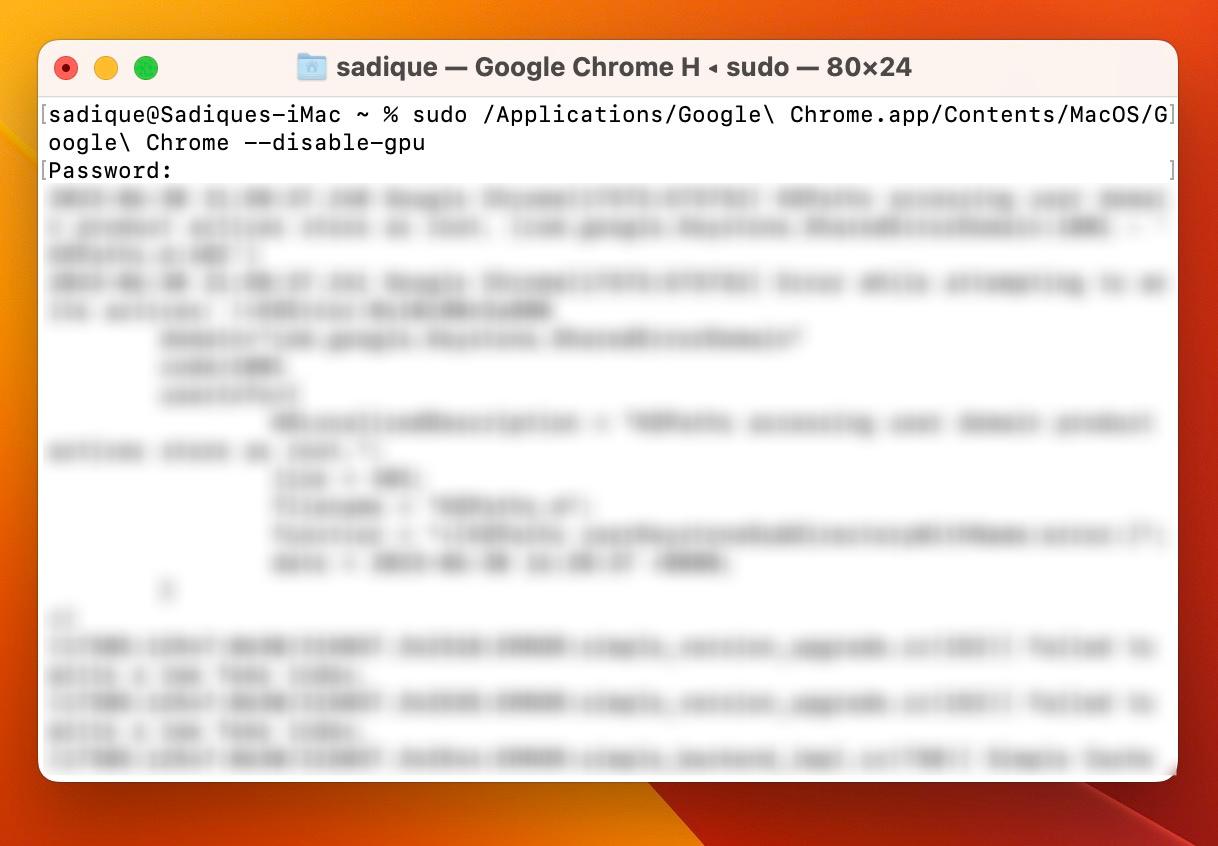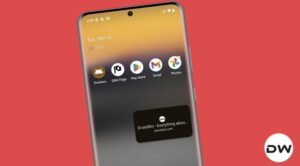In this guide, we will show you the steps to launch Google Chrome by disabling Hardware Acceleration on your Mac. The Hardware Acceleration feature makes use of your computer’s GPU to take care of graphics-intensive tasks. This frees up some load from the CPU which could then take care of other crucial system tasks. While this might sound like an impressive feature on paper, but its real-life implementation brings in a few caveats as well.
We have seen many instances of the browser speed being considerably decreased, sudden crashes, and even an exorbitant amount of battery drain. So in all these cases, your best bet is to re-enable Hardware Acceleration, which could be done by heading over to chrome://settings/system and turning off the toggle next to Use hardware acceleration when available. However, that is only possible if you could access the browser in the first place.
There have been a few cases wherein users are not even able to get into the browser and hence they cannot access the page to disable HA. Fortunately, there does exist a nifty method that should help you launch Google Chrome by disabling Hardware Acceleration beforehand on your Mac. And in this guide, we will show you how to do just that. Follow along.
Table of Contents
Launch Chrome by Disabling Hardware Acceleration on Mac
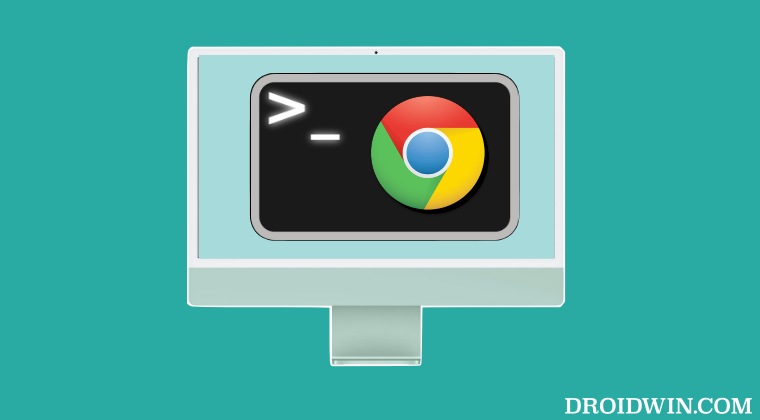
- Go to LaunchPad > Others and open Terminal.
- Then type in the below command and hit Enter:
/Applications/Google\ Chrome.app/Contents/MacOS/Google\ Chrome --disable-gpu - Chrome should now launch with GPU disabled.
Note 1:
Instead of –disable-gpu, you could also use the –no-gpu flag to get this job done.
NOTE 2:
- If you use it as a sudo command as shown below, then it will reset your browser.
sudo /Applications/Google\ Chrome.app/Contents/MacOS/Google\ Chrome --disable-gpu
- So you’ll then have to re-sign in via your Google account and resync the data.
On that note, we round off this guide on how you could launch Google Chrome by disabling Hardware Acceleration on your Mac. If you have any queries concerning the aforementioned steps, do let us know in the comments. We will get back to you with a solution at the earliest.