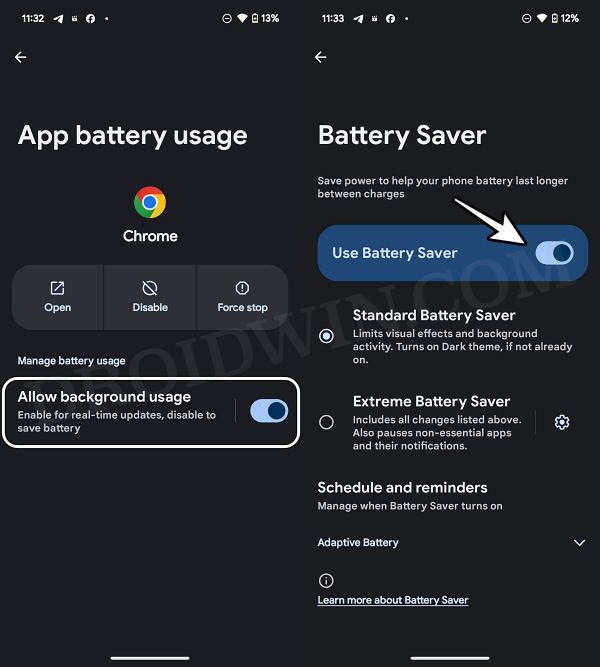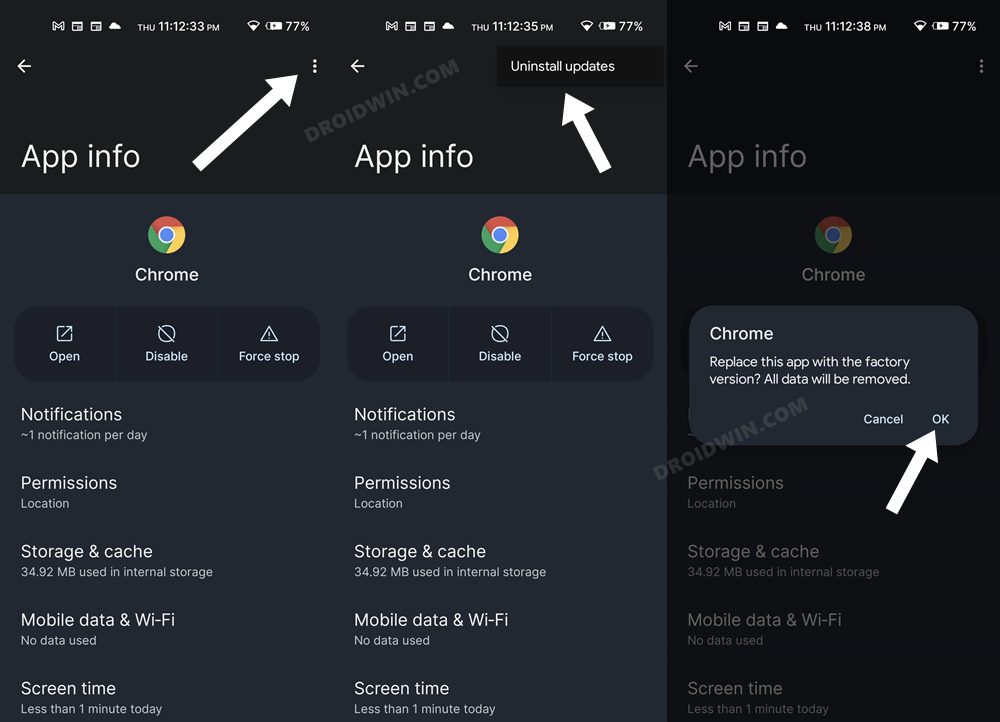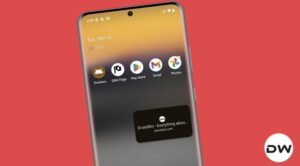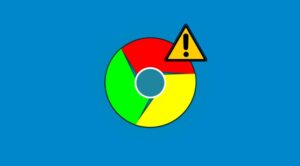In this guide, we will show you various methods to fix the issue wherein Chrome automatically reloads the page on Android. For the past few months, I have been witnessing quite an infuriating behavior from this Silicon Valley giant’s offering. If I open a website, then minimize the browser, and again come back to that site, it tends to reload from scratch. So what’s the issue with that, apart from the 2-3 second time delay while reloading?
Well, quite a lot, to be honest. For instance, I have enabled Two Factor Authentication across all my accounts. So if I come across a website wherein I need to enter my 2FA, I minimize Chrome, launch the 2FA app, view the code, and then switch back to Chrome- only to witness that the browser is reloading that page. This takes me back to square one and I’ll have to then re-input my login credentials before being able to access the 2FA page.
Likewise, I was recently filling up a Google Forms and an important LinkedIn notification popped up. So I went to the app, interacted with that alert, and then came back to Chrome- only to find out that it was again exhibiting the same behavior. It refreshed the Form and I lost all the details that I had entered. Well, these are just a couple of noticeable incidents, there have been numerous others along similar lines. If you are also facing this issue, then this guide will help you rectify it. Follow along.
Table of Contents
Fix Chrome Automatically Reloads Page on Android
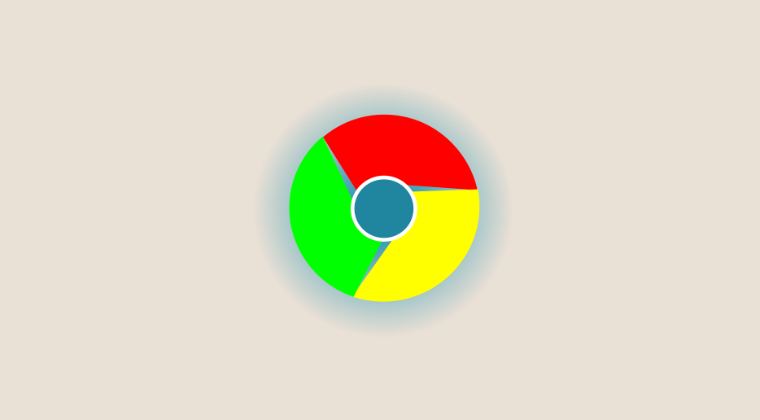
It is recommended that you try out each of the below-mentioned workarounds and then see which one spells out success. So with that in mind, let’s get started.
FIX 1: Remove Battery Restrictions
Your first course of action should be to remove all the battery restrictions from Chrome. This will allow it to function without any roadblocks in the backend. Likewise, if possible, consider turning off system-wide Battery Saver Mode as well. Here’s how all of this could be carried out.
- Head over to Settings > Apps > All Apps > Chrome.
- Then go to App Battery Usage and enable the toggle next to Allow Background Usage.

- Likewise, head over to Settings > Battery > Turn off Use Battery Saver.
- Check if fixes the issue of Chrome automatically reloading pages on Android.
FIX 2: Downgrade Chrome
In some instances, this issue might also occur due to the developer rolling out a buggy update to the app. In such cases, you’ll have to downgrade the app to its earlier stable version. Here’s how it could be carried out:
- Head over to Settings > Apps > All Apps > Chrome.
- Then tap on the overflow icon and select Uninstall Updates > OK.
- Now launch Chrome and check out the result.

FIX 3: Switch to Chrome Beta
You could also consider making a jump over to the beta version of Chrome. While beta [at least on paper] is less stable than their counterparts, however, the bugs and issues are also fixed much faster in these builds as compared to the stable version. Therefore, try out Chrome Beta from the Play Store and check if it works out in your favor or not.
That’s it. These were the various methods that should help you fix the issue of Chrome automatically reloading the page on Android. If you have any queries concerning the aforementioned steps, do let us know in the comments. We will get back to you with a solution at the earliest.