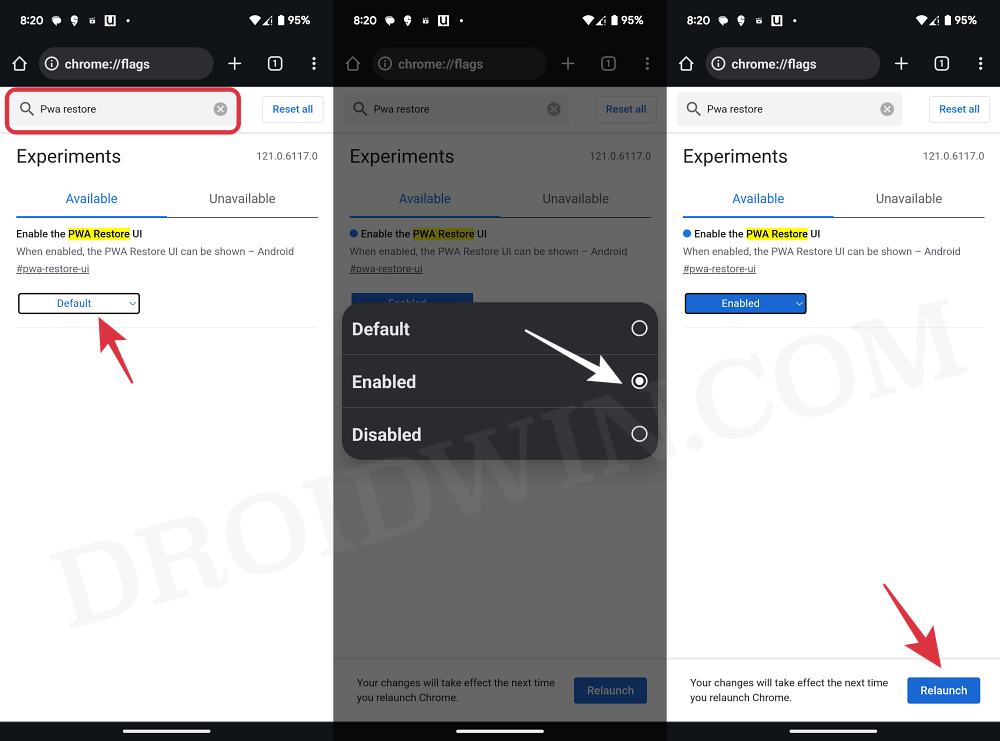In this guide, we will show you the steps to restore the PWA or Progressive Web Apps on Chrome Android. These types of applications could be installed directly via the web browser and apart from having the same UI/UX, they have exactly the same features as their standalone app counterpart, with the added benefit of their small size. So if they behold a plethora of benefits, why aren’t many users opting for it and still going for the Play Store route?
Well, one major difference between the PWA and apps installed from the Play Store is when you add your Google ID to a new device, you can easily restore the apps installed via the Play Store. Unfortunately, that isn’t the case with PWA and you’ll have to manually create each of them, which could end up taking quite a lot of time and effort. Well, not anymore as the Silicon Valley giant seems to have finally addressed this concern.
How to Restore PWA Progressive Web Apps on Chrome Android
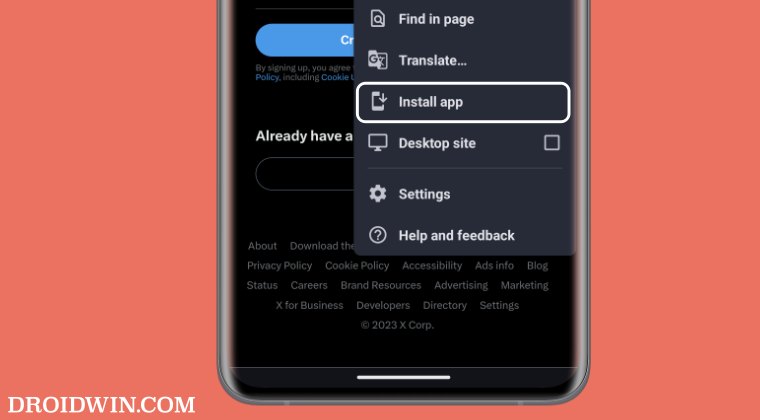
Currently in the testing phase in Chrome Canary v121, you now have the option to restore the PWA or Progressive Web Apps on your Android device. As soon as you install Chrome on your newer device, it will give you the prompt to review and restore the web apps of your choice, granted both Chrome [on your older and newer devices] are signed in via the same Google ID.
As of now, there is no confirmation whether you will be able to manually restore the PWA at a later time frame if you miss the Chrome prompt during the initial setup or if you don’t wish to restore at that point in time. With that said, the feature is being tested in the Canary after which it will be moved over to the Beta and finally to the Stable, so it might take a while for the feature to arrive on the stable build.
However, if you are ready to test out the bleeding edge build of Chrome onto your device, then simply install Canary and enable the flag [which in itself is experimental in nature] described below:
- Download and install Chrome Canary from the Play Store.
- Then type in the below location in the address bar:
chrome://flags

- Now search the Enable the PWA Restore UI flag.
- Then change its state to Enabled and hit Relaunch.
- Chrome will now restart with the feature enabled.
Now when you use Chrome on a different Android device signed in with the same Google ID, you’ll be able to restore the PWA or Progressive Web Apps on your Android device. On that note, we round off this guide. Do note that over the due course of time, this feature will move over to the stable build and you will no longer have to carry out the aforementioned tweak. Instead, you’ll be able to access this feature right from Chrome’s Settings menu itself.