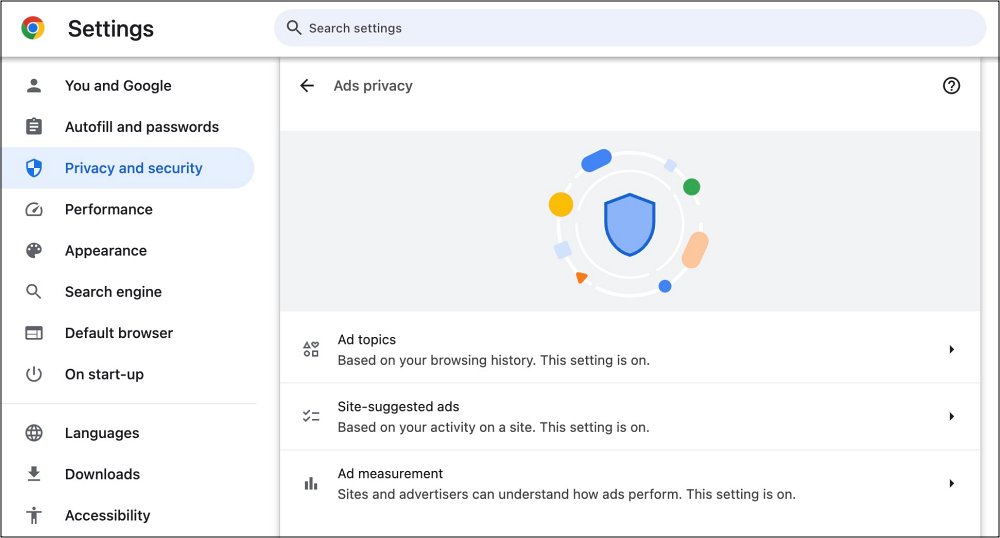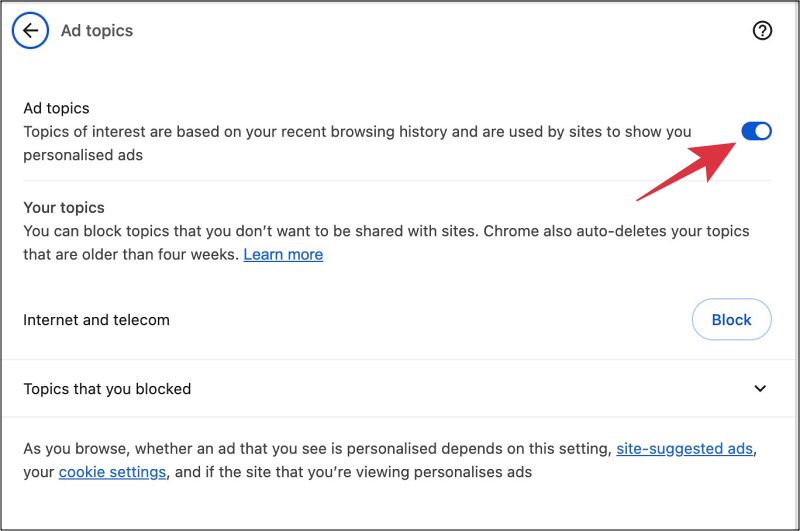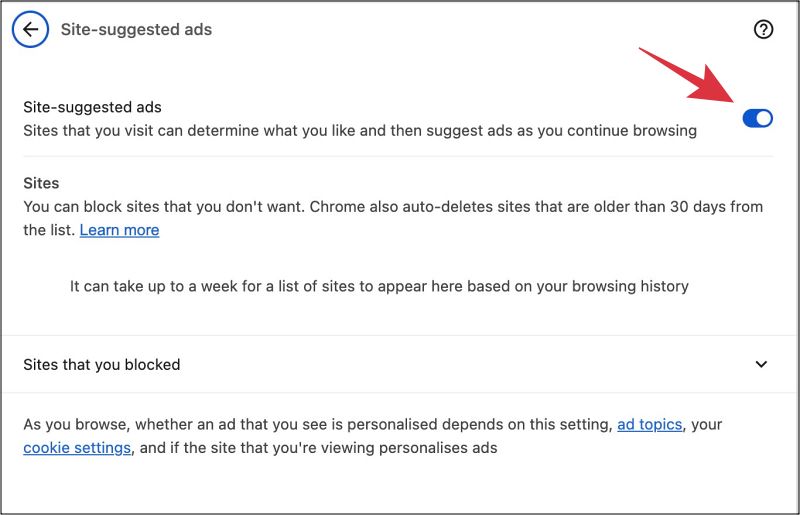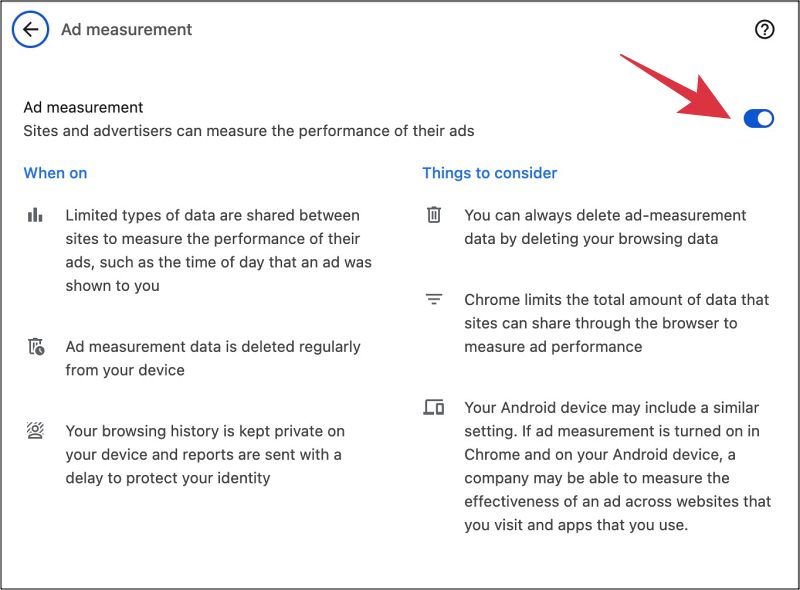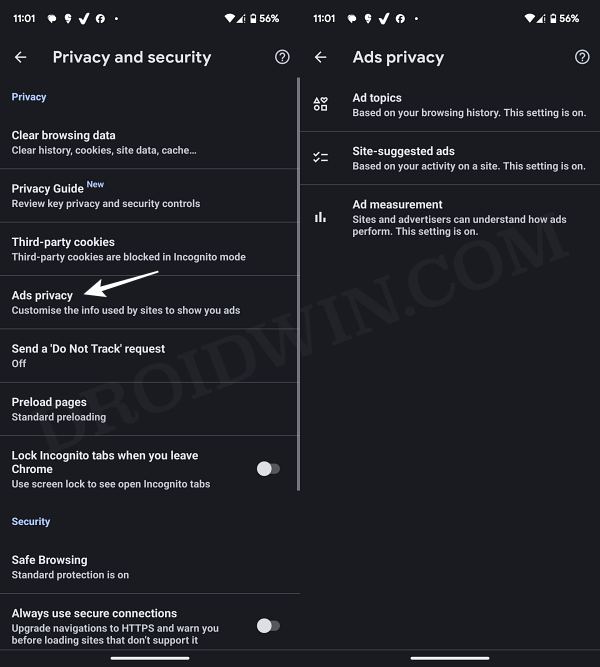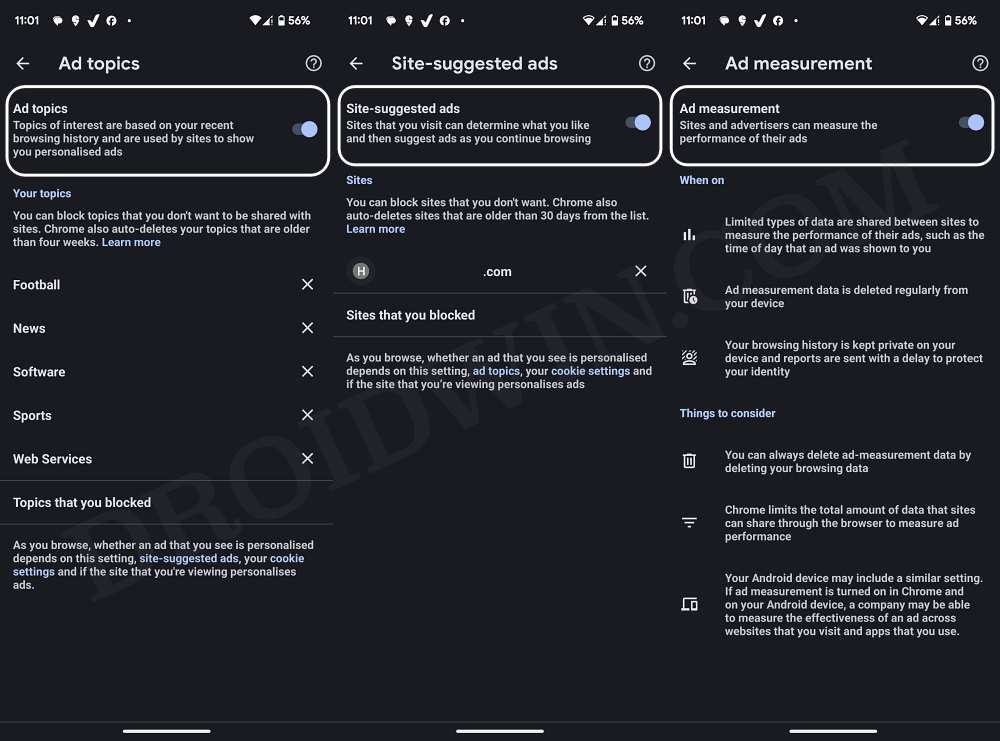In this guide, we will show you the steps to disable Google Chrome’s Targeted Ads System across both PC and mobile versions. Google collects the data based on your browsing as well as the content you interact with on the web and then uses this data to display the ads accordingly. As a result of this, there is a high chance that the ads that are shown to you would be in sync with your interest.
For Google and ad companies this translates to a higher chance of a user clicking on that ad. So it sounds to be a win-win situation for both the users as well as the ad tech companies. However, beginning with Chrome version 115, Google has replaced third-party cookies with a new ad-tracking system which is based on Google’s Topics API.
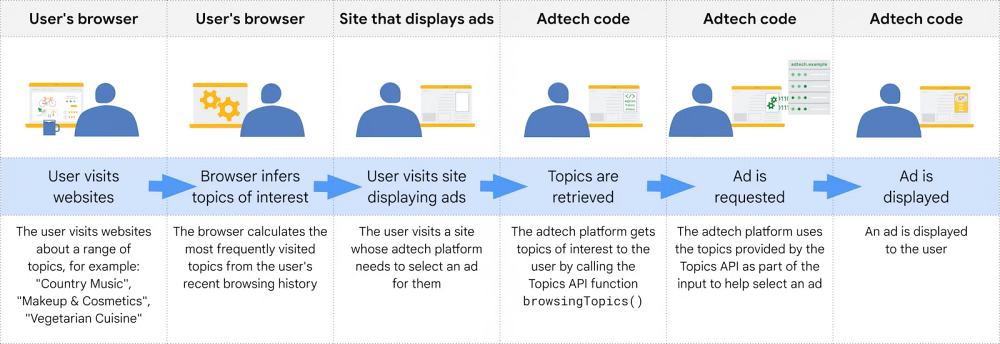
For the unaware, the “Topics API is a Privacy Sandbox mechanism designed to preserve privacy while allowing a browser to share information with third parties about a user’s interests”. However, this change hasn’t gone down too well with the users and they instead wish to disable Google Chrome’s Targeted Ads System on their PCs as well as smartphones. If you are also in the same boat, then this guide will help you out. Follow along.
Disable Google Chrome Targeted Ads System on PC [Windows/Mac]
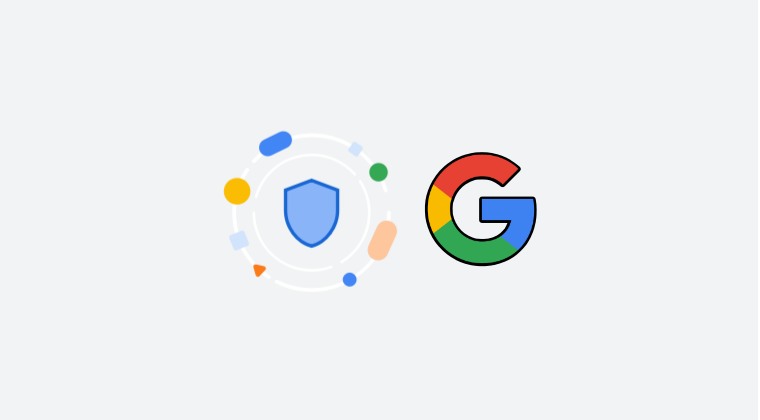
- Launch Chrome, click on the overflow icon, and select Settings.
- Then go to Privacy and Security > Ads Privacy > Ad Topics.

- Now disable the toggle next to Ad Topics.

- Then, go to Site-suggested ads and disable the toggle next to it.

- Finally, go to Ad Measurement and disable it as well.

Disable Google Chrome Targeted Ads System on Phone
- Launch Chrome, click on the overflow icon, and select Settings.
- Then go to Privacy and Security > Ads Privacy > Ad Topics.

- Now disable the toggle next to Ad Topics.
- Then, go to Site-suggested ads and disable the toggle next to it.
- Finally, go to Ad Measurement and disable it as well.

That’s it. These were the steps to disable Google Chrome’s Targeted Ads System across both PC and mobile versions. If you have any queries concerning the aforementioned steps, do let us know in the comments. We will get back to you with a solution at the earliest.