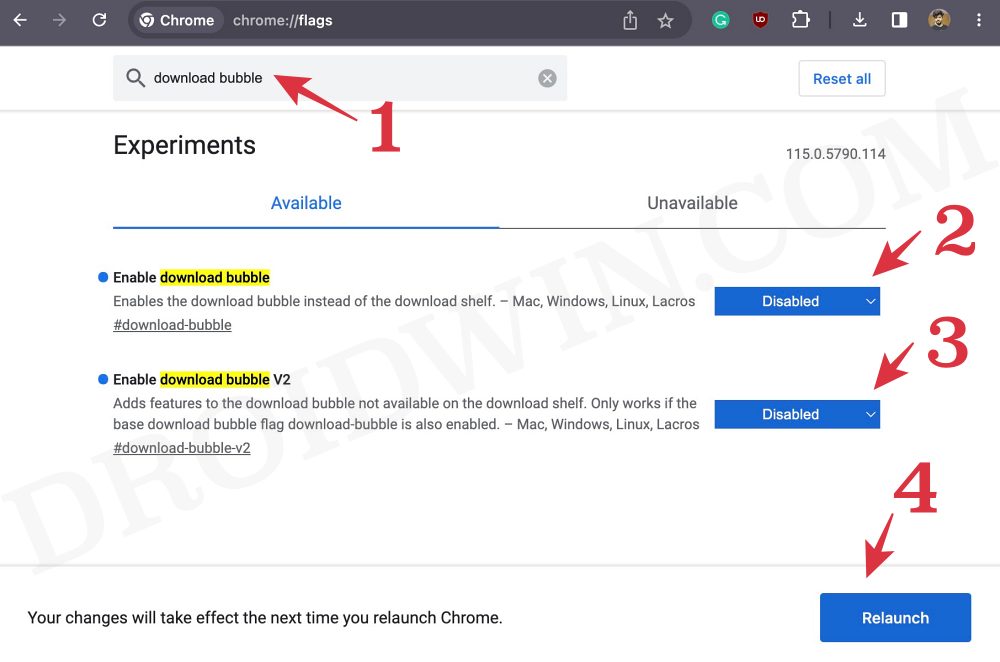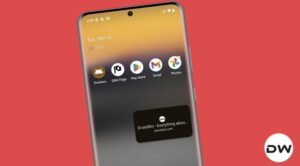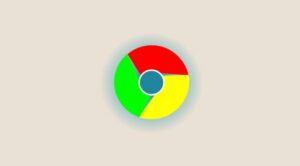In this guide, we will show you the steps to bring back the Google Chrome Downloads to the Bottom Bar. Near about every product and service undergoes rigorous A/B testing before a change is introduced to the masses. Unfortunately, that has never been the case with Google and will most probably never be. It directly implements a change to the stable build so that its entire user base is impacted by that change instead of only a selected bunch of beta testers [which should have been the case in the first place].
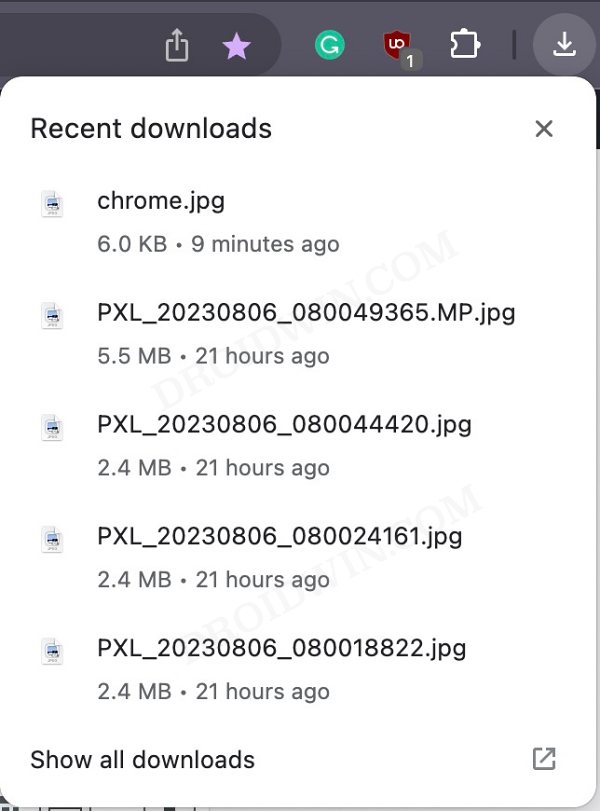
To make the matter worse, it doesn’t give any ‘easy’ way out to revert the change either. In this regard, the latest feature to get impacted by it is the Downloads section of Chrome, which earlier used to occupy the bottom bar but has since been shifted to the top right. Since many users were already used to the bottom bar, this new UI change is resulting in quite a confusion and many end up downloading the file time and again believing that the file wasn’t downloaded in the first place.

Likewise, users who edit the downloaded photos could now have to carry out an additional step before they could drag and drop the image into the editing software. All in all, it has been quite an infuriating UI/UX which literally no one had asked for in the first place. With that said, there does exist a nifty workaround that should help you bring back the Google Chrome Downloads to the Bottom Bar. So without further ado, let’s show you how this could be carried.
How to Bring Back Google Chrome Downloads to the Bottom Bar
- Launch Chrome and head over to the below location
chrome://flags/
- Now search Download Bubble. There will be two flags.
- Disable both of these flags and then click on Relaunch.

That’s it. This will bring back the Google Chrome Downloads to the Bottom Bar. If you have any queries concerning the aforementioned steps, do let us know in the comments. We will get back to you with a solution at the earliest.