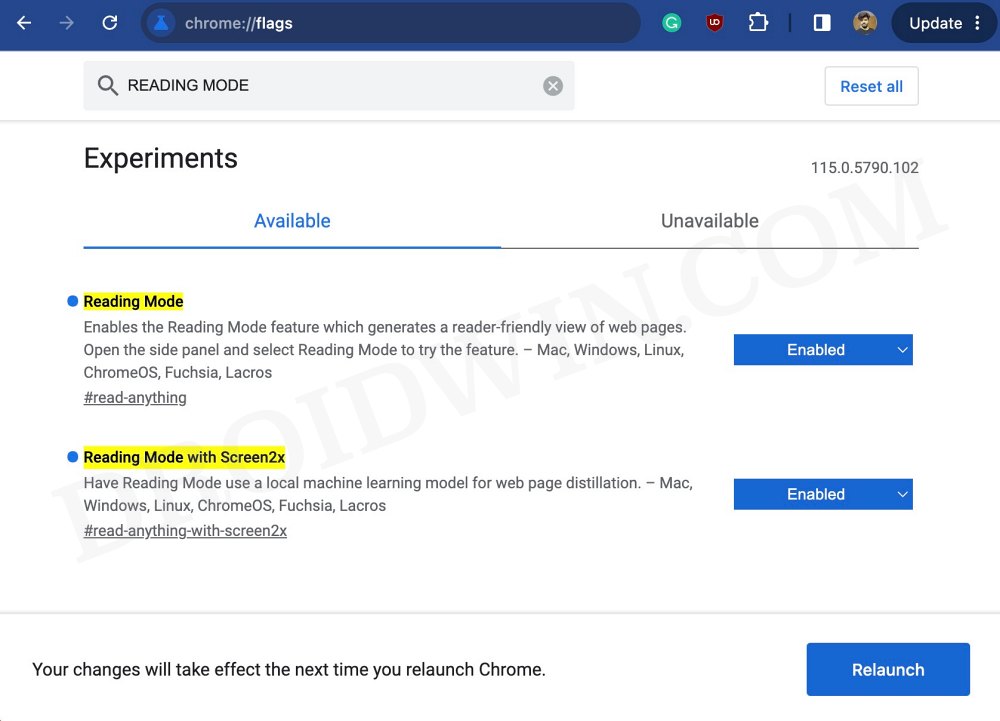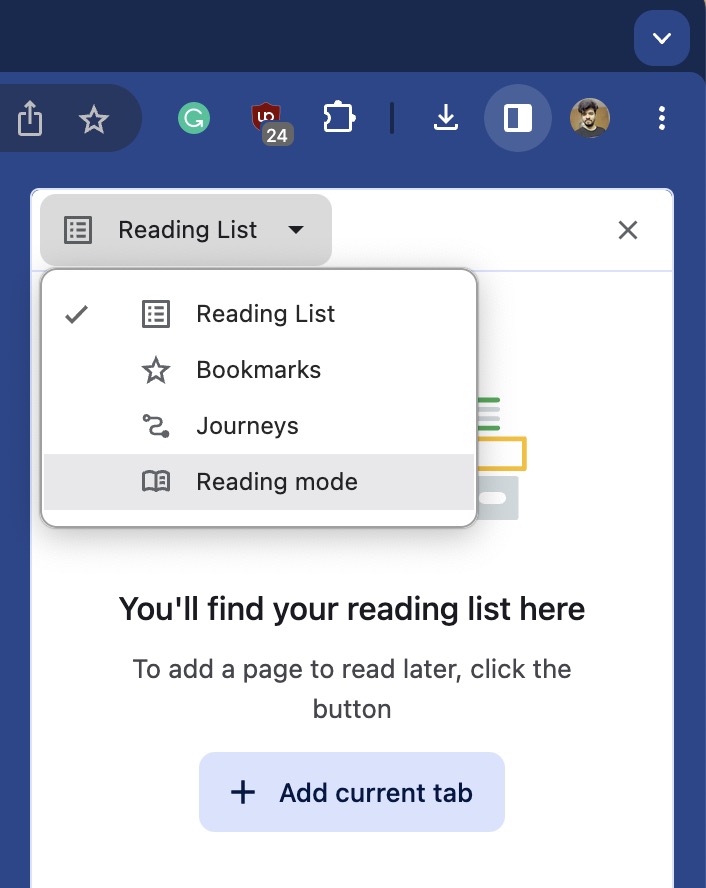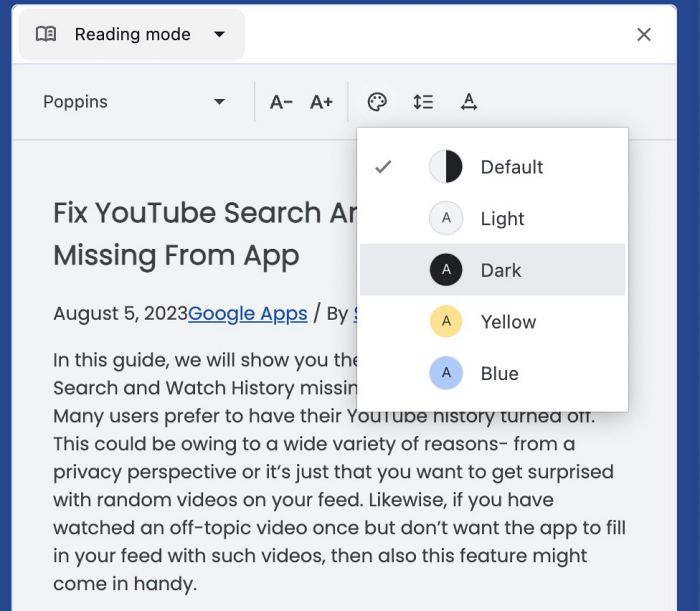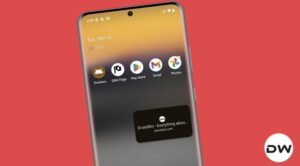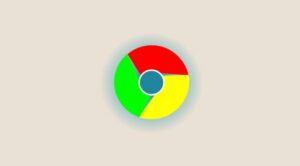In this guide, we will show you the steps to fix the issue of Reading Mode missing in Chrome and henceforth how you could enable it. As is evident from its name, this feature gives you a distraction-free reading environment, with only texts and hyperlinks. There will be no media files, no pop-ups, and most importantly no ads. In this regard, this feature has been there for ages in every other Chromium and non-Chromium browser, however, in the case of Chrome. it’s all messed up.
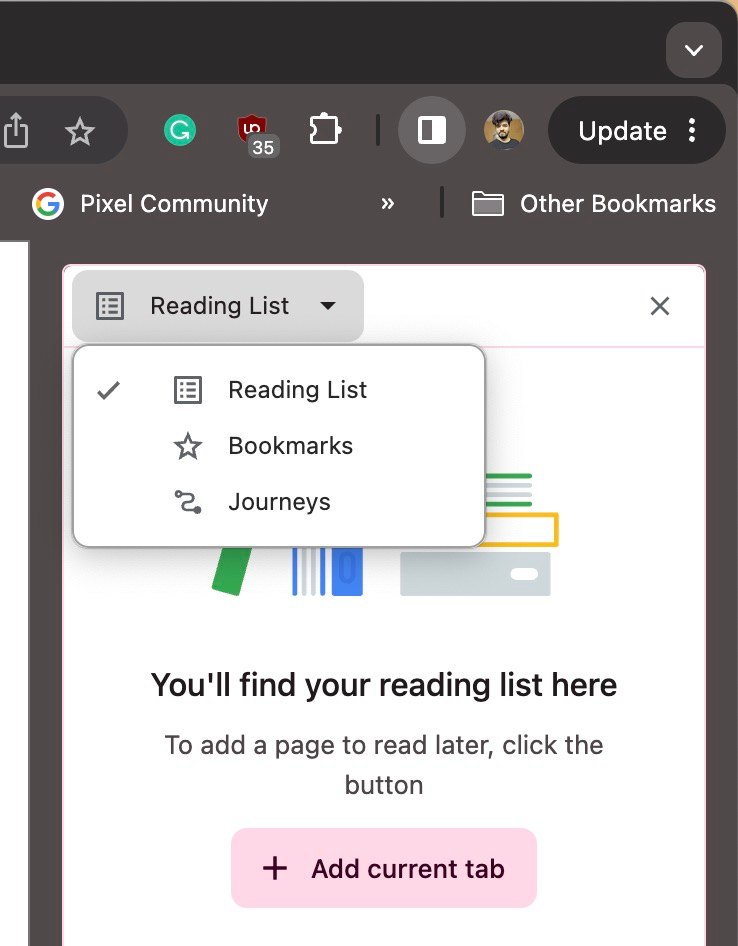
Not only does it have the worst implementation across all browsers. As opposed to other web browsers that display the contents of reading mode in the entire screen, Chrome will also show you the original web page side by side, thereby condensing the reading mode content just to the extreme right of the screen. And this issue arises when the feature is actually present in the first place.
We have seen numerous instances wherein Reading Mode tends to suddenly disappear at its whims and fancies. Fortunately, there does exist a nifty method using which you could force enable Reading Mode in Chrome and prevent it from going missing ever again. So without further ado, let’s show you how this could be carried out.
Reading Mode missing in Chrome: How to Enable It
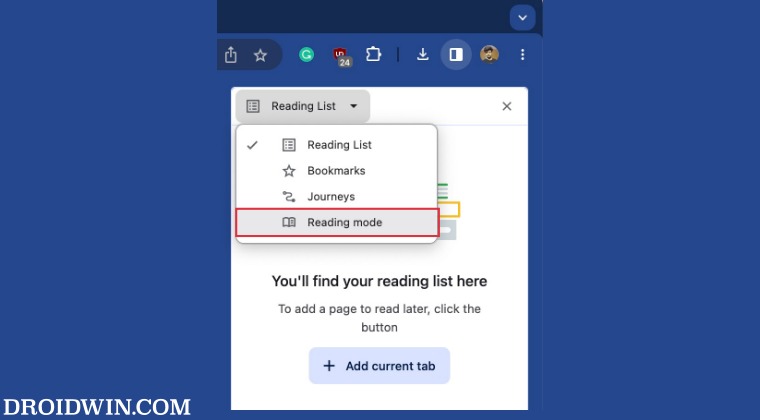
- Launch Chrome and head over to the below location:
chrome://flags
- Then search Reading Mode and change its state to Enabled.
- Now search Reading Mode with Screen2x and change its state to Enabled as well.

- Once done, hit Relaunch. Then click on the Show Side panel button.
- Now click on Reading List and you should see the Reading Mode option.

- You could also change the font style and change its font size right from the top menu bar.

That’s it. These were the steps to fix the issue of Reading Mode missing in Chrome and henceforth how you could enable it. If you have any queries concerning the aforementioned steps, do let us know in the comments. We will get back to you with a solution at the earliest.