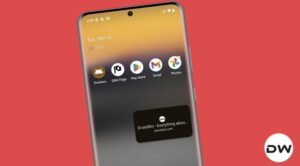In this guide, we will show you a nifty method to fix the issue of being unable to open links in Chrome on your Pixel device. The devices from the Silicon Valley giant have been heavily criticized by users for their overheating and excessive battery drainage. However, things on the software side don’t look too good either. Recently, numerous apps started suddenly crashing on these devices. While that issue was yet to be addressed, a new one has already made its way.
![]()
As of now, numerous users have voiced their concern that they are unable to open links in Chrome on their Pixel devices. A similar issue recently came to light wherein Pixel users were unable to interact with the phone numbers on the Google Search Results. And this one seems to be sharing its root with that bug. With that said, there does exist a nifty workaround that should help you rectify this issue. So without further ado, let’s check them out.
Fix Cannot Open Links in Chrome on Pixel
![]()
The culprit behind this issue is the latest update rolled out to Chrome. So to rectify it, you’ll have to remove that update or in other words, downgrade Chrome to its earlier stable version. Here’s how it could be done:
- Head over to Settings > Apps > See All Apps > Google Chrome.
- Then tap on the overflow icon and select Uninstall Updates > OK.
- Now restart [Force Stop] Chrome and the issue should be rectified.

That’s it. These were the steps to fix the issue of being unable to open links in Chrome on your Pixel device. As far as the official stance on this matter is concerned, the developers are aware of this issue, but they haven’t given out any ETA for the rollout of a fix. As and when that happens, we will update this guide accordingly. In the meantime, the aforementioned workaround is your best bet.