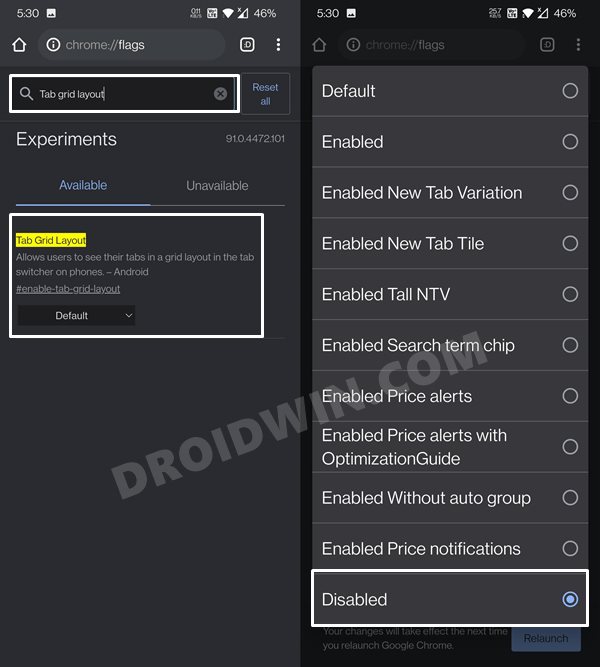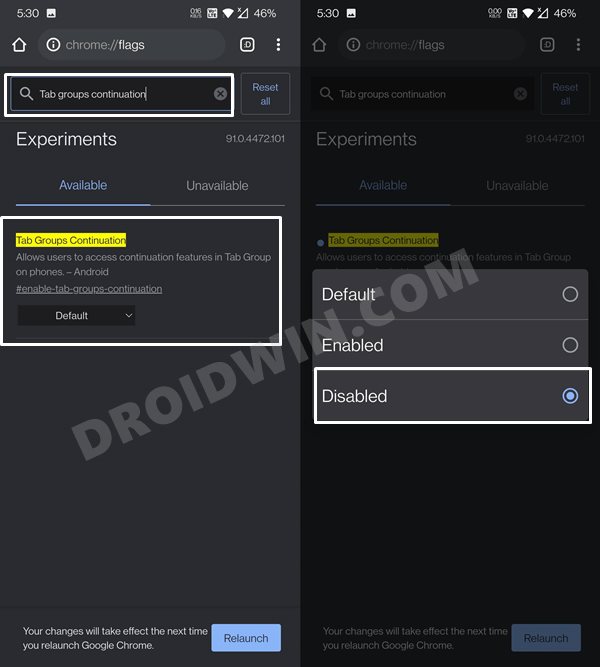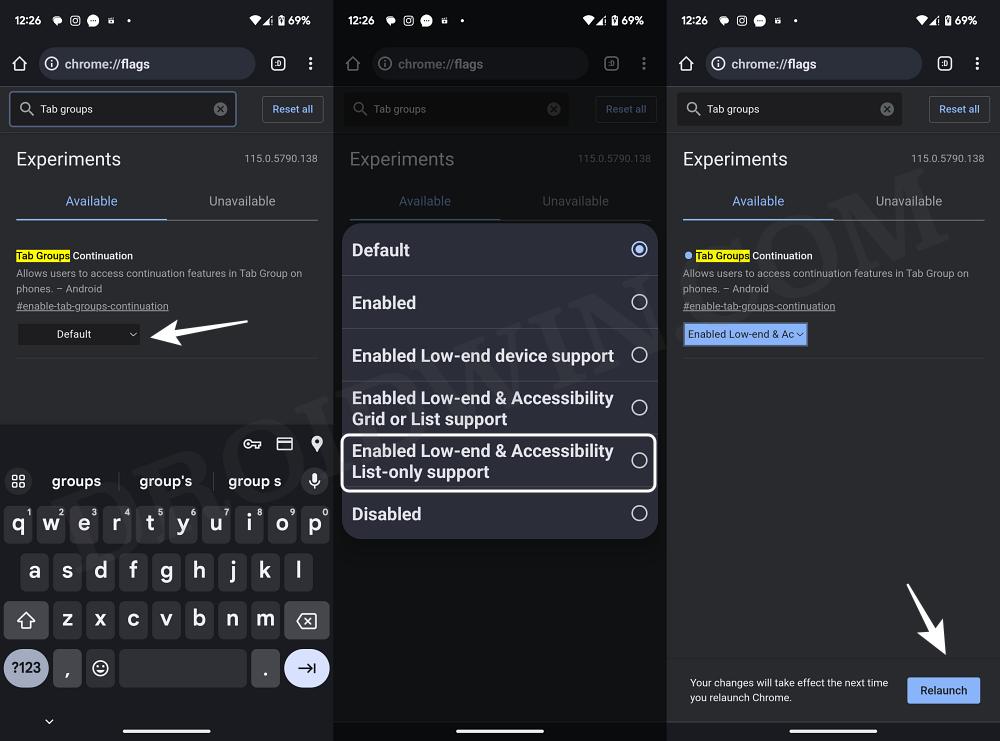In this guide, we will show you the steps to disable the new Tabs Group UI in Chrome Android. The browser from the Silicon Valley giants has managed to capture a large chunk of the user base. While it has a few competitors in the PC domain, but in the smartphone category, it has firmly established itself as the go-to choice for a majority of the users.
The fact that it is the default browser on every Android device only seems to work in its favor. However, all these tend to give it a monopoly of which it could take undue advantage. And this is what seems to be happening as of late. It has completely revamped the user interface of the tab grouping feature, Rather than the vertical scrolling of tabs, you would now get standalone groups of tabs.
However, this change backfired and in quite some style. To begin with, it makes it extremely difficult to keep a check on all the tabs that you have opened. The entire UI also looks quite cluttered and handling of these tabs calls for quite a few unnecessary steps. But the biggest issue was the fact that the Silicon Valley giants didn’t even think of asking for the user’s consent. Rather it forced this new UI onto every user.
All in all, it has to be one of the biggest UI downgrades in recent years. Fortunately, you could easily roll back this change and bring back the old Chrome Tab Layout. And in this guide, we will show you how to do just that. Given hereby are detailed steps to disable the new Tabs Group UI in Chrome Android. Follow along.
Table of Contents
How to Disable New Tab Groups in Chrome Android
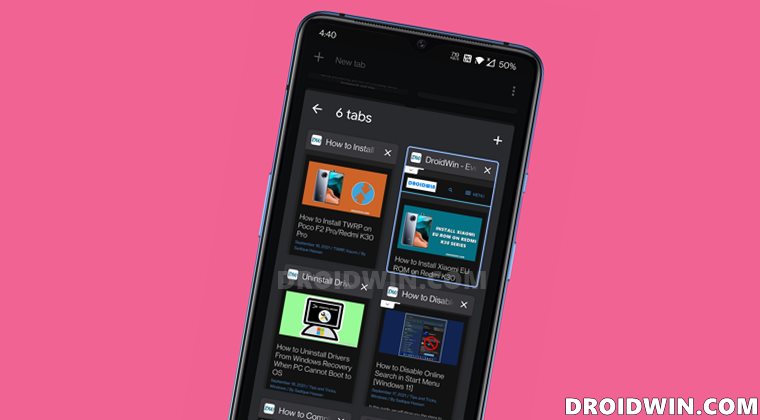
- Launch the Chrome browser on your Android device.
- Then open Chrome’s Experimental page via the below address:
chrome://flags
- Now search Tab Grid Layout and change its state to Disabled.

- Then search Tab Groups Continuation and change its state to Disabled as well.

- Once both of them have been disabled, restart your browser. Once Chrome restarts, the old tab UI will be back!
Concluding Remarks
So these were the steps to disable the new Tabs Group UI in Chrome Android. Well, the Search Engine giants knew pretty well that if they had given an option to the userbase regarding the implementation of this feature, then hardly anyone would have replied in the affirmative. So they rather decided to simply force this onto its userbase.
Granted you could disable this feature via Flags, but the general users shouldn’t have been required to linger in the experimental section of the browser in the first place. What are your views about this? Do share your valuable opinions with us in the comments section below. Rounding off, if you ever plan to bring back Chrome’s new tabs UI in the near future, then just re-enable the Tab Grid Layout and Tab Groups Continuation flags.
UPDATE 1: Google Removes/Disables Tab Groups Flags
So it seems Google doesn’t want to sync in with its userbase likings. While everyone was busy celebrating the fact that they could now switch back to the old tab layout, Google silently removed the flags that were responsible for this process. In this regard, the following Tab group flags have been removed from Chrome:
- Tab Groups
- Tab groups UI improvements – disabled
- Conditional Tab strip – Enabled!
Along the same lines, the following two flags’ functionalities have been disabled:
- Tab Grid Layout
- Tab Groups Continuation
For the unawares, these were the two flags responsible for disabling the new Tabs Group UI in Chrome Android. While both of them are still present within the Chrome Flags page, their usage has completely been curtailed. So is there any light at the end of the tunnel?
Unfortunately not. According to one of Google’s Product Expert, this is now the only way forward and we have to get used to it. Here’s what he has to say:
Tab groups cannot be disabled. The tab groups are a function of the browser and are now rolled out for all users.
Talking about these flags, another Product Expert had this to say:
Unfortunately no, tab grouping cannot be disabled anymore. As you said, flags were the intermediate solution. But, the flags to disable tab grouping will no longer be in new releases.
UPDATE 2: Other Chromium Browser Also Adopting Chrome’s New Tab Layout
Many users had suggested switching over to another Chromium browser if you don’t prefer Chrome’s new tabs UI. Unfortunately, this route is soon going to be met with a dead-end as well. This is because many Chromium browsers are themselves adopting this new UI.
First off, it was the popular Vivaldi Browser that jumped ships over to the new Chrome tabs UI. Now, the Edge browser is also traversing the same path. Here’s what the latest Release notes for Microsoft Edge Stable Channel has to say:
“Tab Groups: We are turning on tab grouping which provides the ability to categorize tabs into user-defined groups and helps you more effectively find, switch and manage tabs across multiple workstreams.”
UPDATE 3: Try List Only Support Flag
While we have long bid adieu to Tab Grid flags, however, there is now a new player in town that seems to be doing the exact same job that its predecessor used to do- replace Grid View by List View. So try enabling this flag usign the below-listed steps and check if it spells out success for you or not:
- Launch Chrome and head over to the below location
chrome://flags
- Then type in Tab Groups Continuation in the search box.

- Now tap on Default next to it and select “Enabled Low-end & Accessibility List-only support”.
- Finally, tap on Relaunch. Chrome will now restart and you’ll get back the Tabs List View instead of the Grid View.
So this was all from these updates regarding the steps to disable the new Tabs Group UI in Chrome Android. As of now, one thing stands certain- there doesn’t seem to be any workaround that would allow you to carry out the aforementioned tweak. With that said, we will continuously update this post as and when we get to hear more on this matter, so don’t forget to check out this guide at regular intervals.