In this guide, we will show you the steps to remove the All Bookmarks Folder from Google Chrome. When it comes to testing out new features and implementing them, then Google is probably the last entity that you would want to interact with. Since there is no dedicated beta testing in their books- whatever change they wish to introduce, they would do so straightaway for all its users. And going by its track records, things don’t mostly end up on the brighter side.
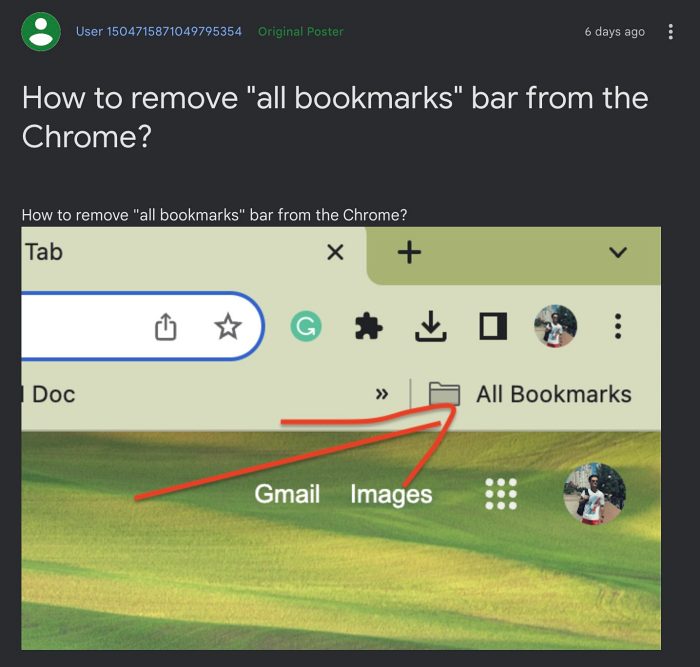
The latest one to further cement this statement is the unwanted introduction of the All Bookmarks Folder section in Google Chrome. Not only does it tend to take up unnecessary space in the bookmark bar section thereby preventing you from adding a couple of additional bookmarks], but this section would also appear even if there are no bookmarks in the Other Bookmarks section [well, this is really hard to explain].

Fortunately, there does exist a nifty workaround using you could remove all the All Bookmarks Folder section from Google Chrome. So without further ado, let’s show you how this could be carried out.
How to remove Google Chrome All Bookmarks Folder
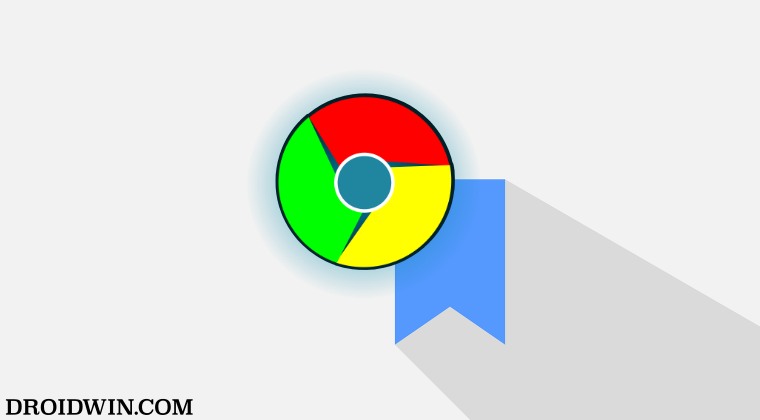
- Launch Chrome and head over to the below location:
chrome://flags
- Then type in the below flag name in the search box:
Power bookmarks side panel

- Now click on the drop-down menu next to it and select Disabled.
- Finally, hit the Relaunch button for the changes to take place.
That’s it. These were the steps to remove the All Bookmarks Folder from Google Chrome. If you have any queries concerning the aforementioned steps, do let us know in the comments. We will get back to you with a solution at the earliest.
UPDATE: Google Responds
Well, Google has now responded and is “working to make this less obtrusive. An upcoming version of Chrome will return to only displaying All Bookmarks if you have items in your Other Bookmarks folder”. This is a half-baked solution, meaning that this section will be removed for only those users who don’t have any bookmarks in the Others Bookmarks section. If you have some bookmarks in the Others Bookmarks section but don’t wish to have this All Bookmarks section, then you will still have to remain dependent on our aforementioned Chrome flag tweak.
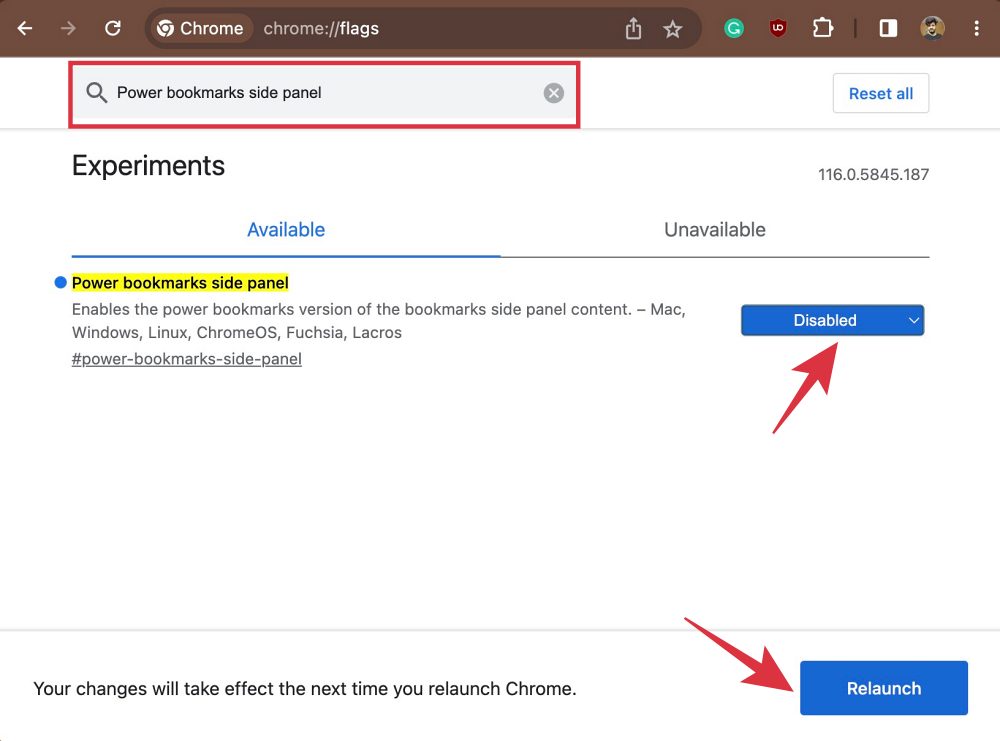








Omeire
Ad blockers violate YouTube’s Terms of Service
It looks like you may be using an ad blocker. Video playback is blocked unless YouTube is allowlisted or the ad blocker is disabled.
Ads allow YouTube to be used by billions worldwide.
You can go ad-free with YouTube Premium, and creators can still get paid from your subscription.
Allow YouTube Ads
Try YouTube Premium
Not using an ad blocker? Report issue. Why are blocking my YouTube screen by claiming that I had activated Ad blockers, so called and I had no idea how to do such a thing or it could happen.