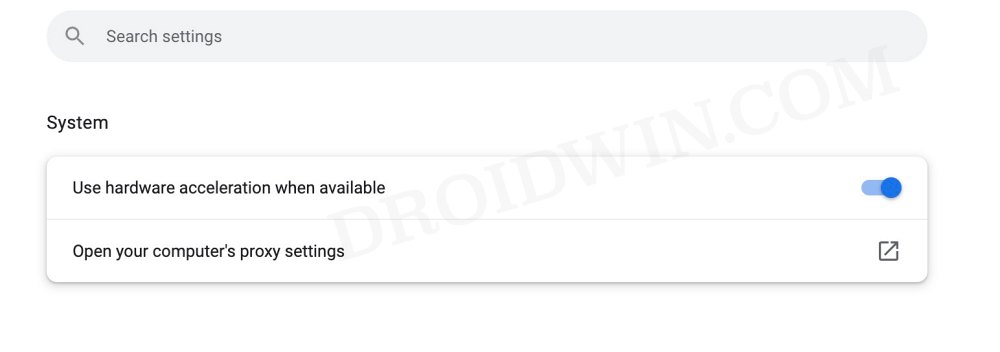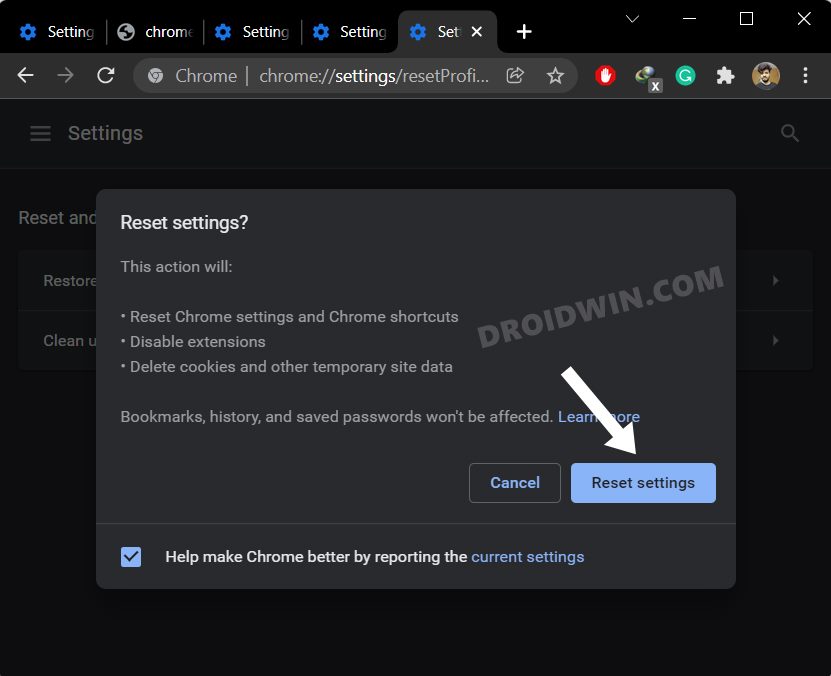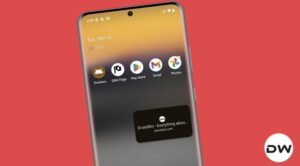In this guide, we will show you various methods to fix the issue of Chrome not being able to load websites on Ubuntu & Fedora. Let alone the popular players like Windows and macOS, the browser from the Silicon Valley giant has firmly established itself as the absolute best in this domain across other Linux-based Distros as well. However, the recent update seems to have caused havoc for the users of these platforms.
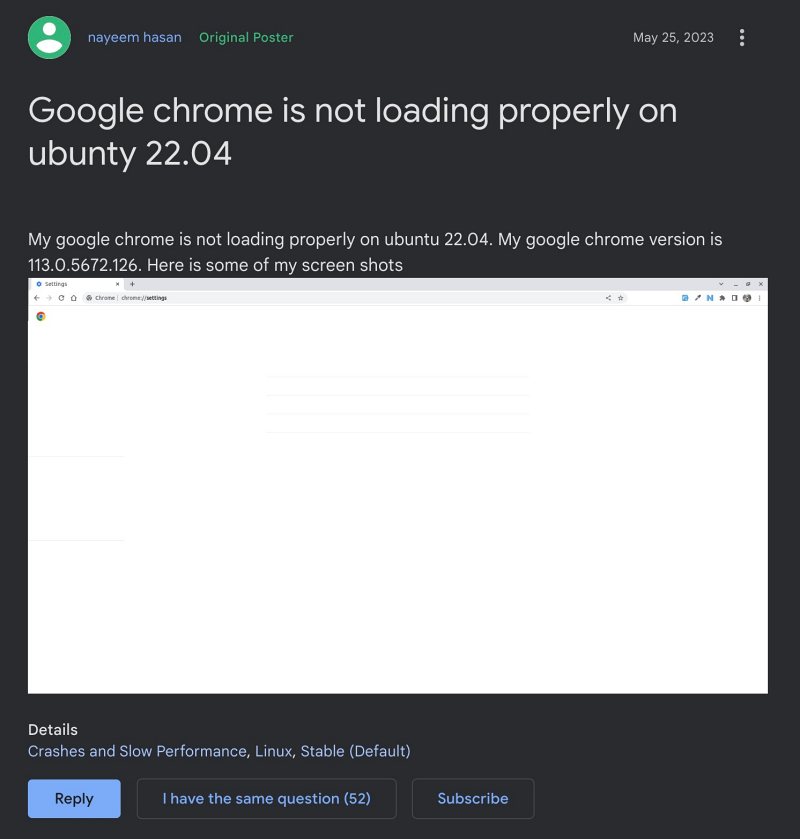
According to many, with the latest version, Chrome is unable to load websites across Ubuntu & Fedora. While in some instances, it is unable to load text or images, in other cases, it fails to load the entire website itself. If you are also getting bugged by this issue, then this guide will make you aware of numerous workarounds to rectify this problem. Follow along.
Table of Contents
Fix Chrome not loading websites on Ubuntu & Fedora
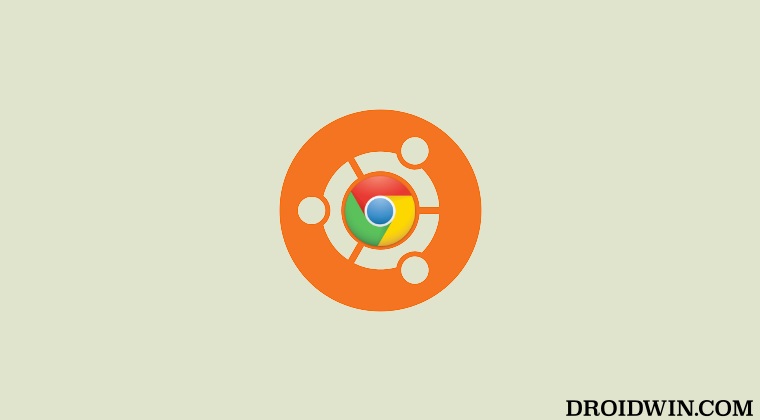
It is recommended that you try out each of the below-mentioned workarounds and then see which one spells out success. So with that in mind, let’s get started.
FIX 1: Delete GPUCache Directory
Your first course of action is to delete all the files from the GPUCache directory and then restart the browser. Then check if Chrome is able to load websites on Ubuntu & Fedora.
FIX 2: Disabling Hardware Acceleration
Hardware Acceleration checks the prowess of your PC’s CPU as well as GPU and if it finds the latter’s processing capability to be much more than the formers, then it allocates the browser’s functionality to the latter aka GPU.
But it is still a debatable topic as to how GPU could eclipse the CPU in this aspect, and hence the general advice is to disable this feature. Here’s how it could be done [the below steps are for Chrome but could be applied across all the Chromium-based browsers].
- Launch Chrome and head over to the below location
chrome://settings/system
- Then turn off the toggle next to use hardware acceleration when available.
- Now restart Chrome and check if it is able to load websites on Ubuntu & Fedora.

FIX 3: Update GPU Drivers
Using old or outdated graphics drivers could result in quite a few issues, including the one that we are currently dealing with. Therefore, you should consider updating the GPU drivers to the latest build using either the GUI Method: “Software and Updates” app OR the CLI Method by typing “sudo apt install nvidia-driver-525 nvidia-dkms-525” [replace version number 525 accordingly].
FIX 4: Reset Browser
If none of the aforementioned methods spelled out success, then your last course of action should be to reset the browser to its factory default state. Here’s how it could be done:
- Launch Chrome and head over to the below location:
chrome://settings/resetProfileSettings?origin=userclick

- Then click on Reset Settings in the confirmation dialog box.
- Now relaunch Chrome and the underlying issue should be rectified.
These were the various methods to fix the issue of Chrome not being able to load websites on Ubuntu & Fedora. As far as the official stance on this matter is concerned, the developers are yet to acknowledge this issue, let alone give out any ETA for the rollout of a fix. As and when any of these two things happen, we will update this guide accordingly. In the meantime, the aforementioned workarounds are your best bet.