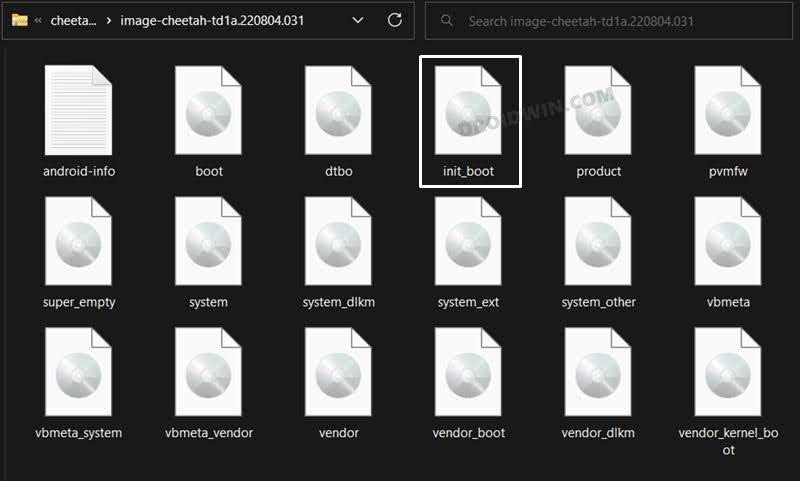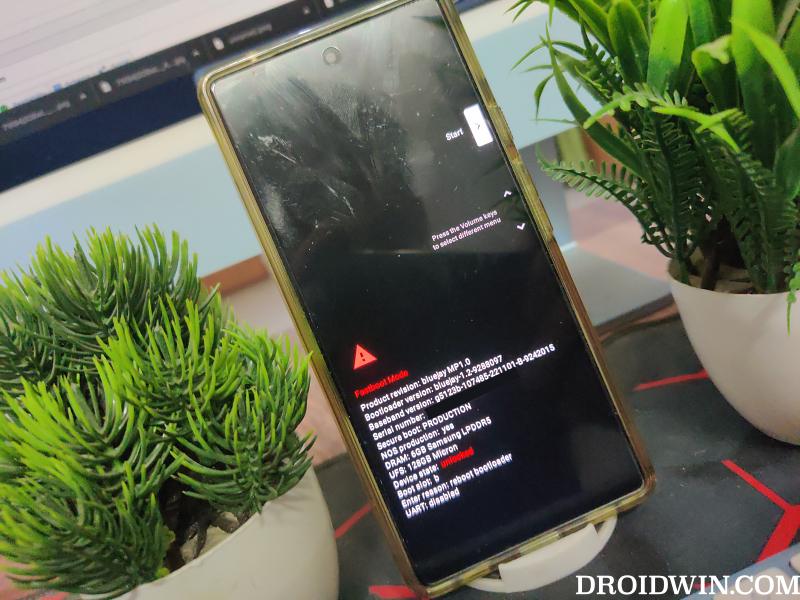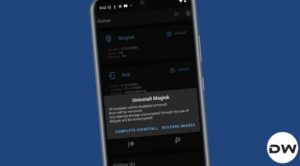In this guide, we will show you the steps to fix bootloop after flashing the Magisk patched init_boot file. With Android 13, there have been some drastic changes in the way we used to root our devices. Till the twelfth iteration, you needed to patch and flash the boot.img to the boot partition. However, that has since been replaced by init_boot. So, you now have to patch and flash the init_boot to its init_boot slot. But there’s a catch, or rather two catches in that regard.
First off, there are still some devices that came with Android 13 but are still using the boot.img instead of the init_boot. To make matters worse, some users have reported that they now have to flash the file in the FastbootD Mode as opposed to Fastboot/Bootloader Mode. All in all, things are looking quite complicated in this domain. But fret not because even if your device ends up in a bootloop, then you could easily rectify it by flashing the Magisk patched init_boot file.
Table of Contents
Fix Bootloop after Flashing Magisk Patched init_boot

It is recommended that you try out each of the below-mentioned workarounds and then see which one spells out success. So with that in mind, let’s get started.
FIX 1: Force Restart
While rooting, it is always recommended that you first boot your device via patched init_boot rather than directly flashing it. This is because in cases that we are dealing with right now, a simple reboot will fix the bootloop issue. This is because since you had used the fastboot boot command, your device will only temporarily boot with a patched init_boot. The next time you reboot it, the patched init_boot will be replaced by the stock init_boot and the issue will be resolved.
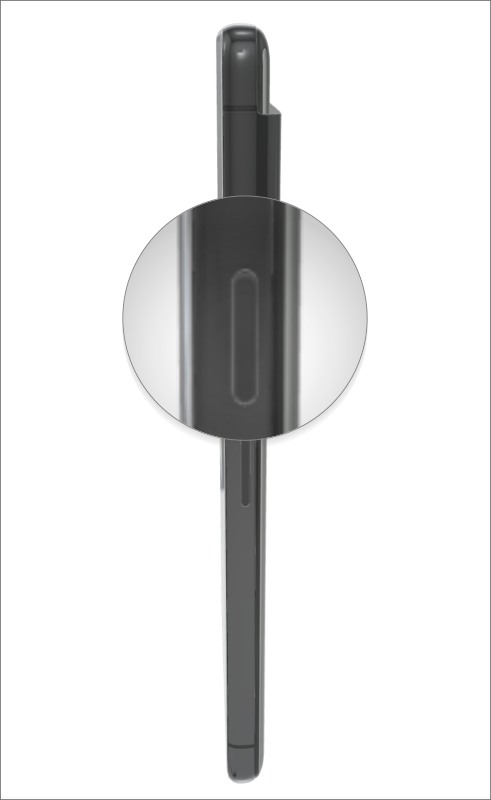
So long press the power button to perform a force restart and then check out the results. Or as soon as your device powers off [which happens for around 1-2 seconds if it’s in the bootloop], then press and hold the hardware key combination for your device to boot your device to Fastboot Mode and then use the fastboot reboot command to boot to the OS.
FIX 2: If you Flashed the Magisk Patched Boot
If you had permanently flashed the patched init_boot via the fastboot flash command, then you will now have to flash the stock init_boot.img file. Here’s how it could be done:
- Download the stock firmware for your device and extract the stock init_boot.img file.

- Then download and extract the Android SDK Platform Tools on your PC.
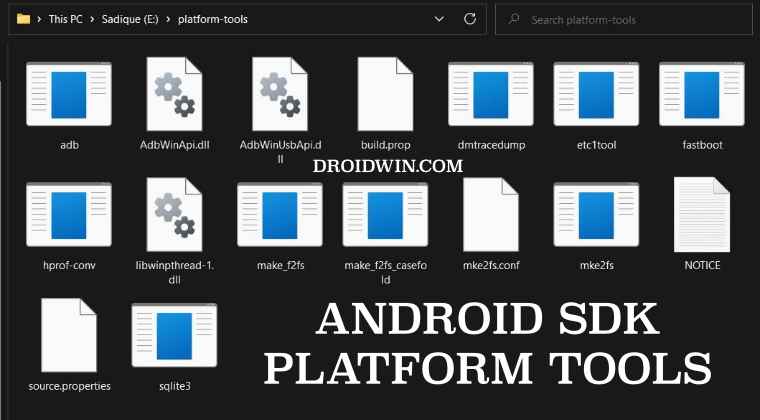
- After that, place the stock boot.img file inside the platform-tools folder.
- Now, force-reboot your device to Fastboot Mode via hardware key combination.

- Then launch Command Prompt inside the platform-tools folder
- Now flash the stock init_boot.img file to both the slots:
fastboot flash init_boot_a boot.img fastboot flash init_boot_b boot.img
- Finally, execute the below command to boot your device to the OS:
fastboot reboot
- Check if it fixes bootloop after flashing the Magisk patched init_boot file.
FIX 3: Flash Stock Firmware
In some instances, an incorrect root process might also corrupt the rest of the partitions, apart from the init_boot. However, trying to find out which partition got corrupted could take ages, your best bet is to flash the entire stock firmware via Fastboot Commands. This will flash all the files to their respective partitions and should, in turn, fix the bootloop issue. Depending on your device, you could refer to one of the below-linked guides:
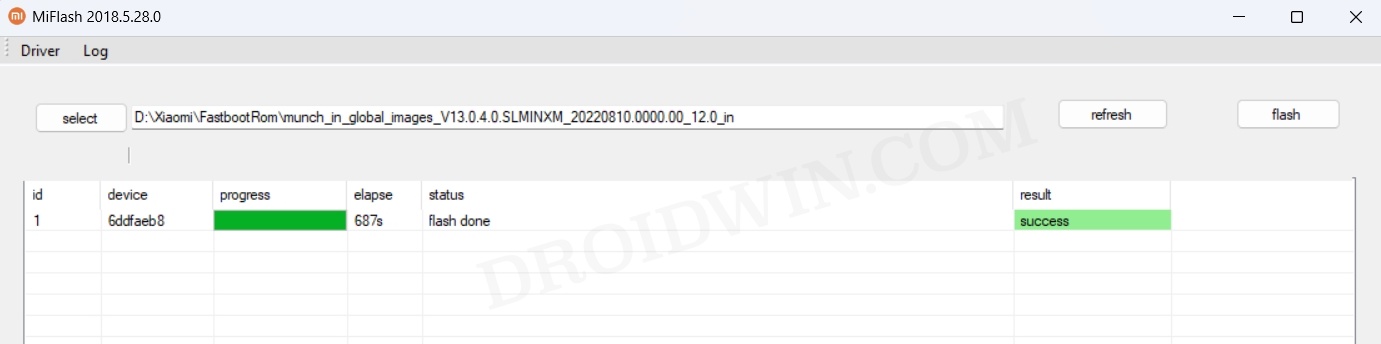
- Download MSM Download Tool: Unbrick any OnePlus Device
- How to Unbrick any Xiaomi/Redmi/Poco via Mi Flash Tool
- How to Flash Firmware on Pixel via Android Flash Tool
- Unbrick Samsung | Flash Stock Firmware via Odin
That’s it. These were the various methods that should help you fix bootloop after flashing the Magisk patched init_boot file. If you have any queries concerning the aforementioned steps, do let us know in the comments. We will get back to you with a solution at the earliest.