In this guide, we will show you various methods to fix the issue of the root being failed and your device ending up in a bootloop as a result of that. One of the biggest perks of having an open-source ecosystem in hand is the ability to carry out a plethora of modifications to your device. Once you have bypassed the sole prerequisite of an unlocked bootloader, you will be in a position to flash custom ROMs, recoveries, and most importantly gain administrative privileges.
The latter is possible by rooting your device via Magisk patched boot.img. This in turn will allow you to welcome a plethora of mods onto your device, such as Magisk Modules, Xposed Framework, and Substratum Themes. However, just a slight deviation from the instructions and your device could very well end up in a bootloop state. As far as the reason for the same is concerned, there could be quite a few ones.
Among them, flashing an incorrect build number boot.img is probably the biggest culprit. Even if the boot.img is for your device and your region, but if it doesn’t match the current firmware version that is installed, then your device wouldn’t be able to boot to the OS. Fortunately, this isn’t much of a concern as you could easily fix this issue of the root being failed and your device ending up in a bootloop. Without further ado, let’s check out how this could be done.
Table of Contents
How to Fix Root Failed and Device in Bootloop
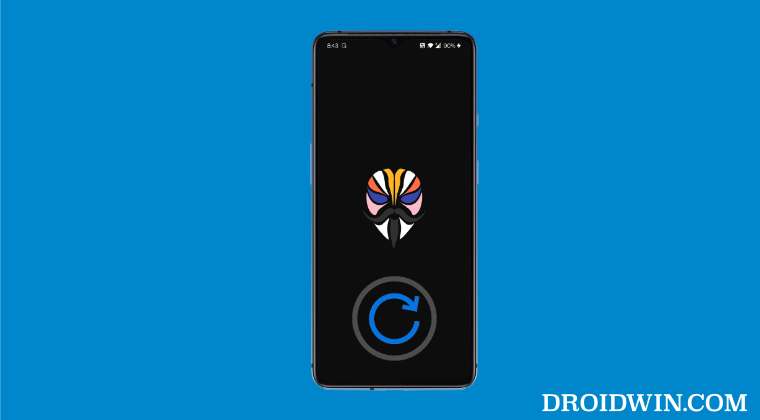
It is recommended that you try out each of the below-mentioned workarounds and then see which one spells out success for you. So with that in mind, let’s get started.
FIX 1: If you Booted via Magisk Patched Boot
While rooting, it is always recommended that you first boot your device via magisk patched boot.img rather than directly flashing it. This is because in cases that we are dealing with right now, a simple reboot will fix the bootloop issue.
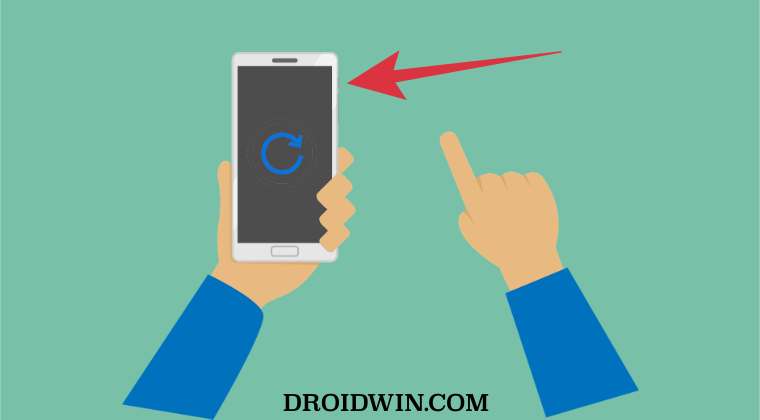
This is because since you had used the fastboot boot command, your device will only temporarily boot with a patched boot. The next time you reboot it, the patched boot will automatically be replaced by the stock boot and the underlying issue would be resolved. So long press the power button to perform a force restart and then check out the results.
FIX 2: If you Flashed the Magisk Patched Boot
If you had permanently flashed the magisk patched boot via the fastboot flash command, then you will now have to flash the stock boot.img file. Here’s how it could be done:
- Download the stock firmware for your device and extract the stock boot.img file.

- Then download and extract the Android SDK Platform Tools on your PC.

- After that, place the stock boot.img file inside the platform-tools folder.
- Now, force-reboot your device to Fastboot Mode via hardware key combination.

- Then launch Command Prompt inside the platform-tools folder
- After that, type in the below command to flash the stock boot.img:
fastboot flash boot boot.img
- If you had flashed patched boot to both the slots, then flash the stock boot to both the slots as well:
fastboot flash boot_a boot.img fastboot flash boot_b boot.img
- Finally, execute the below command to boot your device to the OS:
fastboot reboot
- Check if it fixes the issue of the root being failed and your device ending up in a bootloop.
FIX 3: Flash Stock Firmware
In some instances, an incorrect root process might also corrupt the rest of the partitions, apart from the boot. However, trying to find out which partition got corrupted could take ages, your best bet is to flash the entire stock firmware via Fastboot Commands. This will flash all the files to their respective partitions and should in turn fix the bootloop issue. So refer to our guide on How to Flash Stock Firmware via Fastboot Commands.
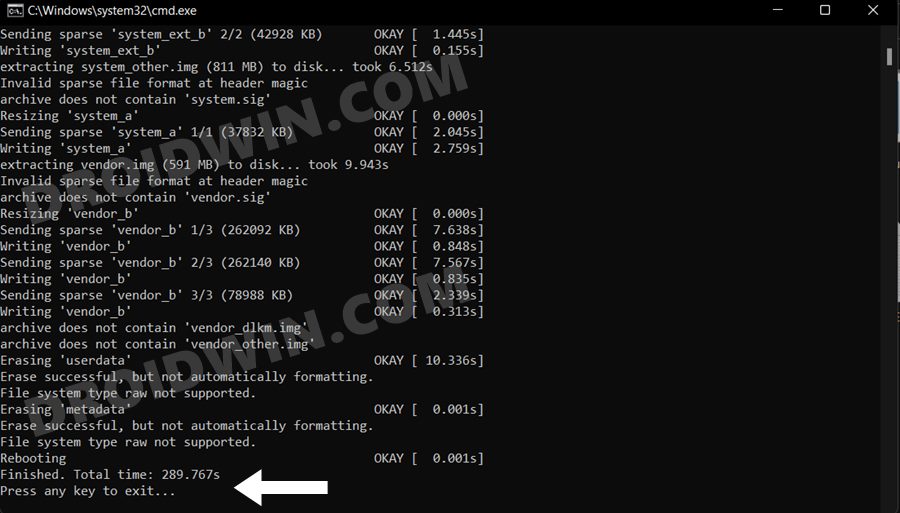
FIX 4: For Hard Bricked Devices
While the chances are quite rare, but if your device gets hard bricked due to flashing the incorrect patched boot, then you may or may not unbrick it, depending on two factors- if your device has an underlying Qualcomm chipset and does it has an unbrick tool. The requirement for Qualcomm chipset is needed to boot your device to EDL Mode and an unbrick tool is required to flash the unbrick firmware.
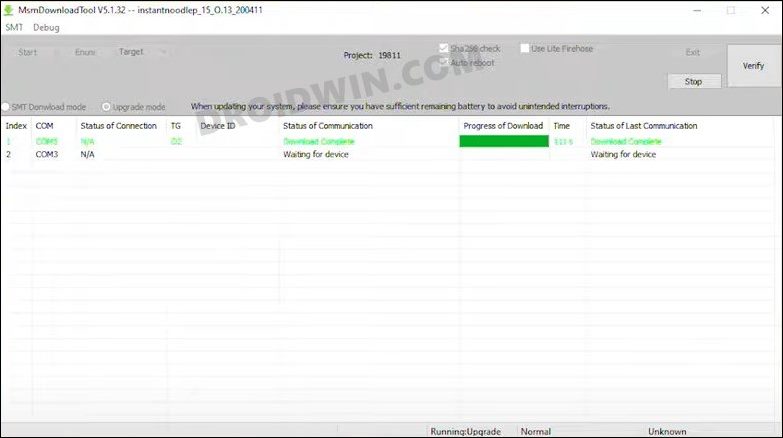
- If you own a OnePlus, then you could easily perform this tweak by booting your device to EDL Mode and then flashing the OFP firmware via MSM Download Tool.
- On the other hand, if you have a Motorola device, then you need to flash the blankflash file to unbrick it.
That’s it. These were the various methods to fix the issue of the root being failed and your device ending up in a bootloop. If you have any queries concerning the aforementioned steps, do let us know in the comments. We will get back to you with a solution at the earliest.
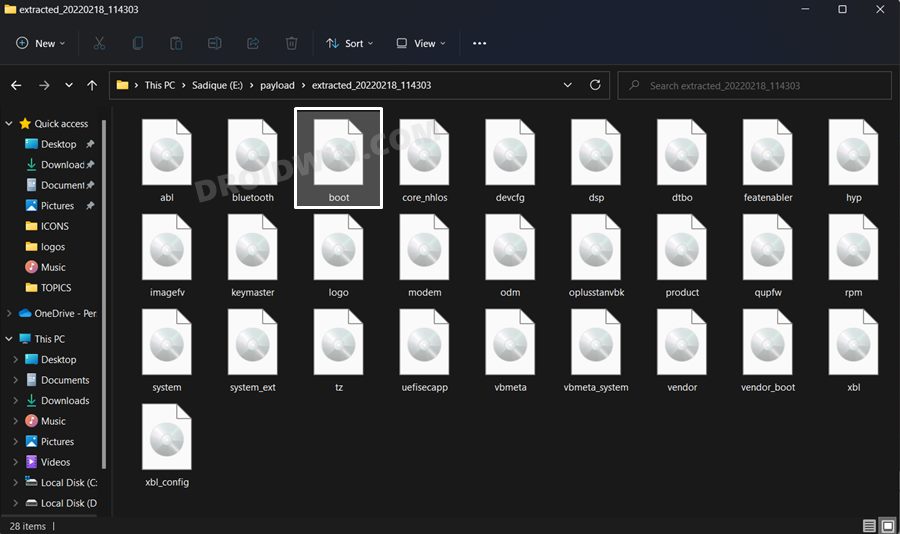
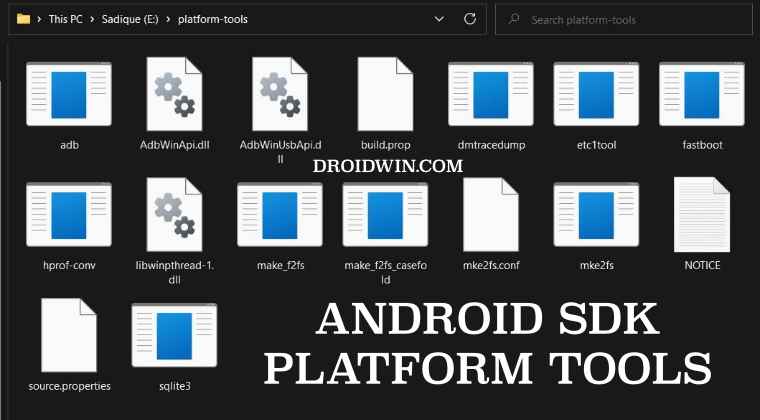
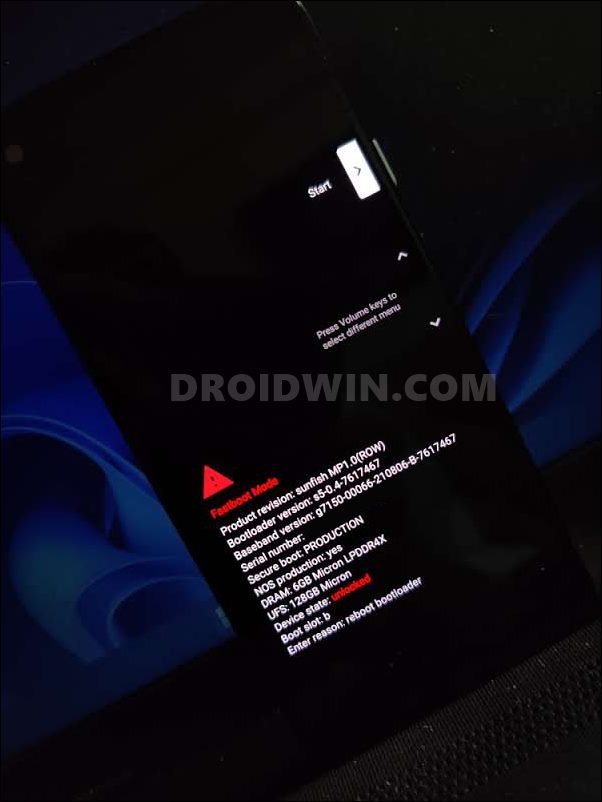








Asma
Hello, can you upload a guide about how to unbrick Infinix phones, specifically Infinix Note 11? I really need your help in this :((((