In this guide, we will show you the steps to enable USB Debugging on your device when it is stuck in a constant restart or bootloop. There could be quite a few instances when your device might get stuck in a bootloop. Among them, the most common scenario is when you flash a custom binary- whether it is flashing custom ROM, recoveries like TWRP, or any other module, just a slight deviation, and things might go south.
However, in all the aforementioned cases, your device’s bootloader will already be unlocked. So you will be able to flash the firmware and bring your device back to life, without even interacting with Debugging. However, what if your device’s bootloader is locked and you get stuck in a bootloop? Unfortunately, that is now predominantly the case in recent years when the device gets into a constant loop after installing an official OTA update.
For example, recently the Redmi Note 11 users had to bear the brunt of buggy software rolled out by Xiaomi. While we did manage to find the culprit- the com.qualcomm.location process, as well as the fix- which involves uninstalling that process, however, the real challenge lies in executing this fix. This is because for uninstalling any system app, you will need to enable USB Debugging on your device.
But since the device is constantly rebooting after every 5 seconds or so, users are unable to enable Debugging on their device in such a short time frame. With that said, we did manage to find a nifty workaround that might help you get this job done within that time frame. So without further ado, let’s check it out.
Enable USB Debugging when stuck in constant restart/bootloop
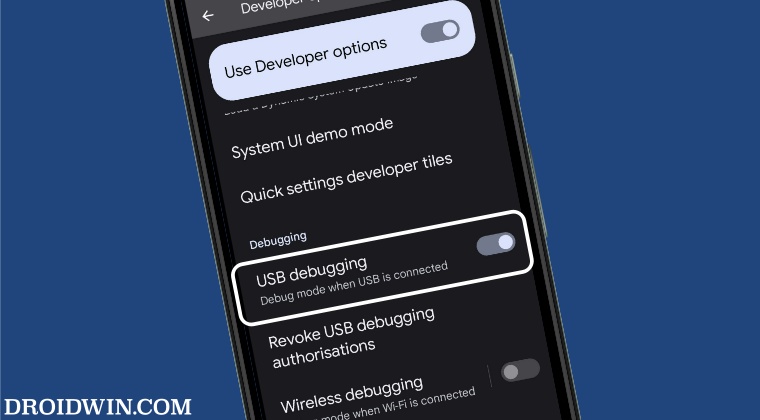
To carry out this task, we will be creating a shortcut of Developer Options directly on your home screen. As a result of which, you would no longer have to go through Settings > Additional Settings to access Developer Options. Rather you could now access it directly from the home screen. However, there’s a catch. You will still have to enable USB Debugging first. So try to do it as soon as the device reboots and then you may create the shortcut in the next reboot as shown below.
- As soon as your device restarts, enable USB Debugging by going to Settings > Additional Settings> Tap on MIUI Number 7 times.
- This will enable USB Debugging. Now let your device reboot.
- Once that happens, click on the link to open the USB Debug app on the Play Store.
- Now try and install it. If it does, well and good, otherwise let your device reboot.
- When your device restarts, directly open Play Store. It should have the USB Debug app info page opened.
- So try downloading and installing it now. As soon as it is installed, launch it straight away [it will be named apr].

- It will directly take you to Developer Options from where you could enable USB Debugging.

That’s it. These were the steps to enable USB Debugging on your device when it is stuck in a constant restart or bootloop. While this in no way is the most viable or feasible way to get this job done, however, as of now, this is our best and most probably the best bet to deal with this issue. With that said, if you have any queries concerning the aforementioned steps, do let us know in the comments. We will get back to you with a solution at the earliest.
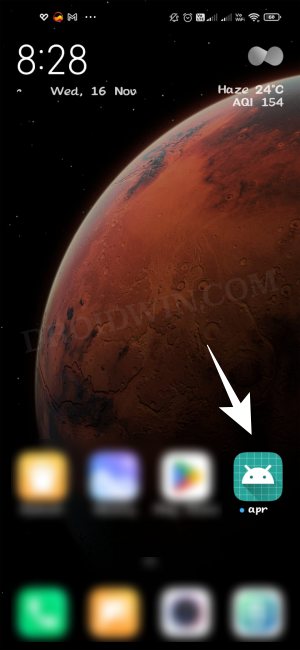
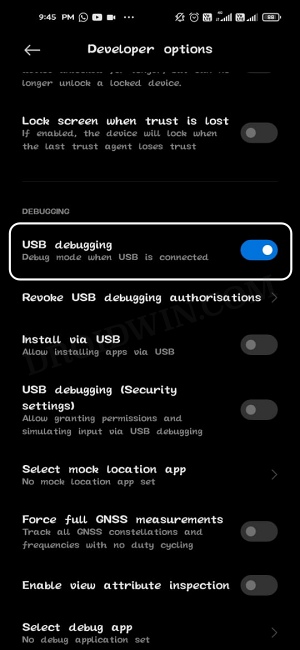








kara
What the f*** is this, the entire point is that the device is stuck in a bootloop so we can’t enable usb debugging and your “solution” is to create a shortcut to the homescreen, which we can’t access because it’s stuck in a f*** bootloop.
Sadique Hassan
Hey mate, I totally understand your frustration. Actually the guide was written specifically for the Redmi Note 11 which was going through a unique bootloop [at that point in time] wherein users were able to access the OS for around 3 seconds. It was not the normal bootloop scenario wherein you would be stuck in the Fastboot Mode. Do check out this writeup to know more about the issue I’m talking about: https://droidwin.com/redmi-note-11-reboot-fix/