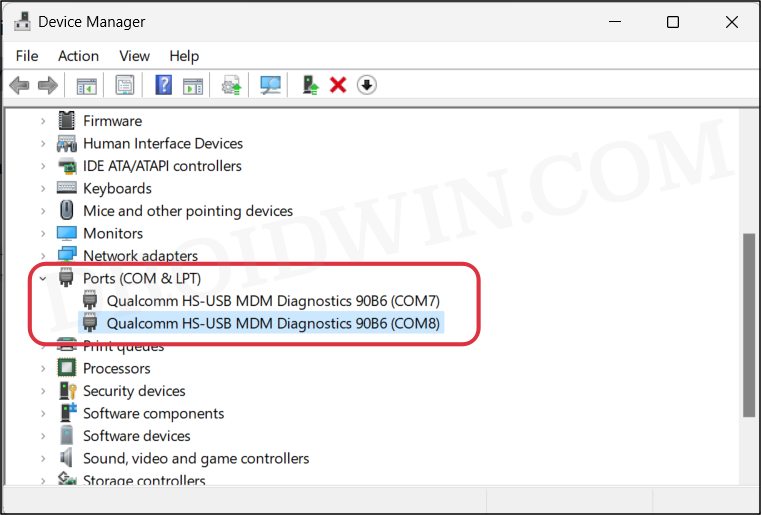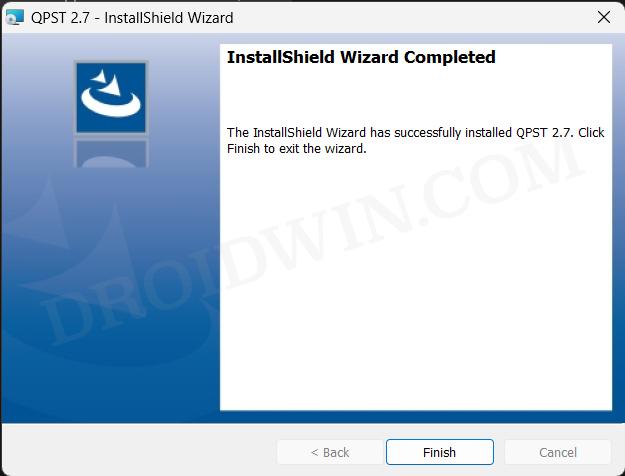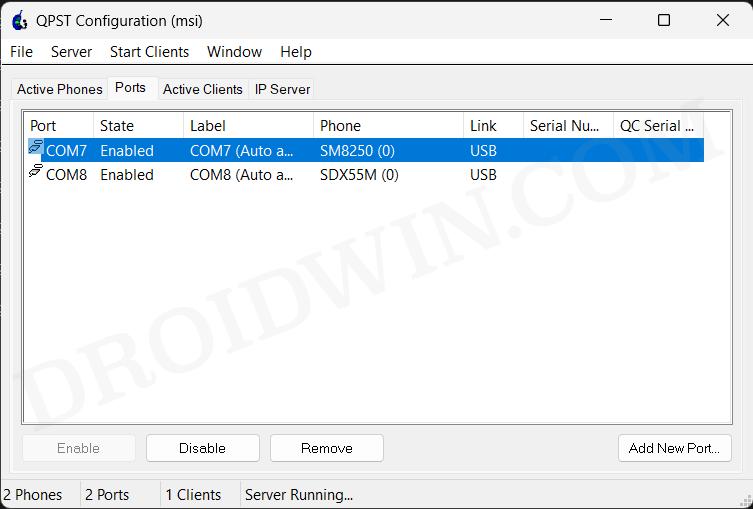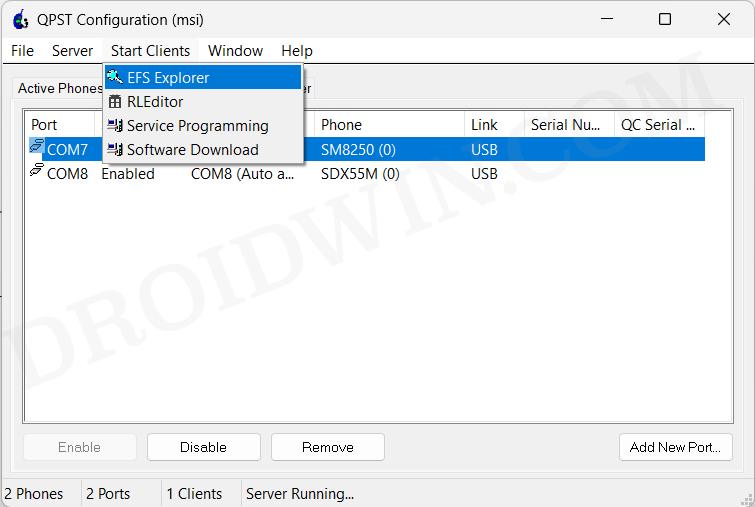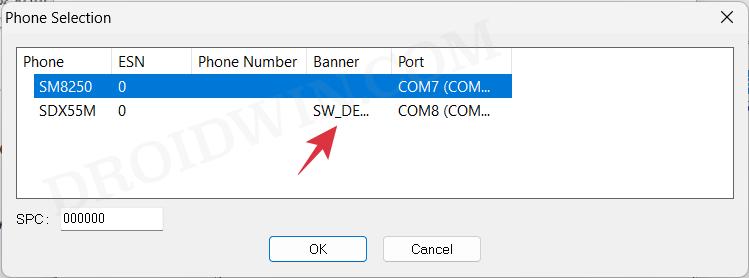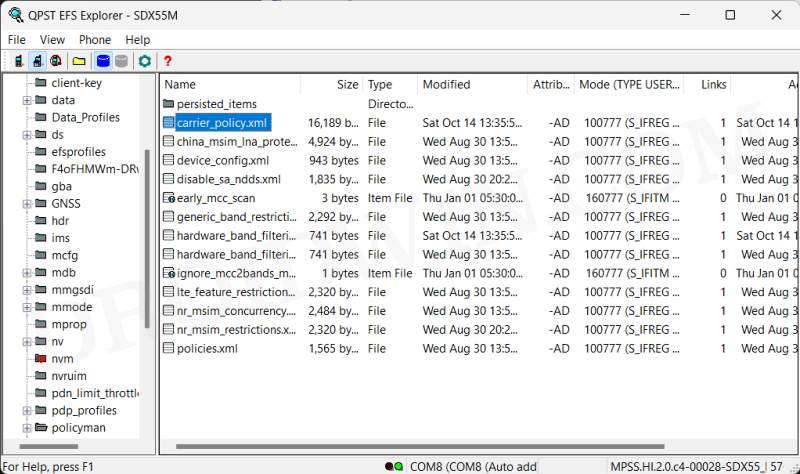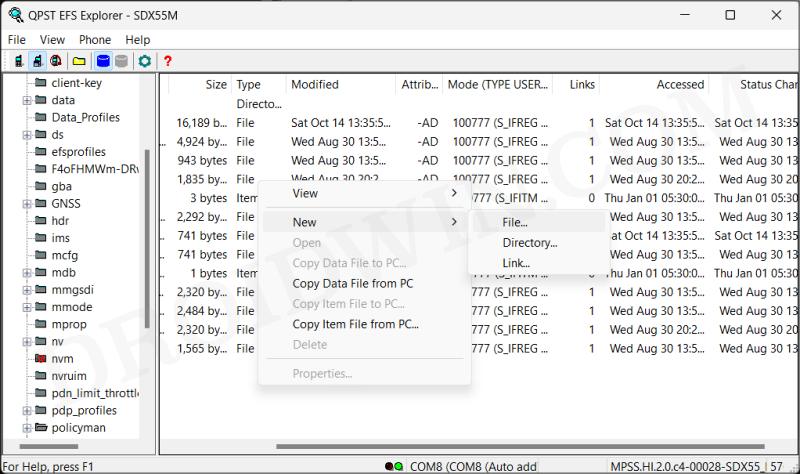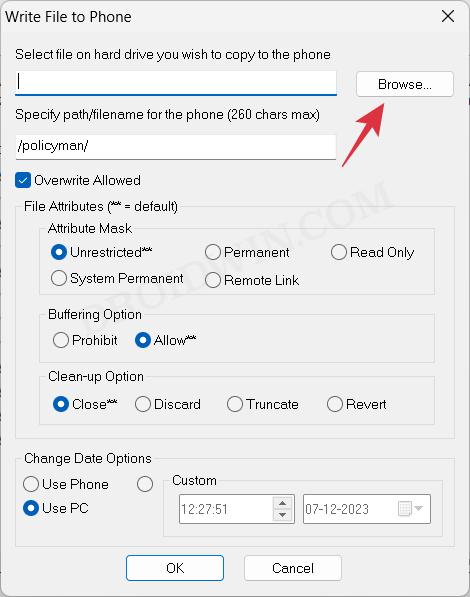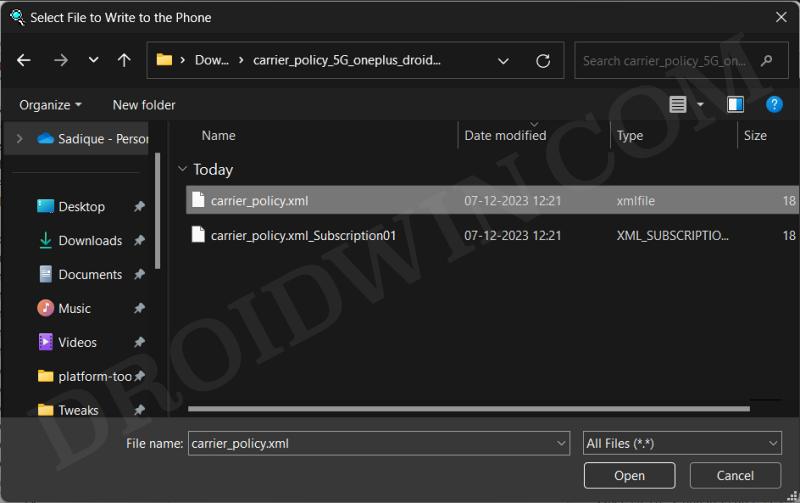In this guide, we will show you the steps to enable 5G on your OnePlus 7/8/9 series via QPST and carrier_policy.xml. The support for 5G NSA/NR as well as the nr5g_sa_bands and nr5g_nsa_bands could be found dating back to the OnePlus 7 Pro. However, in some regions, the OEM has decided not to enable this functionality, even though they have the existing 5G bands.
This translates to the fact that the restriction is solely software-based rather than a hardware one. And this is exactly what we wanted to hear! Using a nifty workaround, you could easily enable 5G on the OnePlus 7/8/9 series devices using QPST and the carrier_policy.xml file. The best part? The entire process doesn’t even require root! So without any further ado, let’s show you how this could be carried out.
Table of Contents
Enable 5G on OnePlus 7/8/9 series via QPST & carrier_policy.xml
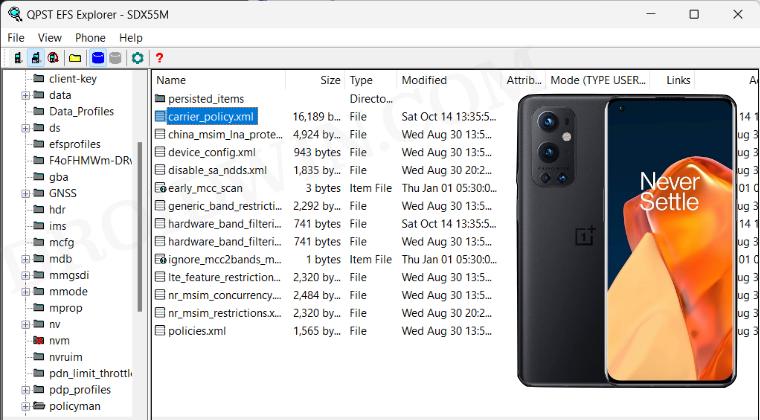
Droidwin and its members wouldn’t be held responsible in case of a thermonuclear war, your alarm doesn’t wake you up, or if anything happens to your device and data by performing the below steps.
- To begin with, open the dialer and type in *#8011# to enable the Diag mode.
- Then connect your device to the PC and install the Qualcomm Diag Drivers.

- Make sure it’s being shown as Qualcomm HS-USB MDM Diagnostics 90B6.
- Now download and install the QPST Tool on your PC. Once done, launch it.

- Go to the Ports section and make sure your device is listed there as SDX55.

- Now go to Start Clients > EFS Explorer.

- Select your device [SDX55] from the list.

- Then go to policyman and take a backup of carrier_polixy.xml and carrier_polixy.xml_Subscription01, [if present, it’s for the second SIM].

Now, there are two different approaches that you could take to get this job done, the automatic and the manual one. Go through both these methods once and then try out the one that is in sync with your requirements.
Automatic Method
This is the shorter and easier of the two methods but wouldn’t give you granular control over the process. if that’s well and good, then let’s get started:
- First off, delete both the carrier_polixy.xml and carrier_polixy.xml_Subscription01 files via QPST.

- Once done, download these preset carrier_polixy.xml and carrier_polixy.xml_Subscription01 files.
- Then right-click in an empty region in QPST and select New > File.

- Now click Browse next to Select File.

- Navigate to the policyman.xml file, and hit Open.

- Likewise, load the carrier_polixy.xml_Subscription01 file in a similar manner.
- Now, open dialer -> type in *#*#4636#*#* -> Phone Information -> Set preferred network type.
- First off, choose NR/LTE and see if 5G works. If it doesn’t, then move over to the next one until you get 5G up and running.

Manual Method
This is a slightly technical of the two methods but will give you complete control over the entire process.
- Open the carrier_polixy.xml file and add 5G to the rat_capability section to enable 5G NSA.
<define_fullrat_config> <actions> <ue_mode> CSFB </ue_mode> <rat_capability base="none"> <include> C H G W L 5G </include> </rat_capability> <rf_bands base="hardware"/> <svc_mode> ALL </svc_mode> <freq_list list="default" /> </actions> </define_fullrat_config>
- Likewise, add “5G” to every rat_capability section.
<rat_capability base="none" > <include> G W L 5G </include> </rat_capability_if>
- For OnePlus 8/Pro you may have to add nr5g_sa_bands and nr5g_nsa_bands to the rf_bands_default section.
<rf_band_list name="rf_bands_default"> <gw_bands base="hardware" /> <lte_bands base="hardware" /> <tds_bands base="hardware" /> <nr5g_sa_bands base="hardware" /> <nr5g_nsa_bands base="hardware" /> </rf_band_list>
- If there is a rf_band_list name for your region, then you’ll have to nr5g_sa_bands and nr5g_nsa_bands as well.
<rf_band_list name="EU_FI_bands"> <gw_bands base="hardware" /> <lte_bands base="none"> <include> 0 2 6 7 19 27 31 37 45 </include> </lte_bands> <tds_bands base="none" /> <nr5g_sa_bands base="hardware" /> <nr5g_nsa_bands base="hardware" /> </rf_band_list>
- Once you have made the necessary changes, save the file. Then verify that its XML syntax is valid using this site.
- If it’s well and good, then upload the file back to your device and restart it. It will refresh the network settings.
- Finally, open dialer -> type in *#*#4636#*#* -> Phone Information -> Set preferred network type -> NR/LTE/TDSCDMA/GSM/WCDMA.


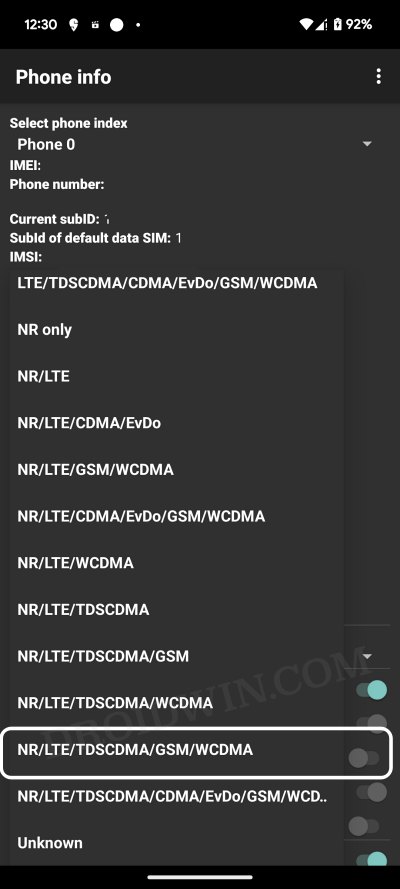
That’s it. These were the steps to enable 5G on your OnePlus 7/8/9 series via QPST and carrier_policy.xml. If you have any queries concerning the aforementioned steps, do let us know in the comments. We will get back to you with a solution at the earliest.