In this guide, we will show you how to fix the issue of the OnePlus Oxygen Updater app ‘Unsupported Device’ error on Android 12 OxygenOS 12. It’s been quite a rough phase for this OEM in the past couple of years. Without any exaggeration, the only reason why it was still preferred by many users was due to its underlying OS skin aka OxygenOS. But the OEM then decided to put the final nail in the coffin by merging its OS with Oppo’s ColorOS. The results? Well, it’s quite disappointing, to say the least.
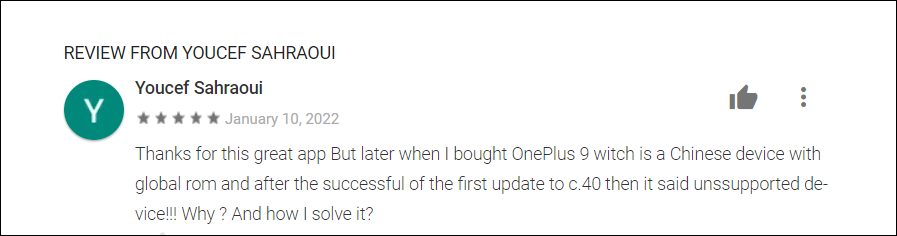
And we aren’t only talking about the UI aspect. Be it the network, refresh rate, app permissions, or the Personalization page, all seem to have been bugged with one issue or the other. Then the fact that the OEM always fails to deliver the updates on time is another disappointing in itself. Even its rollout is quite buggy, as only a handful of users are initially blessed with it, whereas others would have to wait for ages. Just to be clear, we are talking about the stable version, not the Open Beta builds.
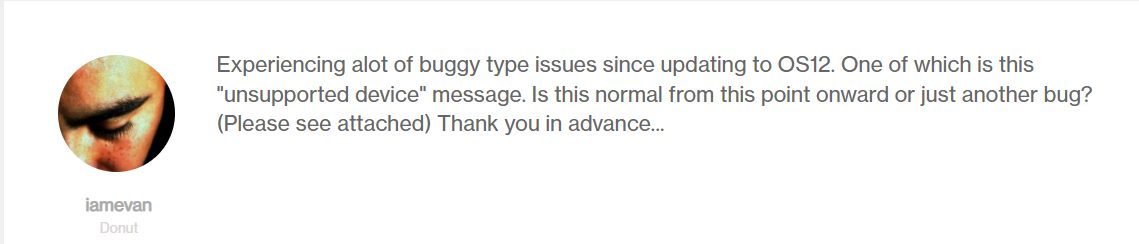
Well, this is where the unofficial Oxygen Updater app comes in handy. It directly fetches the update from the OnePlus servers and would then allow you to install it with just a single tap. As a result, you don’t have to be on the OEM’s waitlist and could get the OS updates as soon as they are released. Regarding the app’s functionality, it automatically reads your device information as soon as you install it for the first time. After that, it would send you the compatible updates that are suited just for your device.
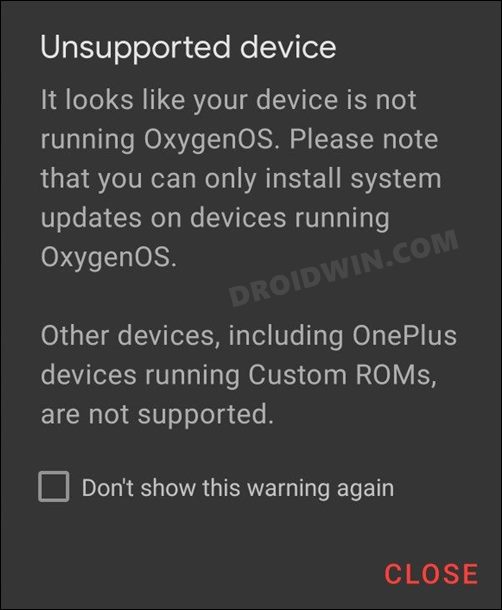
However, it seems to be going through a rough patch as of late. Many users who have installed the Oxygen Updater app on their OnePlus device are reportedly getting the Unsupported Device error. This issue has only started happening after users had updated their device to Android 12 OxygenOS 12. So what is the reason behind this error message, and more importantly how could you rectify it? Well, let’s check it out.
Fix OnePlus Oxygen Updater App ‘Unsupported Device’ error on OxygenOS 12 Android 12
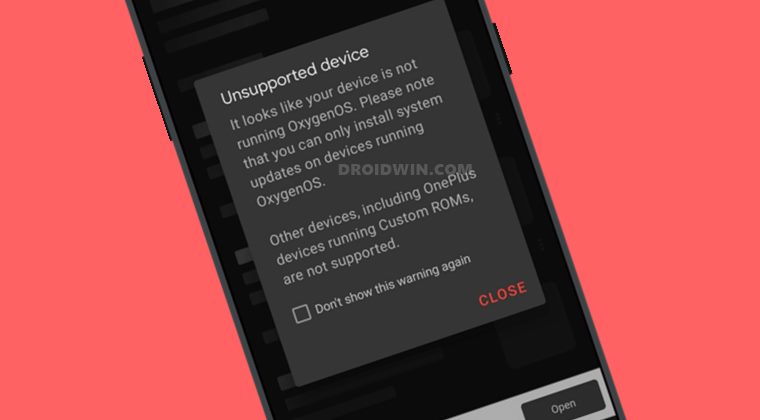
Since the codebase of ColorOS and OxygenOS has now been integrated, therefore OnePlus underlying OS skin is no longer clean OxygenOS but has a few traces of the ColorOS codes as well. And this is the reason why Oxygen Updater is displaying the Unsupported Device error: It looks like your device is not running OxygenOS.” As of now, it is counting this merger as a custom ROM and hence throwing this warning. So what should be done from your end?
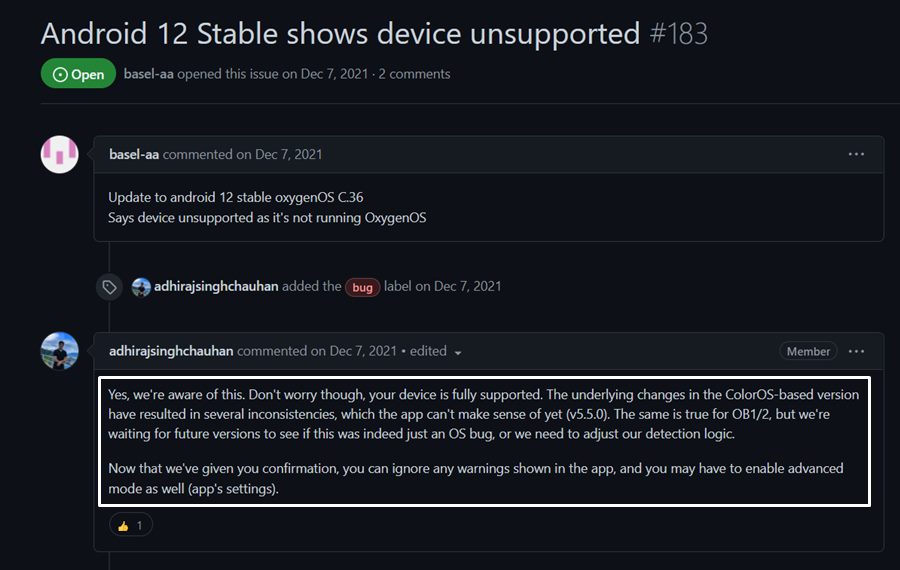
Well, just enable Advanced Mode in the app’s settings (explained below), close this warning message, and continue using this app as before. This is coming straight from the app’s developer itself, who said that “the underlying changes in the ColorOS-based version have resulted in several inconsistencies, which the app can’t make sense of yet”…..”you can ignore any warnings shown in the app, and you may have to enable advanced mode as well (app’s settings)”.
Enable Advanced Mode in Oxygen Updater
Now that’s out of the way, let’s check out the steps to enable the Advanced Mode in the OxygenOS Updater App. Follow along:
- To begin with, launch the Oxygen Updater App on your OnePlus device.
- Then go to its Settings tab from the bottom menu bar.

- After that, scroll to the Advanced section and enable the toggle next to Advanced Mode.
- Now close the app, relaunch it, and checkmark the “Don’t show this warning again” option.
That’s it. These were the steps to fix the issue of the OnePlus Oxygen Updater app ‘Unsupported Device’ error on Android 12 OxygenOS 12. If you have any queries concerning the aforementioned steps, do let us know in the comments. We will get back to you with a solution at the earliest.
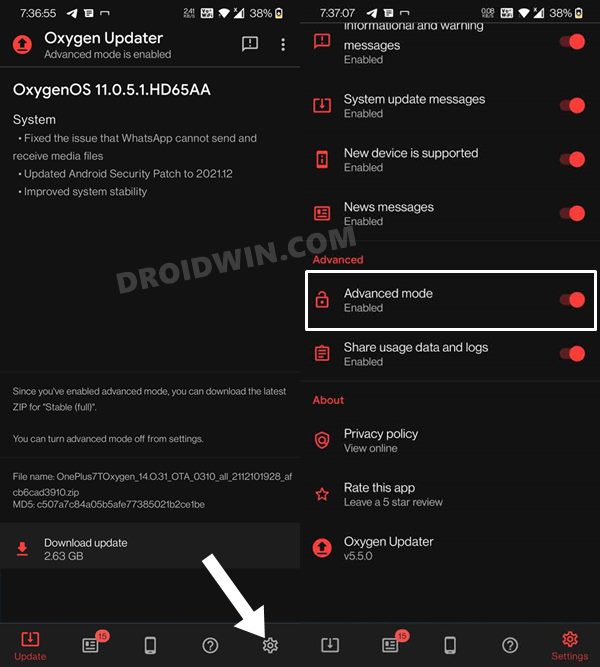








satyanarayana M
this file is novt varified comment comes always whe tried to local update