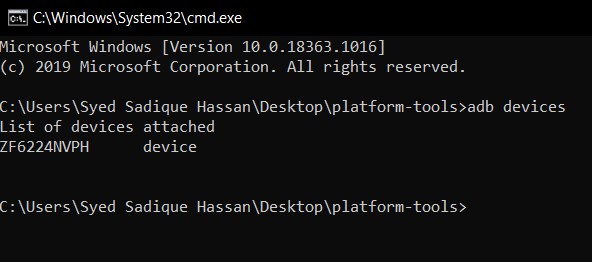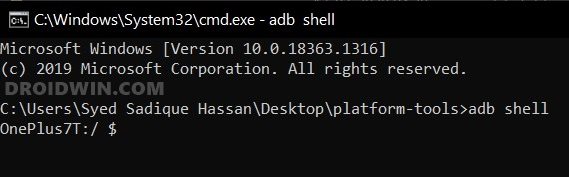This guide will show you the steps to uninstall Facebook/Meta services from your OnePlus Open. Even though it’s just the first iteration, but this device has already been touted by many as the best foldable device out there. When you have the likes of Samsung and Google firmly set their feet in this domain but even then you manage to outdo them, then it’s definitely worthy of praise. What isn’t is its underlying OS skin which has been in shambles ever since Oppo took over it.
On paper, you still get the OxygenOS, but it’s no hidden secret that it’s the Oppo’s bloated ColorOS that has completely ruined the usage experience. One major reason for the same is the tons of preinstalled apps that this OS comes with. Truth be told, even OxygenOS did it once with the OnePlus 8 series, but after receiving heavy criticism, it backtracked on its decision and told us that it wouldn’t happen on future devices “for the foreseeable future.”
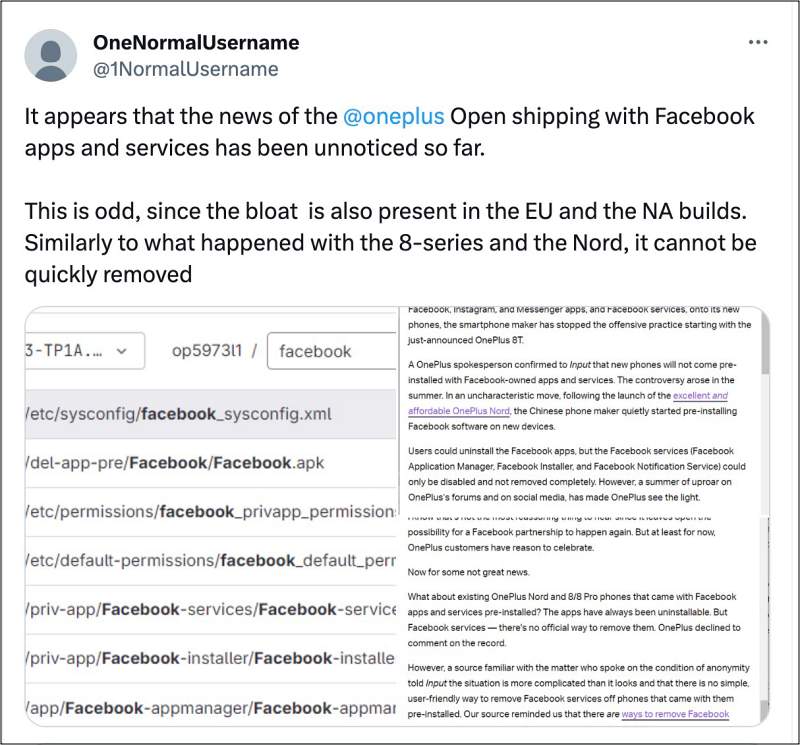
Well, it seems that the “foreseeable future” has now come to an end” as the app is back in its full glory in the foldable. There are three apps installed as system apps on the device, including “Facebook-installer” and “Facebook-services. These appear as “Meta App Installer” and “Meta Services”, along with “Meta App Manager”. These are the exact same apps that appeared on the OnePlus 8T as well, just rebranded as Meta from Facebook.
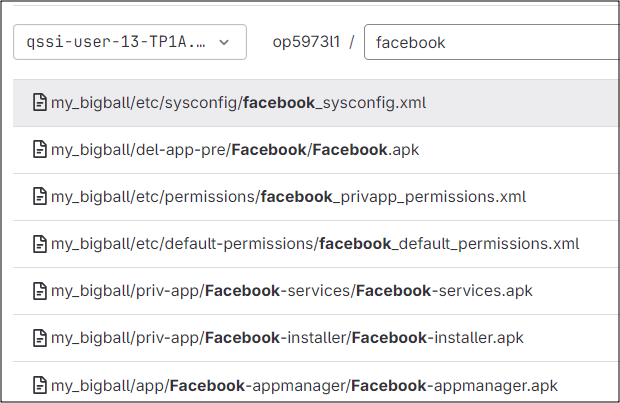
While these apps wouldn’t appear in the app drawer, but the fact that they come preinstalled on the device, are constantly running in the background, and are treated as system apps so you cannot uninstall them [the native way] is sure to infuriate its userbase, and rightly so. With that said, there does exist silver lighting at the end of the tunnel as you do have the option to uninstall Facebook/Meta services from your OnePlus Open. Follow along for the instructions.
Table of Contents
How to Uninstall Facebook/Meta Services from OnePlus Open

All you need to do is get hold of the app package of the “Meta App Installer”, “Meta Services”, and “Meta App Manager” services [you could also get it from STEP 3 below]. Then replace it with the package-name tag in the below commands.
STEP 1: Install Android SDK
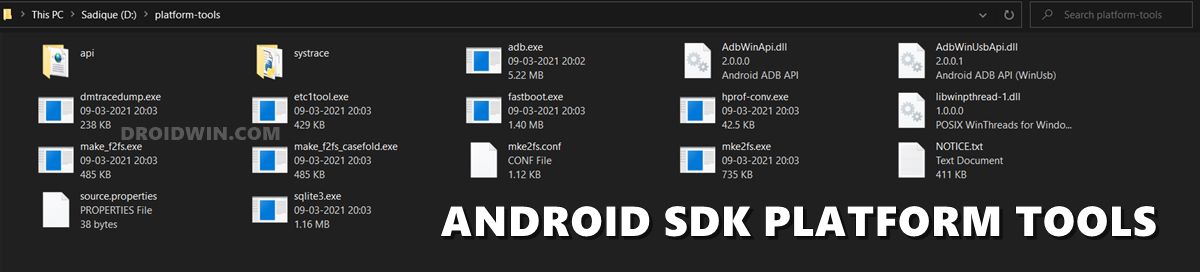
First and foremost, you will have to install the Android SDK Platform Tools on your PC. This is the official ADB and Fastboot binary provided by Google and is the only recommended one. So download it and then extract it to any convenient location on your PC. Doing so will give you the platform-tools folder, which will be used throughout this guide.
STEP 2: Enable USB Debugging
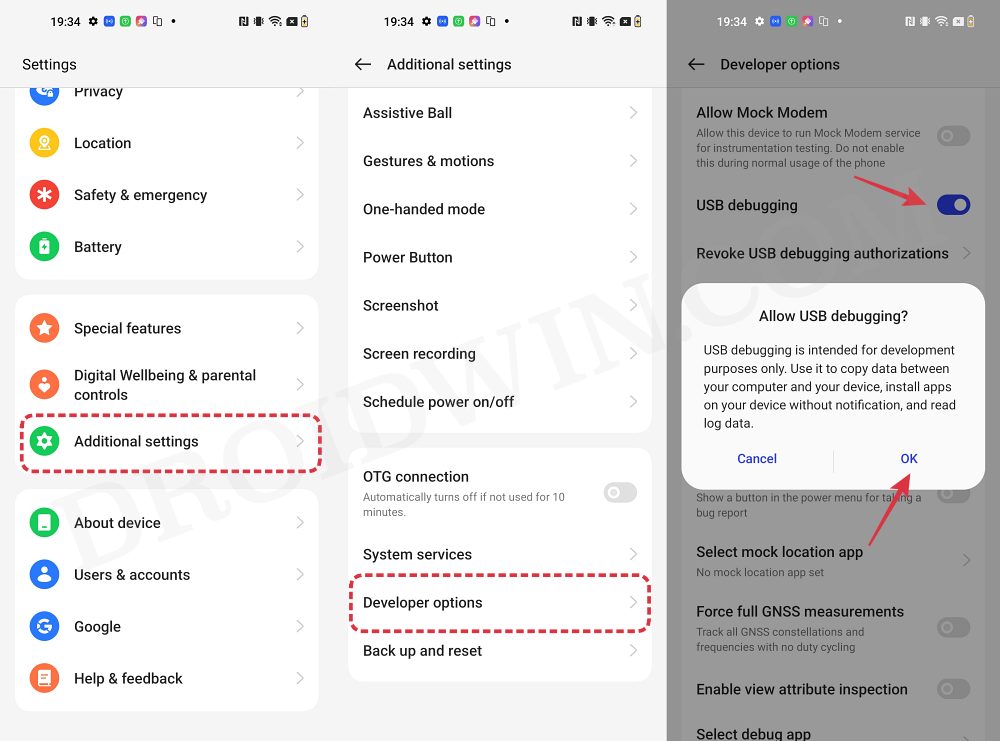
Next up, you will have to enable USB Debugging on your device. This will make your device recognizable by the PC in ADB mode, which will then allow you to boot your device to Fastboot Mode. So head over to Settings > About Phone > Tap on Build Number 7 times > Go back to Settings > System > Advanced > Developer Options > Enable USB Debugging.
STEP 3: Get App Package Name
To uninstall a bloatware app, you will need to have its package name. There are quite a few ways through which you could get hold of the same, so do check out all those methods here: How to Get App Package Name on Android.
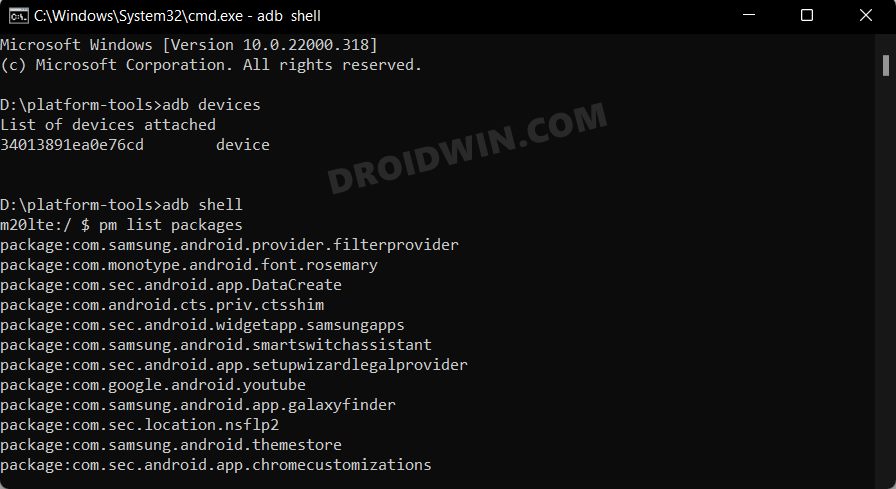
STEP 4: Verify ADB Connection
- Connect your device to the PC via USB cable. Make sure USB Debugging is enabled.
- Then head over to the platform-tools folder, type in CMD in the address bar, and hit Enter. This will launch the Command Prompt.
- Type in the following command in the CMD window to check the ADB Connection:
adb devices

- You should now get the Device ID, signifying that the connection stands successful. [If there’s an issue, then please refer to our guide How to Fix All ADB and Fastboot Errors].
STEP 5: Enable ADB Shell
- Type in the below command in the CMD window and hit Enter:
adb shell

- You shall now get your device codename, signifying that the shell connection has been established.
STEP 6: ADB Command to Uninstall Bloatware
The following command will uninstall the bloatware from your device and remove all the data of that app as well [replace package-name accordingly]
pm uninstall --user 0 package-name
These were the steps to uninstall Facebook/Meta services from your OnePlus Open. If you have any queries concerning the aforementioned steps, do let us know in the comments. We will get back to you with a solution at the earliest.