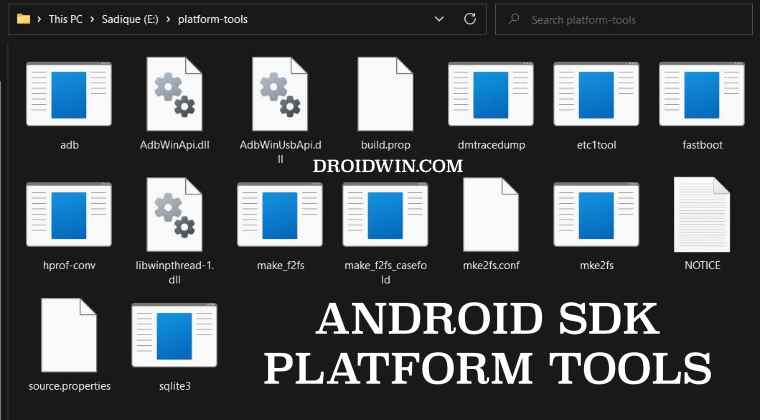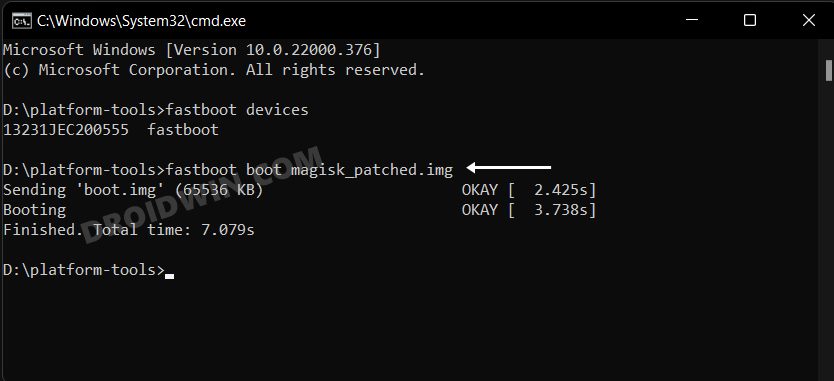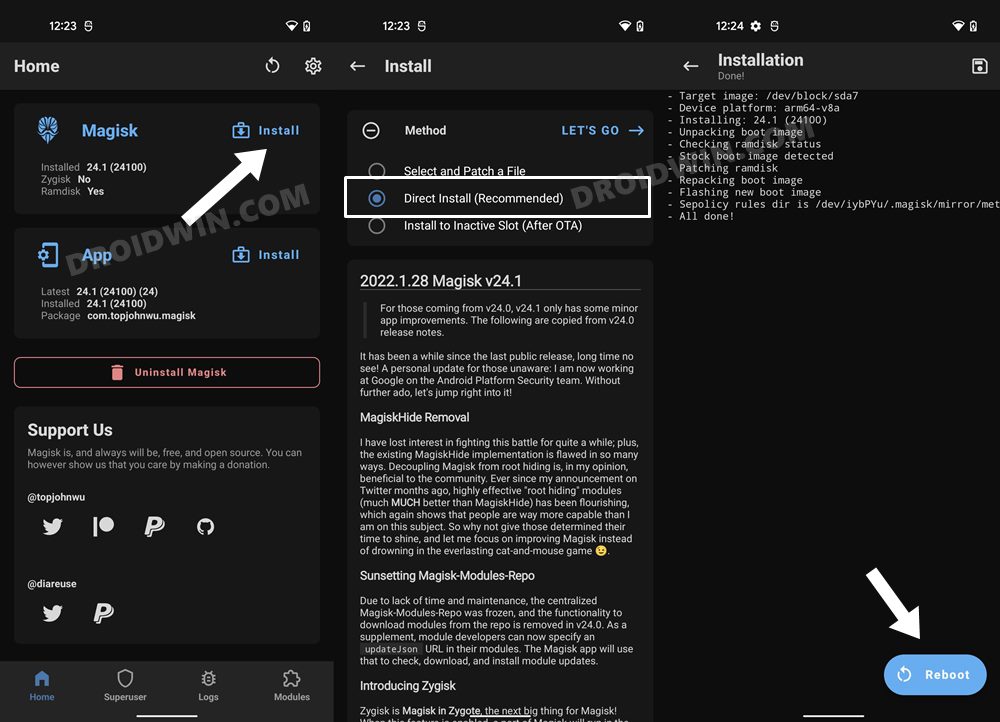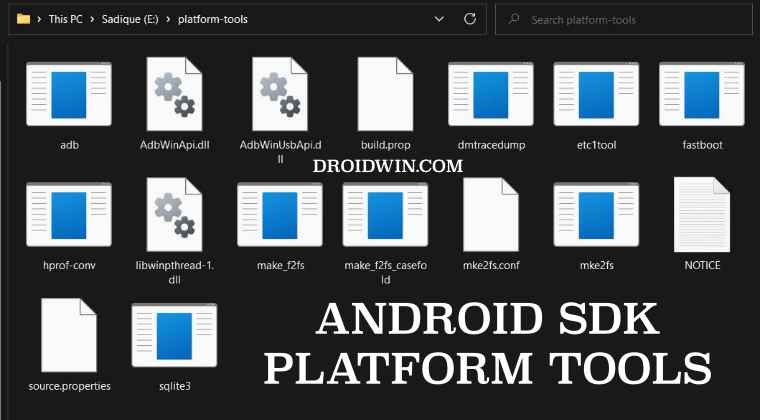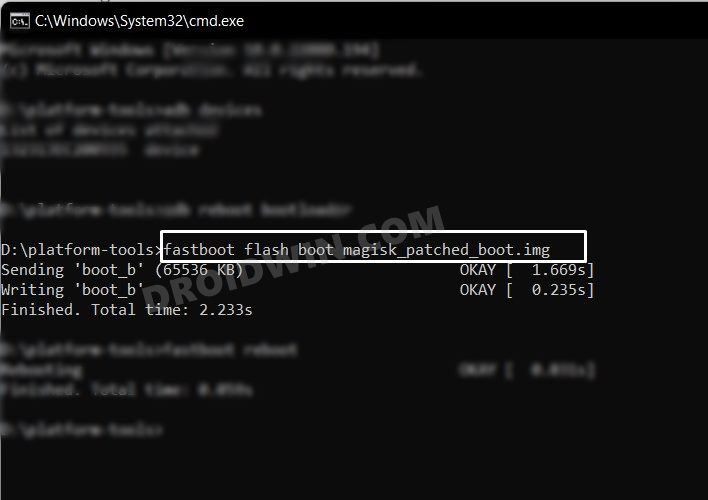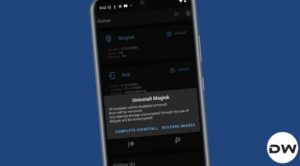In this guide, we will show you a couple of nifty workarounds to rectify the issue of the Direct Install option missing in Magisk. For tech enthusiasts, gaining administrative privileges by rooting your device via Magisk is usually at the top of the priority queue, despite all the caveats that it brings in with itself. One major reason for the same is the fact that rooting opens the floodgates that should help you welcome abode tons of mods, tweaks, and rooted binaries.
Moreover, the rooting process is fairly simple as well, you just need to patch and flash either the boot.img or init_boot.img, depending on whether your device came with Android 12 and older version or Android 13 or higher. With that said, you might still come across a few issues while trying to root your device, such as the Direct Install option missing from the Magisk app. Fortunately, the fix for that is fairly simple and this guide should help you resolve it. Follow along.
Table of Contents
Fix Direct Install Missing in Magisk
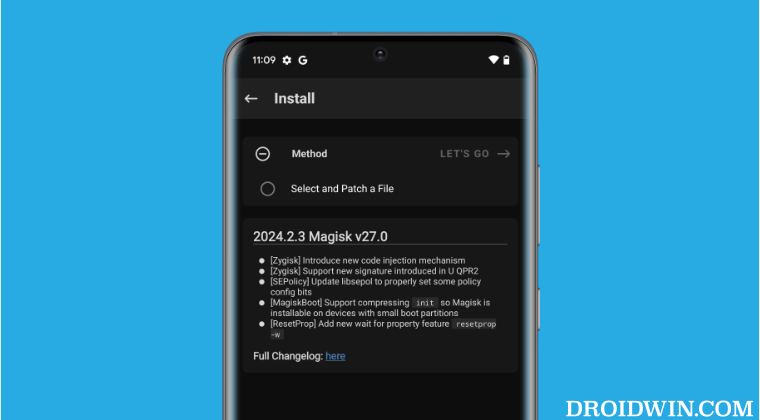
Before starting, please take a backup of all the data, just to be on the safer side. It is recommended that you try out each of the below-mentioned workarounds and then see which one spells out success. So with that in mind, let’s get started. Droidwin and its members wouldn’t be held responsible in case of a thermonuclear war, your alarm doesn’t wake you up, or if anything happens to your device and data by performing the below steps.
FIX 1: Verify Boot.img’s Build Number
Your first course of action should be to double-check that the boot.img file that you are currently using is from the same firmware version that is currently installed on your device. You can verify the same from the Settings > About Phone > Build Number section.
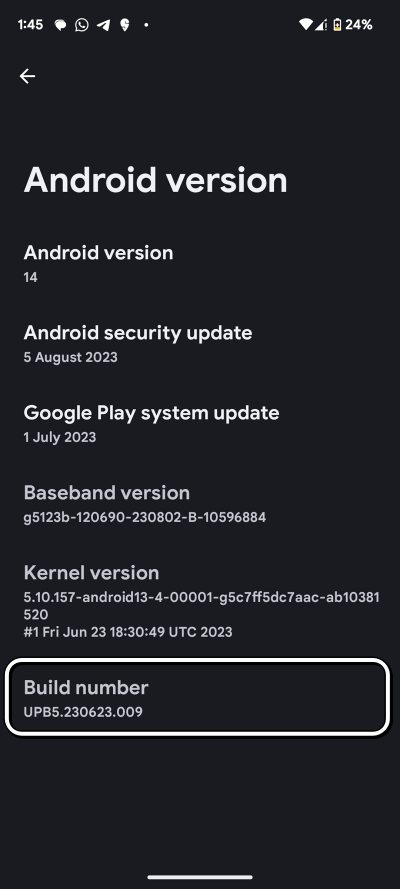
FIX 2: Use Latest Magisk
With each new build of Magisk, the developer topjohnwu releases new functionalities and irons out underlying issues. Therefore, it is always recommended to be on the latest version of the Magisk app. You could grab hold of the same from our guide with each being constantly updated with the latest Magisk releases as and when it’s live.
FIX 3: Reboot via Patched Boot.img
In rare cases, the device might fail to read the patched boot.img and end up replacing it with the stock boot.img during the bootup process. As a result of which, your device will boot to the non-rooted OS and the Direct Install option will be missing from the Magisk app. Therefore, it is recommended that you give this process a try once again using the below-listed steps and check out the results:
- Download and extract Android SDK Platform Tools on your PC.
- Then place the patched boot.img file to the platform tools folder.

- Now type in cmd in the folder’s address bar and hit Enter to open Command Prompt.
- Then connect your device to the PC and type in the below command to boot to Fastboot Mode.
adb reboot bootloader
- Now type in the below command to boot via the patched boot.img
fastboot boot patched_boot_filename.img

- Finally, launch Magisk and tap on Install next to Magisk.
- The Direct Install option should now be present there.

- Tap on it, wait for a few seconds, and hit Reboot.
- Your device will now reboot to the rooted OS!
FIX 4: Direct Flash Patched Boot
If none of the above methods spelled out success, then you could consider eliminating the need for Direct Install altogether. Instead, you could directly flash the patched boot.img file and your device will directly boot to the rooted OS. Here’s how it could be done:
- Download and extract Android SDK Platform Tools on your PC.
- Then place the patched boot.img file to the platform tools folder.

- Now type in cmd in the folder’s address bar and hit Enter to open Command Prompt.
- Then connect your device to the PC and type in the below command to boot to Fastboot Mode.
adb reboot bootloader
- Now type in the below command to boot via the patched boot.img
fastboot flash boot patched_boot_name.img

- Finally, reboot your device to the rooted OS via the below command
fastboot reboot
That’s it. Thse were the four different methods that should help you fix the issue of the Direct Install option missing in Magisk. If you have any queries concerning the aforementioned steps, do let us know in the comments. We will get back to you with a solution at the earliest.