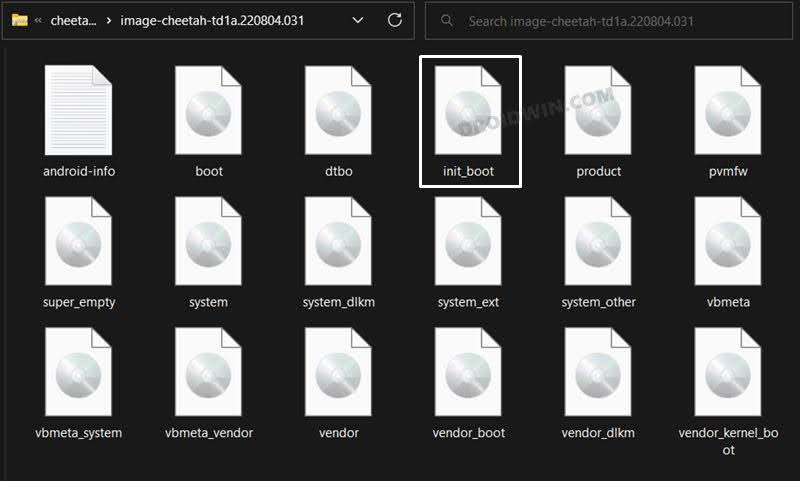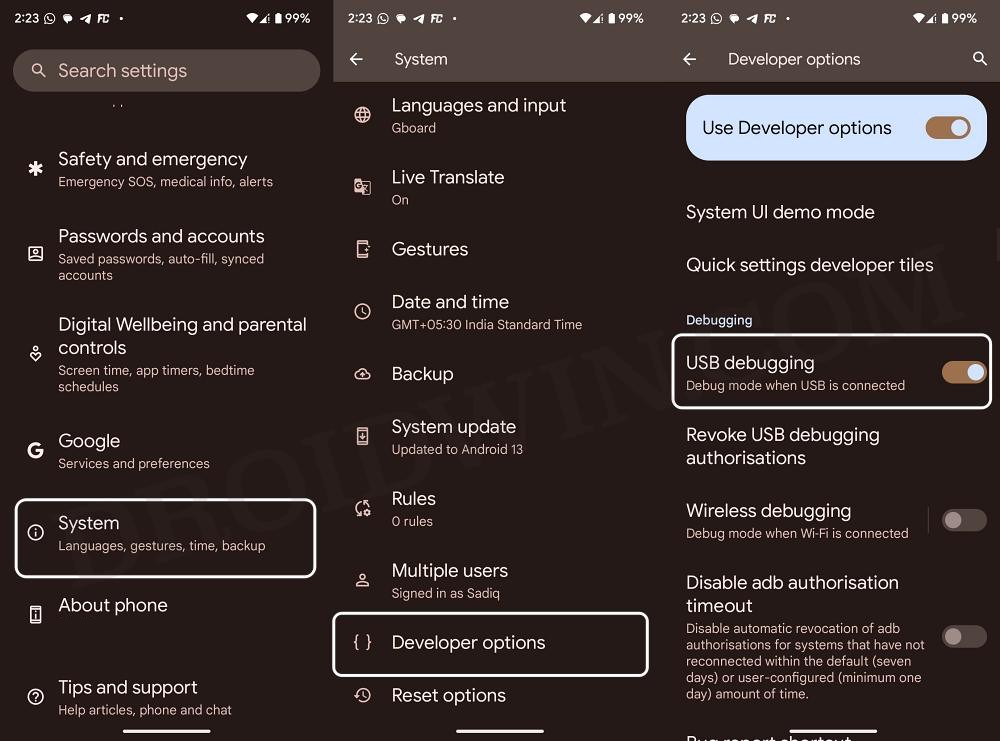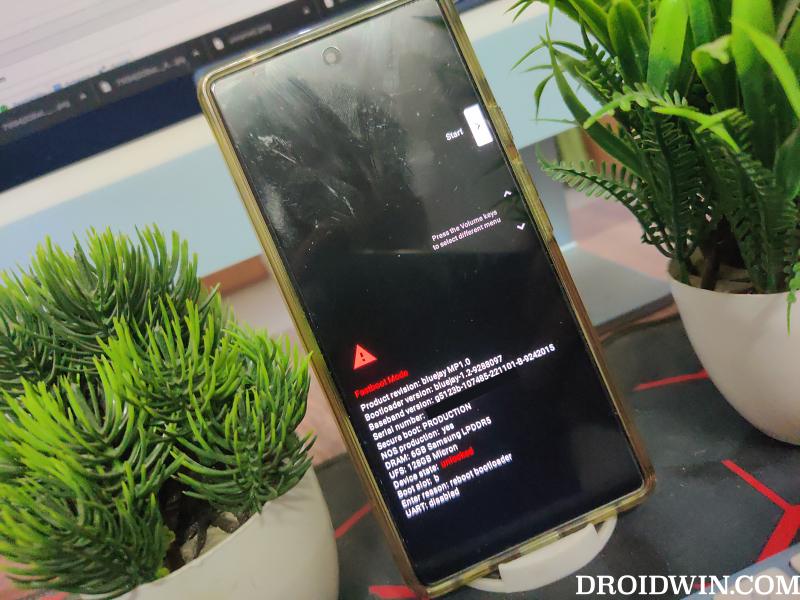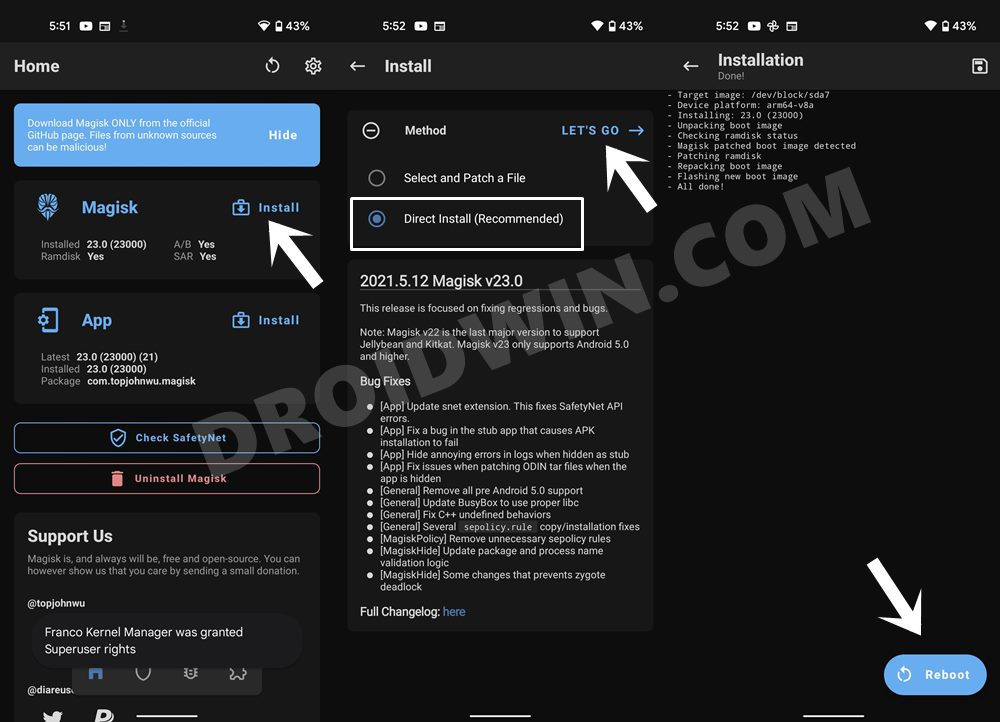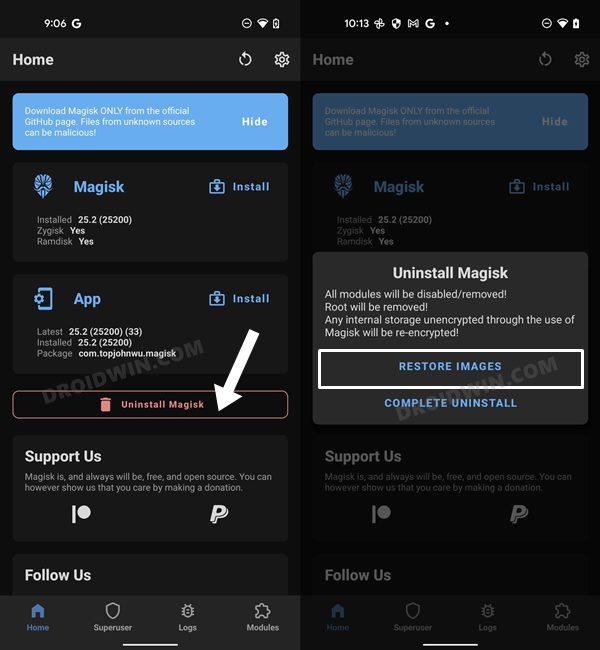In this guide, we will show you the steps to fix the issue of Magisk Restore Image not working while trying to install OTA updates. We are witnessing quite a few instances wherein if a device is rooted via patched init_boot, then Magisk is not able to restore stock images on those devices. As a result of this, the Install to Inactive Slot After OTA feature will not work and the entire process of installing updates on your rooted device will become way too complicated and tedious.
In a normal use case scenario, when you rooted the device via Direct Install, Magisk took a backup of stock init_boot. Later on, when you wanted to update, you could easily have Magisk restore the backed-up stock init_boot image, then install the update, and finally Install Magisk to Inactive Slot. However, as of now, on some devices, when a user flashes the patched init_boot, Magisk is unable to take a backup of the stock init_boot.img,
This results in the Restore Image feature not working along the expected lines which ultimately leads to the inability to install updates on a rooted device. If you are also facing a similar issue, then this guide will help you out. Follow along.
Fix Magisk Restore Images option not working when installing OTA Updates
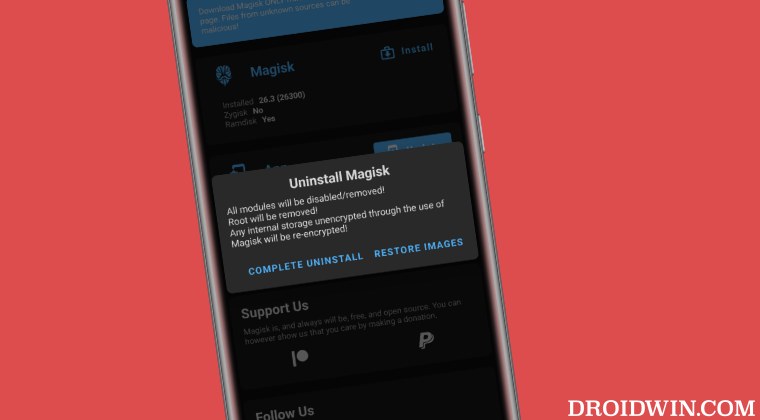
Since you are reading this guide, your device would obviously be rooted beforehand [but if for some reason that isn’t the case, then please do so before starting with the below steps]. Moreover, take a backup of all your data, just to be on the safer side. Droidwin and its members wouldn’t be held responsible in case of a thermonuclear war, your alarm doesn’t wake you up, or if anything happens to your device and data by performing the below steps.
- First off, download and extract the Android SDK Platform Tools on your PC.
- Then download the stock firmware and extract the boot/init_boot.img from it.

- Make sure to use the same firmware which is currently installed on your device.
- Moreover, transfer the stock boot/init_boot to the platform-tools folder on your PC.
- Now enable USB Debugging and connect your device to PC via USB.

- Then type in CMD in the platform-tools folder address bar and hit Enter. This will launch the Command Prompt.
- Type in the below command to boot your device to Fastboot Mode.
adb reboot bootloader

- Now execute the below two commands to flash the boot OR stock init_boot to both slots:
fastboot flash boot_a boot.img fastboot flash boot_b boot.img OR fastboot flash init_boot_a init_boot.img fastboot flash init_boot_b init_boot.img
- Once done, use the below command to boot your device to the OS:
fastboot reboot
- Now launch Magisk, tap on Install next to Magisk, select “Direct Install”, and tap on Let’s Go.

- Then restart your device. Upon reboot, the device should still be rooted and have stock boot/init_boot installed.
- Now when an OTA arrives, tap on Uninstall Magisk and select Restore Images.

- Then install the update but do not reboot the device.
- Instead, launch Magisk, tap on Install next to Magisk, and select Install to Inactive after OTA.

- Your device will now reboot to the updated OS with the root intact!
That’s it. These were the steps to fix the issue of Magisk Restore Image not working when installing OTA updates. If you have any queries concerning the aforementioned steps, do let us know in the comments. We will get back to you with a solution at the earliest.