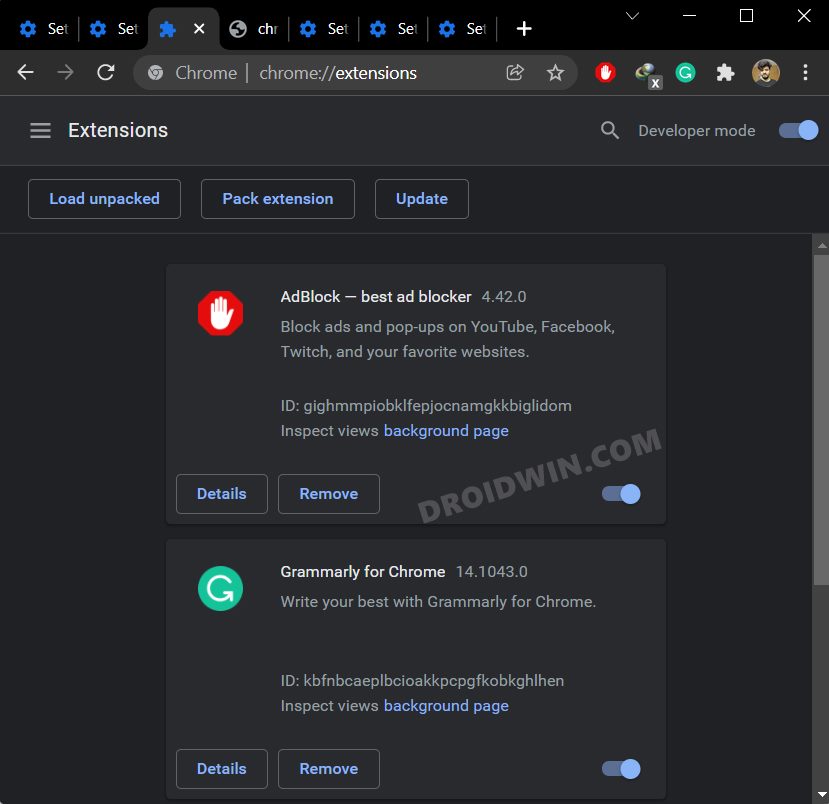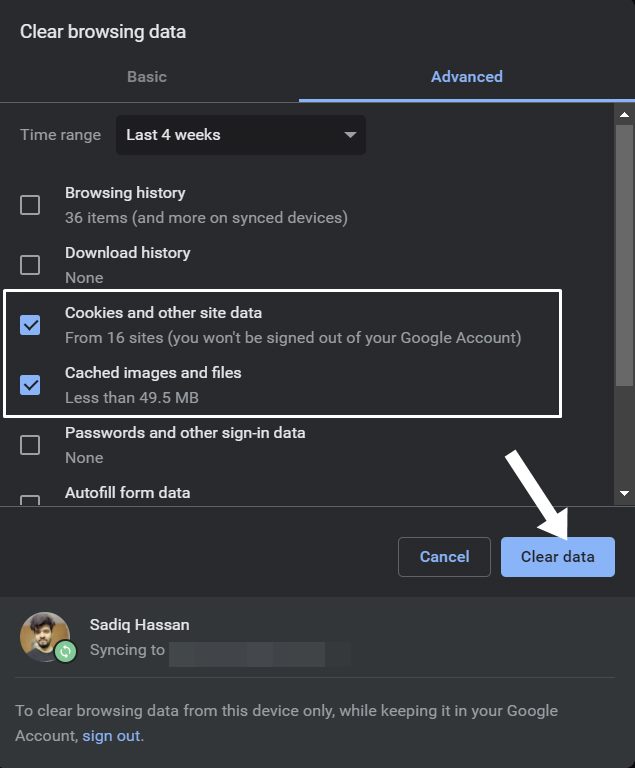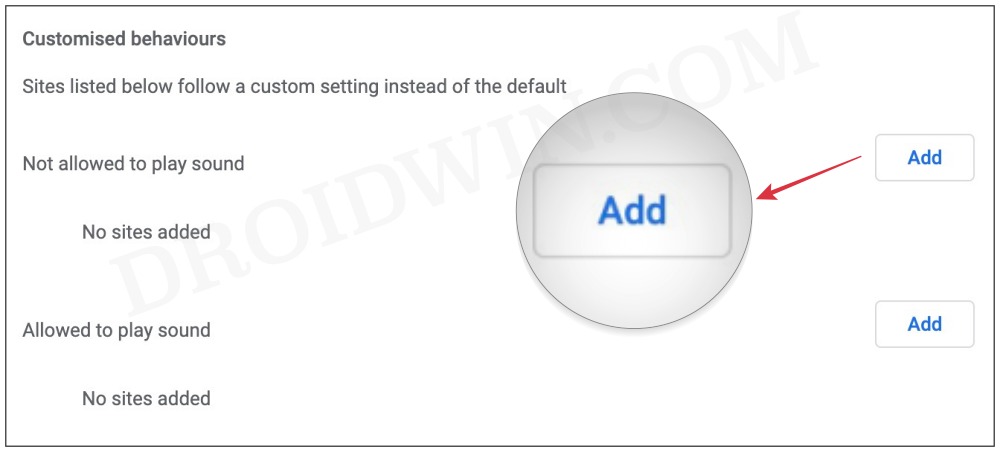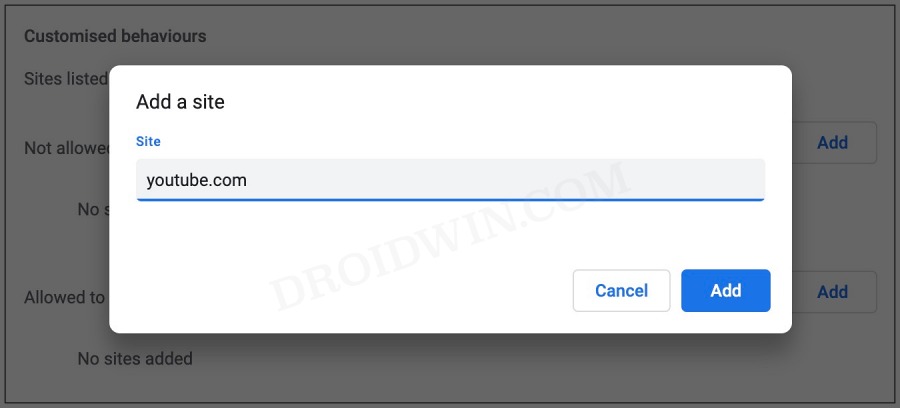In this guide, we will show a couple of potential workarounds that might help you fix the issue of Chrome playing random YouTube audio in the background. This streaming service from the Silicon Valley giant undergoes quite a few A/B testing at regular intervals, which doesn’t usually qualify as the best user experience. To make the matter worse, it occasionally gets bugged with quite a few issues as well.
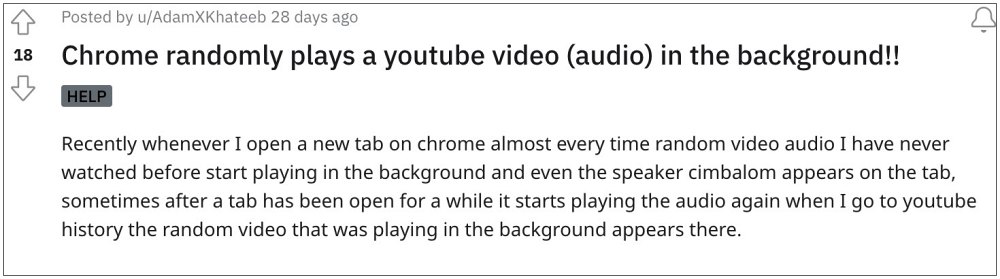
As of now, numerous users have voiced their concern that the Chrome browser tends to play the audio from a random YouTube video even if the latter isn’t opened in any tabs. What is even more intriguing to note is the fact that the video from which these audio are being played tends to get added to the user’s history. So your YouTube history might be filled with those videos which you have never even watched it.
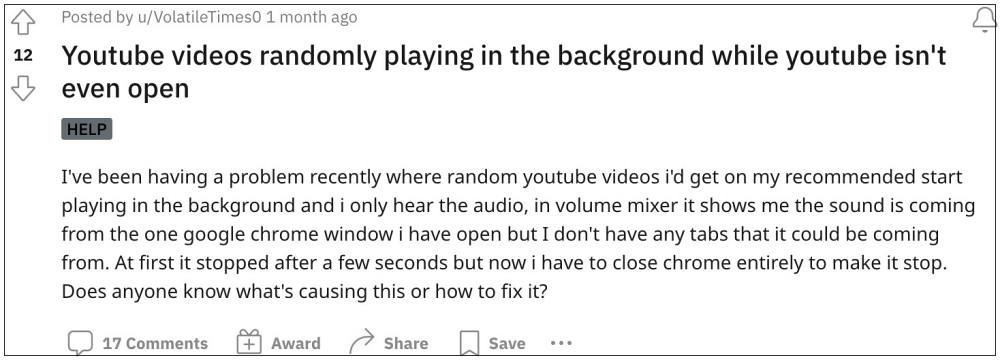
Moreover, the issue isn’t just limited to Chrome, as a few Opera users have also repeated the same issue. So it seems the problem is bugging most of the Chromium-based browsers. With that said, there does exist a few nifty workarounds that should help you mitigate this issue. So without further ado, let’s check them out.
Table of Contents
Fix Chrome playing YouTube audio in the background
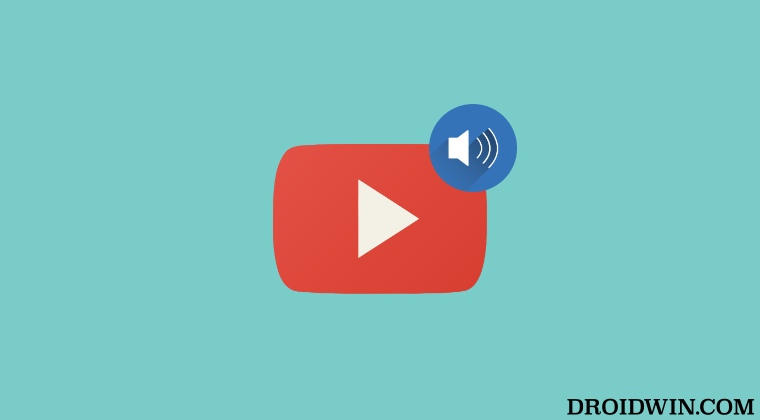
It is recommended that you try out each of the below-mentioned workarounds and then see which one spells out success for you. So with that in mind, let’s get started.
FIX 1: Disable Extensions
First and foremost, you should consider disabling all the third-party add-ons, or at least the ones that have a direct correlation with YouTube videos, which include ad-blocker extensions as well.
- To begin with, head over to the below location:
chrome://extensions/
- Now disable the toggle next to the extension that you need to disable.

- On the other hand, to uninstall an extension from Chrome hit the Remove button.
- Check if it fixes the issue of Chrome playing random YouTube audio in the background.
FIX 2: Delete Cache and Data
If a lot of temporary data gets accrued over the due course of time or if the accumulated data gets corrupted, then it could spell out trouble for the entire browser. Therefore, you should consider deleting all these cached data and then checking out the results.
- Launch Chrome and head over to the below location
chrome://settings/clearBrowserData
- You may also use the Ctrl+Shift+Del shortcut for the same.
- Now checkmark Cached images and files and click Clear Data.

- Check if it fixes the issue of Chrome playing random YouTube audio in the background.
- If it is still there, then checkmark Cookies and Other site data and click Clear Data. Now check out the results.
FIX 3: Tweak Site’s Sound Behaviour
If both of the above methods didn’t spell out success, then your last course of action is to stop the site from being able to play the audio. While this will fix the underlying issue, however, Chrome will prevent YouTube from playing audio in any video, even if you have manually opened YouTube and wish to view any video. So in that case, you will have to then opt for another browser for playing a video. If that’s well and good, then refer to the below stops to block the audio from the YouTube website:
- Launch Chrome and head over to the below location:
chrome://settings/content/sound
- Then go to Customized Behavior and click Add next to “Not allowed to play sound”.

- Now type in youtube.com and hit Add.

That’s it. These were the three different methods that should help you fix the issue of Chrome playing random YouTube audio in the background. As far as the official stance on this matter is concerned, the developers are yet to acknowledge this issue, let alone give out any ETA for the rollout of a fix. As and when any of these two things happen, we will update this guide accordingly. In the meantime, the aforementioned workaround is your best bet.