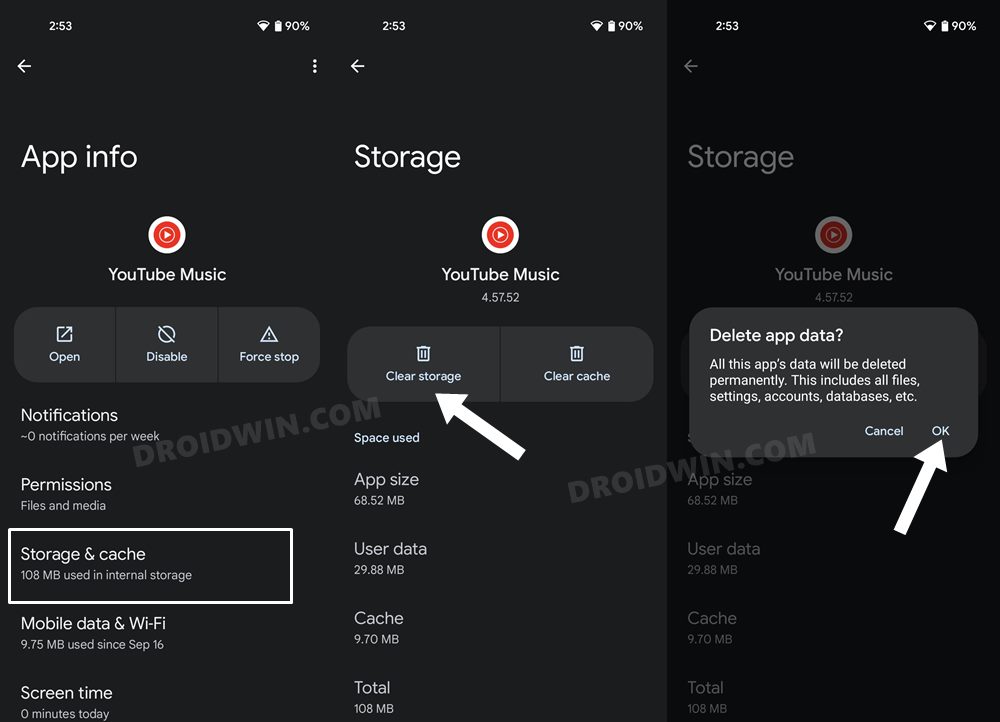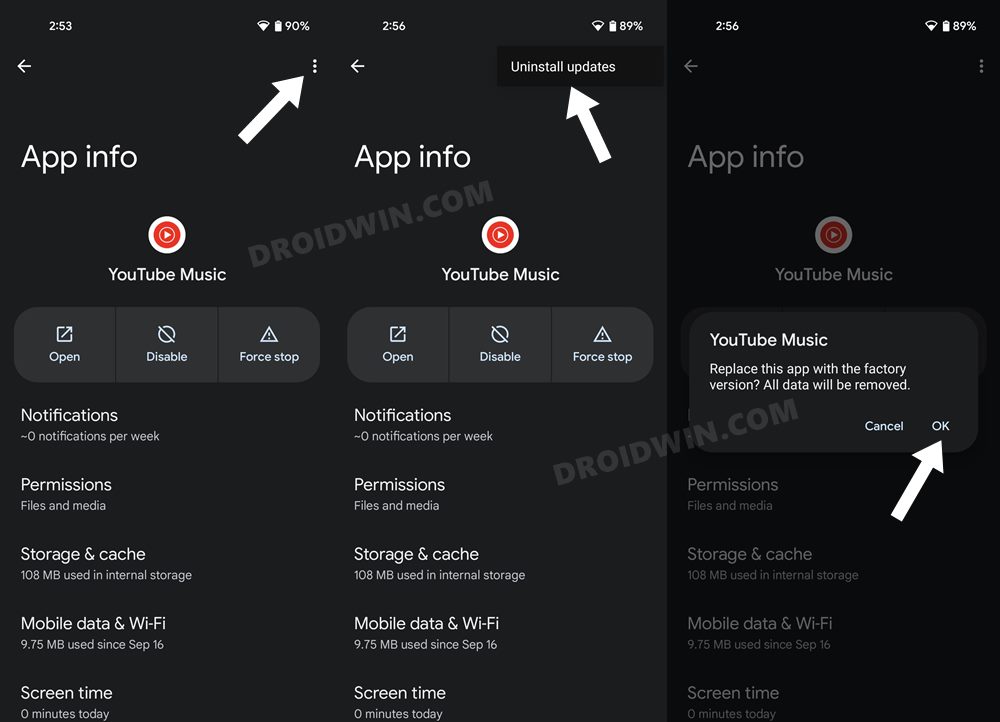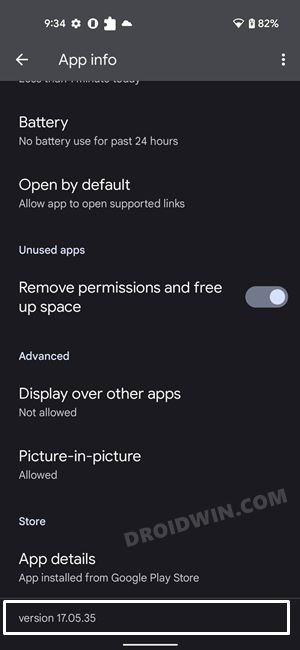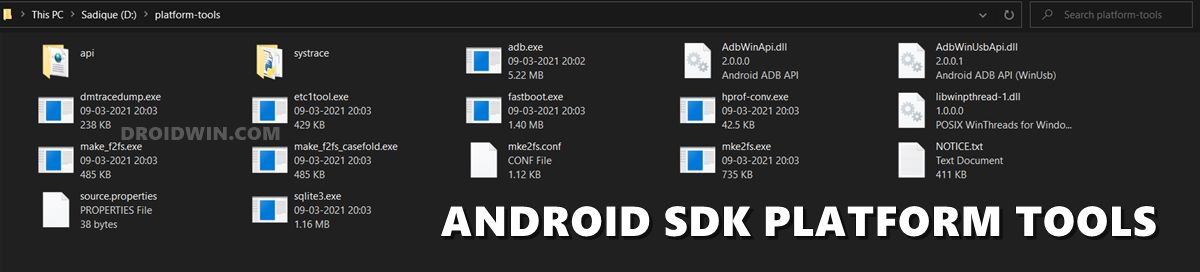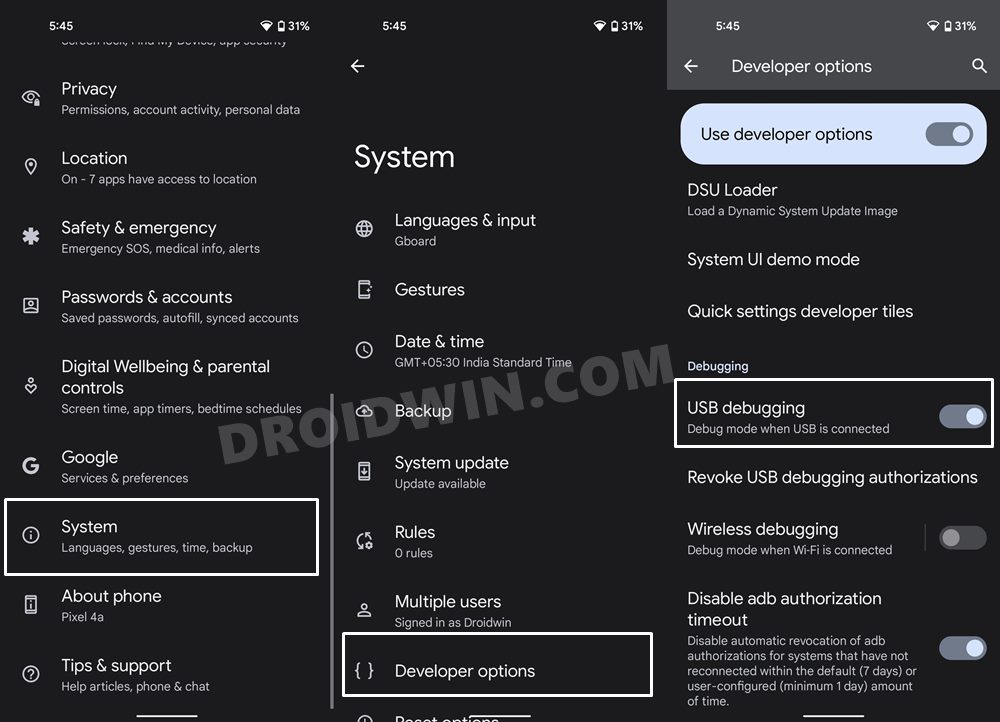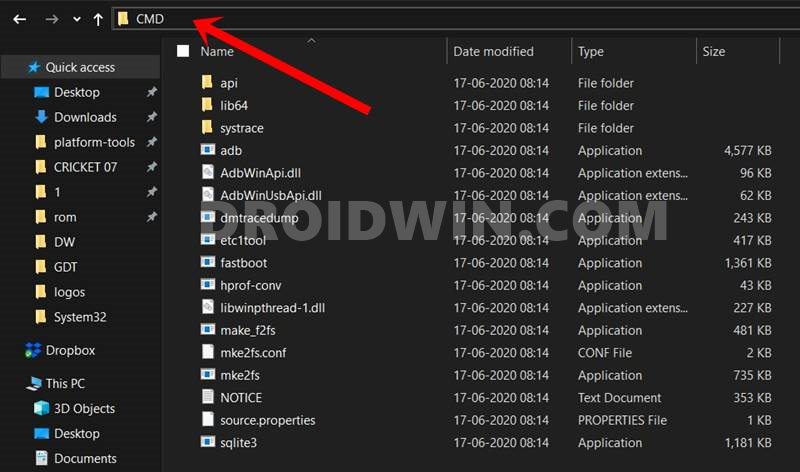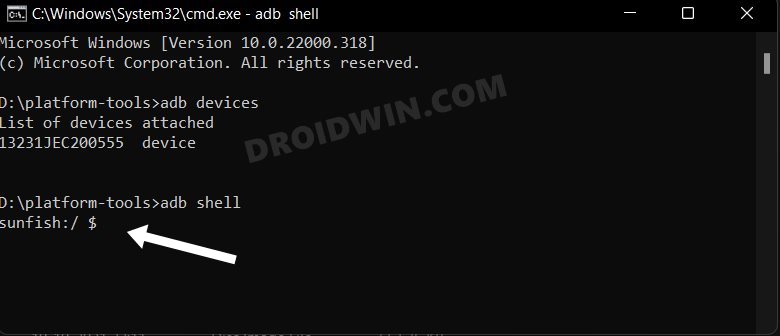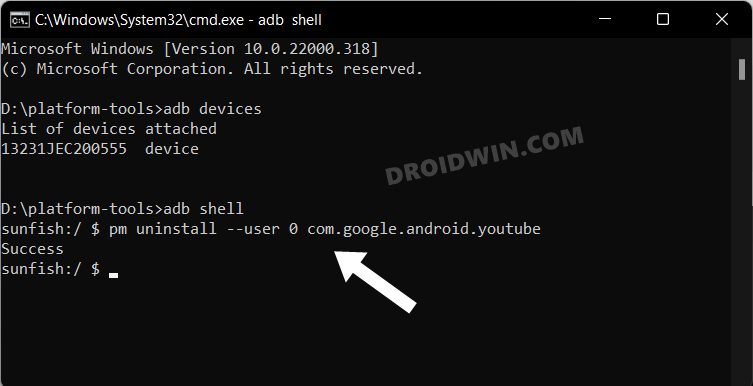In this guide, we will show you various methods to fix the issue of auto-rotate not working for full-screen videos in the YouTube app. When it comes to streaming services, then there’s no denying the fact that the offering from the Silicon Valley giant is probably the best in this domain. Although it beholds a slew of intriguing features, however of its most underrated features is the ability to auto-rotate the full-screen videos, even when your device’s auto-rotation is disabled.
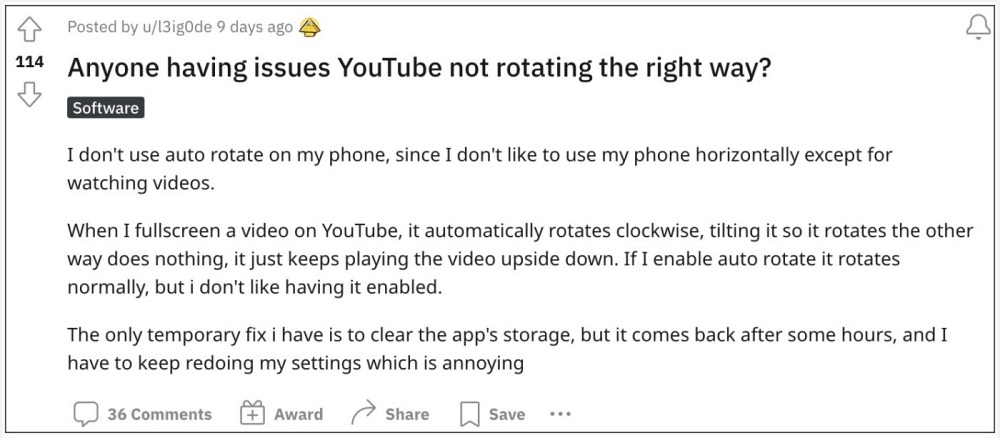
However, as of now, this feature isn’t working along the expected lines in the landscape mode. Numerous users have voiced their concern that YouTube videos are no longer auto-rotating when played in full screen. So when you play a video and click on the full-screen button, the video will auto-rotate once in the clockwise direction and that’s just about it. When you rotate your device 180 degrees, the video will no longer rotate now.
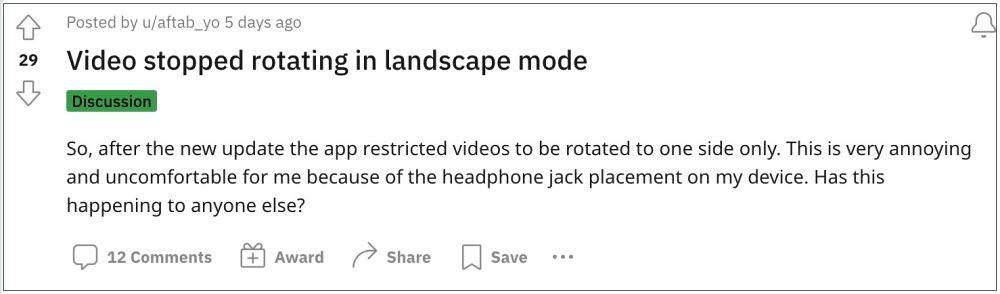
While it is definitely quite an infuriating issue, there does exist a few nifty workarounds that shall help you rectify this bug. So without further ado, let’s check them out.
Table of Contents
Fix Auto Rotate not working for Full-Screen Videos in the YouTube App
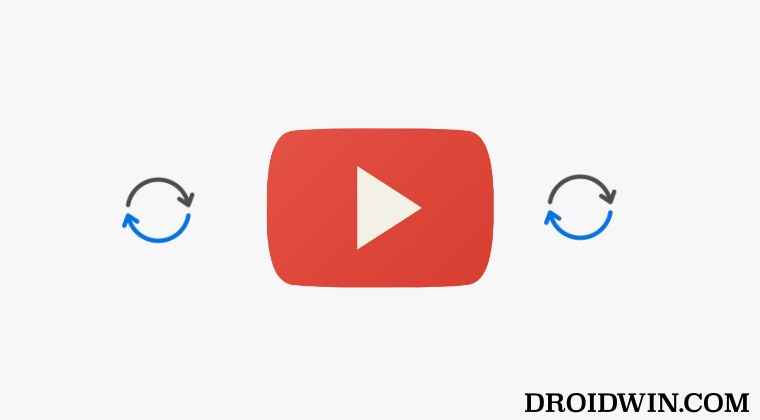
It is recommended that you try out each of the below-mentioned workarounds and then see which one spells out success for you. So with that in mind, let’s get started.
FIX 1: Delete YouTube Data
It could well be the case of the app’s data or its stored cached files getting corrupted or outdated, So you should consider deleting this data (which will also delete its cache) so that it could recreate a fresh instance of the same from its servers. Here’s how it could be done:
- To begin with, head over to the Settings menu on your device.
- Then go to Apps > See All Apps and select YouTube from the list.
- Now go to its Storage and Cache section and tap on Clear Storage.

- Then tap OK in the confirmation dialog box.
- Once done, launch YouTube and sign in with your Google account.
- Check if it fixes the issue of auto-rotate not working for full-screen videos on YouTube.
FIX 2: Downgrade YouTube an Earlier Build
In some instances, the developer might roll out a buggy update that might conflict with the app’s normal functionality. So in such cases, you could downgrade to the earlier stable build. In this regard, there exist two different methods- via the app’s settings menu and using ADB Command. The benefit of the first method is that is non-technical and doesn’t require a PC. However, this method doesn’t allow you to downgrade to a specific version.
On the other hand, if you perform a downgrade via ADB, then you could easily downgrade it to any version of your choice. But as you might have guessed, this method requires a PC and might be a tad technical for newcomers. Anyways, we have listed both the methods below you may refer to the one that is in sync with your requirement.
Downgrade YouTube from App’s Settings Menu
- To begin with, head over to the Settings menu on your device.
- Then go to Apps > See All Apps and select YouTube from the list.
- After that, tap on the overflow icon situated at the top right.

- Then select Uninstall Updates > OK in the confirmation dialog box.
- Check if it fixes the issue of auto-rotate not working for full-screen videos on YouTube.
Downgrade YouTube via ADB Commands
If the issue is much more deep-rooted, then you will have to completely remove the app from your device. But since YouTube is treated as a system app, you wouldn’t be able to uninstall it from the Settings menu. Instead, you will have to take the help of ADB commands to get the job done. In this regard, you may either refer to our detailed guide on How to Uninstall YouTube App from Android via ADB Command or check out the below shorter instructions:
- Head over to Settings > App > See All Apps and select YouTube.
- Then scroll to the end of the page and note down the app version number somewhere.

- After that, download and extract Android SDK Platform Tools on your PC.

- Then enable USB Debugging on your device and connect it to the PC via USB cable.

- Now launch CMD inside the platform-tools folder.

- After that, execute the below command to pen the shell environment:
adb shell

- Now type in the below command to uninstall YouTube:
pm uninstall --user 0 com.google.android.youtube

- Once done, head over to a third-party site and download an older version of the YouTube APK.
- Then install it and set it up by signing in with your Google account. This should fix the underlying issue.
That’s it. These were the two different methods that shall help you fix the issue of auto-rotate not working for full-screen videos in the YouTube app. As far as the official stance on this matter is concerned, the developers are aware of this issue, but they haven’t given out any ETA for the rollout of a fix. As and when that happens, we will update this guide accordingly. In the meantime, the aforementioned workarounds are your best bet.