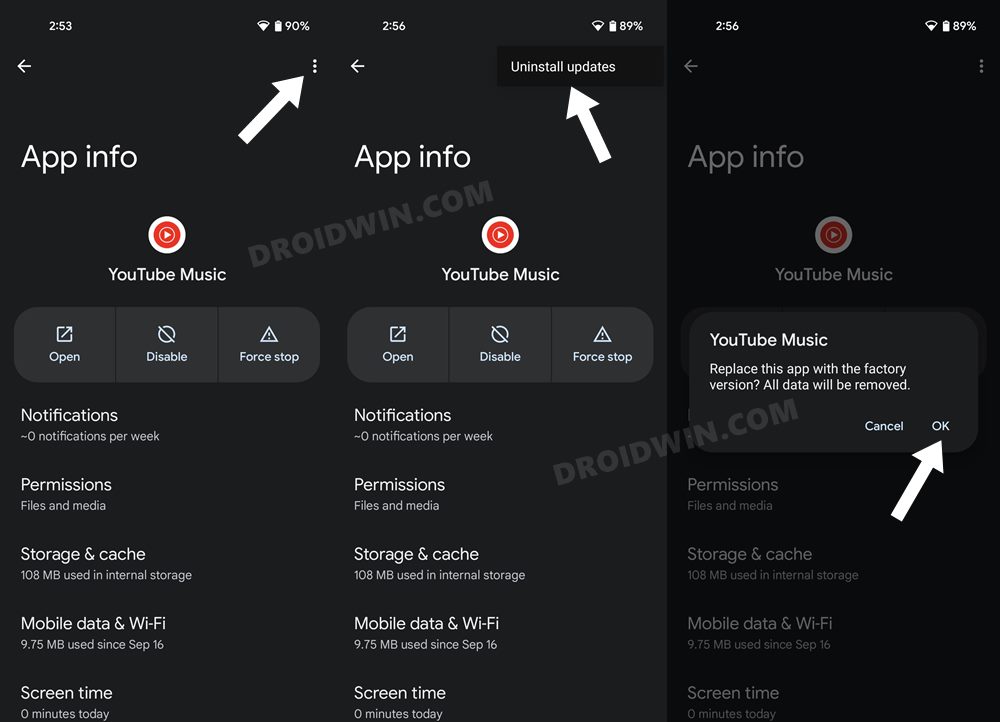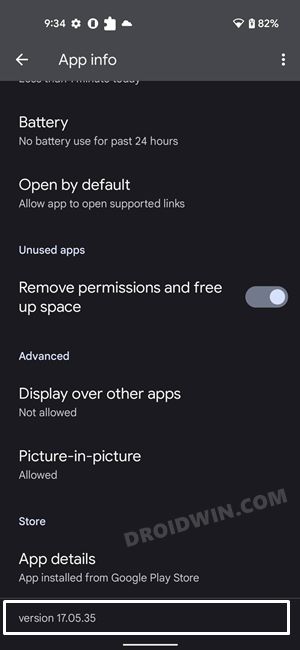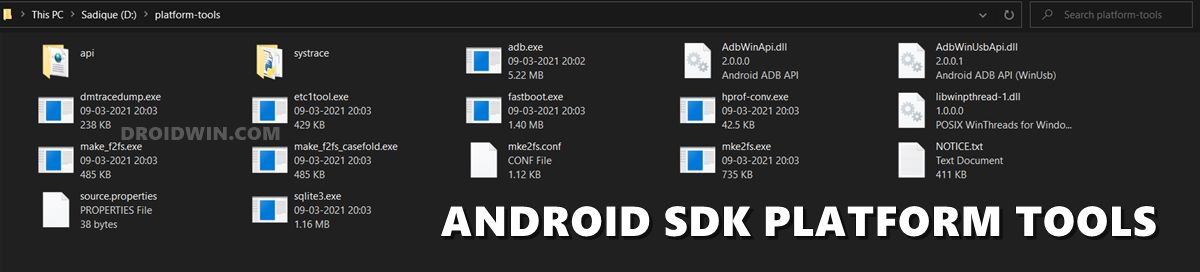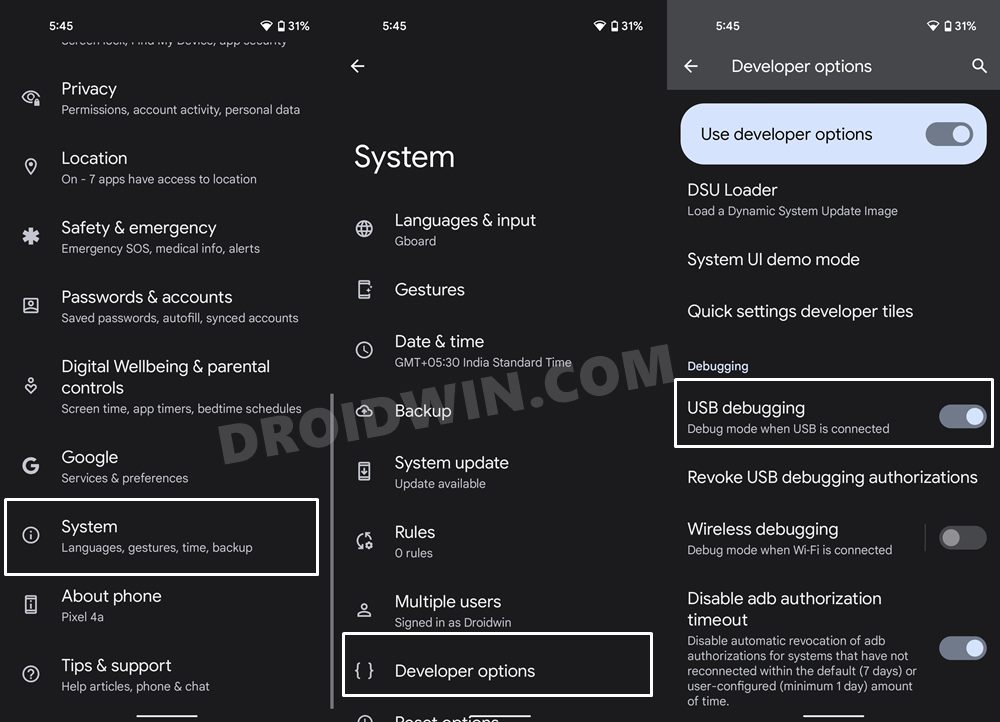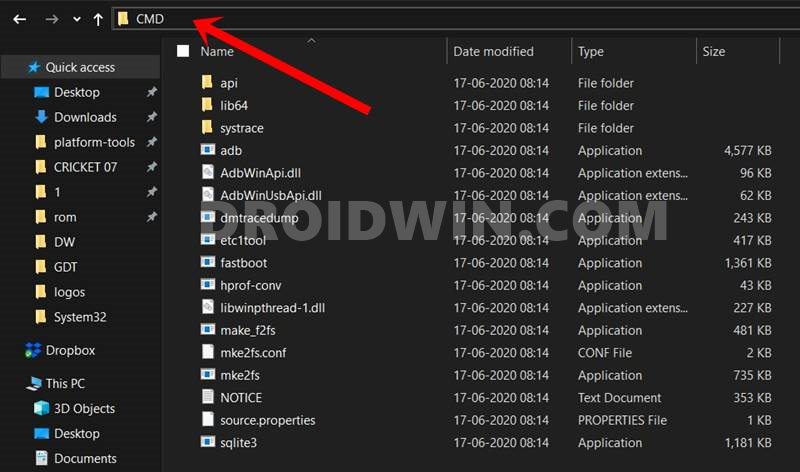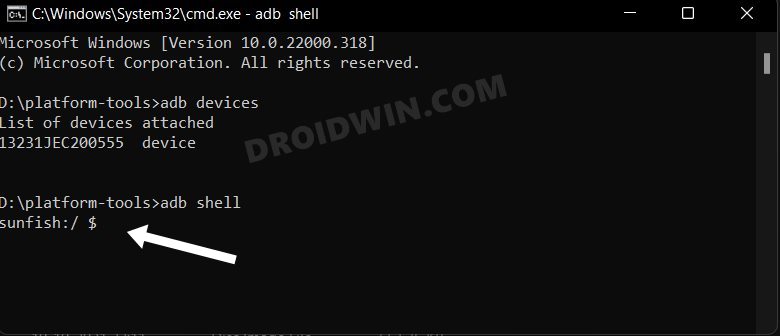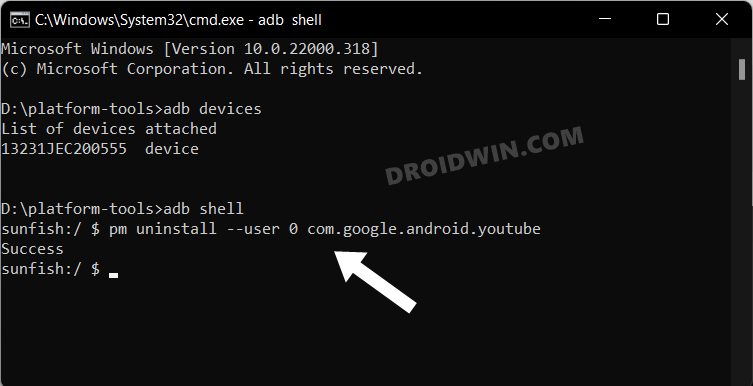In this guide, we will show you various methods to fix the issue of the YouTube App crashing on Android 13 when casting to Chromecast. The latest iteration of the OS has bought quite a few intriguing features to the fore. Some of the noteworthy ones include the expansion of the Material You theme, the ability to edit Clipboard, the addition of a QR Code quick setting tile, restrictions imposed on sideloaded apps, etc.
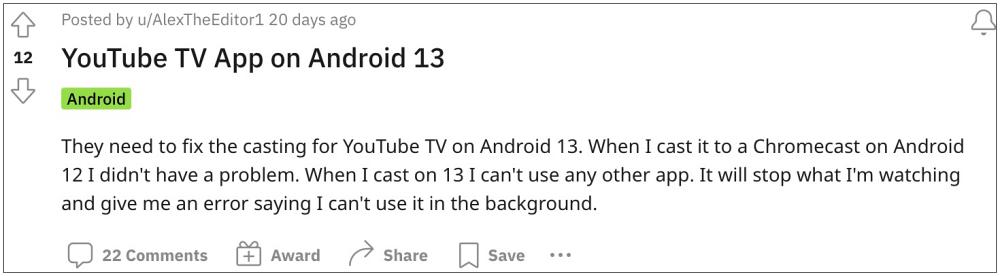
On the flip side though, it isn’t free from its fair share of issues either. As of now, numerous users have voiced their concern that the YouTube App is now crashing on their Android 13 device on casting to Chromecast. In some instances, the crash happens after a few minutes whereas in other cases, it crashes as soon as the user hits the Cast button.
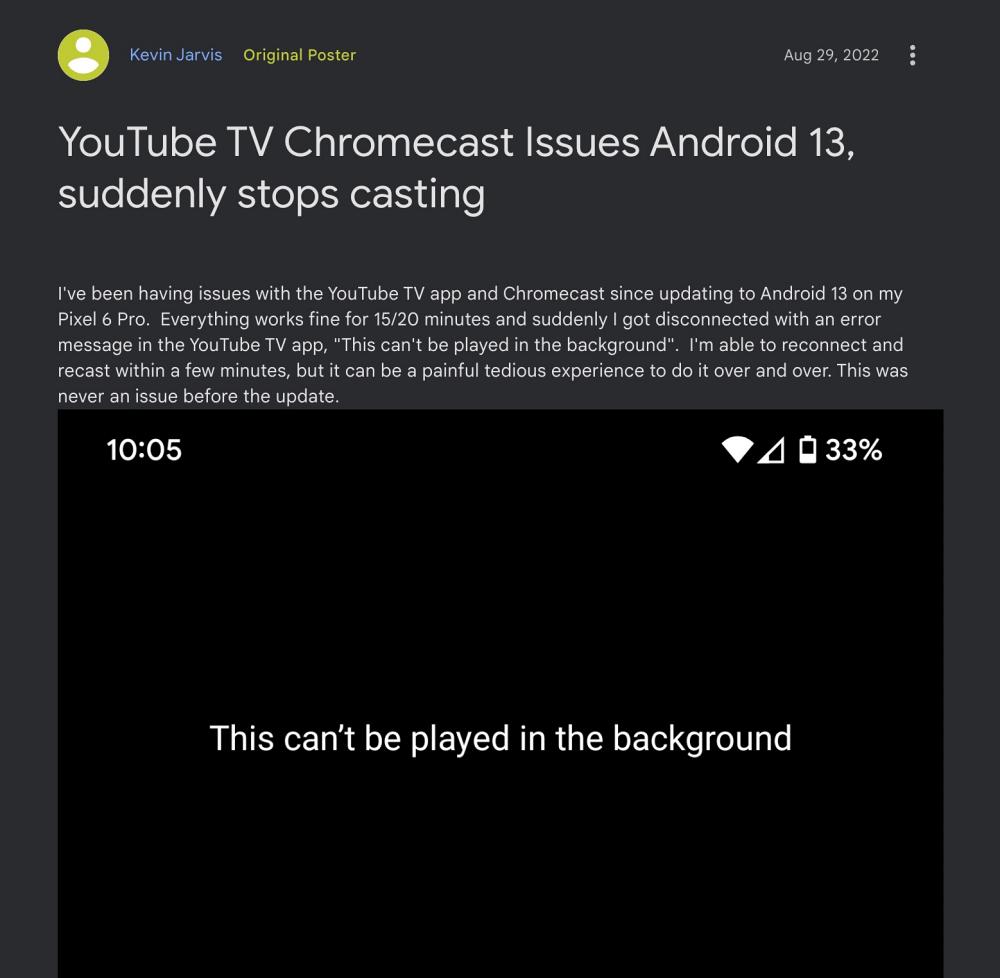
And when that happens, users are greeted with the following error message: “This can’t be played in the background”. While no doubt this is quite an infuriating issue, on the fortunate side, there do exist a couple of nifty workarounds that shall help you rectify this issue. So without further ado, let’s check them out.
Table of Contents
Fix YouTube app on Android 13 crashing when casting to Chromecast
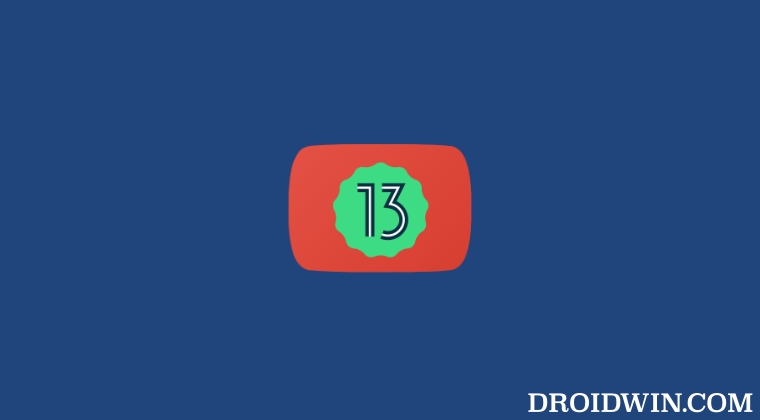
The culprit behind this issue is the buggy update rolled out by YouTube which is conflicting with Android 13. As a result of this, it is unable to carry out its usual functionalites, including casting videos to external devices. So in such cases, you could downgrade to the earlier stable build. In this regard, there exist two different methods- via the app’s settings menu and using ADB Command. The benefit of the first method is that is non-technical and doesn’t require a PC.
However, this method doesn’t allow you to downgrade to a specific version. On the other hand, if you perform a downgrade via ADB, then you could easily downgrade it to any version of your choice. But as you might have guessed, this method requires a PC and might be a tad technical for newcomers. Anyways, we have listed both the methods below you may refer to the one that is in sync with your requirement.
Downgrade YouTube from App’s Settings Menu
- To begin with, head over to the Settings menu on your device.
- Then go to Apps > See All Apps and select YouTube from the list.
- After that, tap on the overflow icon situated at the top right.

- Then select Uninstall Updates > OK in the confirmation dialog box.
- Check if it fixes the issue of auto-rotate not working for full-screen videos on YouTube.
Downgrade YouTube via ADB Commands
If the issue is much more deep-rooted, then you will have to completely remove the app from your device. But since YouTube is treated as a system app, you wouldn’t be able to uninstall it from the Settings menu. Instead, you will have to take the help of ADB commands to get the job done. In this regard, you may either refer to our detailed guide on How to Uninstall YouTube App from Android via ADB Command or check out the below shorter instructions:
- Head over to Settings > App > See All Apps and select YouTube.
- Then scroll to the end of the page and note down the app version number somewhere.

- After that, download and extract Android SDK Platform Tools on your PC.

- Then enable USB Debugging on your device and connect it to the PC via USB cable.

- Now launch CMD inside the platform-tools folder.

- After that, execute the below command to pen the shell environment:
adb shell

- Now type in the below command to uninstall YouTube:
pm uninstall --user 0 com.google.android.youtube

- Once done, head over to a third-party site and download an older version of the YouTube APK.
- Then install it and set it up by signing in with your Google account. This should fix the underlying issue.
That’s it. These were the two different methods that shall help you fix the issue of the YouTube App crashing on Android 13 when casting to Chromecast. As far as the official stance on this matter is concerned, the developers are aware of this issue, but they haven’t given out any ETA for the rollout of a fix. As and when that happens, we will update this guide accordingly. In the meantime, the aforementioned workarounds are your best bet.