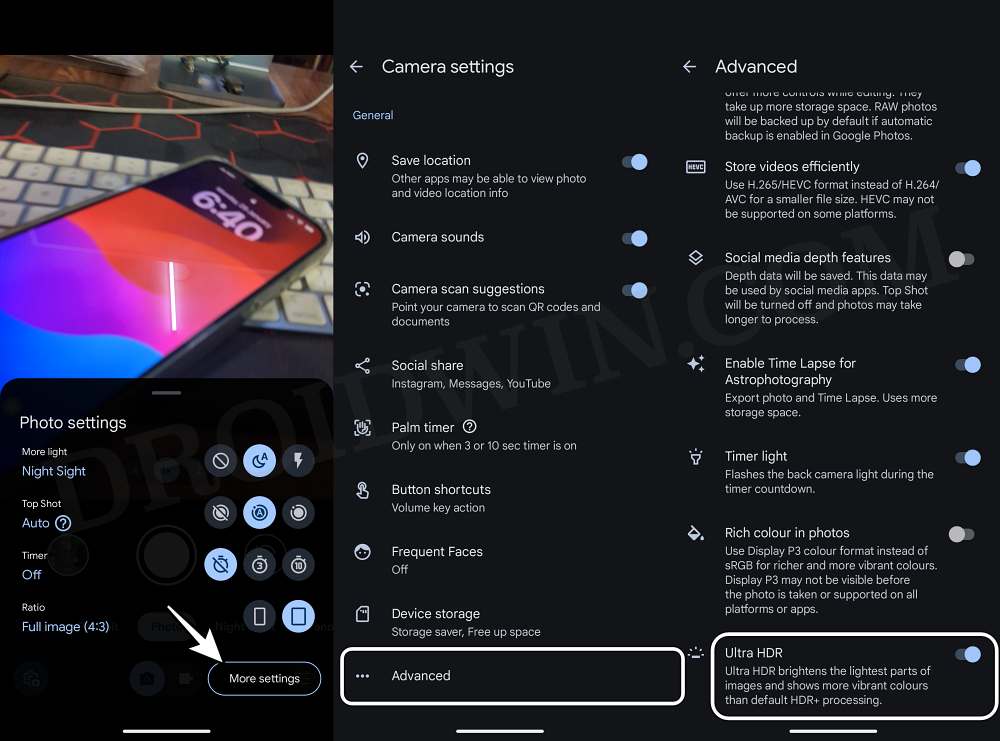In this guide, we will show you a nifty workaround that should help you fix the issue of being unable to change the Portrait Blur level via Google Photos. Apart from the generous 15GB free space, this photo-sharing and storage service from the Silicon Valley giant beholds a slew of intriguing features and AI tools up its sleeves. One among which is the ability to tweak the blur level and depth “after” you have taken the picture.
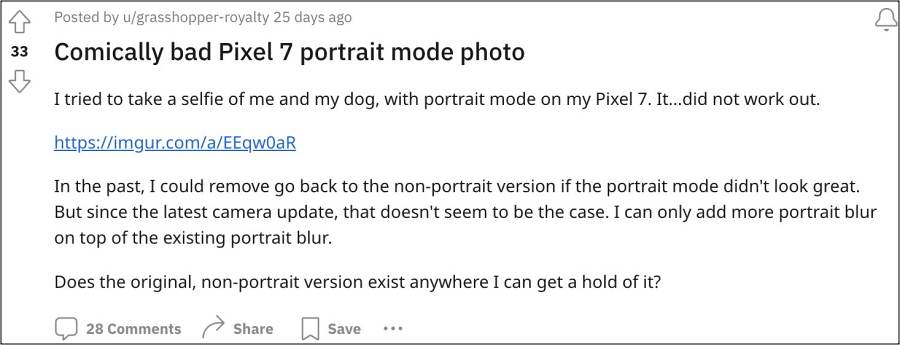
In this regard, you could increase/decrease the blur intensity or even remove it and make the image ‘non-portrait’. However, many users have voiced their concern that this feature is not working along the expected lines and hence they cannot change the Portrait Blur level via Google Photos. This issue is majorly affecting the Pixel devices running the latest Android 14 OS. If you are also facing this bug, then this guide will help you rectify it. Follow along for the fix.
Fix Cannot Change Portrait Blur Level in Google Photos
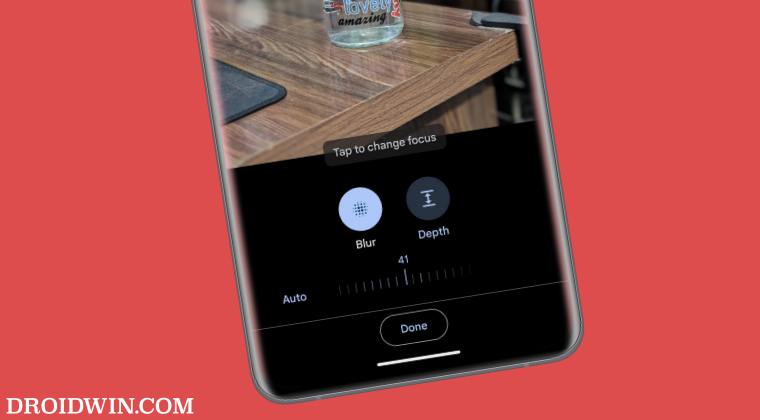
The culprit behind this issue is the Ultra HDR feature which brightens the lightest parts of the images and displays more vibrant colors when compared with the default HDR+ processing. As of now, Ultra HDR is conflicting with Portrait Blur and therefore you should consider disabling it. Here’s how it could be done:
- Launch Camera and tap on the settings icon at the bottom left.
- Then go to Advanced and disable the toggle next to Ultra HDR.

- Once done, launch Google Photos and open the desired image.
- Then tap on Edit > Tools > Portrait Blur and get the job done!
That’s it. These were the steps to fix the issue of being unable to change the Portrait Blur level via Google Photos. If you have any queries concerning the aforementioned steps, do let us know in the comments. We will get back to you with a solution at the earliest.