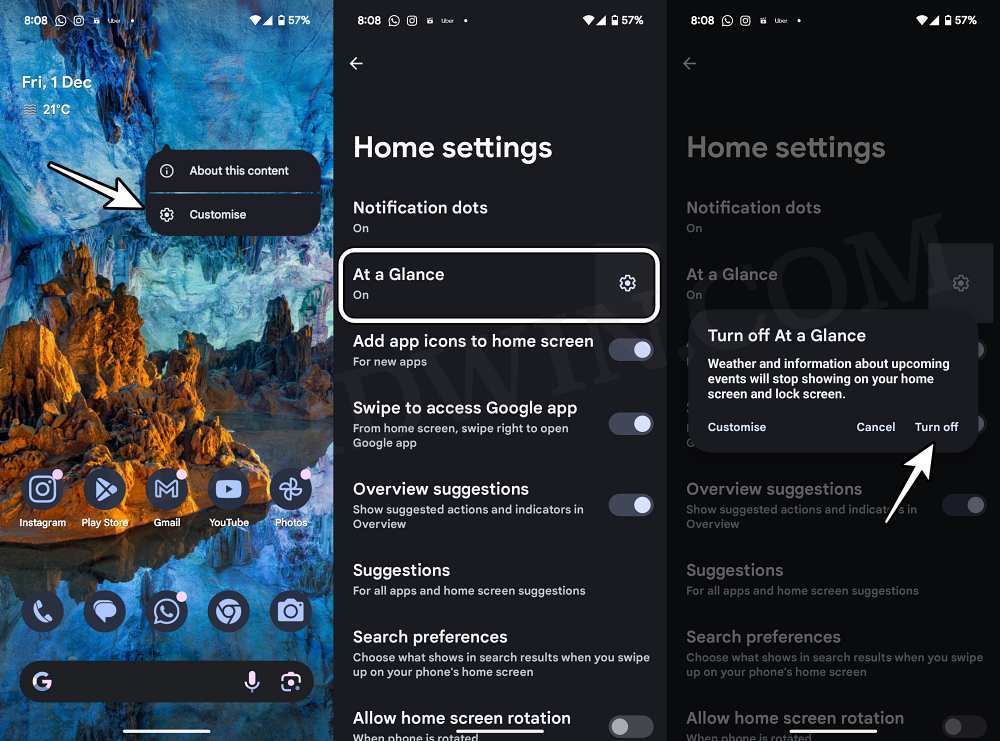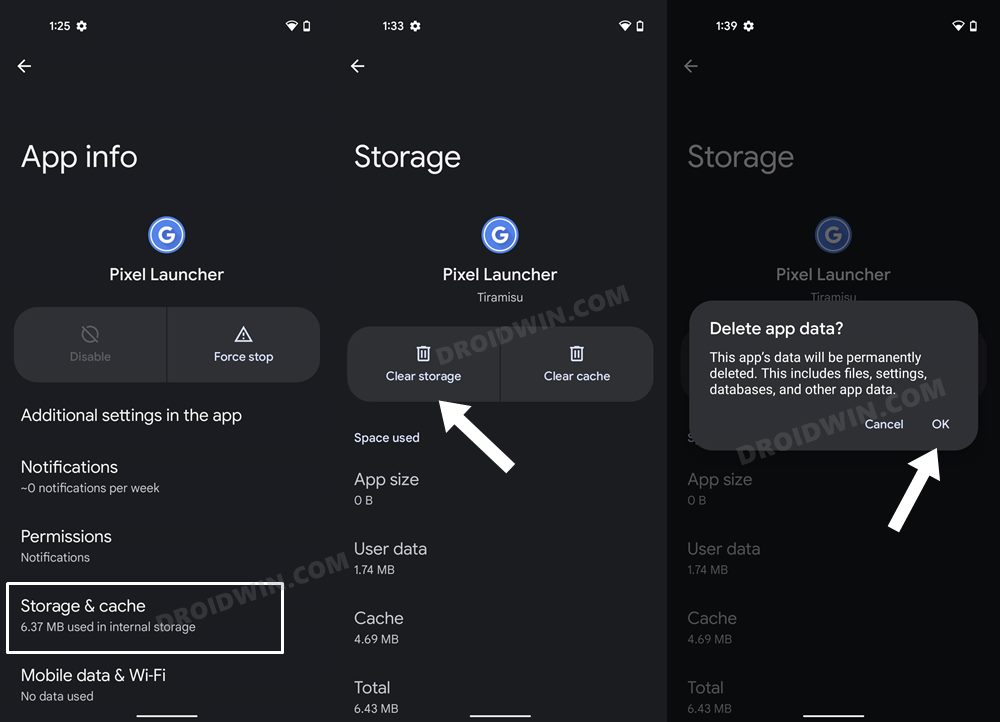In this guide, we will show you various methods to fix the issue of At a Glance widget displaying the weather for an incorrect location. The At a Glance widget is among the most useful tools in the home as well as the lock screen. The ability to easily get hold of the weather, temperature, day, date, traffic information, and tons of other details without having to interact with your device is the reason why it’s adored by many. However, on the flip side, it tends to get bugged by a few issues as well.
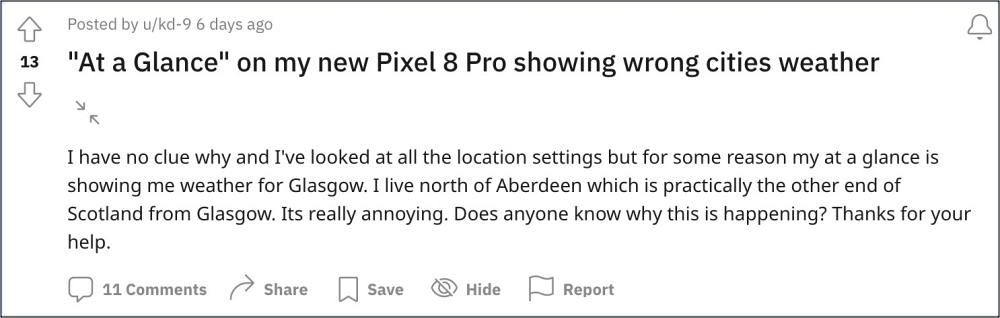
For instance, numerous users have voiced their concern that the At a Glance widget is displaying the weather for an incorrect location. The interesting thing is that if you tap on the weather, then it will open the Weather app and the temperature is being shown correctly there, however, for some reason, the same cannot be reflected in the widget. If you are also facing this issue, then this guide will make you aware of numerous workarounds to rectify it. Follow along.
Table of Contents
Fix At a Glance Incorrect Location Weather
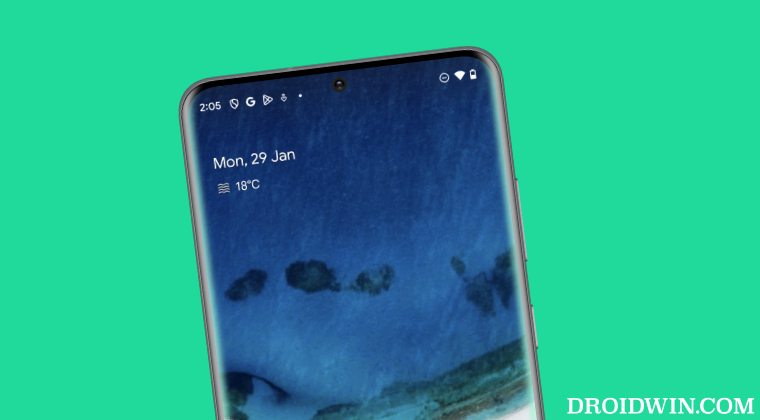
It is recommended that you try out each of the below-mentioned workarounds and then see which one spells out success. So with that in mind, let’s get started.
If you are using a Pixel device, then the Pixel Launcher might be the only one installed. In that case, we would suggest you install an additional launcher (such as Nova or any other of your choice) and make it the default one for the time being. This is because when you carry out tweaks on the Pixel Launcher, then your device will have the option to fall back to the second launcher. So refer to the below instructions to change the default launcher:
- Head over to the Settings menu on your device
- Then go to Apps > Default App > Home App
- Then select any other launcher app from the list.

FIX 1: Disable VPN
If you are using a VPN, then it’s along the obvious lines that the weather will be shown of the masked location instead of the actual one. Therefore, you’ll have to disable the Virtual Private Network to view the correct temperature in the widget.
FIX 2: Toggle At a Glance
First off, you should consider disabling and then re-enabling the At a Glance widget. This will refresh its underlying settings and could well rectify the issue that we are currently dealing with. So let’s give it a try using the below-listed steps and check out the results.
- Long press on the At a Glance widget and select Customize.
- Then tap on At a Glance and select Off. Now turn it back on.
- Check if it fixes the issue of At a Glance widget displaying the weather for incorrect location.

FIX 3: Delete Data
If the Pixel Launcher Data gets corrupted, then you are bound to get bugged by issues such as the one that we are currently facing. Therefore, you should consider deleting the app data and then let the app repopulate a fresh instance of the same from scratch. Here’s how it could be done:
- Head over to the Settings menu on your device.
- Then go to Apps > See All Apps and Pixel Launcher from the list.
- After that, go to the Storage section and tap on Clear Data.

- Then tap OK in the confirmation dialog box that appears. Now launch the app and set it up.
- Check if it fixes the issue of At a Glance widget displaying the weather for incorrect location.
That’s it. These were the various methods to fix the issue of At a Glance widget displaying the weather for an incorrect location. As far as the official stance on this matter is concerned, the developers are yet to acknowledge this issue, let alone give out any ETA for the rollout of a fix. As and when any of these two things happen, we will update this guide accordingly. In the meantime, the aforementioned workarounds are your best bet.