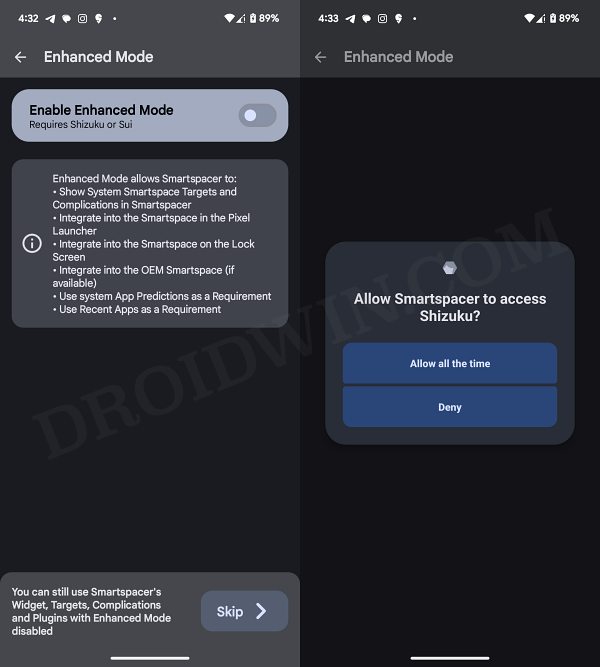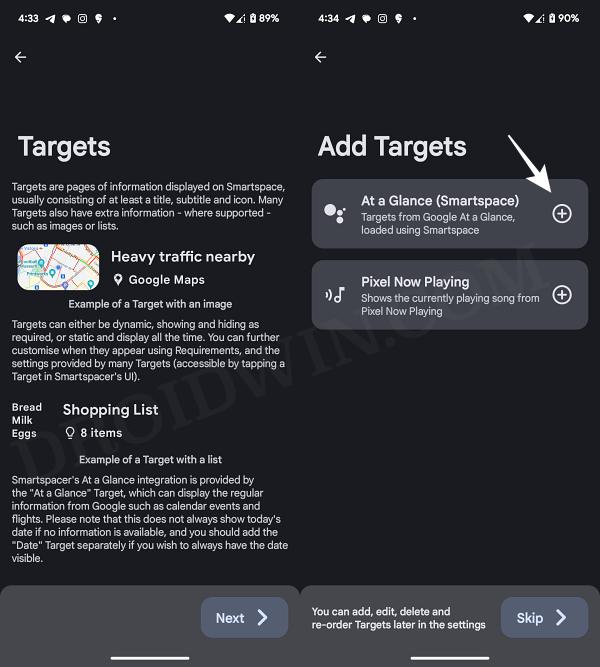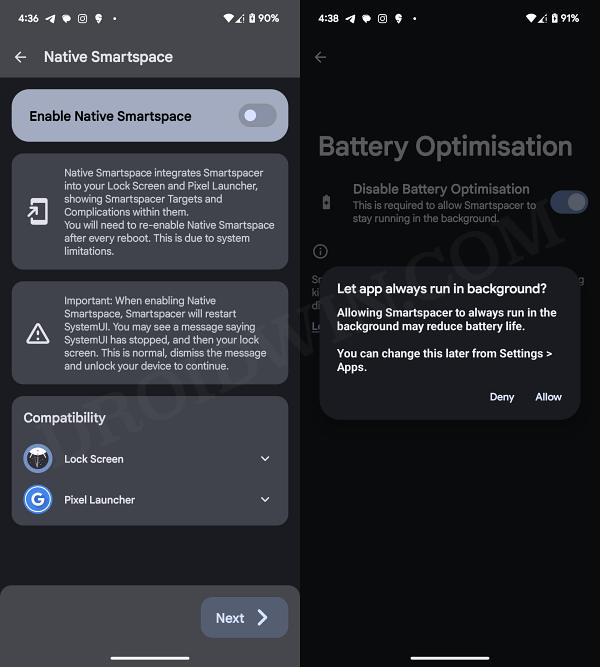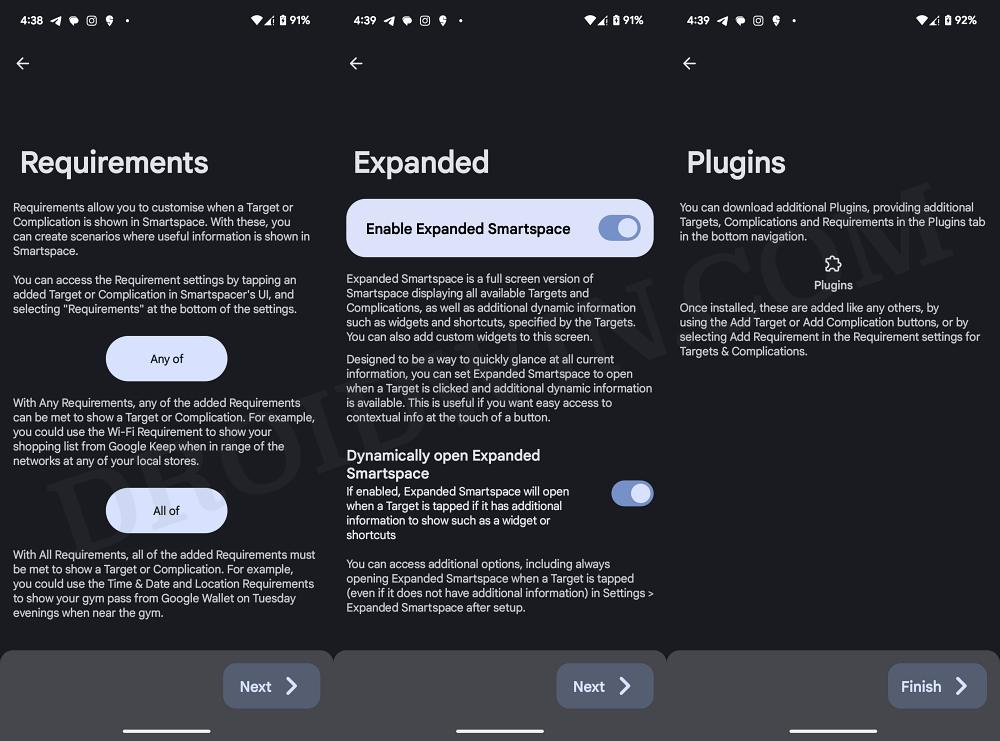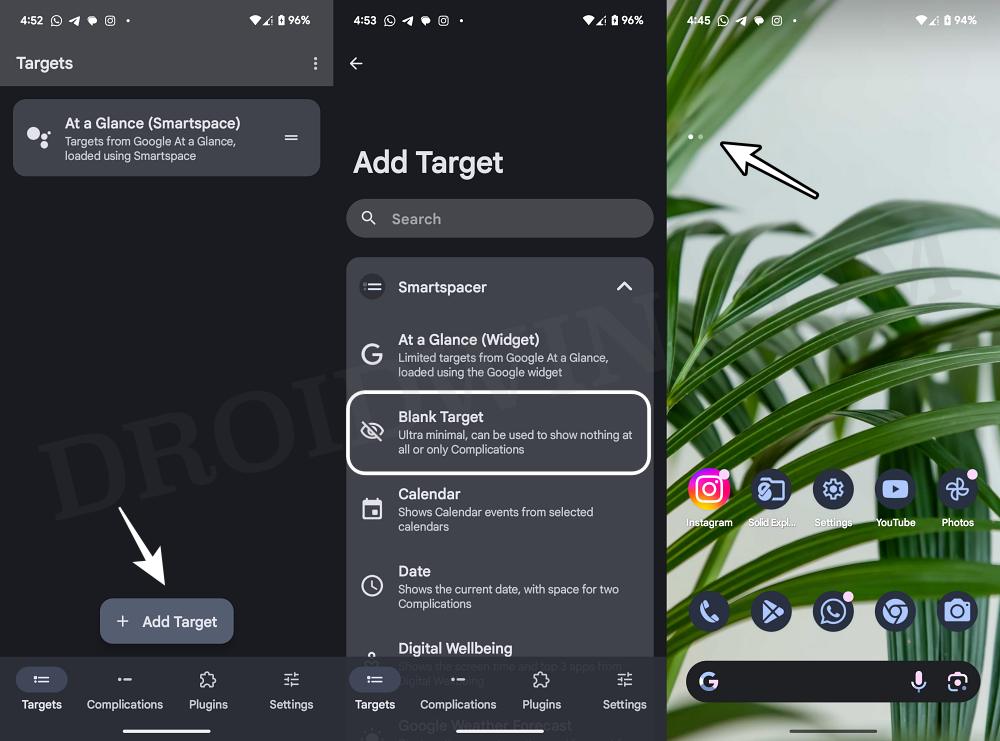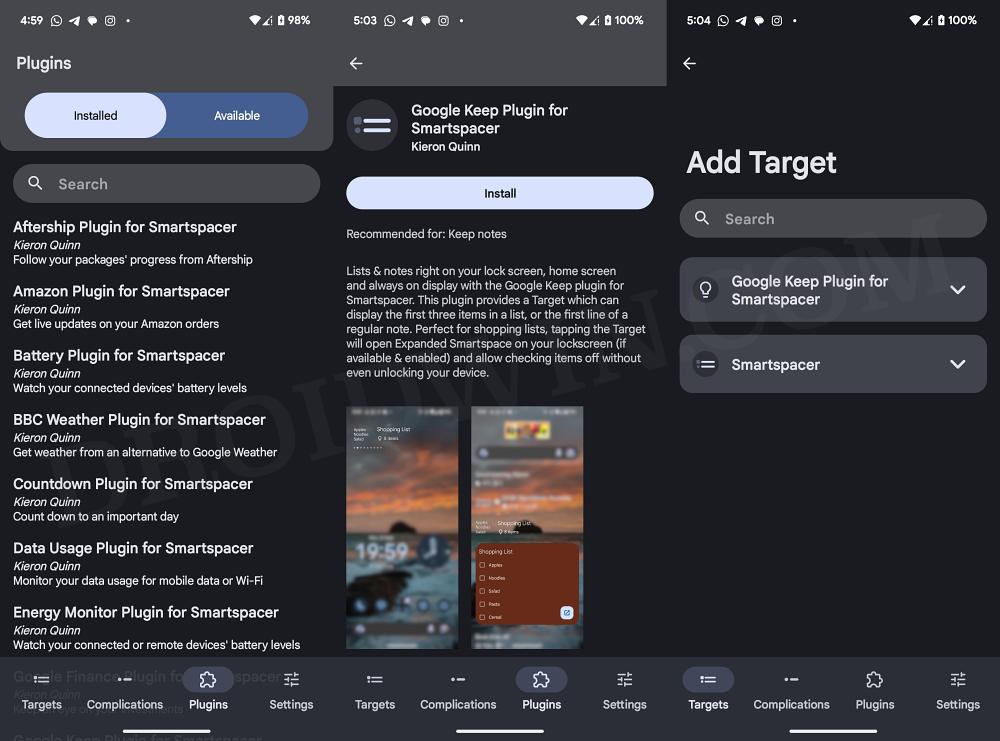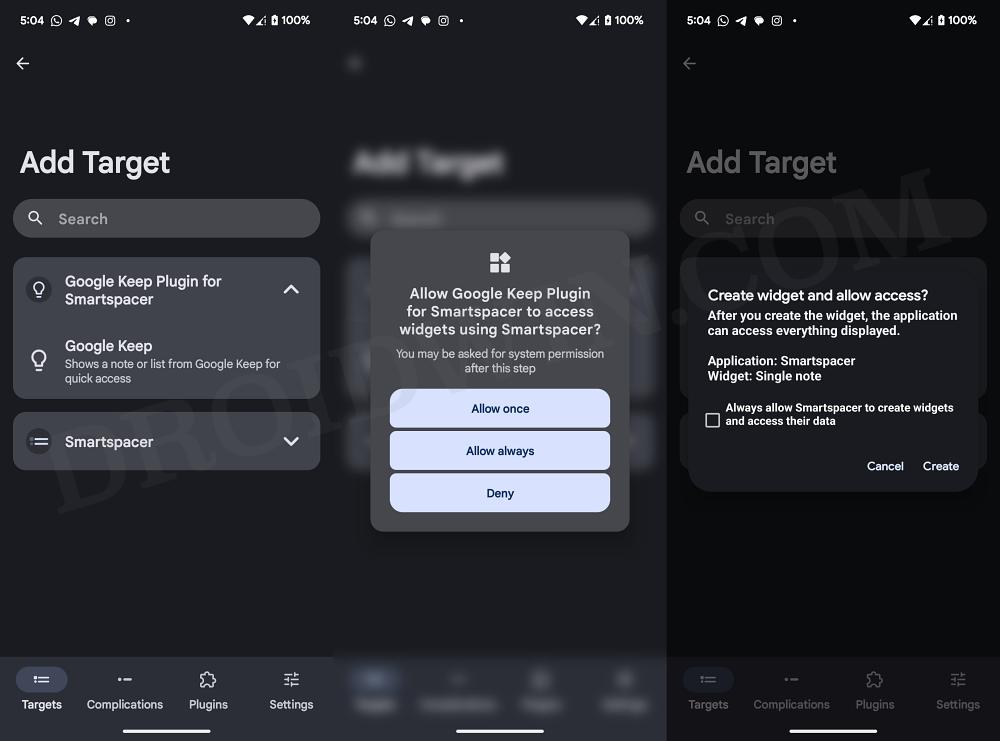In this guide, we will show you the steps to remove the At a Glance widget from your Pixel’s Home screen. While Pixel devices are known to have among the best software experiences out there [more so after some nifty integration with AI], however, there are still some things that need to be addressed. Among them, the At a Glance widget has always been among the most active discussions, though not for all the right reasons.
First and foremost, the fact that you cannot remove this widget from the home screen hardly makes an iota of sense. Adding salts to injury, there’s no option to change its size or position. Likewise, you cannot customize it to add any custom app shortcuts to it. Now, with the latest Android 14 update, we have a new At a Glance widget as well. So the users who wish to use this one on their home screen will now end up having two widgets displaying the same data on their screen!
Fortunately, we now do have a nifty method through which you could easily remove the At a Glance widget from your Pixel’s Home screen, And the icing on the cake? It also gives you the option to customize the widget, with the ability to add up to 20 custom shortcuts to it. So without any further ado, let’s show you how this could be carried out.
Table of Contents
What is Smartspacer

Smartspacer is the app developed by Kieron Queinn that allows you to remove the At a Glance widget from your Pixel’s Home screen. Apart from that, it also has 20 different plugins to pull info from a variety of apps and OS settings, including Aftership, Amazon, BBC Weather, Google Finance, Google Keep, Google Maps, Google Wallet, Health Connect, Pokemon Go, Samsung Health, Uber, Yahoo Sports, and YouTube.
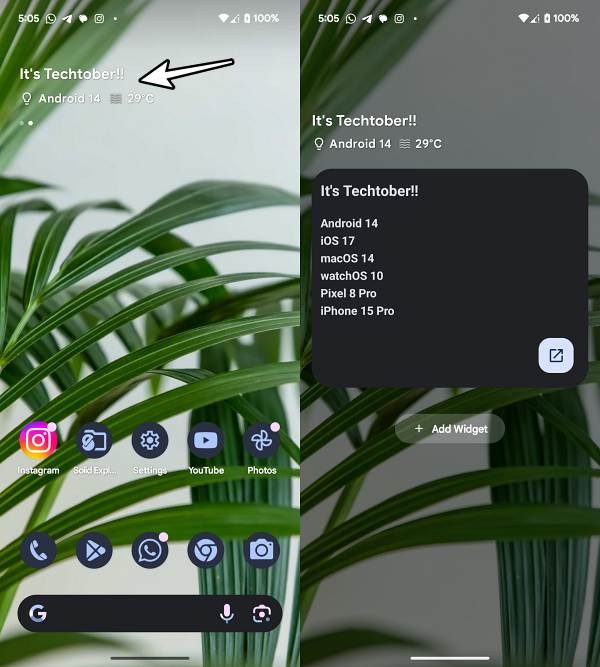
Apart from that, some plugins will also show the battery of the connected device [such as your earphones], notifications, sunrise/sunset info, data usage, and energy monitor. And the best part? It does not require root access! So without further delay, let’s put this app to the test right away.
![]()
UPDATE: The app is now in the stable stage and you can ignore the below note.
NOTE: As of now, the app is in the beta stage, so you might only be able to access it from its official Discord page. Once it reaches the stable version, it will be available in the Play Store. Moreover, since this is currently in a beta, there are a couple of issues, namely:
Once you remove the ‘At a Glance’ widget, that free space will not be able to be used by any other app.Moreover, you will have to reconfigure your Smartspacer settings if you restart your phone.
How to Remove At a Glance Widget from Pixel Home Screen
- To begin with, download, install, and set up Shizuku on your device.
- Once done, download and install the Smartspacer app from GitHub.
- Now launch the app, grant it the permissions, and toggle on Enable Enhanced Mode.

- You’ll get a Shizuku prompt, tap on Allow All the Time.
- Now go through the on-screen instructions until you reach the Targets page.
- Then tap on the plus icon next to At a Glance (Smartspace) and hit Next.

- Now go through the Complications and add them if needed, or simply hit Skip to proceed ahead.
- Then turn on Enable Native Smartspace, Allow app to run in the background, and hit Next.

- Now tweak the settings of Requirements and Expanded [if needed] and hit Next.
- You’ll now be taken to the plugin page. Hit Finish for now, you can download and add them later on.

- With this, the setup is complete and the app will take you to its home page.
- Now tap on Add Target, expand Smartspacer, and select Blank Target.
- Now have a look at the home screen. The widget would have been removed!

How to Customize At a Glance Widget on Pixel
Instead of removing the widget altogether, you could also customize it by adding more targets from Smartspacer and tons of plugins as well. Before starting, make sure you have set up the app [till STEP 11]. Once that is done, let’s now proceed ahead and try adding a plugin [for reference, we are using the Google Keep plugin]
- Launch Smartspacer and go to the Plugins section.
- Then select the desired plugin and hit Install.

- It will ask for permission, grant it. The plugin is now added to the Target.
- Go there, tap on it to expand it, and then select it.

- It will bring up a permission dialog, make sure to allow it.
- You may now check out the plugin in the widget section.

So these were the steps to remove the At a Glance widget from the Pixel Home screen. If you have any queries concerning the aforementioned steps, do let us know in the comments. We will get back to you with a solution at the earliest.