In this guide, we will show you various methods to fix the Google At a Glance Widget Not Working issue on your Android device. With the introduction of Pixel 2, one of the biggest talking points was the introduction of this widget. However, at that point in time, it was exclusively available only for Pixel devices. But seeing its popularity explode, the Search Engine giants then expanded their eligible device list.
For the unaware, the Google At a Glance Widget allows you to get hold of the calendar events, reminder alerts, live weather information, severe weather alerts, and upcoming alerts from work profile- all in one place. So with such a long list of benefits attached, it is no hidden secret why it has become so popular in recent years. However, sometimes, this widget tends to go through a few issues as well.
Among them, the most common complaint is that the At a Glance widget is not displaying the weather. These complaints are all lined up across Google Support and Reddit forums. If you are also getting bugged with an issue or two related to this widget, then this guide is here to help you out. Given here are various methods to fix the Google At a Glance Widget not working on Android. Follow along.
Table of Contents
How to Fix Google At a Glance Widget Not Working
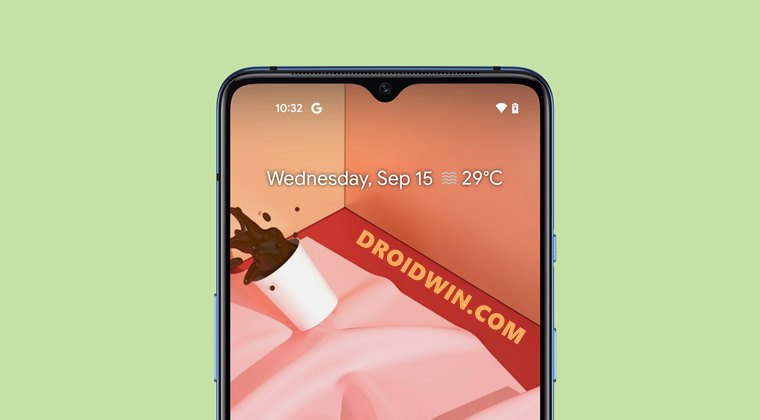
Do note that there’s no universal fix as such. You will have to try out each of the below-mentioned workarounds until one of them spells out success for you. So keeping that in mind, let’s get started.
Fix 1: Verify Internet Connection
If the weather information in the widget is not being updated for a considerably longer time frame, then the issue could be related to the irregularities in the exchange of data packets. In simpler words, there might be some issues with your internet.

So verify the same and if you find out any issues, then try switching over to carrier data from WiFi or vice versa. Likewise, you could also share someone’s else data via hotspot. So try out these network tweaks and then check if it is able to fix the Google At a Glance Widget not working on Android.
Fix 2: Re-Add At a Glance Widget
Next up, you should consider removing the widget from your device and then adding it back again. Here’s how to try it out:
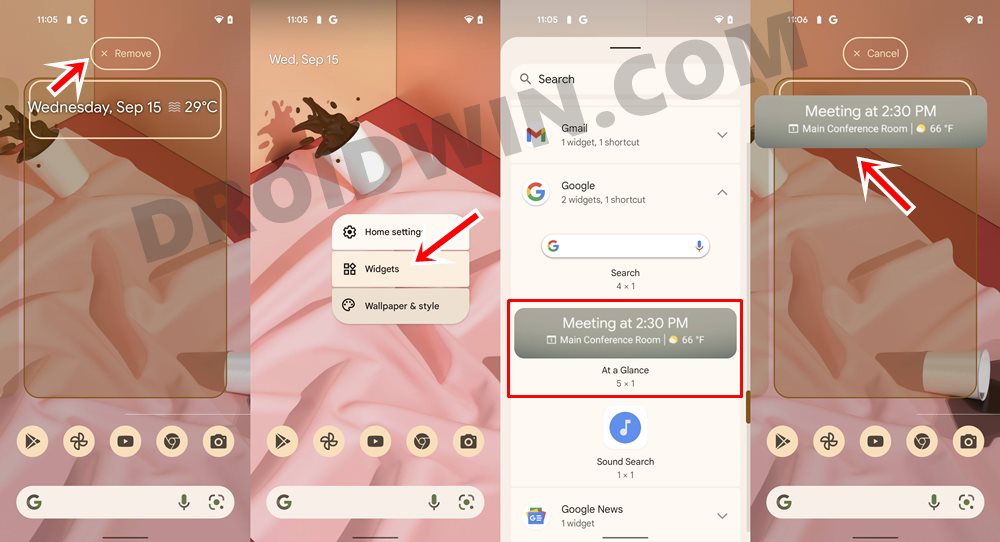
- To begin with, long-press the widget and then drag it over to the Remove/Delete option.
- Once that is done. long-press in an empty region on your screen and select Widgets.
- Go to the Google section and then drag the At a Glance widget to any convenient location on your screen.
- Now verify if it is able to fix the issue of the Google At a Glance Widget not working on Android.
Fix 3: Clear Google App Data
Since this widget is part of the Google App, any issue with the latter (such as the data being outdated or corrupt) could have a direct adverse impact on the widget as well. Therefore, you should consider deleting the Google Apps data file, so that it is able to regenerate a fresh one from scratch. Here’s how it could be done:
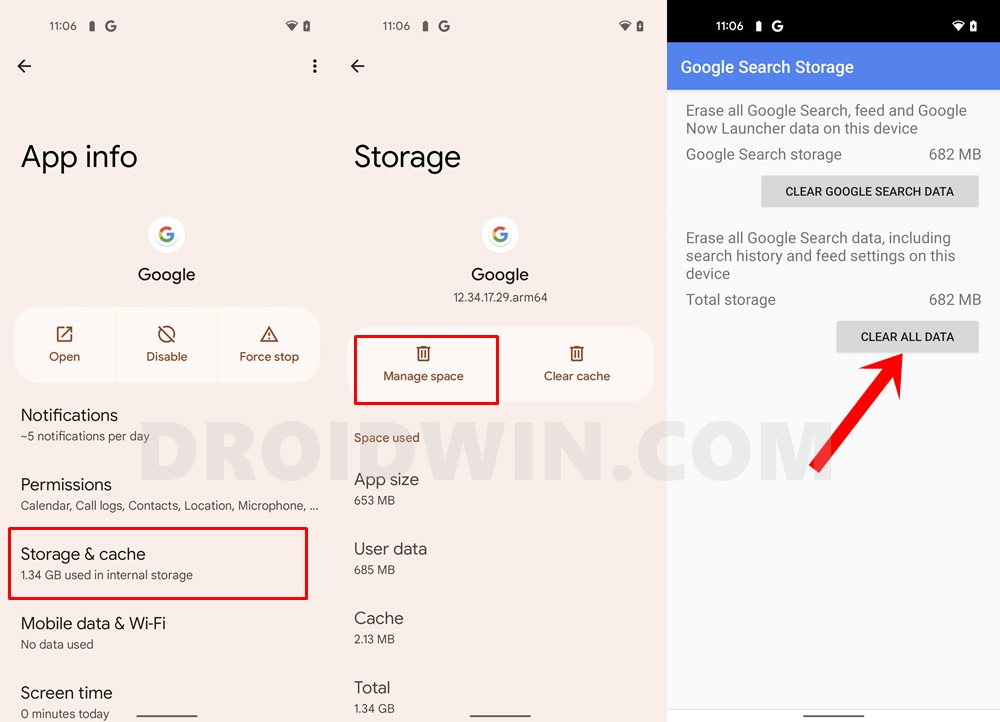
- To begin with, head over to the Settings > Apps > See All Apps.
- Scroll to the Google App and go to its Storage and Cache section.
- Then tap on Manage Space and finally tap on Clear Data.
- if you get a confirmation dialog box, make sure to tap OK.
- Once the data has been deleted, launch Google App and sign in with your credentials.
- After that, it is recommended to remove and then re-add this widget (as explained under the first fix).
- Now verify if it fixes the issue of the Google At a Glance Widget not working on Android.
Fix 4: Grant Location and Calendar Permissions
In order to display the date and weather, the widget’s parent app (Google App) needs to have access to the Location and Calendar. Sometimes, these permissions might automatically get revoked or turned off after rebooting the device or installing a system update. Therefore, verify that the app has been given access to both these permissions, and if they haven’t, then do so right away. Here’s how:
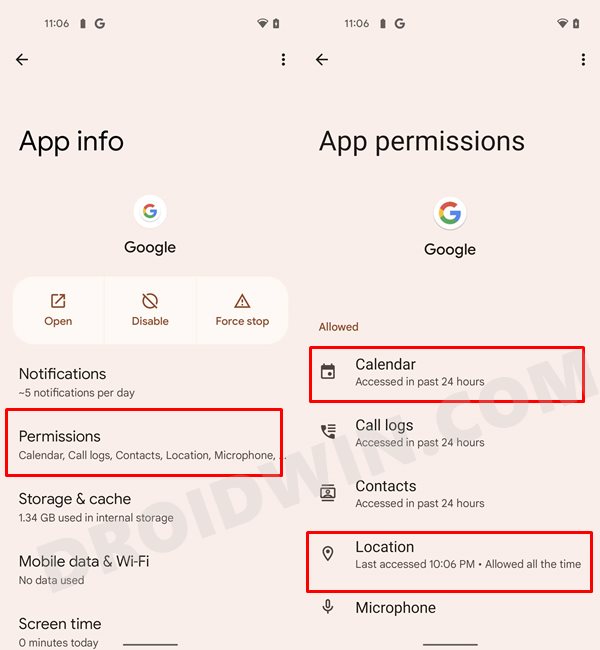
- Start off by going to the Settings > Apps > See All Apps.
- Then scroll to the Google App and go to its Permission section.
- Now make sure that both the Calendar and Location fall under the Allowed section.
- If they are under Not Allowed, then go to that permission and select either Allow only while using the app or Ask every time.
- Once the necessary permissions have been granted, remove and re-add the widget on your screen, as mentioned in the first fix.
- Check if this tweak is able to fix the Google At a Glance Widget not working issue on your Android device.
Fix 5: Uninstall Google App Updates
In some instances, the developer might roll out a buggy update which in turn could disrupt the normal functionality of the app. The best way to check whether this is indeed the case this time around or not, we will be uninstalling the latest updates to the Google App. This will revert the app to its factory default settings, just as it came out of the box. So here’s what you need to do:
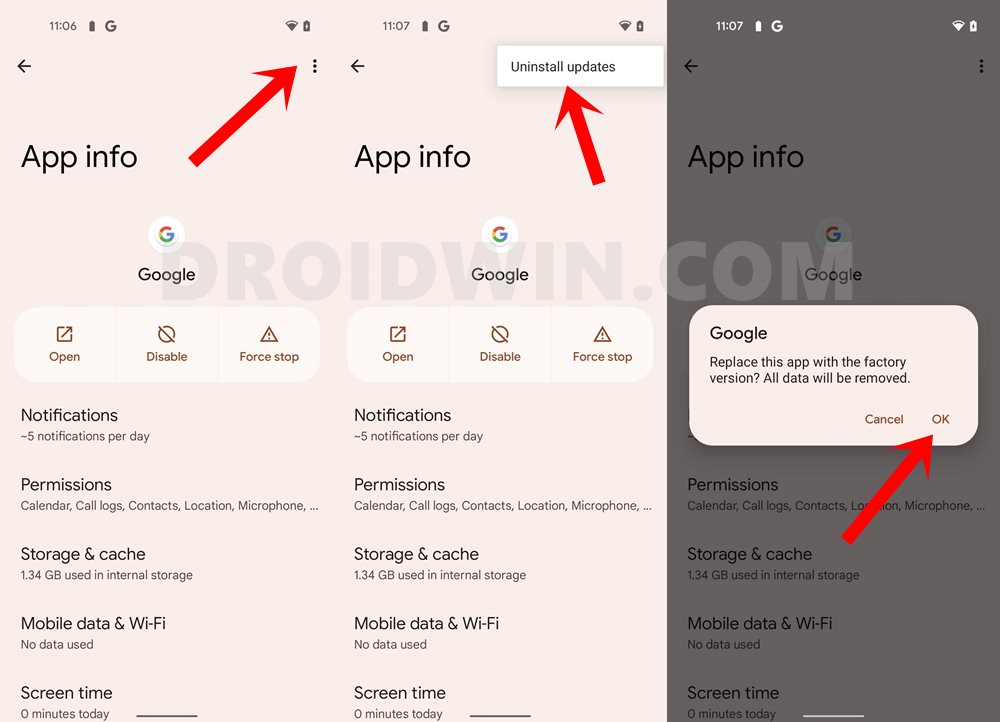
- Head over to the Settings > Apps > See All Apps.
- Then select Google App from the list.
- Tap on the overflow icon situated at the top right and select Uninstall Updates.
- Finally, tap OK in the confirmation dialog box that appears.
- Now launch the Google App and sign in to it via your Google account (if asked).
- Finally, remove the widget and then re-add it to your screen.
- Verify whether it ends up fixing the Google At a Glance Widget not working on Android.
Fix 6: Reset App Preferences
If you have made any changes to the default app preferences on your device, then it might end up conflicting with some of your apps. Therefore, you should consider resetting these preferences back to their default state. [For example, if Chrome was the default browser on your device, but you have manually changed it to Edge, then upon resetting the app preferences, Chrome will again become the default browser]. Now that you are clear with this concept, let’s make you aware of the steps of the same:
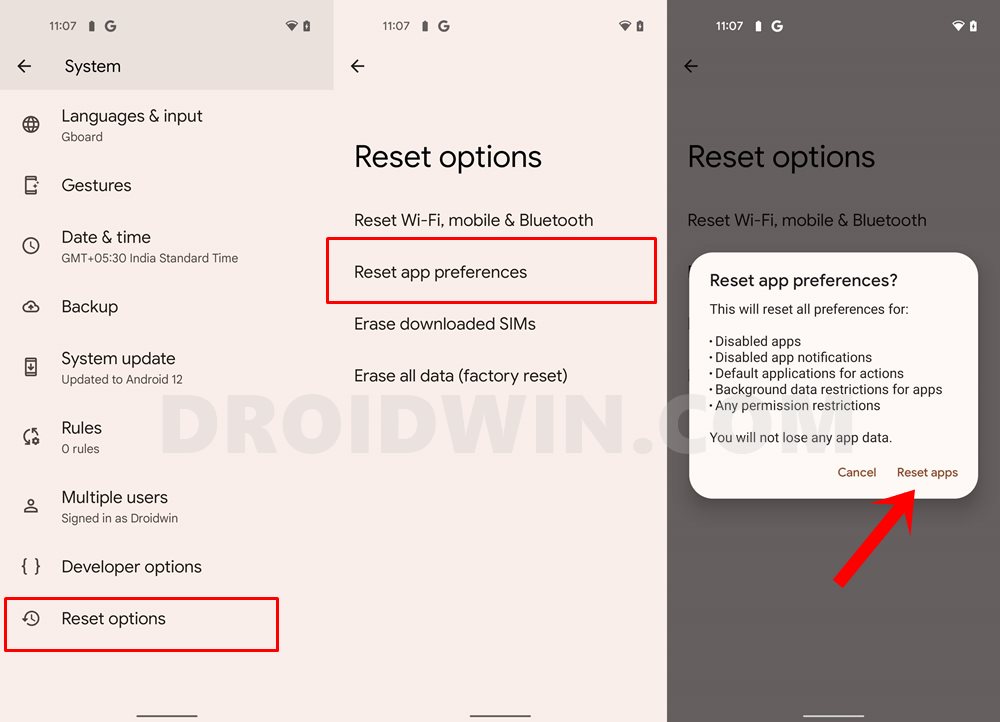
- To begin with, head over to the Settings menu on your device.
- Then go to System followed by Reset options.
- Tap on Reset App preferences and finally tap on the Reset App button.
- Now remove and re-add the widget on your device, this should fix the Google At a Glance Widget not working issue.
FIX 7: Enable Personalize using App Data
The latest workaround to make its way, this one seems to be having the best success rate as of now. So let’s put it to test right away:
- To begin with, head over to the Settings menu on your device.
- Then go to the Privacy page and enable the toggle next to Personalize using App Data.

- That’s it. the issue stands rectified.
So with this, we round off the guide on how you could fix the issue of the Google At a Glance Widget not working on your Android device. We have shared five different methods for the same. Do let us know in the comments section which one spelled out success for you.
- How to Fix Google Photos Permissions Prompt on Android 11
- Fix: Cannot Download App from Play Store | Install Button Not Working
- How to Restore an Old WhatsApp Chats Backup
- How to Get a Temporary Blue Tick on Instagram
UPDATE 1: At a Glance Weather Widget issue with Android 12 Beta 5
The latest beta update to Android 12 has broken the functionality of this widget and it is no longer able to show weather-related information. Even its settings menu has become transparent, with no text visible.

In this regard, various users have voiced their concern over to the Reddit forums, looking for a fix in sight. The good news is that Google has acknowledged this issue. According to them, a fix will be released in a future build. But since Beta 5 was the last beta update, you should expect the issue to be fixed with the stable Android 12 update that is slated for October 4. In the meantime, you should try out the seven fixes that we have mentioned above in this guide.
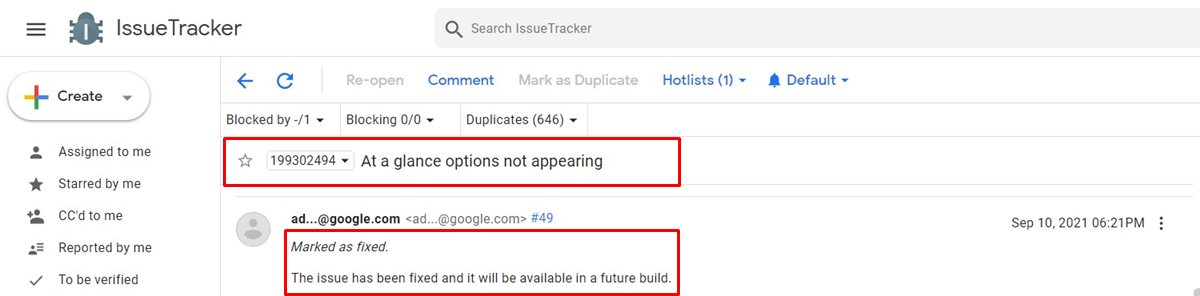
UPDATE 2: Calendar At a Glance Widget not working in Android 12
With the release of the Android 12 stable update, Google seems to have fixed issues related to the weather widget. But there’s not much to rejoice as a new problem has already made its way. Various Pixel users have voiced their concerns that they are unable to access the Calendar in At a Glance widget. In this regard, a Google Product Expert has laid down a workaround that you could try out:
- In Settings, go to the At a Glance section.
- Turn off Weather.

It’s still buggy from my end! - Now, only the date is displayed. You cannot remove it (yet). BUT, tapping on the date opens the Calendar.
- Next, add one of the weather widgets from the Google group. Tapping on that widget will open the full weather app.
While it isn’t a perfect fix in any way whatsoever, but it’s the only one as of now that seems to give some degree of success when it comes to fixing the Calendar issue in At a Glance widget in Android 12.
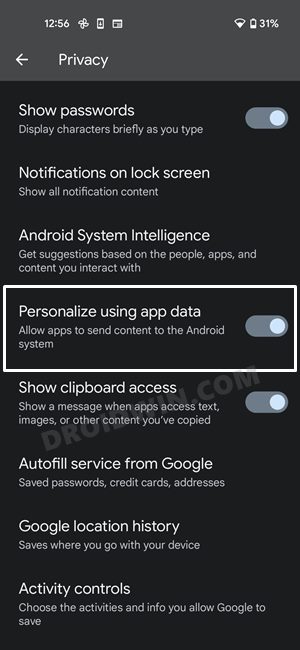
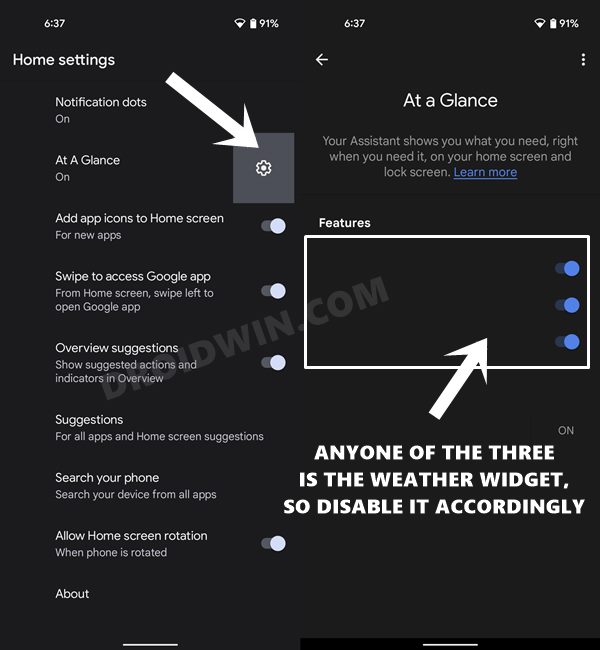








Ben
after hours researching on reddit and other platforms through the web I finally got my at a glance working with this guide!
It failed since the beginning to display any personnel information. Don´t know really what the issue was, but deleting Google Data, removing and readding At a Glance as well as restarting the phone seems to do it!
So thank you very much for this helpful guide! Really appreciate it!