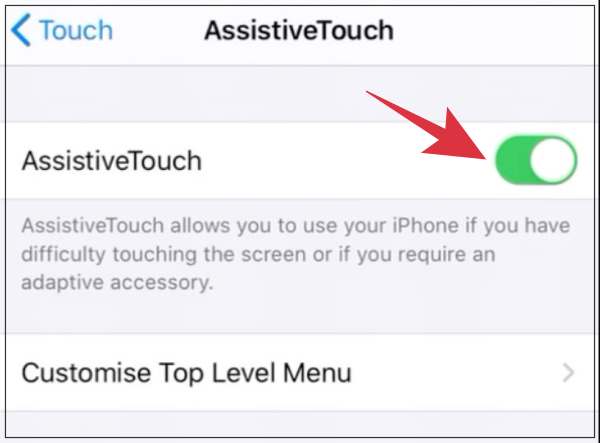In this guide, we will show you the steps to fix the Assistive Touch not working issue on your iPhone running iOS 16. The latest iteration of the OS has bought in a truckload of goodies for the end users. These include the ability to edit, unsend, and unread Messages, carry out tons of customizations to the lock screen, revamped Live text and Focus Mode, and tons of other under-the-hood changes.
On the flip side though, it has its fair share of issues as well. The unnecessary additional swipe-up gesture to access the notification from the lock screen, the default wallpapers being removed, and the inability to add third-party widgets to the lock screen were already giving a tough time to the users. Unfortunately, there has now been another entry to this list. Numerous users have voiced their concern that the Assistive Touch is not working on their iPhone running iOS 16.
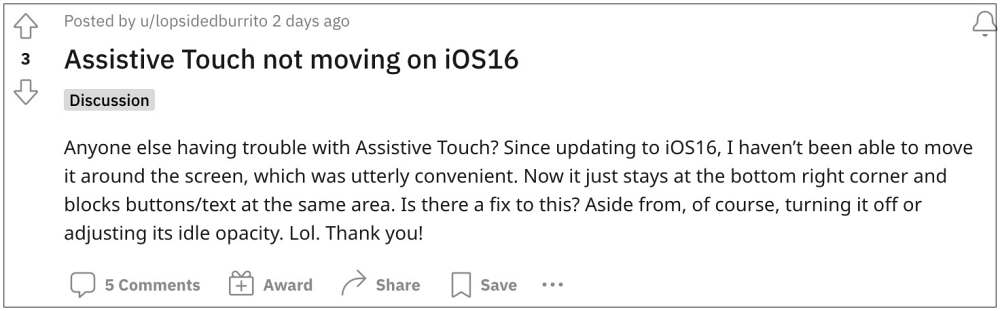
According to the affected users, they are now unable to move the Assistive Touch on their screen. It just occupies the bottom right corner of the screen and users are unable to change its position. In some instances, it even ends up covering the buttons/texts that are present in that location. if you are also currently getting bugged with this issue then this guide shall help you out. Follow along for the fix.
How to Fix Assistive Touch not working in iOS 16
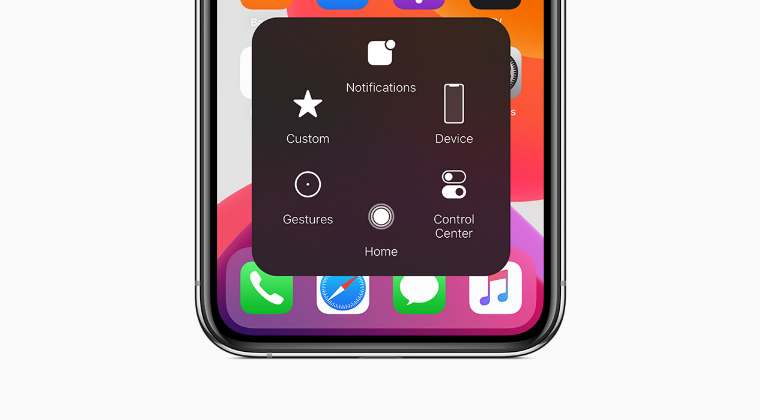
Sometimes the most infuriating of issues could easily be rectified with the simplest of fixes. And fortunately, this is the case this time around as well. All you need to do is just disable and then re-enable Assistive Touch and this would rectify the underlying issue. So refer to the below instructions steps and implement this fix right away.
- To begin with, head over to the Settings menu on your device.
- Then go to Accessibility > Touch > AssistiveTouch.

- After that, disable the toggle next to AssistiveTouch.
- Now wait for a few seconds and then re-enable AssistiveTouch.
That’s it. This should fix the Assistive Touch not working issue on your iPhone running iOS 16. If you have any queries concerning the aforementioned steps, do let us know in the comments. We will get back to you with a solution at the earliest.