In this guide, we will show you the steps to fix the issue of Perspective Zoom not working/missing in iOS 16. The latest iteration of the OS has bought in a slew of new and intriguing goodies. Likewise, it has also carried forward some of the functionalities of its predecessor. One among them is Perspective Zoom, which adds an effect that allows you to view more of the Lock Screen wallpaper when you tilt your device.
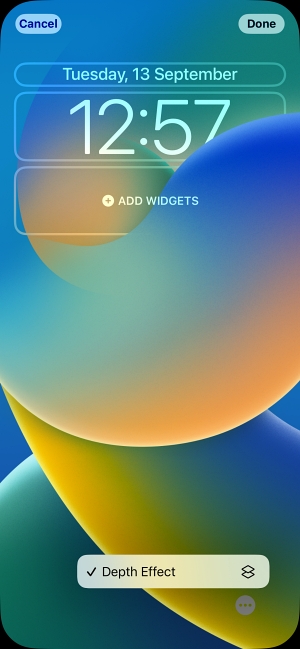
However, this functionality doesn’t seem to be working with the sixteenth iteration of the OS. Many users have voiced their concern that Perspective Zoom is either missing or not working on their iPhone running iOS 16. According to them, it was all well and good till iOS 15 and the latest OS update is the culprit. If you are also currently bugged with this issue, then this guide shall help you out. Follow along for the fix.
Fix Perspective Zoom not working/missing in iOS 16
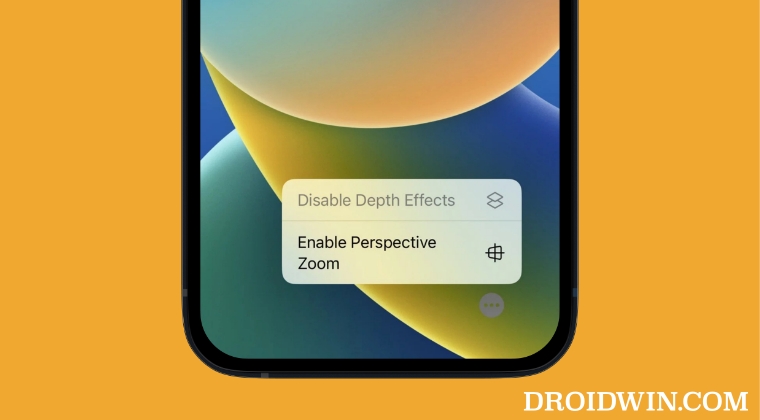
The perspective zoom feature will only work on the home screen and not on the lock screen. So with that in mind, when you select your image, pinch to zoom in a bit and it will auto-enable the perspective zoom. Now restart your iPhone once and you should have no issues now using this feature.

Another thing that you could try is to long press on the lock screen wallpaper and then select Customize. After that, tap on the ellipse icon and uncheck Perspective Zoom. Then wait for a few seconds and recheck Perspective Zoom. This will refresh its underlying settings would rectify the underlying issue.
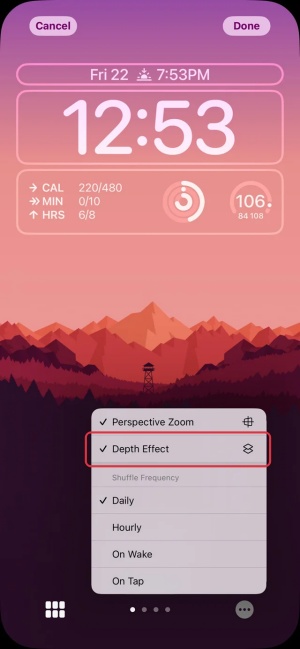
As you might have noticed, this effect has been made very subtle in the latest edition of the OS and is barely even noticeable. Anyways, this is all from this guide on how you could fix the issue of Perspective Zoom not working/missing in iOS 16. If you have any queries concerning the aforementioned steps, do let us know in the comments. We will get back to you with a solution at the earliest.








Brian Preble
None of this helped on my iPad Air, nor does the customize screen you mentioned exist. You can’t long-press anything on the Lock Screen, nor in the wallpaper settings screen.
Niels
Same here with my iPhone 12, even a fresh iOS installation didn’t fixed the bug.
I hope for iOS 17, since we have April and no update until 16.4 fixed this problem. I always can temporarily see the effect after a restarted my phone but once i swyped to the widget screen on the left or the new app drawer on the right and then back, the perspective zoom stops working permanently until i restart my phone or toggle some GUI settings on and off.
safwan6363
I had the issue exactly as you described, but then changing the region to US in settings>language and region somehow fixed it. Weird lol
Eflin Charles
Driving me insane this bug!
Done all the tricks above and still get no Perspective Zoom option displayed. New IP 14 Pro Max, running iOS 16.0.2
Called Apple and they said this could be a bug. They are suggesting a reinstall of iOS (It’s only been on the phone two days??)
Backing up my device, will update you in a few days….