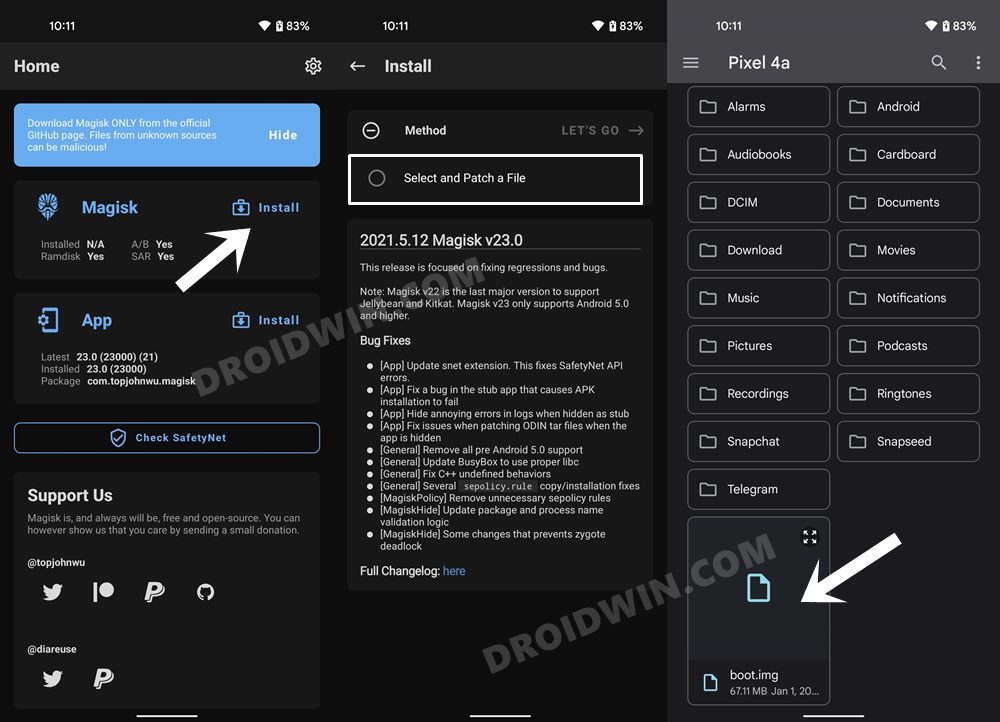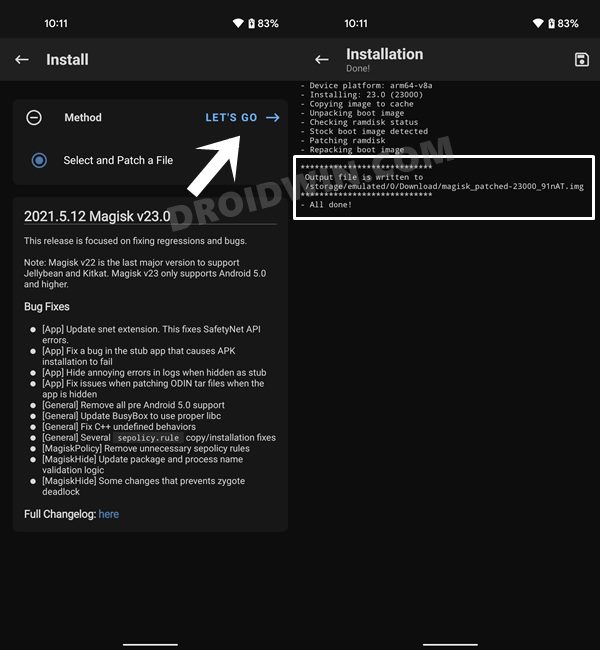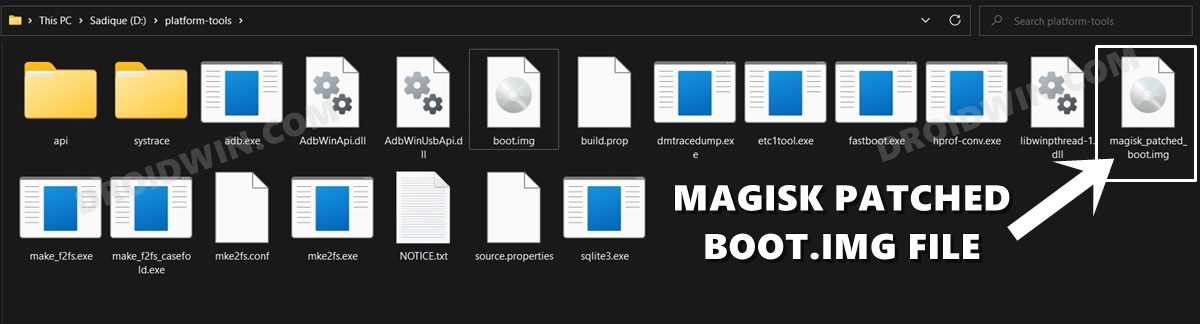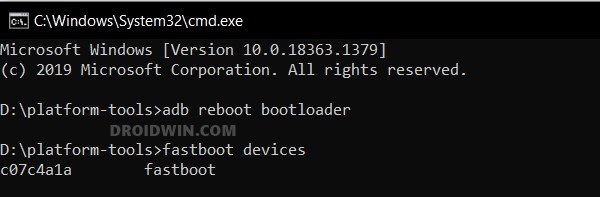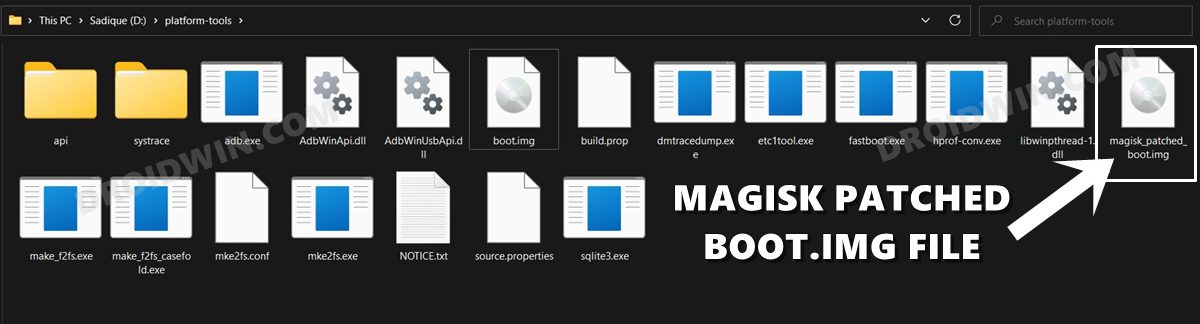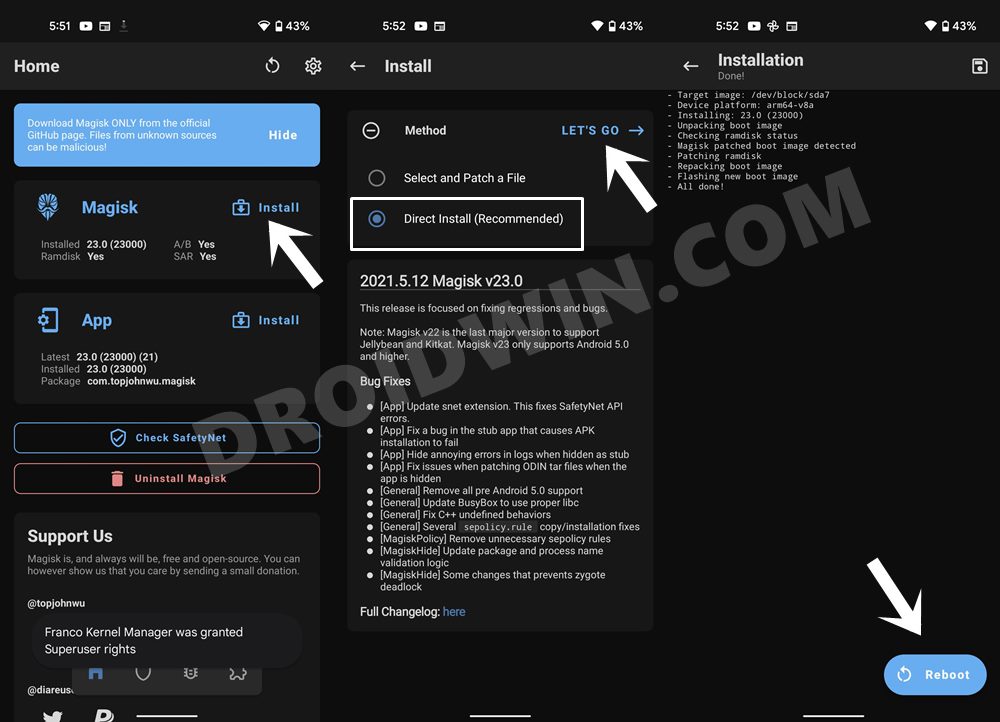In this guide, we will show you the steps to unlock the bootloader and root your Motorola Razr 40 Ultra / Razr+ / Razr 2023. When it comes to flip phones, then you would usually hear the likes of Samsung. However, Moto has also been churning out some impressive devices in this domain but doesn’t get the same appreciation and limelight as the South Korean giant. With that said, the device also seems to be performing quite decently in custom development as well.
While it might take a while before custom ROMs might be available [well, you could still flash GSI for that matter], but you do have the option to gain administrative privileges by rooting your Motorola Razr 40 Ultra / Razr+ / Razr 2023. This, in turn, will allow you to welcome a plethora of mods and tweaks onto your device. So without any further ado, let’s show you how this could be carried out.
Table of Contents
Benefits and Risks of Rooting
Once you root your device by flashing the Magisk patched boot.img via Fastboot Commands, you will be in a position to try out a plethora of customizations on your device. These include the likes of flashing custom ROMs, installing a custom recovery like TWRP, or flashing a custom kernel. Along the same lines, you could also flash Magisk Modules, Xposed Framework, Substratum Themes, Viper4Android, and the likes. However, this is just one side of the story.
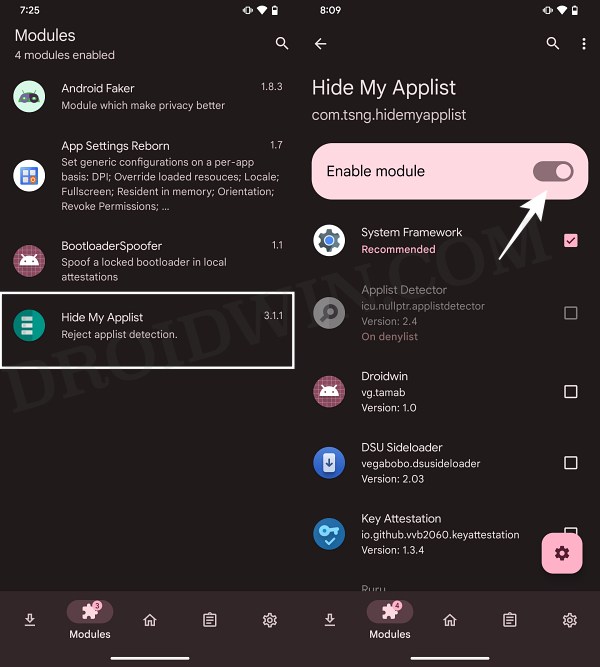
Carrying out this process also has its downsides. First off, the process requires an unlocked bootloader. Doing so will wipe off all the data and could nullify the device’s warranty as well. Likewise, WideVine L1 will be degraded to L3, resulting in the inability to stream Netflix in HD [FIXED]. Then the SafetyNet will be triggered [FIXED], which might cause issues with banking apps [FIXED]. So if all that’s well and good, then let’s get started with the steps to root Motorola Razr 40 Ultra / Razr+ / Razr 2023.
Unlock Bootloader Root Motorola Razr 40 Ultra / Razr+ / Razr 2023
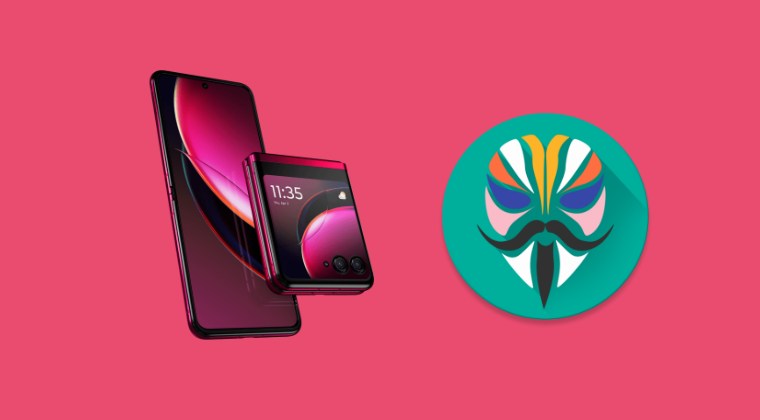
The below process will wipe off all the data from your device, so please take a complete device backup beforehand. Droidwin and its members wouldn’t be held responsible in case of a thermonuclear war, your alarm doesn’t wake you up, or if anything happens to your device and data by performing the below steps.
STEP 1: Install Android SDK

To begin with, install the Android SDK Platform Tools on your PC. This is the official ADB and Fastboot binary provided by Google and is the only recommended one. So download it and then extract it to any convenient location on your PC. Doing so will give you the platform-tools folder, which will be used throughout this guide.
STEP 2: Enable USB Debugging and OEM Unlocking
Next up, you will have to enable USB Debugging and OEM Unlocking on your device. The former will make your device recognizable by the PC in ADB mode. This will then allow you to boot your device to Fastboot Mode. On the other hand, OEM Unlocking is required to carry out the bootloader unlocking process.
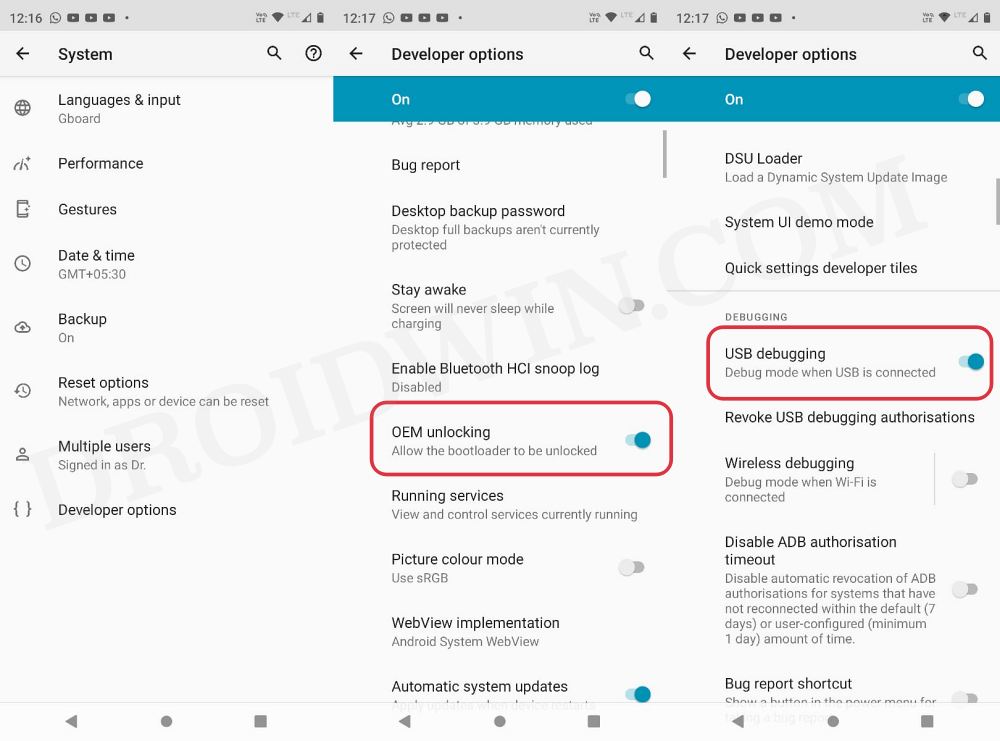
So head over to Settings > About Phone > Software Information > Tap on Build Number Number 7 times > Go back to Settings > System > Developer Options > Enable USB Debugging and OEM Unlocking.
STEP 3: Unlock Bootloader on Razr 40 Ultra / Razr+ / Razr 2023
You will also have to unlock the bootloader on your device as well. Do keep in mind that doing so will wipe off all the data and might make the device’s warranty null and void as well. So if that’s well and good, then refer to our guide on How to Unlock the Bootloader on any Motorola Device.
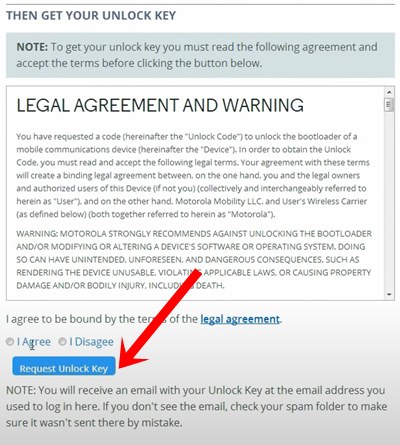
STEP 4: Get Razr 40 Ultra / Razr+ / Razr 2023 Stock Boot.img
Now, get hold of the stock boot.img file for your device. For that, download the stock firmware for your device from a trusted site [such as Lolinet]. Make sure to download the same firmware version that is currently installed on your device. Once downloaded, extract the boot.img file from the firmware to the platform-tools folder on your PC.
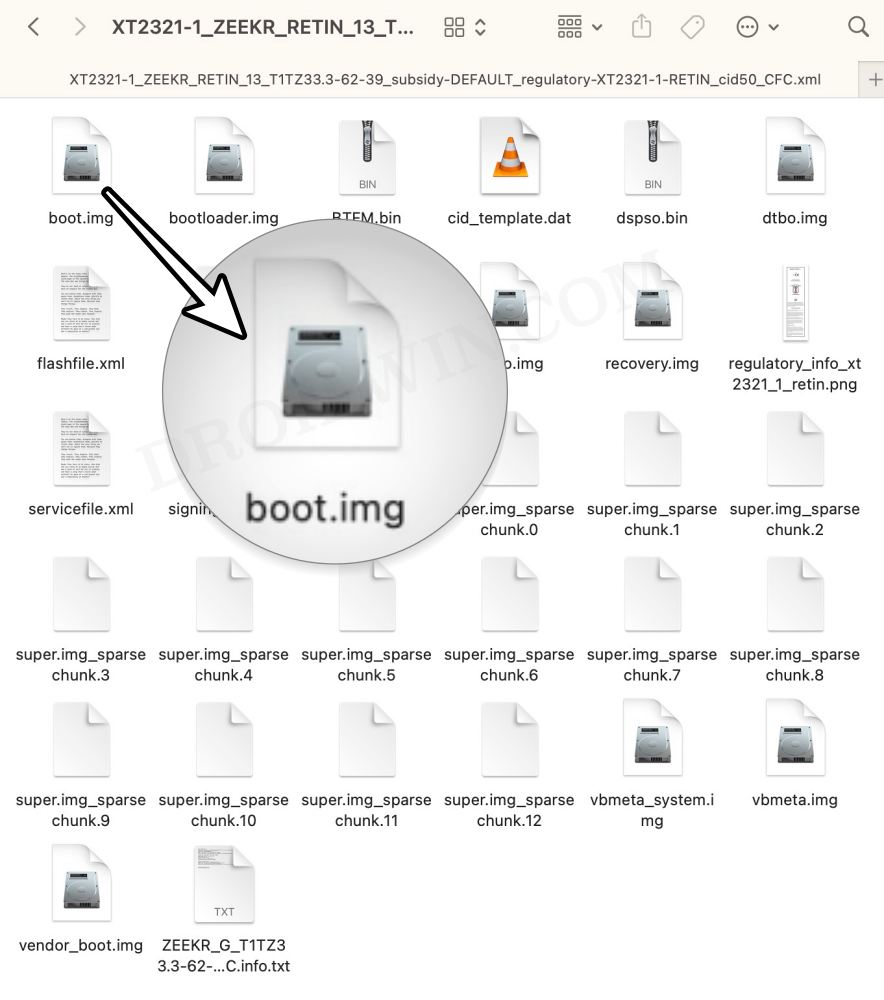
STEP 5: Patch Razr 40 Ultra / Razr+ / Razr 2023 Stock Boot via Magisk
- Download and install the Magisk App on your device.
- Then launch it and tap on the Install button next to Magisk.
- After that, choose ‘Select and Patch a File’.

- Then navigate to the stock boot.img file, and select it.
- Then tap on the Let’s Go button situated at the top right.

- The boot.img file will now be patched and placed under the Downloads folder on your device.
- You should transfer this file to the platform-tools folder on your PC..

STEP 7: Boot Razr 40 Ultra / Razr+ / Razr 2023 to Fastboot Mode
- Connect your device to the PC via USB cable. Make sure USB Debugging is enabled.
- Then head over to the platform-tools folder, type in CMD in the address bar, and hit Enter. This will launch the Command Prompt.

- After that, type in the following command in the CMD window to boot your device to Fastboot Mode
adb reboot bootloader

- To verify the Fastboot connection, type in the below command and you should get back the device ID.
fastboot devices

STEP 8: Root Motorola Edge 20 via Magisk
- To begin with, transfer the magisk_patched_boot.img file to the platform-tools folder on your PC.

- Now execute the below command to temporary boot via the Magisk Patched Boot file:
fastboot boot magisk_patched_boot.img
- Your device will be booted to the OS with a temporary root. So let’s make it permanent:
- For that, launch Magisk > tap on Install > Direct Install > Let’s Go situated at the top-right.

- Once done, hit the Reboot button situated at the bottom right. Your device will now boot to the rooted OS.
That’s it. These were the steps to root your Motorola Razr 40 Ultra / Razr+ / Razr 2023. If you have any queries concerning the aforementioned steps, do let us know in the comments section below. We will get back to you with a solution at the earliest.