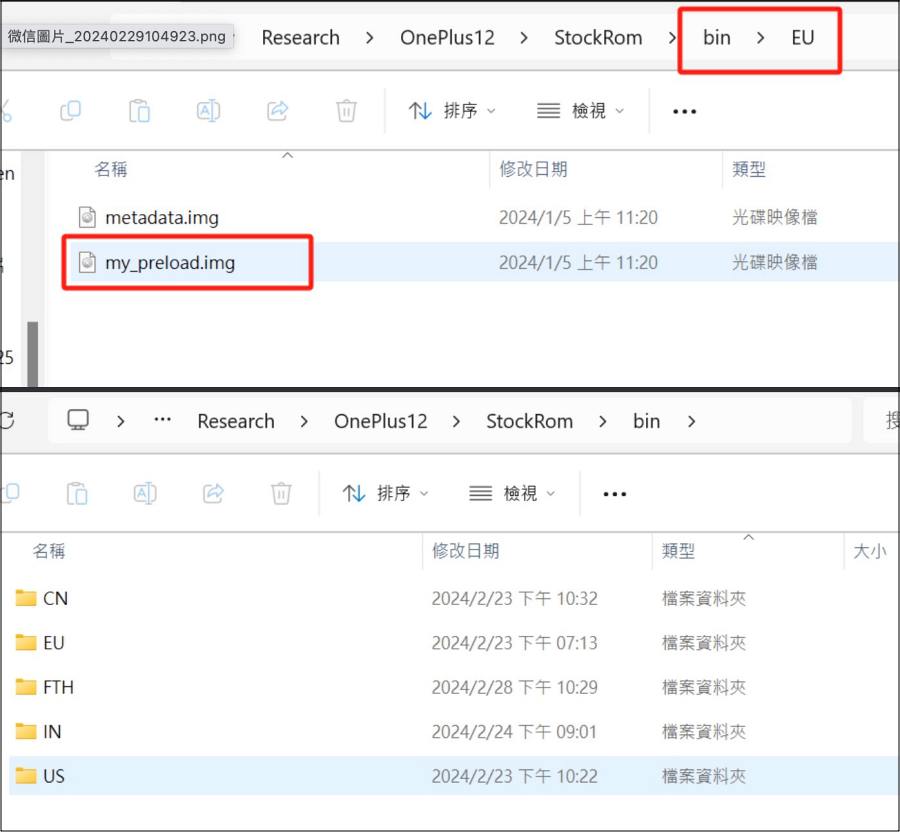In this guide, we will show you the steps to uninstall all the Chinese apps at once from your OnePlus 12 after converting it from ColorOS to OxygenOS. The twelfth iteration of the device from OnePlus beholds quite a power-packed specs sheet and tons of intriguing features under the hood. However, it’s still not yet available in some regions. Likewise, its price in China is comparatively lower with regard to other countries. Owing to both these reasons, many users prefer to export this device from China.
While the OS will be a tad bit different, with the Chinese variant having tons of additional bloatware, but you could easily bypass this limitation by flashing the Global firmware on your bootloader-unlocked device. Or so they thought. Many users have voiced their concern that their device still has tons of additional preinstalled Chinese apps even after converting their OnePlus 12 to Global OxygenOS firmware, which they are unable to uninstall the traditional way. If you are also facing this issue, then this guide will make you aware of a nifty workaround to get this job done. Follow along.
Uninstall Chinese Apps after Converting to OxygenOS OnePlus 12

To carry out this task, you just need to flash the my_preload.img file from the firmware that you have just used to convert your device to OxygenOS from ColorOS. Here’s how it could be done. [Before starting, please take a backup of all the data on your device. Droidwin and its members wouldn’t be held responsible in case of a thermonuclear war, your alarm doesn’t wake you up, or if anything happens to your device and data by performing the below steps.]
- Download and extract the Android SDK Platform Tools on your PC.
- Download and extract the “Convert ColorOS to OxygenOS firmware“.

- Now transfer the my_preload.img file to the platform tools folder.
- Then open CMD inside this folder and type in the below command:
adb reboot bootloader
- Finally, use the below command to flash the file:
fastboot flash my_preload my_preload.img
- If it shows any error, then change slots and retry flashing.
- You may now reboot to the OS via the below command:
fastboot reboot
That’s it. These were the steps to uninstall all the Ciense apps at once from your OnePlus 12 after converting it from ColorOS to OxygenOS. If you have any queries concerning the aforementioned steps, do let us know in the comments. We will get back to you with a solution at the earliest. [Firmware and Screenshot Credits: XDA Senior Member snowwolf725].