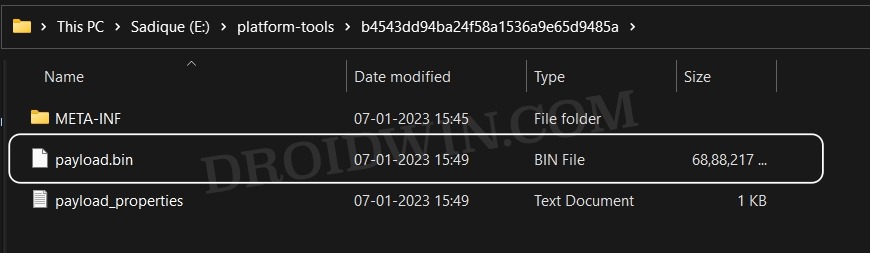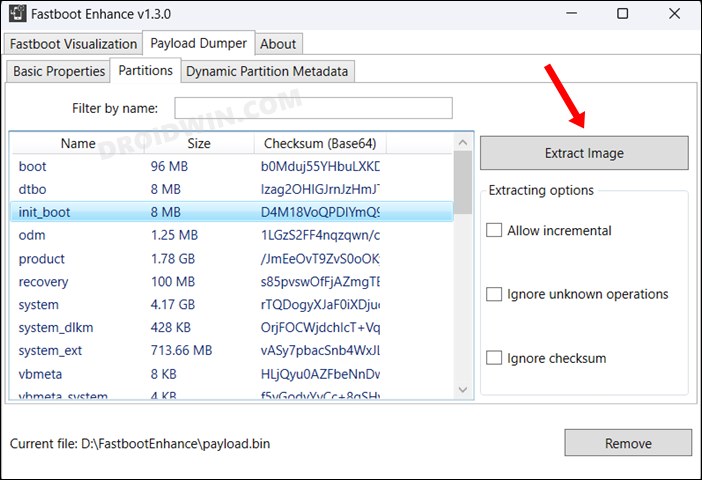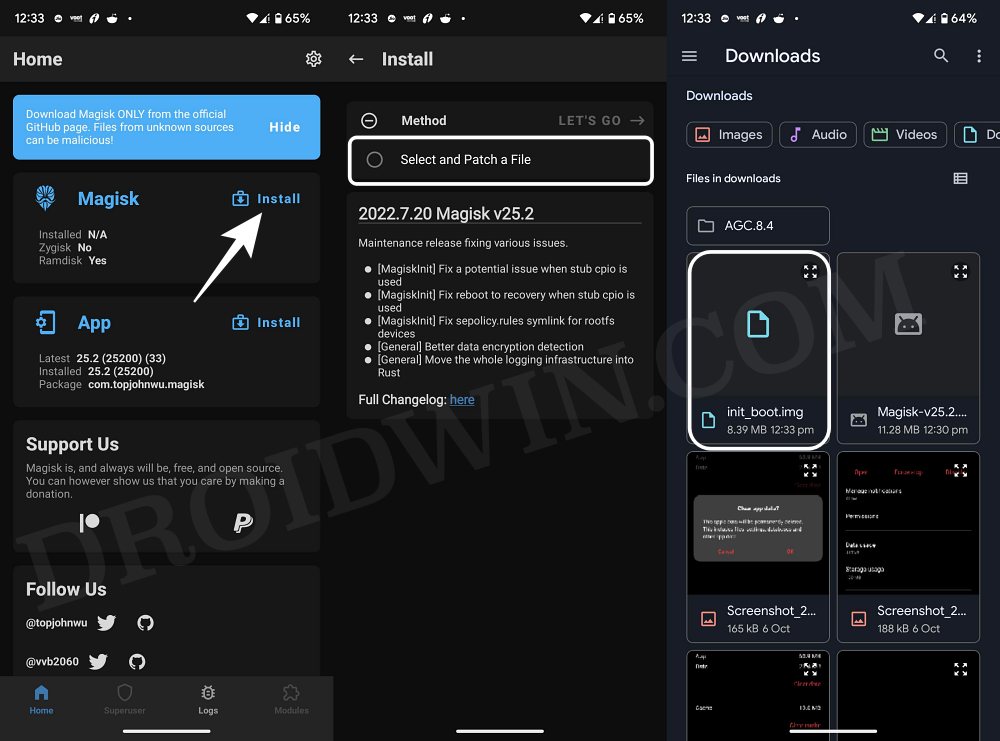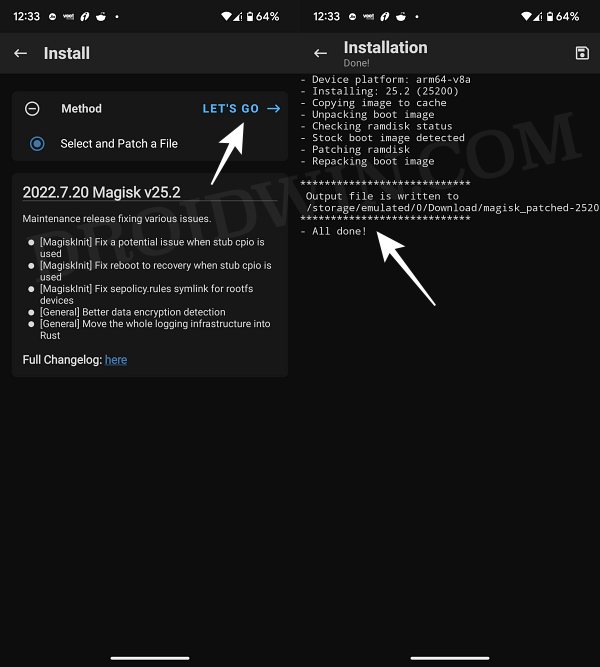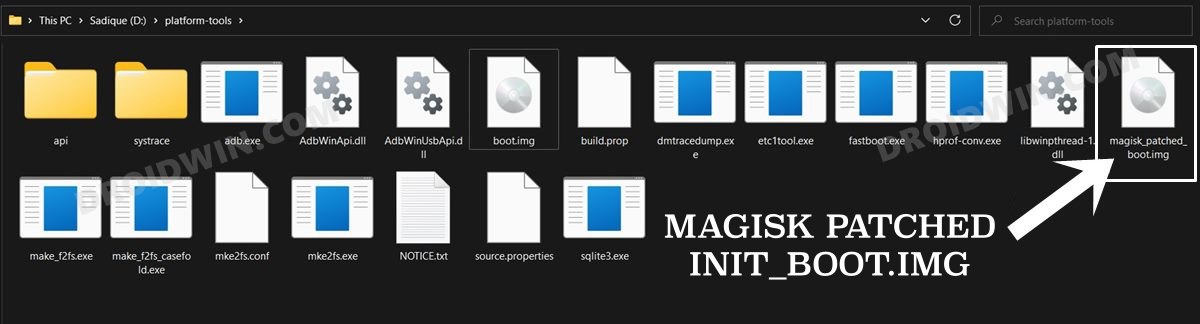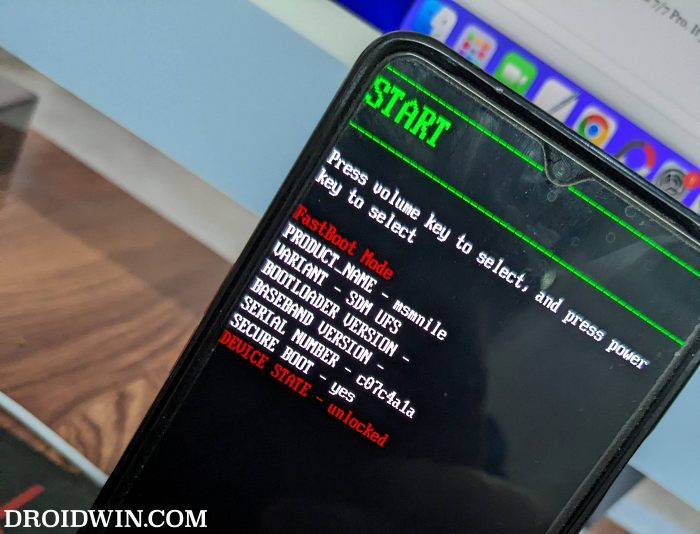In this guide, we will show you the steps to root your OnePlus 12R/Ace 3 via Magisk. The newest addition to the OnePlus family brings in a slew of interesting goodies and noteworthy features at a price that wouldn’t burn a hole in your pockets [while it does have last year’s chipset, but it would still be able to checkmark most of the prerequisites with ease]. Moreover, things are also going to be drastically different for this device in the custom development when compared to its predecessor 11R.
This is because an unbrick tool is already live for this tool, so tech enthusiasts are ready to take a stroll down the road less traveled without worrying about its associated risks. In this regard, their favorite task has forever been to gain administrative privileges and welcoming abode a plethora of mods and tweaks on their device. If you also echo the same thought process, then let’s make you aware of the steps to root your OnePlus 12R/Ace 3 via Magisk. Follow along.
Table of Contents
How to Root OnePlus 12R/Ace 3 via Magisk
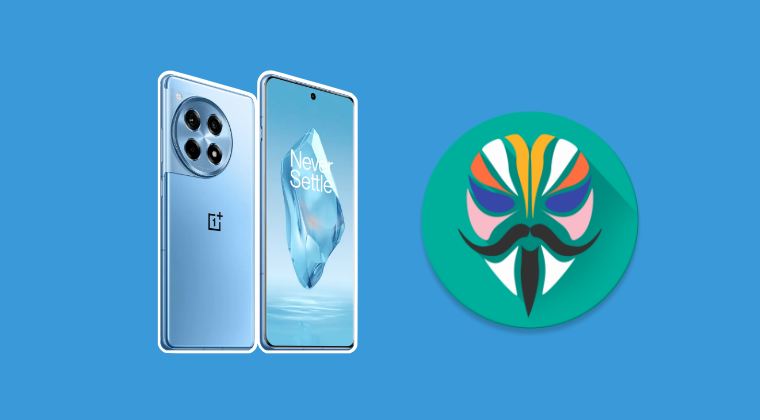
Once you root your device, you will be in a position to flash a plethora of mods. These include the likes of Fox Magisk Modules, Substratum Themes, Xposed Framework via LSPosed, Viper4Android among others. Along the same lines, you could also flash a custom kernel and implement your desired CPU profile. However, such tweaks do come in with a few risks as well.
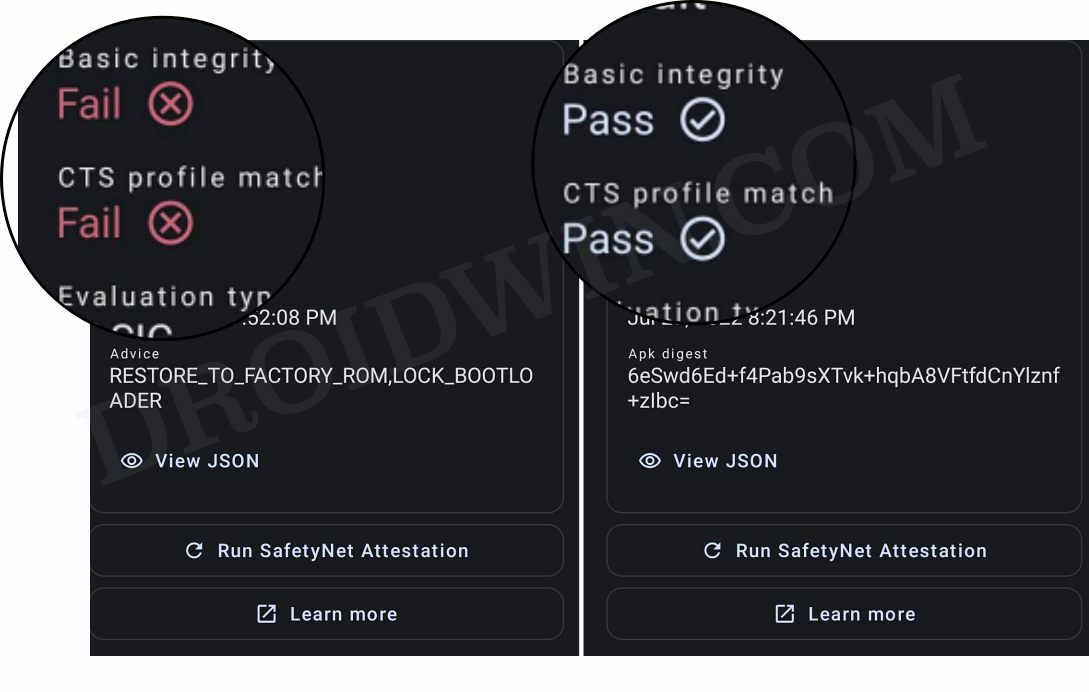
To begin with, rooting requires you to unlock the bootloader- which will wipe off all the data and could nullify the warranty as well. Likewise, SafetyNet will be triggered [FIXED] and Play Integrity will fail [FIXED] which will result in your inability to use banking apps [FIXED]. So if that’s all well and good, then let’s get started with the steps to root your OnePlus 12R/Ace 3 via the Magisk patched init_boot.img.
Root OnePlus 12R/Ace 3 via Magisk Patched Init_Boot
The below instructions are listed under separate sections for ease of understanding. Make sure to follow in the exact same sequence as mentioned. Droidwin and its members wouldn’t be held responsible in case of a thermonuclear war, your alarm doesn’t wake you up, or if anything happens to your device and data by performing the below steps.
STEP 1: Install Android SDK
 First and foremost, you will have to install the Android SDK Platform Tools on your PC. This is the official ADB and Fastboot binary provided by Google and is the only recommended one. So download it and then extract it to any convenient location on your PC. Doing so will give you the platform tools folder, which will be used throughout this guide.
First and foremost, you will have to install the Android SDK Platform Tools on your PC. This is the official ADB and Fastboot binary provided by Google and is the only recommended one. So download it and then extract it to any convenient location on your PC. Doing so will give you the platform tools folder, which will be used throughout this guide.
STEP 2: Enable USB Debugging and OEM Unlocking
Next up, you will have to enable USB Debugging and OEM Unlocking on your device. The former will make your device recognizable by the PC in ADB mode. This will then allow you to boot your device to Fastboot Mode. On the other hand, OEM Unlocking is required to carry out the bootloader unlocking process.
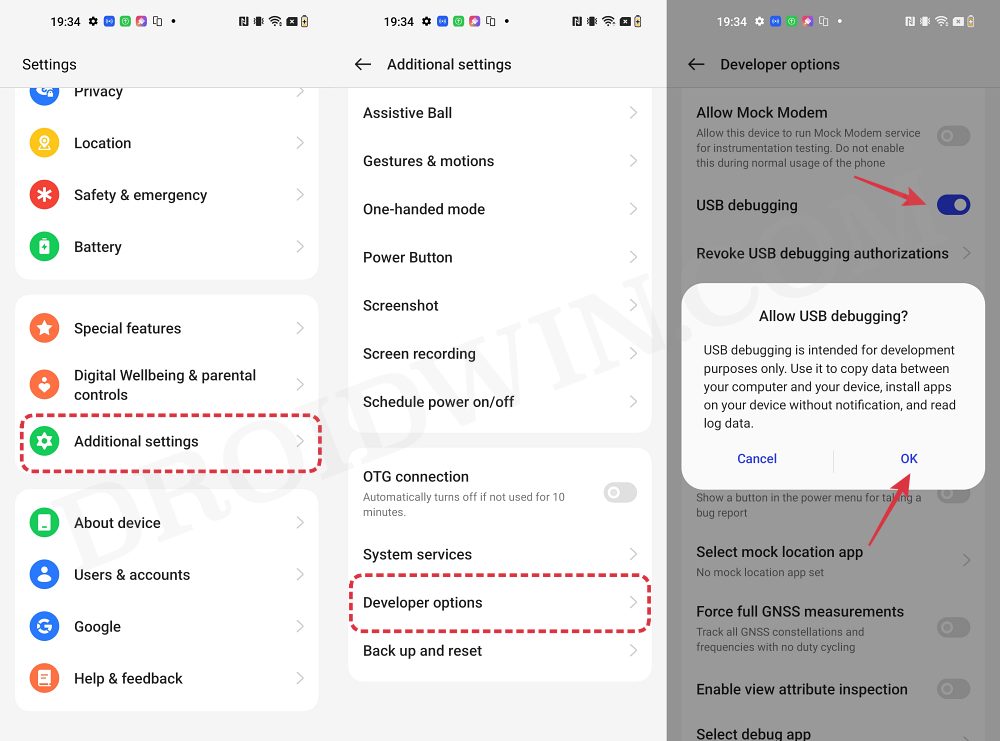
So head over to Settings > About Phone > Tap on Build Number 7 times > Go back to Settings > System > Advanced > Developer Options > Enable USB Debugging and OEM Unlocking.
STEP 3: Unlock Bootloader on OnePlus 12R/Ace 3
After this, you will have to unlock the bootloader on your device. Do keep in mind that this process will wipe off all the data and might nullify the device’s warranty as well. So if that’s all well and good, then refer to our comprehensive guide on How to Unlock Bootloader on OnePlus 12R/Ace 3
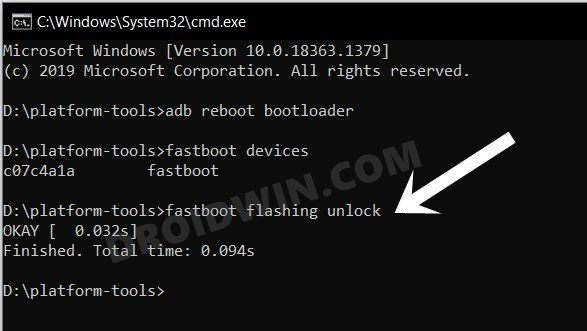
STEP 5: Extract OnePlus 12R/Ace 3 Payload.bin
- To begin with, download the firmware for your device from here.
- Then extract it and you’ll get a couple of files, including payload.bin.

- Now download and extract the Fastboot Enhance Tool on your PC.
- Then go to its Payload Dumper tab, click Browse, and load the payload.bin file.
- Now select the init_boot.img and hit Extract. Then transfer the file to your device.

STEP 7: Patch OnePlus 12R/Ace 3 Init_Boot.img via Magisk
- Download and install the Magisk App on your device.
- Then launch it and tap on the Install button next to Magisk.
- After that, choose ‘Select and Patch a File’, and navigate to the stock init_boot.img file, and select it.

- Then tap on the Let’s Go button situated at the top right.

- The init_boot.img file will now be patched and placed under the Downloads folder on your device. You should transfer this file to the platform-tools folder on your PC and rename it to magisk_patched_boot.img.

STEP 8: Boot OnePlus 12R/Ace 3 to Fastboot Mode
- Now connect your device to the PC via a USB cable. Make sure USB Debugging is enabled.
- Then head over to the platform-tools folder, type in CMD in the address bar, and hit Enter. This will launch the Command Prompt.

- Type in the following command in the CMD window to boot your device to Fastboot Mode
adb reboot bootloader

- To verify the Fastboot connection, type in the below command and you should get back the device ID.
fastboot devices

STEP 9: Root OnePlus 12R/Ace 3 using Magisk Patched Init_Boot.img
- Type in the below command in the CMD window to flash the patched init_boot.img to your device
fastboot flash init_boot magisk_patched_boot.img
- Finally, execute the below command to boot your device to the rooted OS:
fastboot reboot
NOTE: The above command will flash the init_boot to the current active slot. However, if you face any issues while executing that command, you could manually specify the slots while flashing. In other words, you could flash the init_boot to both partitions by executing the below two commands:
fastboot flash init_boot_a magisk_patched_boot.img fastboot flash init_boot_b magisk_patched_boot.img
That’s it. These were the steps to root your OnePlus 12R/Ace 3 via Magisk patched init_boot. If you have any queries concerning the aforementioned steps, do let us know in the comments. We will get back to you with a solution at the earliest.