This guide will show you the steps to convert your OnePlus 12 from ColorOS 14 to OxygenOS 14. The newest addition to the OnePlus family beholds quite a power-packed specs sheet. With the powerful Snapdragon 8 Gen 3 chipset, LTPO AMOLED display with 120 Hz refresh rate, and an impressive Hasselblad camera setup, there’s a lot to look forward to. If we talk about the software, then the global variant has the OxygenOS 14 whereas in China you’ll get the ColorOS 14.
While both of them are based on the latest iteration of the OS, however, there are a few noticeable differences between the two. The major issue with ColorOS to this date is the fact that it has quite a few bloatware preinstalled. Moreover, even the UI/UX is not at par with its global counterpart. If you also echo this sentiment, then you’ll be glad to know that you can now convert your OnePlus 12 from ColorOS 14 to OxygenOS 14. So without further ado, let’s get started.
Table of Contents
How to Convert OnePlus 12 from ColorOS to OxygenOS

The below process will wipe off all the data from your device, so please take a complete device backup beforehand. Droidwin and its members wouldn’t be held responsible in case of a thermonuclear war, your alarm doesn’t wake you up, or if anything happens to your device and data by performing the below steps. Moreover, make sure to backup the persist [highly re and ocdm [optional] partitions beforehand.
STEP 1: Install Android SDK

First and foremost, you will have to install the Android SDK Platform Tools on your PC. This is the official ADB and Fastboot binary provided by Google and is the only recommended one. So download it and then extract it to any convenient location on your PC. Doing so will give you the platform-tools folder, which will be used throughout this guide to convert OnePlus 12 from ColorOS 14 to OxygenOS 14.
STEP 2: Enable USB Debugging and OEM Unlocking
Next up, you will also have to enable USB Debugging and OEM Unlocking on your device. The former will make your device recognizable by the PC in ADB mode. This will then allow you to boot your device to Fastboot Mode. On the other hand, OEM Unlocking is required to carry out the bootloader unlocking.
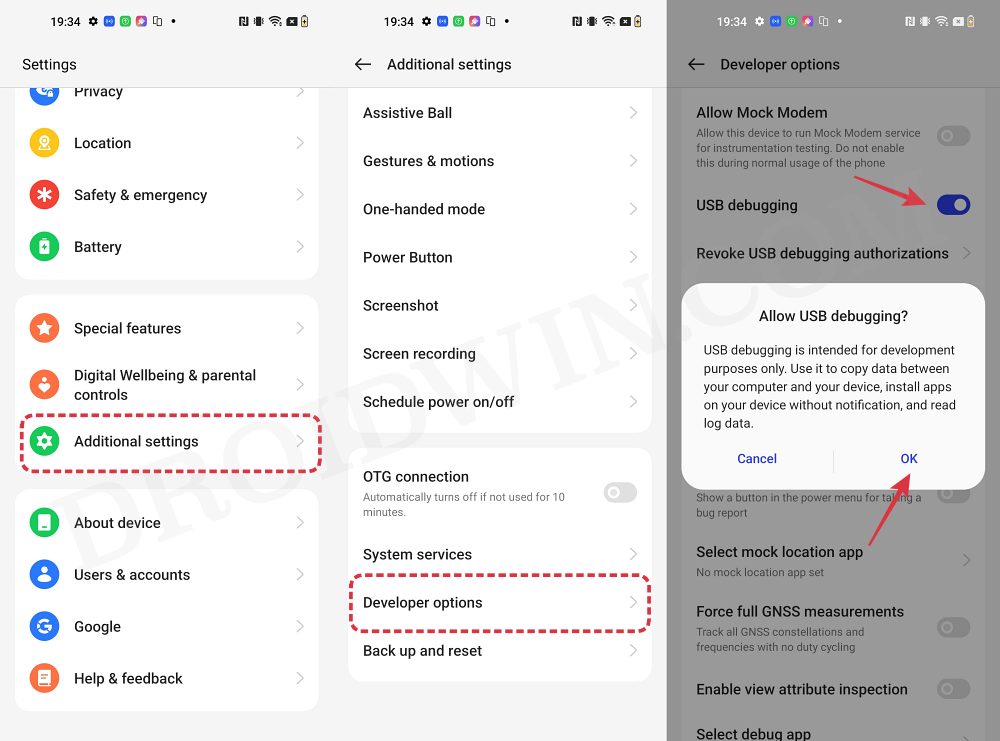
So head over to Settings > About Phone > Tap on Build Number 7 times > Go back to Settings > System > Advanced > Developer Options > Enable USB Debugging and OEM Unlocking.
STEP 3: Unlock Bootloader on OnePlus 12
Next up, you will also have to unlock the device’s bootloader. Do keep in mind that doing so will wipe off all the data from your device and could nullify its warranty as well. So if that’s all well and good, then please refer to our detailed guide on How to Unlock Bootloader on OnePlus 12.
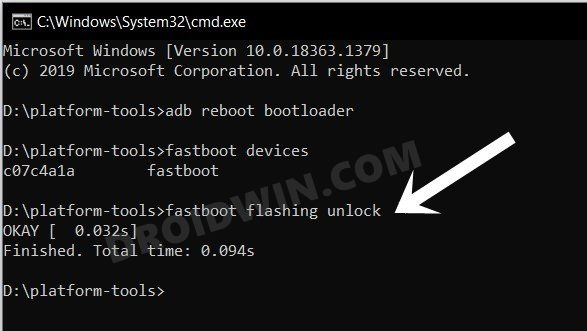
STEP 4: Download OxygenOS 14 for OnePlus 12
- Grab hold of the OxygenOS 14 ROM for your device from the below link.
ColorOS 14 to OxygenOS 14 GLOBAL: CPH2581GDPR_11_14.0.0.232 ColorOS 14 to OxygenOS 14 USA: US_CPH2583export_11_14.0.0.232 Password: FTH Credits: XDA Senior Member Canuck Knarf
- Once downloaded, extract the ZIP to any convenient location on your PC.
STEP 5: Boot OnePlus 12 to Fastboot Mode
- Now connect your device to the PC via a USB cable. Make sure USB Debugging is enabled.
- Then head over to the platform-tools folder, type in CMD in the address bar, and hit Enter. This will launch the Command Prompt.

- Type in the following command in the CMD window to boot your device to Fastboot Mode
adb reboot bootloader

- To verify the Fastboot connection, type in the below command and you should get back the device ID.
fastboot devices

- If you are not getting any serial ID, then install the Fastboot Drivers on your PC.
STEP 6: Convert OnePlus 12 from ColorOS 14 to Oxygen OS 14
- To begin with, head over to the extracted ROM folder.
- Then double-click on the Flash_All_SupperZIP.bat file.

- The flashing will now start.

- Your device will auto-boot to FastbootD Mode during the flashing.

- Wait for the flashing to complete. Once done, it will ask you to select English language [see note].

- So go to your device, select English language > then choose Format Data.
- Now type in the provided code and wait for the reset to complete.

- Once done, select Reboot System. Your device will now boot to OxygenOS!
NOTE: In some cases, as soon as the flashing gets completed, you might not get the option to choose language, instead your device might boot to the OS directly [to the “Hello” screen]. In that case, here’s what you need to do:
- Press the Volume Up and Power buttons to bring up the Power menu. Then use it to power off your device.
- Now press and hold the Volume Down and Power buttons to boot your device to Fastboot Mode.
- Then use the Volume Keys to bring up the Recovery Option and press the power key to confirm it.

- Now select English language and choose Format Data. Then type in the code displayed there > OK.
- The data formatting will now start. Once done, tap OK in the prompt and then select Reboot System.
That’s it. These were the steps to convert your OnePlus 12 from ColorOS 14 to OxygenOS 14. If you have any queries concerning the aforementioned steps, do let us know in the comments. We will get back to you with a solution at the earliest.
Fix OnePlus 12 Fingerprint not working on OxygenOS 14
In case the fingerprint is not working, then it is due to the persist partition getting corrupted. So in that case, you should restore the backup that you had earlier taken. However, if for some reason, you didn’t take the backup, then there exists a nifty yet risky workaround that might help you rectify this issue.
According to the initial findings, flashing the OnePlus 11 persist file from the same model onto your OnePlus 12 PJD110 will fix the persist/fingerprint issue. So download it from here and then flash it onto your device [Credits: XDA Senior Member _MartyMan_]. However, do note that this file will only work on the PJD110 variant of the OnePlus 12.
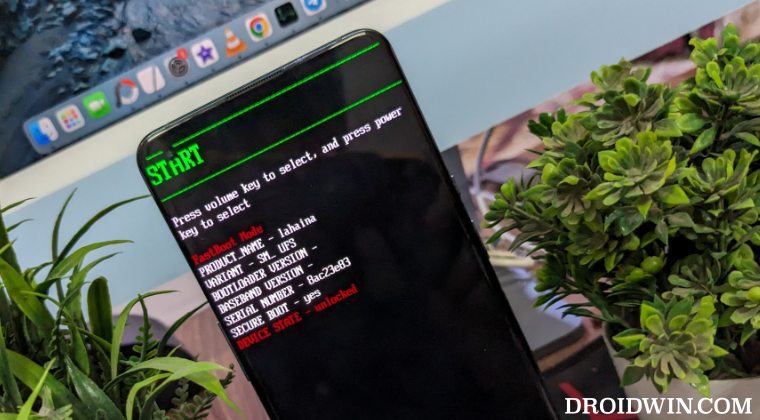
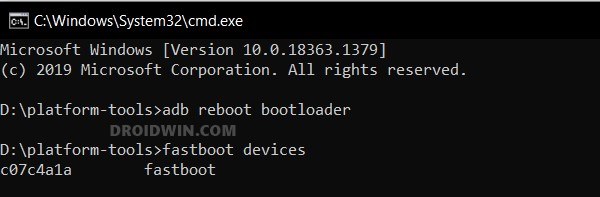
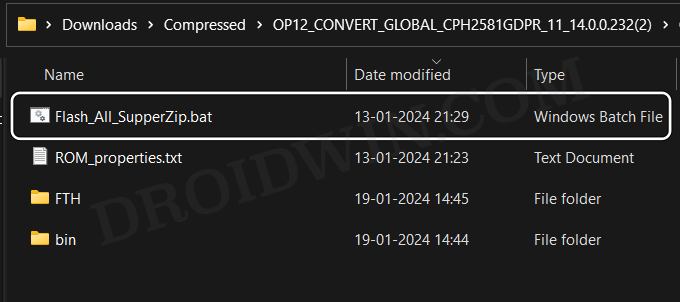
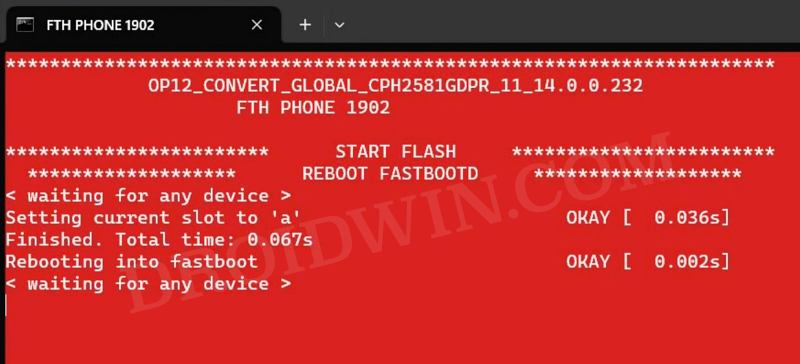
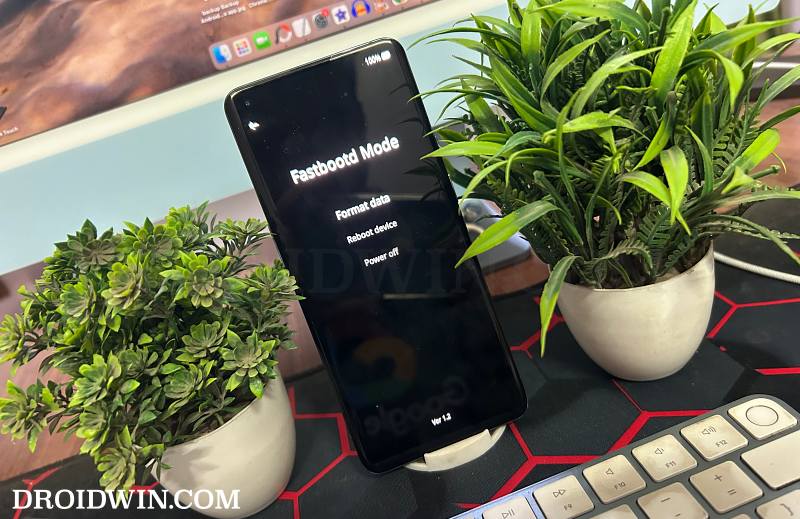
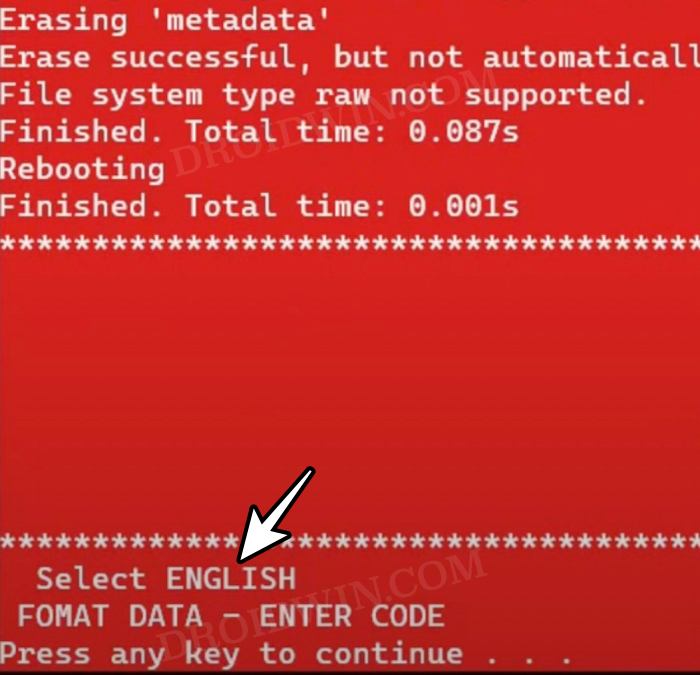
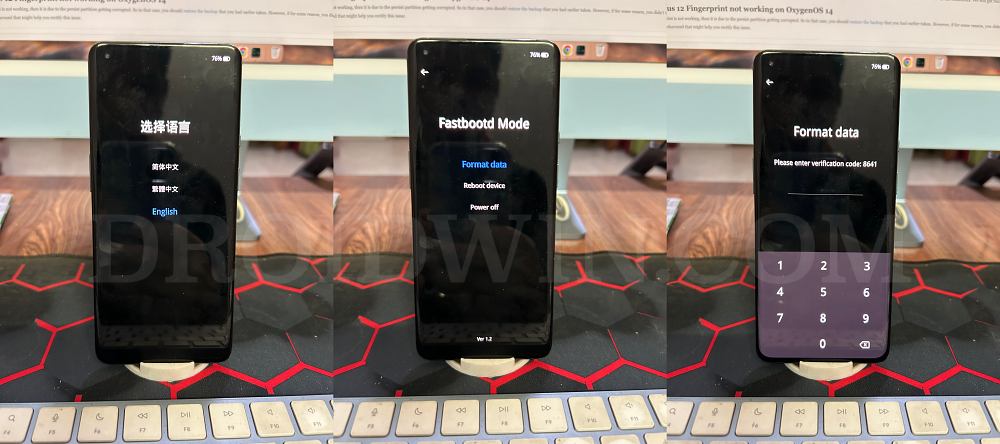
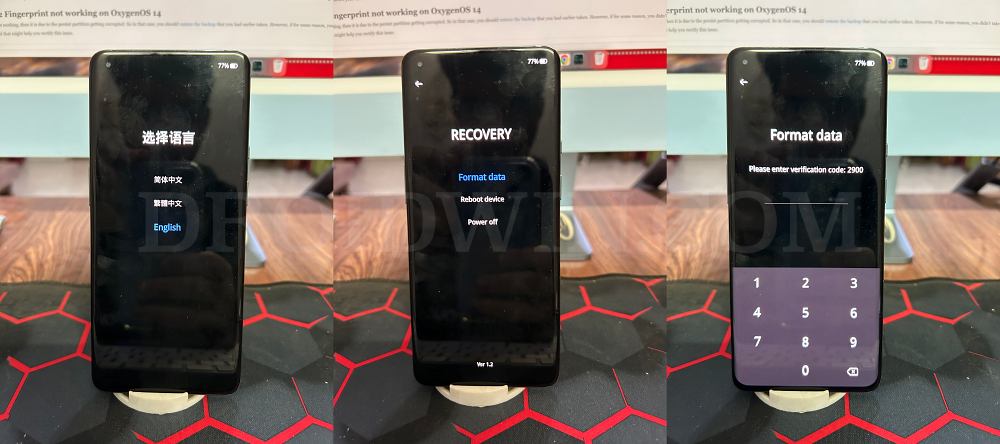


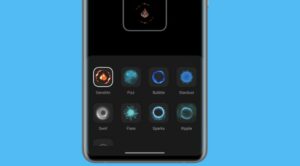





razr
” According to the initial findings, flashing the OnePlus 11 persist file from the same model onto your OnePlus 12 PJD110 will fix the persist/fingerprint issue. So download it from here and then flash it onto your device [Credits: XDA Senior Member _MartyMan_]. However, do note that this file will only work on the PJD110 variant of the OnePlus 12. ”
Flash it how ?
Mik
The file “ColorOS 14 to OxygenOS 14 GLOBAL: CPH2581GDPR_11_14.0.0.232” seems not available anymore. Could you reupload it? Thanks!