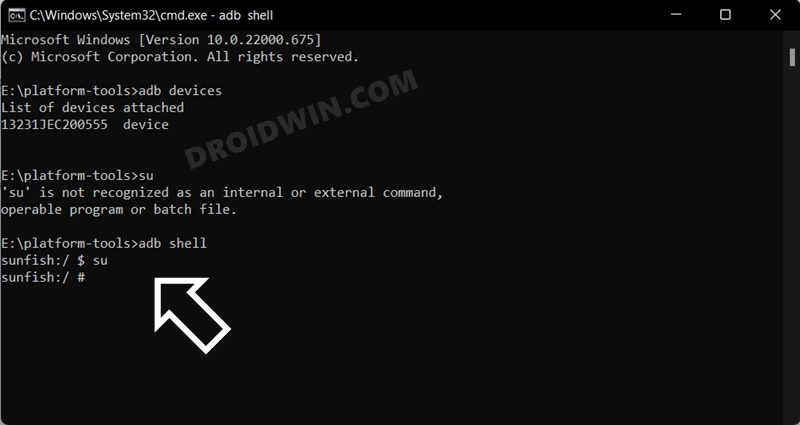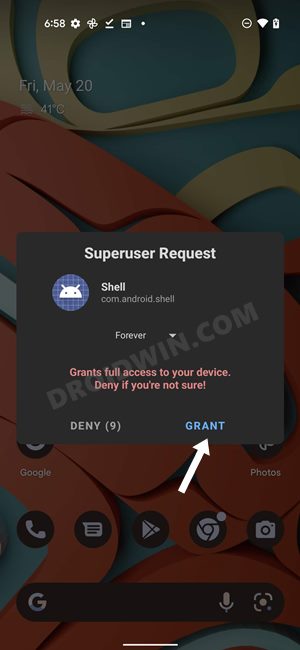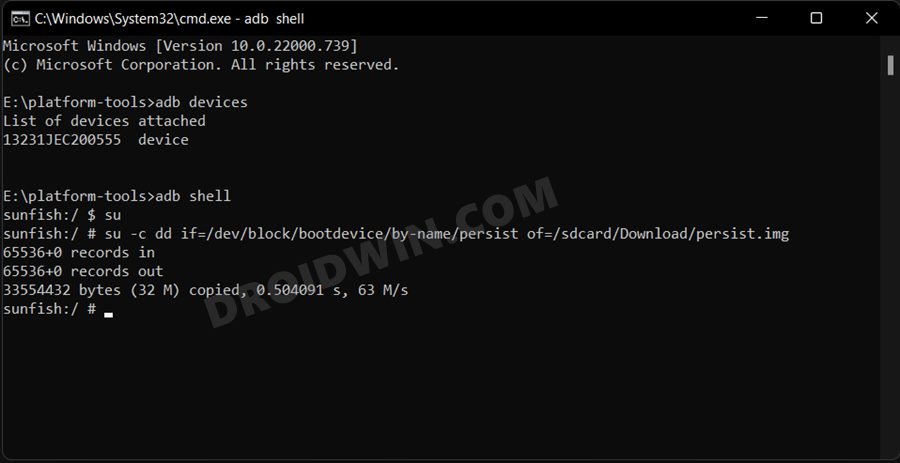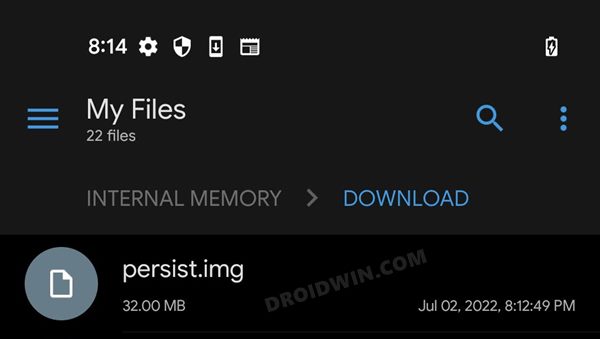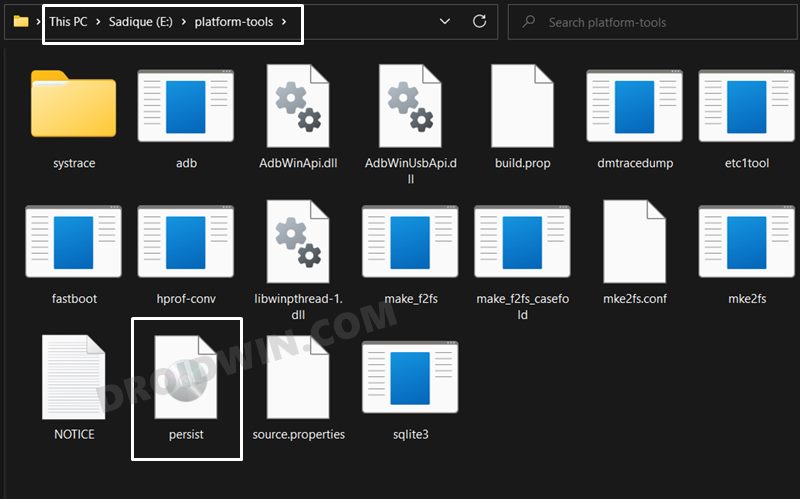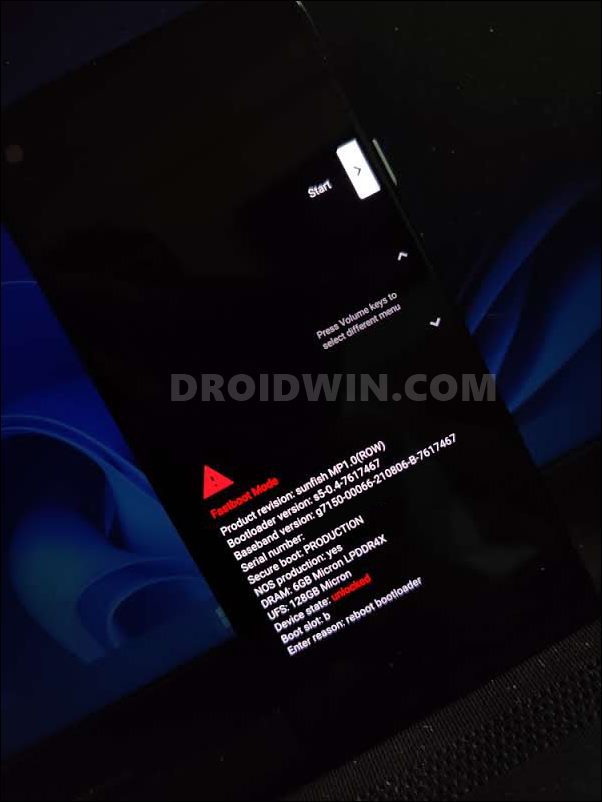In this guide, we will show you the steps to take a backup of the persist partition on your Android device. Stepping into the custom development brings in a plethora of goodies with itself. Right after you have unlocked the bootloader, you will be in a position to dive deep into the custom ROMs, custom recoveries, or gain administrative privileges by rooting the device via Magisk. However, this is just one side of the coin. Carrying out these tweaks could prove to be a risky bet as well.
For OnePlus users, it is usually issues with the fingerprint sensor that seems to be bugging quite a few users. As a result of which, they are unable to register or enroll their fingerprint or use the already registered ones to unlock their device. So right before you step into the modding domain, your first course of action should be to take a backup of the persist partition. In case you end up messing with the fingerprint, then you could easily fix it by restoring the backed up persist. On that note, let’s get started with the steps to take a backup of the persist partition.
Table of Contents
How to Take a Backup of Persist Partition
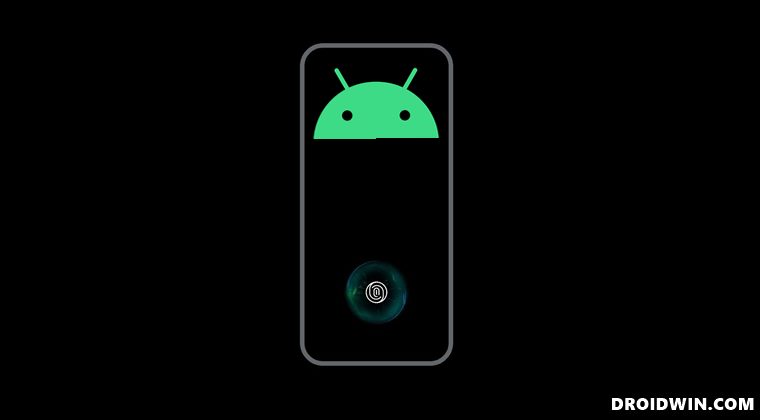
The below instructions are listed under separate sections for ease of understanding. Make sure to follow the same sequence as mentioned. Droidwin and its members wouldn’t be held responsible in case of a thermonuclear war, your alarm doesn’t wake you up, or if anything happens to your device and data by performing the below steps.
STEP 1: Root your Device
First and foremost, your device needs to be rooted. If you haven’t done so, then you may refer to our guide on How to Root Android via Magisk Patched Boot.img.
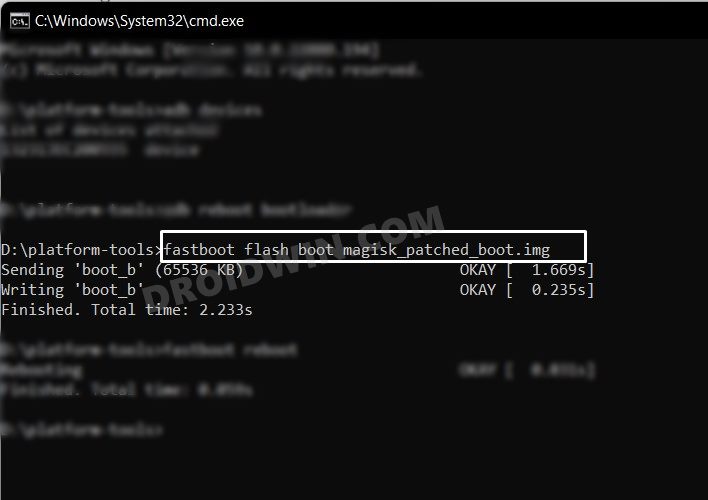
STEP 2: Install Android SDK
First and foremost, you will have to install the Android SDK Platform Tools on your PC. This is the official ADB and Fastboot binary provided by Google and is the only recommended one. So download it and then extract it to any convenient location on your PC. Doing so will give you the platform-tools folder, which will be used throughout this guide.

STEP 3: Enable USB Debugging
Next up, you will have to enable USB Debugging so that your device is recognizable by the PC in ADB mode. This will then allow you to execute the ADB Shell and henceforth the su command. So head over to Settings > About Phone > Tap on Build Number 7 times > Go back to Settings > System > Advanced > Developer Options > Enable USB Debugging.
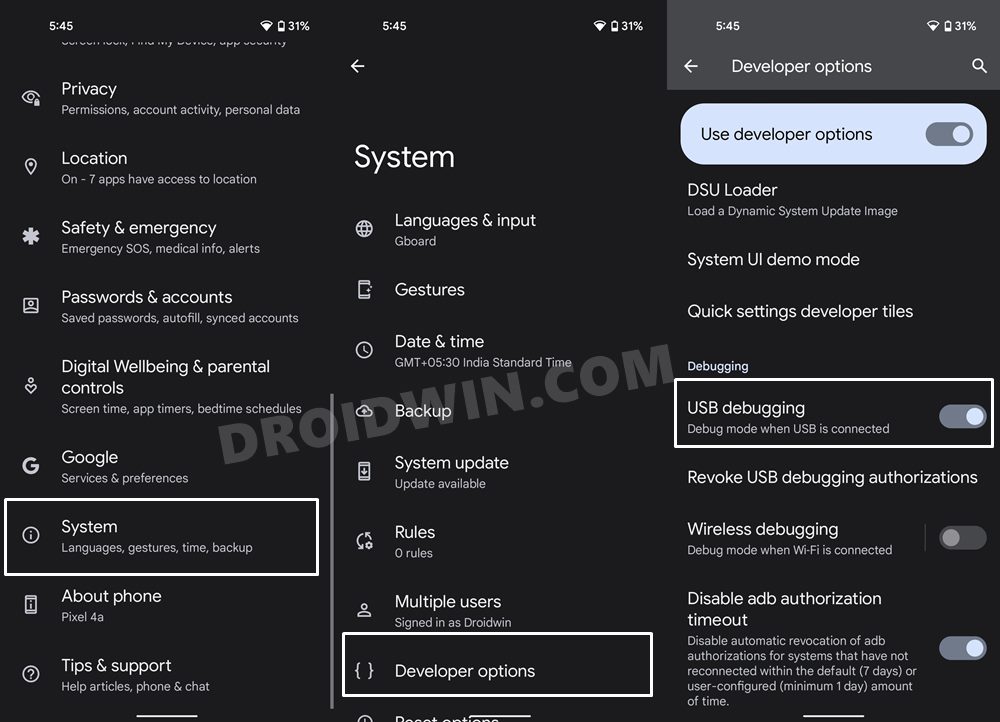
STEP 4: Grant SuperUser Request
- Connect your device to the PC via USB cable. Make sure USB Debugging is enabled.
- Then head over to the platform-tools folder, type in CMD in the address bar, and hit Enter.

- This will launch the Command Prompt. Now type in the below command to open the shell environment.
adb shell
- After that, execute the following command to invoke the superuser request
su

- You will now get a prompt on your device, tap on Allow/Grant.

STEP 5: Backup Persist Partition via ADB
- Now execute the below command in the CMD window to take a backup of the persist partition
su -c dd if=/dev/block/bootdevice/by-name/persist of=/sdcard/Download/persist.img

- The persist partition will now be backed up in the Downloads folder on your device. It is recommended to transfer it to your PC.

How to Restore Persist Partition
So you have messed up the fingerprint on your device? Well, not an issue as you could easily fix it just by flashing the backed-up persist.img file.
- To begin with, carry out steps 1 to 4 as mentioned above.
- Then transfer the persist.img file to the platform-tools folder on your PC.

- Next up, connect your device to the PC via USB cable. Make sure USB Debugging is enabled.
- Now head over to the platform-tools folder, type in CMD in the address bar, and hit Enter.
- This will launch the Command Prompt. So type in the below command to boot your device to Fastboot Mode
adb reboot bootloader

- Finally, execute the below command to flash the persist.img file
fastboot flash persist persist.img
- That’s it. You may now reboot your device to the OS via the below command-
fastboot reboot
So these were the steps to take a backup of the persist partition on your Android device. If you hadn’t taken the persist backup beforehand and your device is currently facing fingerprint issues, then there’s no point in taking the backup of the persist partition and flashing it. This is because the said partition has already been corrupted. Moreover, you cannot use the persist partition image from another user, even if they have the same device and belong to the same region.