In this guide, we will show you the steps to unbrick your Xiaomi Mix Fold 2 via Fastboot Commands. While Samsung has firmly established itself in the foldable phone segment, Xiaomi isn’t far behind it. In the current state of affairs, if there is any OEM that might Samsung a run for its money in this domain, then the Chinese OEM is looking like the most likely contender.
Apart from having a power-packed specs sheet and an impressive build quality, the device has something to offer to the tech enthusiast as well. Be it for flashing custom/GSI ROMs, installing a custom recovery or gaining access to the system partition by rooting the device via Magisk, there’s a lot to look forward to. However, this is just one side of the coin.
Carrying out these tweaks could prove to be risky as well and there’s every chance of things going south. In other words, a soft brick or boot looped device is on the cards. Fortunately, even then, you could bring your Xiaomi Mix Fold 2 back to life by flashing the firmware via Fastboot Commands. And in this guide, we will show you how to do just that. Follow along.
Table of Contents
How to Unbrick Xiaomi Mix Fold 2 via Fastboot Commands

The below instructions are listed under separate sections for ease of understanding. Make sure to follow the same sequence as mentioned. Droidwin and its members wouldn’t be held responsible in case of a thermonuclear war, your alarm doesn’t wake you up, or if anything happens to your device and data by performing the below steps.
STEP 1: Download Android SDK
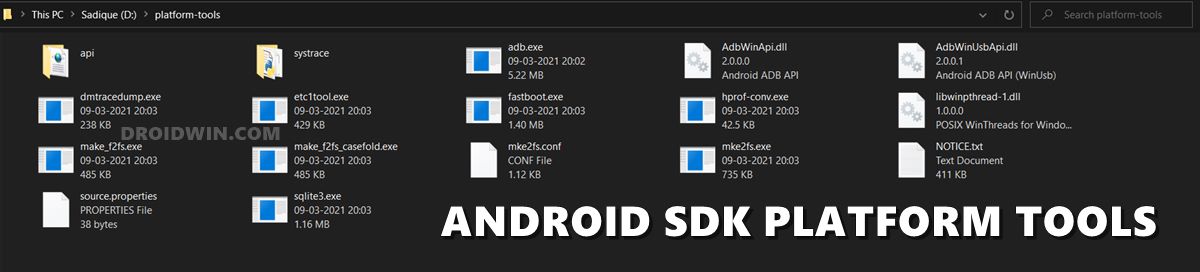
To begin with, download and install the Android SDK Platform Tools. This is the official ADB binary file provided by Google and is used to execute ADB and Fastboot Commands. So download and then extract it to any convenient location on your PC. Doing so shall give you the platform-tools folder, which we will be using throughout this guide.
STEP 2: Download Xiaomi Mix Fold 2 Fastboot ROM
Next up, download the Fastboot ROM for your device. As for this guide, I am using Xiaomi Mix Fold 2 China V13.1.16.0.SLRCNXM Fastboot ROM [Direct Download Link]. You are free to try any version of your choice, but it is recommended to try the newer builds only and of your region. To download the firmware, you may use the official MIUI Forum.
Or if that is inaccessible, you may also take the help of a third-party site such as Xiaomi Firmware Updater. Furthermore, if you wish to understand the Xiaomi Fastboot firmware version, you may refer to our comprehensive guide on What is MIUI Fastboot ROM for Xiaomi, Mi, Redmi, and Poco Devices. Or here’s the instruction in short:
- 13.1.16.0– Firmware version
- S – Android version (S-> Android 12).
- LR – Smartphone model code (LR= Xiaomi Mix Fold 2)
- CN – Firmware build type (CN for China | IN for India | MI for Global | EU for Europe)
- XM – Firmware version code
Now that you have got hold of the required firmware file, proceed ahead to the next step to unbrick your Xiaomi Mix Fold 2 via Fastboot Commands.
STEP 3: Move Xiaomi Mix Fold 2 Fastboot ROM Files to ADB Folder
- Once you have downloaded the firmware, extract it to any convenient location on your PC.

- Then go to its Images folder and transfer all the files to the platform-tools folder on your PC.

STEP 4: Boot Bootloop/Bricked Xiaomi Mix Fold 2 to Fastboot Mode
- To begin with, you will have to boot your device to the Fastboot Mode. The first step for that requires you to power it off.
- If you cannot do so (due to your device being stuck in a bootloop) then the only option left is to let the entire battery drain out (remember the good old days when we could easily remove the battery!).
- Once your device has turned off, press and hold the Volume Down and Power buttons for a few seconds.
- This will boot your device to Fastboot Mode. You should see the famous Mi Bunny Logo with the Fastboot text underneath it.

STEP 5: Unbrick Xiaomi Mix Fold 2 via Fastboot Commands
Execute each of the below commands in the CMD window, one at a time. Moreover, if you get any error after executing any of these commands, then don’t leave the process mid-way. Rather continue executing the rest of the commands and then check the results. Furthermore, the first command [fastboot -w] will delete all the data from your device
While not compulsory, but it is always recommended to reset the device first before flashing the firmware, especially in the case of bootloop/bricked devices. Likewise, the second last command will set A as the active slot and the final command [fastboot reboot] should automatically boot your device to the OS.
fastboot -w fastboot erase boot_ab fastboot flash abl_ab abl.elf fastboot flash xbl_ab xbl_s.melf fastboot flash xbl_config_ab xbl_config.elf fastboot flash shrm_ab shrm.elf fastboot flash aop_ab aop.mbn fastboot flash aop_config_ab aop_devcfg.mbn fastboot flash tz_ab tz.mbn fastboot flash devcfg_ab devcfg.mbn fastboot flash featenabler_ab featenabler.mbn fastboot flash hyp_ab hypvmperformance.mbn fastboot flash uefi_ab uefi.elf fastboot flash uefisecapp_ab uefi_sec.mbn fastboot flash modem_ab NON-HLOS.bin fastboot flash bluetooth_ab BTFM.bin fastboot flash dsp_ab dspso.bin fastboot flash keymaster_ab keymint.mbn fastboot flash qupfw_ab qupv3fw.elf fastboot flash multiimgoem_ab multi_image.mbn fastboot flash multiimgqti_ab multi_image_qti.mbn fastboot flash cpucp_ab cpucp.elf fastboot flash rtice %~dp0images\rtice.mbn fastboot flash logfs logfs_ufs_8mb.bin fastboot flash rescue rescue.img fastboot flash storsec storsec.mbn fastboot flash toolsfv tools.fv fastboot flash xbl_ramdump_ab XblRamdump.elf fastboot flash xbl_sc_test_mode xbl_sc_test_mode.bin fastboot erase imagefv_ab fastboot flash imagefv_ab imagefv.elf fastboot flash super super.img fastboot flash vendor_boot_ab vendor_boot.img fastboot flash dtbo_ab dtbo.img fastboot flash vbmeta_ab vbmeta.img fastboot flash vbmeta_system_ab vbmeta_system.img fastboot erase metadata fastboot flash metadata metadata.img fastboot flash userdata userdata.img fastboot flash vm-bootsys_ab vm-bootsys.img fastboot flash cust cust.img fastboot flash recovery_ab recovery.img fastboot flash boot_ab boot.img fastboot flash misc %~dp0images\misc.img fastboot set_active a fastboot reboot
That’s it. These were the steps to unbrick your Xiaomi Mix Fold 2 via Fastboot Commands. If you have any queries concerning the aforementioned steps, do let us know in the comments. We will get back to you with a solution at the earliest.
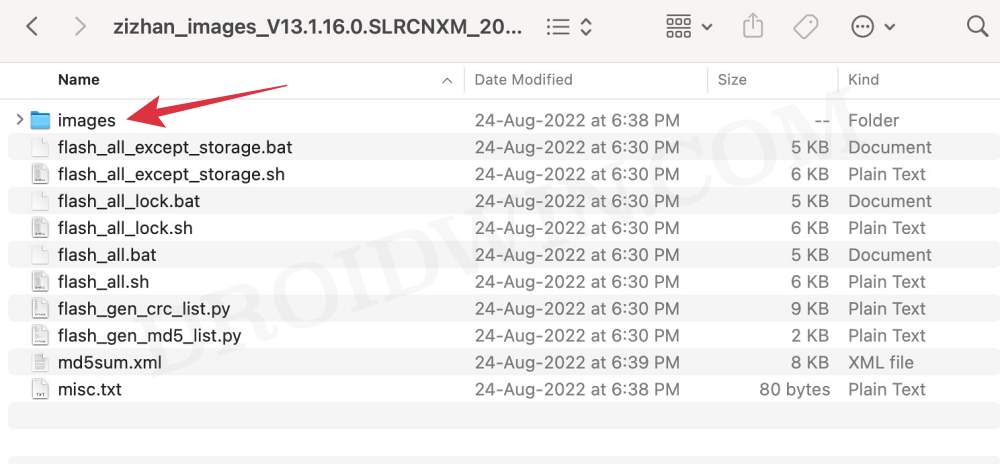
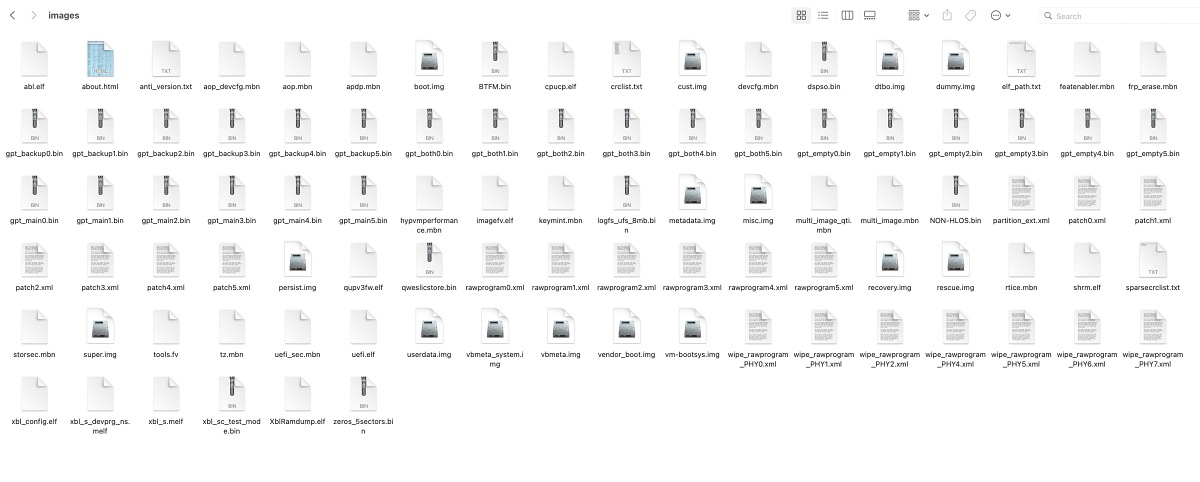
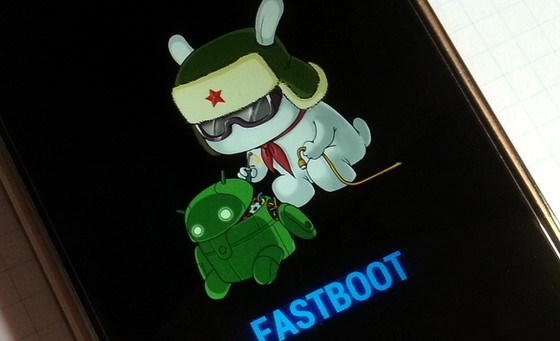








Pedro
Hi, thank you! I got a erro in frist and second line already, could you help, pls?
Erasing ‘boot_ab’ FAILED (remote: ‘Partition doesn’t exist’)
fastboot: error: Command failed
Sending ‘abl_ab’ (199 KB) OKAY [ 0.005s]
Writing ‘abl_ab’ FAILED (remote: ‘No such file or directory’)
fastboot: error: Command failed
Pedro
Hi, my problem was because I was in FastbootD!