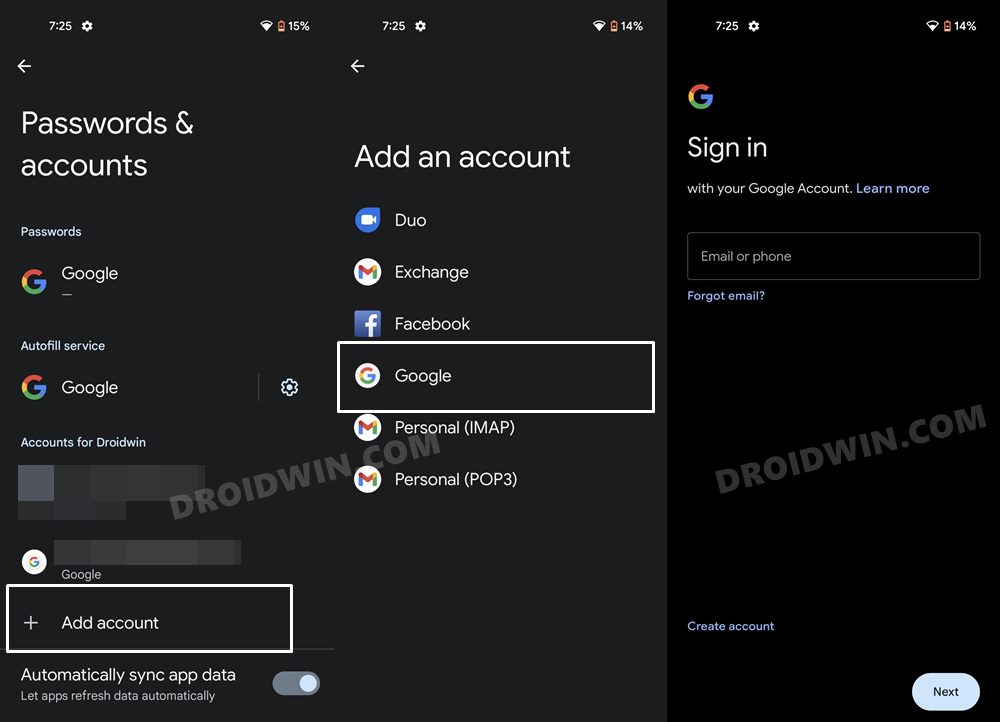In this guide, we will show you various methods to fix the issue of Two Factor Authentication Sign in Prompts not appearing on Pixel devices running Android 12. With the risk of online privacy attacks at an all-time high, it becomes all the more important to protect your account with some stringent privacy measures. And there could be no better way of achieving it than by enabling the two-step verification on your accounts, as it tends to add an additional layer of security.
So apart from your account credentials, you will also have to verify your credibility using a 2FA code. You could get these codes via SMS, call, authenticator app, or via a prompt on your device, depending on your preference. In this regard, many users generally opt for the prompt method as it is quite easy to execute and only takes a couple of seconds. But as of now, it is facing quite a few issues. Right after Pixel users updated their device to Android 12, they are unable to get the Two Factor Authentication Sign in Prompts on their device.
![]()
The issue has been reported in large numbers by Pixel 6 and 5 series devices running the latest iteration of OS, but they aren’t the only ones out there. Some non-Pixel users on Android 11 had also reported this issue in the past. If you are also getting bugged with this issue, then this guide is here to help you out. In this tutorial, we will make you aware of various methods to fix the issue of Two Factor Authentication Sign in Prompts not appearing on Pixel devices running Android 12. Follow along.
Table of Contents
Fix: Two Factor Authentication Prompts not appearing on Pixel Android 12
![]()
Do note that there’s no universal fix as such. You will have to try out each of the below-mentioned workarounds and then check which one spells out success. So with that in mind, let’s get started.
FIX 1: Re-Add Google Account
many users were able to rectify this issue after removing their Google account and then re-adding it back again. But before trying it out, it is recommended to sync your data with your account. To do so, go to Settings > System > Backup > Back up now. Once that is done, proceed with the below steps to re-add your Google account.
- To begin with, head over to the Settings menu on your device.
- Then go to the Passwords and Accounts section.
- Now select your account from the list and tap on the Remove Account button.

- Finally, tap on Remove account from the confirmation dialog box.
- Once that is done, again go to Settings > Passwords and Accounts.
- This time tap on Add Account and select Google from the list.

- Now type in the account credentials and proceed with the on-screen instructions to add that account.
- Once done, re-invoke the 2FA and check if the Two Factor Authentication Sign in Prompts now appears on your Pixel device running Android 12.
FIX 2: Use a Security Key
In case you are getting prompts on your device, then you could also switch over to a different verification process. Some of them include getting an SMS or call with the code, using an authenticator app, or via hardware-based verification. As for this guide, we would be going ahead with the hardware-based verification method, wherein the hardware will be your smartphone itself. So proceed ahead with the below instructions steps to implement this fix:
- To begin with, head over to the Security page of your Google account.
- Then go to the 2-Step Verification section and sign in with your password to verify your credibility.

- Now scroll to the Security Key section and click on Add Security Key.

- After that, select your phone from the list and proceed with the on-screen instructions to complete the setup.

- That’s it, from now on, you could easily approve the 2FA prompts just by using your device’s volume keys.
So with this, we round off the guide on how you could fix the issue of Two Factor Authentication Sign in Prompts not appearing on Pixel devices running Android 12. If you have any queries concerning the aforementioned steps, do let us know in the comments. We will get back to you with a solution at the earliest.