If you are unable to set up Google 2 step verification using your Phone Number, then this guide is here to help you out. With the risks of privacy scare at an all-time high, it becomes all the more important to opt for more stringent measures to secure your account. And there could be no better way to do so than by enabling the Two Factor Authentication. This adds an additional layer of account verification, so apart from your account password, you’ll have to verify your credibility using a second approach as well.
This second approach involves receiving a code on your text message or via call, using a security key, or getting a code via an Authenticator app. In this regard, the SMS approach is usually the preferred method as it is the quickest one and doesn’t involve the use of any third-party app or service. However, this method is also prone to the maximum number of issues, as compared with its counterpart. A plethora of complaints is already lined up, with the Ting Mobile incident being the latest (and most concerning) one.
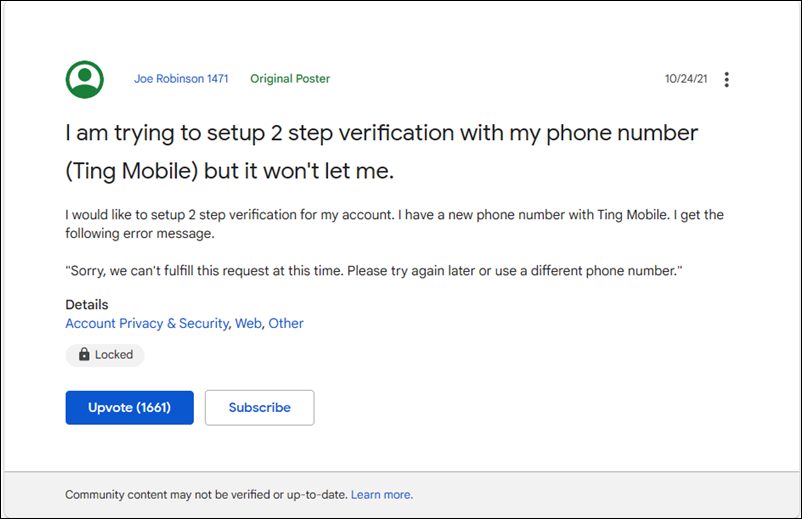
Whenever users are entering their phone number to get the 2 step verification code, they are instead being greeted with the following error message: “Sorry, we can’t fulfill this request at this time. Please try again later or use a different phone number.” As a result, users aren’t able to enable the 2-step verification and their account now stands at a higher risk.
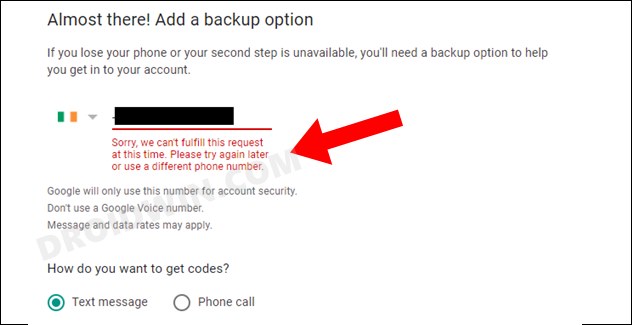
The issue only escalates further when a service forces you to enable the 2SV on their account, and you aren’t able to do so because of the aforementioned error (something that happened with Ting Mobile users). As a result, you might be kicked out of their service due to an issue in which you have no role to play.
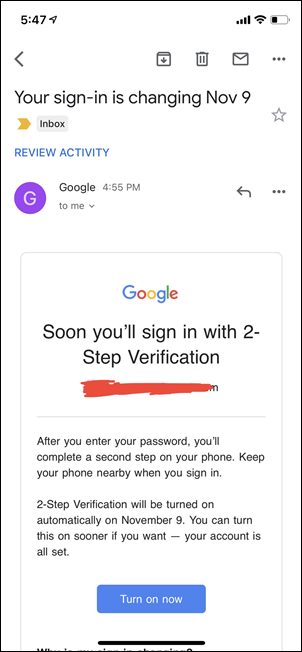
With that said, there does exist a workaround that might help you fix the issue of being unable to set up Google 2 step verification using your Phone Number. And this guide shall make you aware of just that. Follow along.
Table of Contents
How to Fix: Cannot Set up Google 2 Step Verification using Phone Number
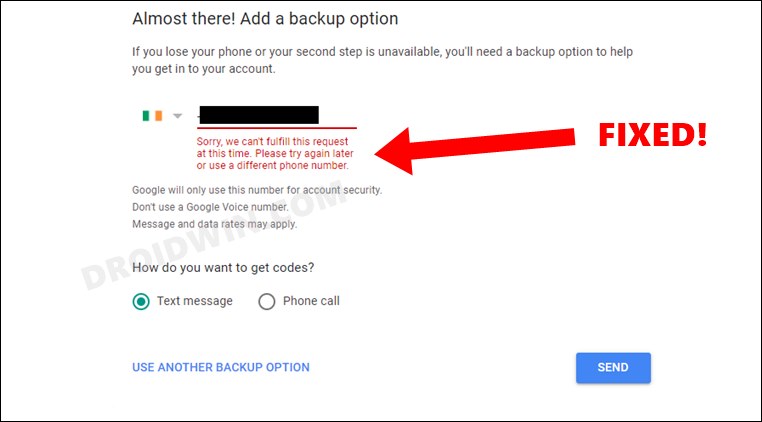
Do note that there’s no universal fix as such. You will have to try out each of the below-mentioned workarounds and then check which one spells out success. So with that in mind, let’s get started.
FIX 1: Continuously Hit the Send Button!
A strange as it may sound, in most cases, users were able to rectify the issue after continuously clicking on the Send button. While there’s no specific count as such, the clicks may vary from 12 to 20, or even more. So just keep on clicking the Send button and check if you are able to set up Google 2 step verification using your Phone Number.
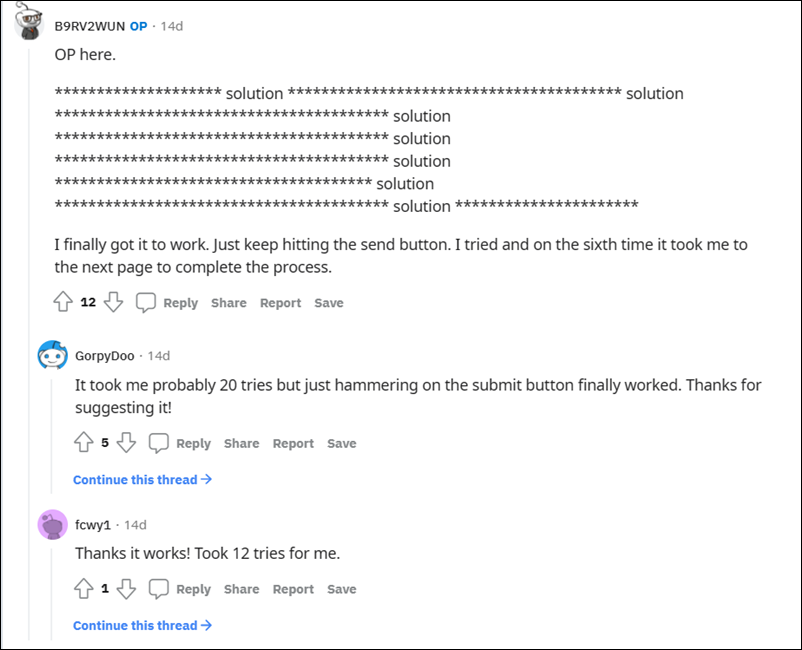
FIX 2: Switch to an Authenticator App
Since you are facing issues with your phone number, you wouldn’t be able to use either the SMS or Call functionality to get backup codes. So the next best option is to make use of an authenticator app. In this regard, Authy, Google Authenticator, and Microsoft Authenticator are some of the best options. So make your selection and then proceed with the below steps:
- First off, head over to the screen where you are getting the “Sorry, we can’t fulfill this request at this time” error message.
- Then click on Use Another Backup option situated at the bottom left.

- After that, download your Backup Codes. And then use one of those codes to complete the 2 step verification.

- Once that is done, go back to your account and click on “Add Another Backup Option”
- Select choose “Authenticator app” and select the desired one. With this, you have switched over to the Authenticator app as your second verification step.

- Now download the app onto your device and scan the QR Code to set it up. That’s it. From now on, you could use the codes appearing in the authenticator app to pass the two-step verification process.
So these were the two different methods to fix the issue of being unable to set up Google 2 step verification using the Phone Number. If you have any queries concerning the aforementioned steps, do let us know in the comments. We will get back to you with a solution at the earliest.
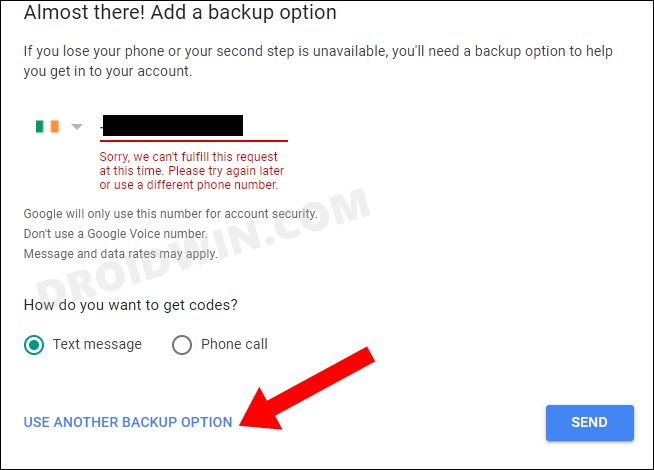
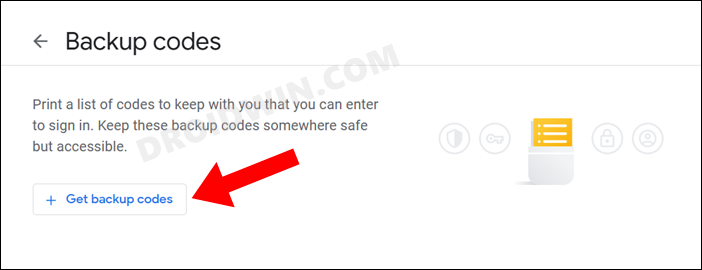
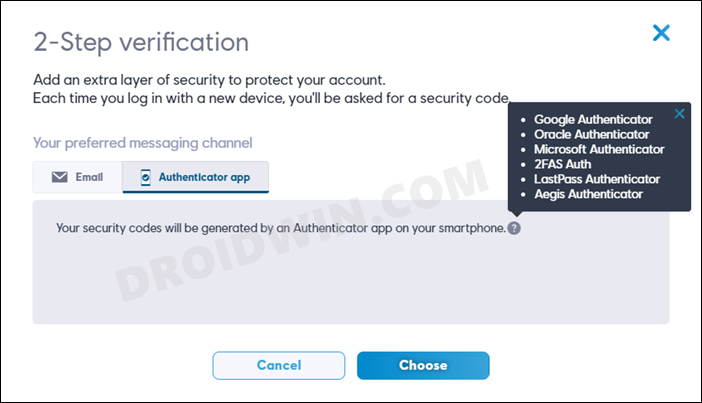








todd
thanks folks! this was a lifesaver