In this guide, we will show you the steps to take screenshots on any Android device directly via ADB Commands, without involving any hardware keys. ADB and Fastboot Commands are often regarded as among the powerhouse of the tech community. Right from booting your device to Fastboot or Recovery Mode, or unlocking the bootloader, flashing TWRP, and the likes, all this has been made possible thanks to this set of commands.
However, while the aforementioned usages have well and truly be documented, there are still some that don’t get the attention that it truly deserves. And one among them is the ability to take a screengrab. Unknown to many, you could easily take a screenshot in Android via ADB Commands, without the need to touch the hardware keys! And in this guide, we will show you how to do just that. So without further ado, let’s get started.
- How to Add Screenshot Button in Android 11 Power Menu
- How to Take Screenshots in Restricted Apps on Android
- Disable Screenshot Captured Notification and Sound without Root
- How to Disable System Notifications on Android
Table of Contents
How to Take Screenshots in Android via ADB Commands
The below instructions are listed under separate sections for ease of understanding. Make sure to follow in the exact same sequence as mentioned below.
Install Android SDK

First and foremost, you will have to install the Android SDK Platform Tools on your PC. This is the official ADB and Fastboot binary provided by Google and is the only recommended one. So download it and then extract it to any convenient location on your PC. Doing so will give you the platform-tools folder, which will be used throughout this guide to take screenshots in Android via ADB Commands.
Enable USB Debugging
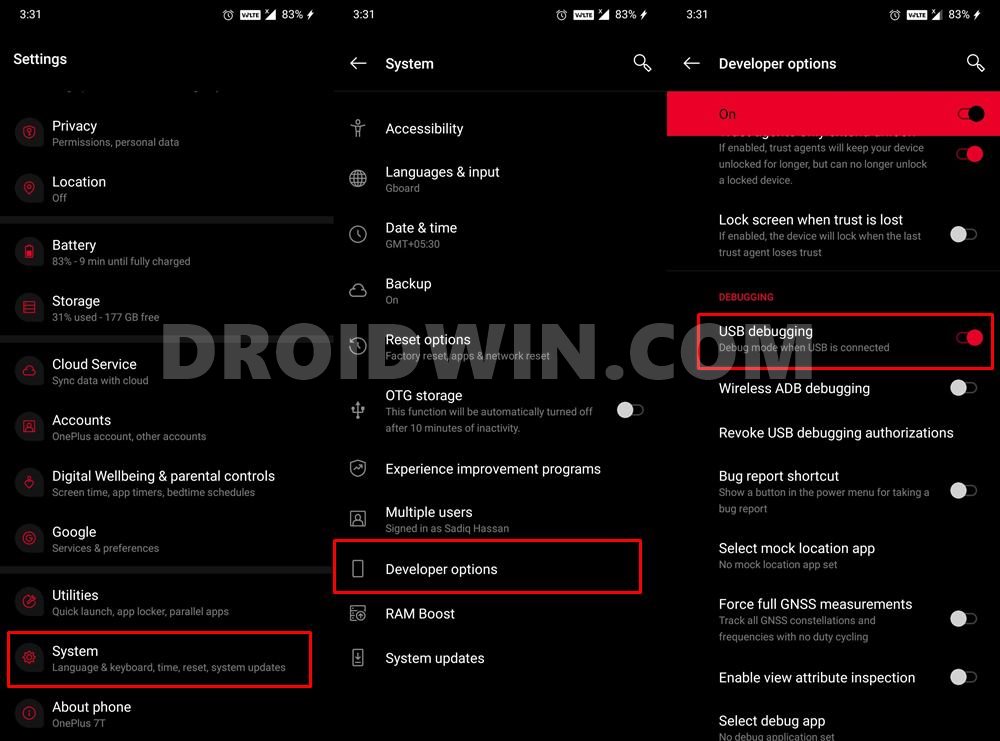
Enabling USB Debugging will make your device recognizable by the PC in ADB mode. This will then allow you to boot your device to Fastboot Mode. So head over to Settings > About Phone > Tap on Build Number 7 times > Go back to Settings > System > Advanced > Developer Options > Enable USB Debugging.
Launch CMD inside ADB Directory
Next up, you will need to launch the Command Prompt window inside the folder where the ADB directory is installed. This is where we would execute the ADB Commands to take screenshots on Android.

- Connect your device to the PC via USB cable. Make sure USB Debugging is enabled.
- Then head over to the platform-tools folder, type in CMD in the address bar, and hit Enter.
- This will launch the Command Prompt inside the ADB Directory.
Verify ADB Connection
- Execute the below command in the CMD window:
adb devices

- You should now get the device ID, signifying that the connection stands successful. [Read: How to Fix All ADB and Fastboot Errors].
- If this is the first time you are establishing this ADB Connection, then you will get a prompt on your device, tap on Allow.

- Let’s now move over to the final step of this guide to take screenshots in Android via ADB Commands.
Take Screenshots via ADB Commands
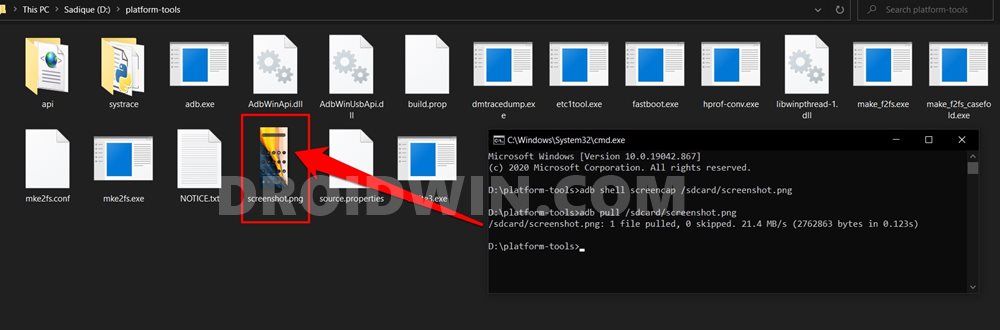
- Now type in the below command in the CMD window:
adb shell screencap /sdcard/screenshot.png
- Doing so will take a screenshot of the current display on your device.
- Likewise, it will save it to your device with the name screenshot.png.
- Let’s now transfer this file from your device to the PC, use the following command for that:
adb pull /sdcard/screenshot.png
- The above command will pull the screenshot image from your device and place it inside the platform-tools folder on your PC.
That’s it. These were the steps to take screenshots in Android via ADB Commands. If you have any queries concerning the aforementioned steps, do let us know in the comments. We will get back to you with a solution at the earliest.
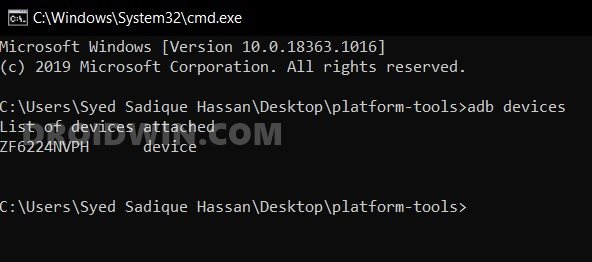
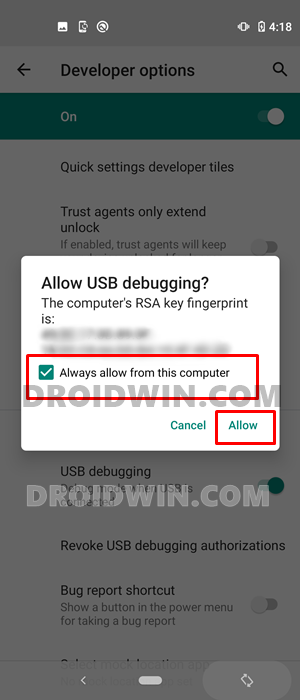








SonLe
When I put the phone to the command: adb reboot recovery
Continue, use the command: adb shell … but not running (the phone is in TWRP connecting to the PC). I use the command: adb devices … okay.
So is there any way to use the adb shell command? Thanks!
Sadique Hassan
Hi Sonle, could you please let me know why are you booting to TWRP. Because while executing adb shell, you don’t need to boot to the TWRP. Also, let me know the task that you are trying to execute.