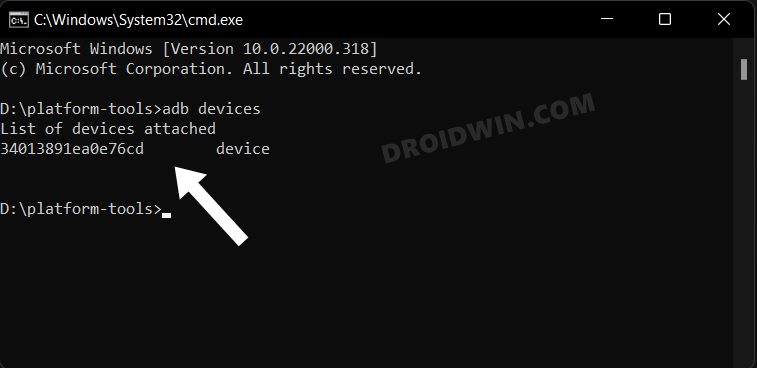In this guide, we will show you the steps to fix the Sony Xperia battery drain issue after installing the January update. While it might not be the same crowd-puller as it once used to be but there’s no denying the fact that the OEM still mages to churn out some impressive devices. However, as of late, Xperia 1 II / 5 II / 10II / 1 III / 5 III / 10 III / 1IV / 5 IV have been facing a rather concerning issue.
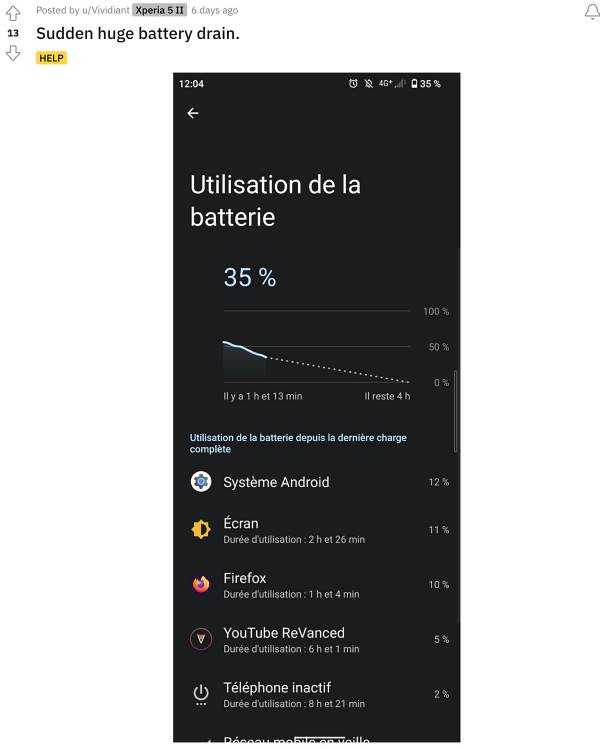
Numerous Sony Xperia users have recently reported that they are witnessing an astronomically high amount of battery drain over the past few weeks. Upon further digging into the complaints, we found out that most of these issues first came to light right after users installed the January Google Play System update [it’s a Project Mainline update and is different from OS/security patch update].
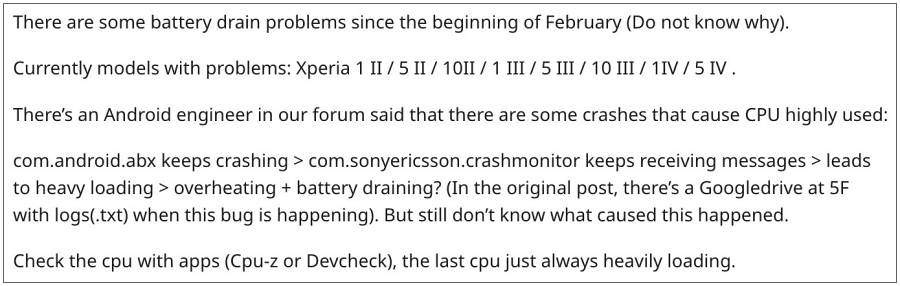
Moreover, upon having a look at the battery chart, we found that it was a system app that was consuming most of the system resources. The name of the app is CrashMonitor which is used to debug every instance of a system crash and collect data pertaining to the same. But ironically, it is the one that is resulting in the excessive battery drain on Sony Xperia devices. So you’ll have to disable this app via ADB, which, in turn, should rectify the underlying issue as well.
Table of Contents
Fix Sony Xperia Battery Drain after the January update

com.sonyericsson.crashmonitor is the associated process of the CrashMonitor app. So we will be disabling this process which would disable the CrashMonitor app as well and in turn put an end to the battery leakage. So refer to the below steps to give this tweak a try and check out the results.
STEP 1: Install Android SDK
First and foremost, you will have to install the Android SDK Platform Tools on your PC. This is the official ADB and Fastboot binary provided by Google and is the only recommended one. So download it and then extract it to any convenient location on your PC. Doing so will give you the platform tools folder, which will be used throughout this guide.
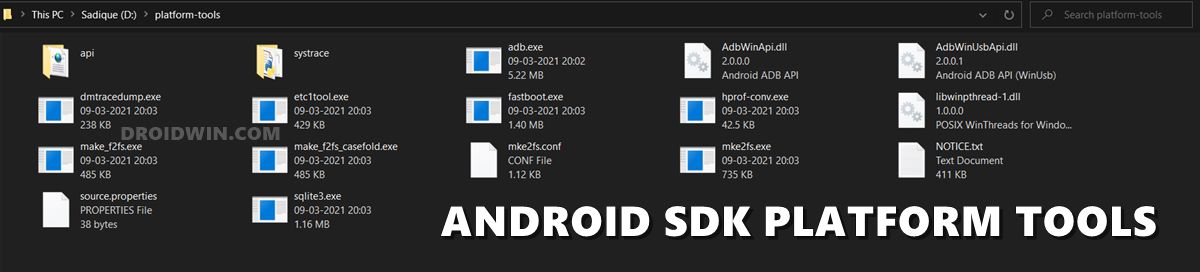
STEP 2: Enable USB Debugging
Next up, you will have to enable USB Debugging on your device so that it is recognizable by the PC in ADB mode. So head over to Settings > About Phone > Tap on Build Number 7 times > Go back to Settings > System Settings > Developer Options > Enable USB Debugging.
STEP 3: Establish ADB Shell Connection
- To begin with, connect your device to the PC via USB cable. Make sure USB Debugging is enabled.
- Then head over to the platform-tools folder, type in CMD in the address bar, and hit Enter. This will launch the Command Prompt.

- Now in the following command in the CMD window to verify the ADB connection. If you get the device ID, then the connection stands successful.
adb devices

- Now type in the below command to open the Shell environment:
adb shell
- It will now list out your device codename, which means that the shell connection has been successfully established and you are good to go ahead.
STEP 4: Disable Xperia Crash Monitor
- Type in the below command to disable the CrashMonitor system app from your device :
pm disable-user -–user 0 com.sonyericsson.crashmonitor
That’s it. These were the steps to fix the Sony Xperia battery drain issue after installing the January update. As far as the official stance on this matter is concerned, the developers are yet to acknowledge this issue, let alone give out any ETA for the rollout of a fix. As and when any of these two things happen, we will update this guide accordingly. In the meantime, the aforementioned workarounds are your best bet.