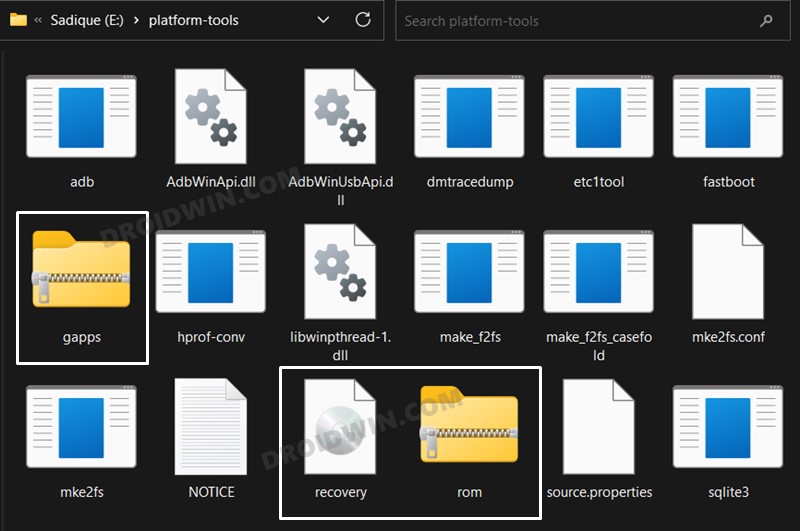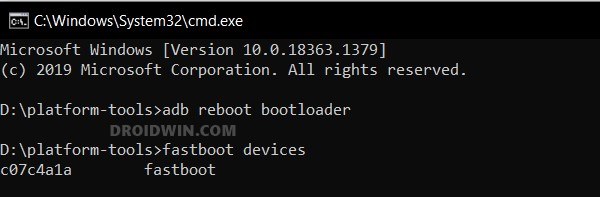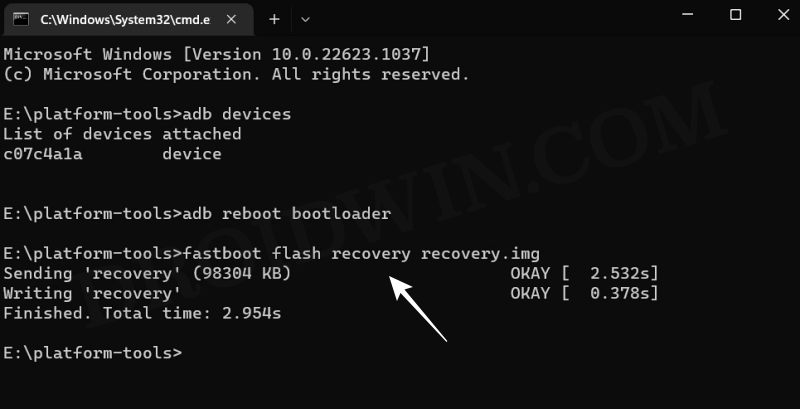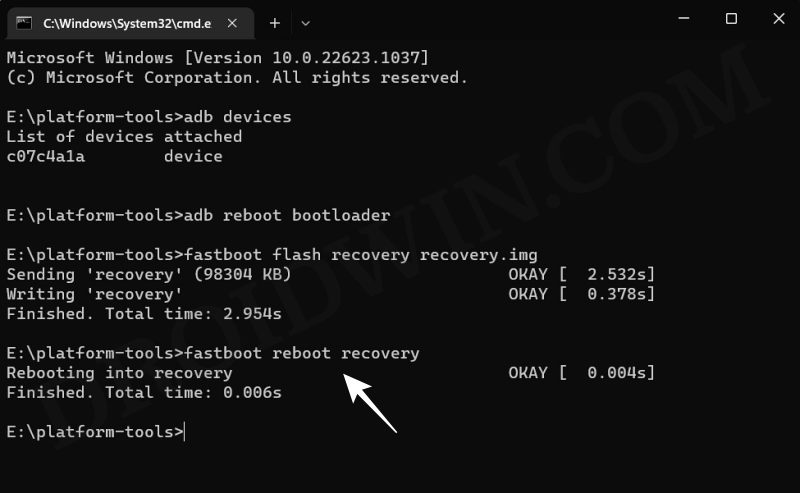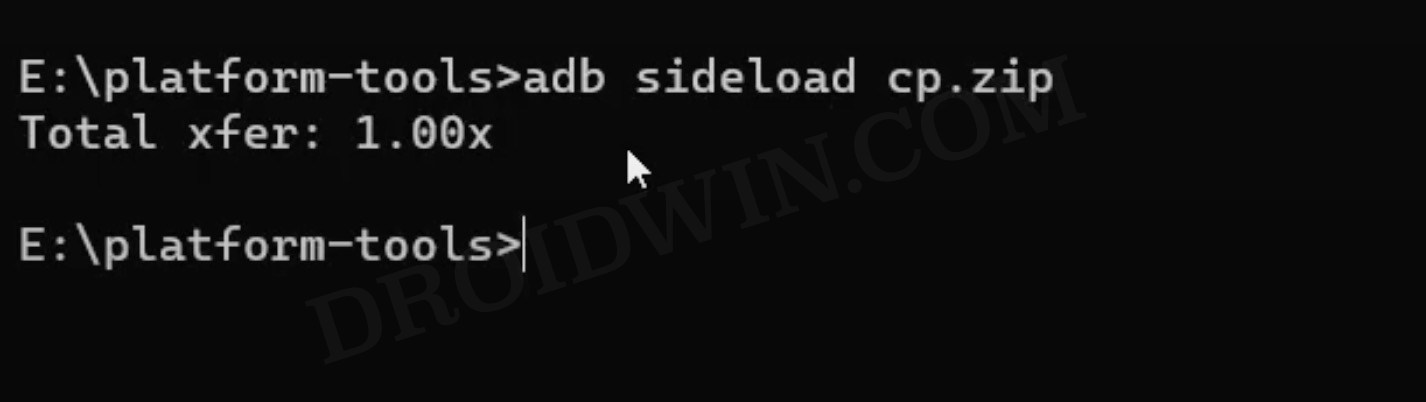In this guide, we will show you the steps to install LineageOS 20 based on Android 13 on Sony Xperia 5 II. This device from Sony quickly scaled the popularity chart and became the go-to choice for numerous users. Launched with Android 10 out of the box, it has received its fair share of two OS upgrades and has settled on Android 12 for good.
However, thanks to its impressive support in custom development, you could welcome abode the thirteenth iteration of the OS build on your device as well, albeit one of the most popular custom ROMs in town. You could now install the LineageOS 20 based on the latest Android 13 onto your Sony Xperia 5 II. And in this guide, we will show you how to do just that. Follow along.
Table of Contents
What is LineageOS ROM?
One of the oldest players in this domain, you could trace back the lineage of this ROM back to the days of CyanogenMod. Right from its inception to this date, it has stuck with its USP of providing just the required bit of crucial apps and services, without incorporating any additional bloatware apps. So while you wouldn’t get a plethora of features baked into the ROM, you are guaranteed a fluid and smooth usage experience.
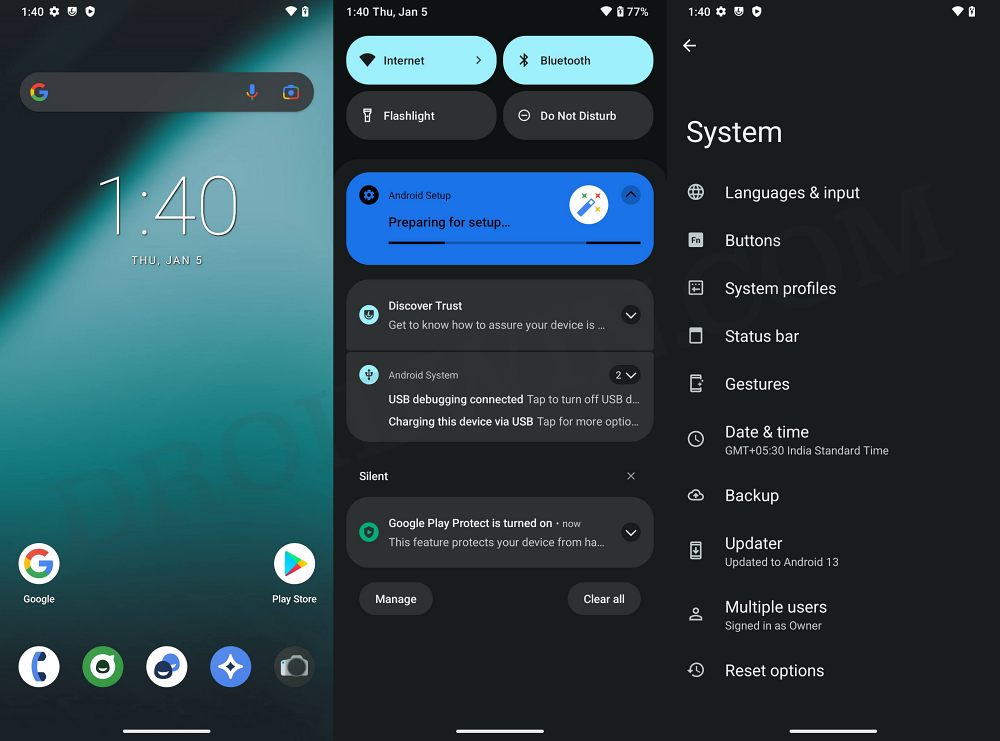
To further cement this statement, the ROM doesn’t even come with any preinstalled Google Apps, Services, and Framework [although you could easily install them later on using the GApps package]. With this, you would have got a decent idea regarding this ROM, let’s now get started with the instructions to install the LineageOS 20 ROM based on Android 13 onto your Sony Xperia 5 II.
How to Install LineageOS Android 13 on Sony Xperia 5 II

Before starting with the process, make sure to take a complete device backup beforehand. Droidwin and its members wouldn’t be held responsible in case of a thermonuclear war, your alarm doesn’t wake you up, or if anything happens to your device and data by performing the below steps. NOTE: Your Sony Xperia 5 II should be on the latest Android 12 firmware to install LineageOS 20 ROM.
STEP 1: Install Android SDK
First and foremost, you will have to install the Android SDK Platform Tools on your PC. This is the official ADB and Fastboot binary provided by Google and is the only recommended one. So download it and then extract it to any convenient location on your PC. Doing so will give you the platform tools folder, which will be used throughout this guide.

STEP 2: Enable USB Debugging and OEM Unlocking
Next up, you will have to enable USB Debugging and OEM Unlocking on your device. The former will make your device recognizable by the PC in ADB mode. This will then allow you to boot your device to Fastboot Mode. On the other hand, OEM Unlocking is required to carry out bootloader unlocking. So head over to Settings > About Phone > Tap on Build Number 7 times > Go back to Settings > System > Developer Options > Enable USB Debugging and OEM Unlocking.
STEP 3: Unlock Bootloader
Next up, you will also have to unlock the device’s bootloader. Do keep in mind that doing so will wipe off all the data from your device and could nullify its warranty as well. So if that’s all well and good, then please refer to our detailed guide on How to Unlock Bootloader on any Sony Xperia Device
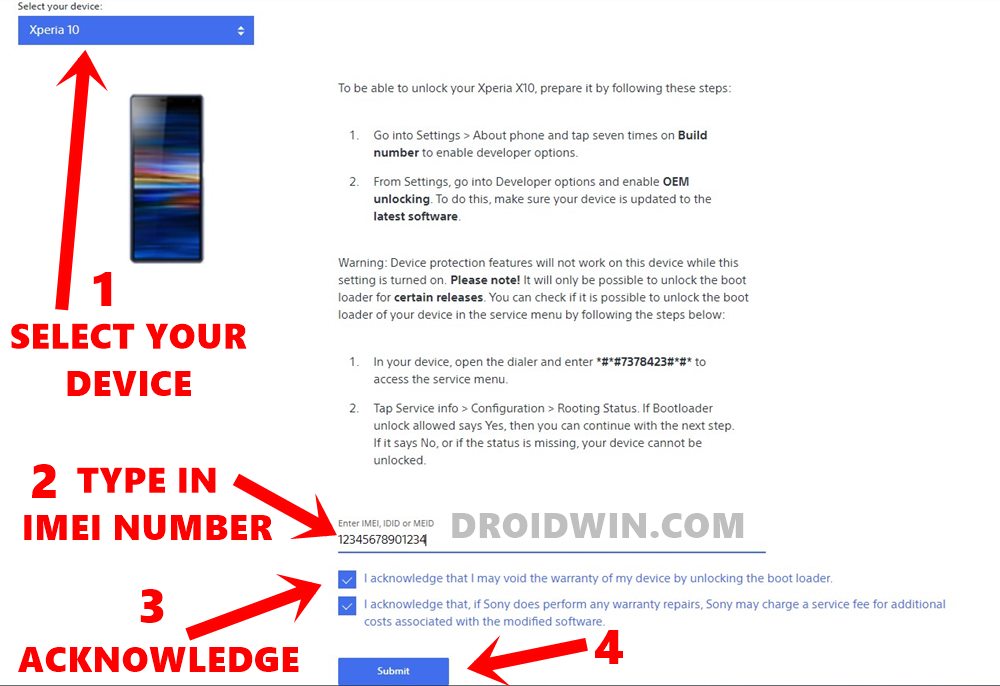
STEP 4: Download ROM, Recovery, GApps, Vbmeta, Dtbo
- Now, get hold of all the required from below [GApps is optional]
Sony Xperia 5 II [pdx206] : LineageOS ROM | LineageOS Recovery GApps: Download Link
- The ROM and GApps files will be present as a ZIP whereas the recovery will be an IMG file.
- Once you have downloaded all these files, transfer them to the platform-tools folder on your PC.

- Next up, rename the recovery file to recovery.img, ROM to rom.zip, and GApps to gapps.zip
STEP 5: Boot to Fastboot Mode
- Connect your device to the PC via USB cable. Make sure USB Debugging is enabled.
- Then head over to the platform-tools folder, type in CMD in the address bar, and hit Enter. This will launch the Command Prompt.
- After that, type in the following command in the CMD window to boot your device to Fastboot Mode
adb reboot bootloader
- To verify the Fastboot connection, type in the below command and you should get back the device ID.
fastboot devices

STEP 6: Flash LineageOS 20 Recovery on Sony Xperia 5 II
- You will now have to flash the LineageOS recovery onto your device. So execute the below command for the same:
fastboot flash recovery recovery.img

- Once the flashing is complete, type in the below command to boot to LineageOS Recovery.
fastboot reboot recovery

STEP 7: Copy Contents of Slot A to Slot B
In order to maintain consistency of the firmware versions between the two partitions on your device, we will now be copying all the contents of Slot A to Slot B. Follow along.
- Download copy-partitions-20220613-signed.zip and transfer it to the platform-tools folder.
- Likewise, rename it to cp, so that the complete name becomes cp.zip.
- Then on the LineageOS recovery, go to Apply Update > Apply from ADB.

- After that, open CMD inside the platform-tools folder and execute the below command
adb sideload cp.zip

- Once flashed, go to Advanced and select Reboot to Recovery. Your device will reboot to LineageOS Recovery.

STEP 8: Factory Reset Device
- From the LineageOS Recovery, go to Factory Reset.
- Then select Format Data/Factory Reset > Format Data.

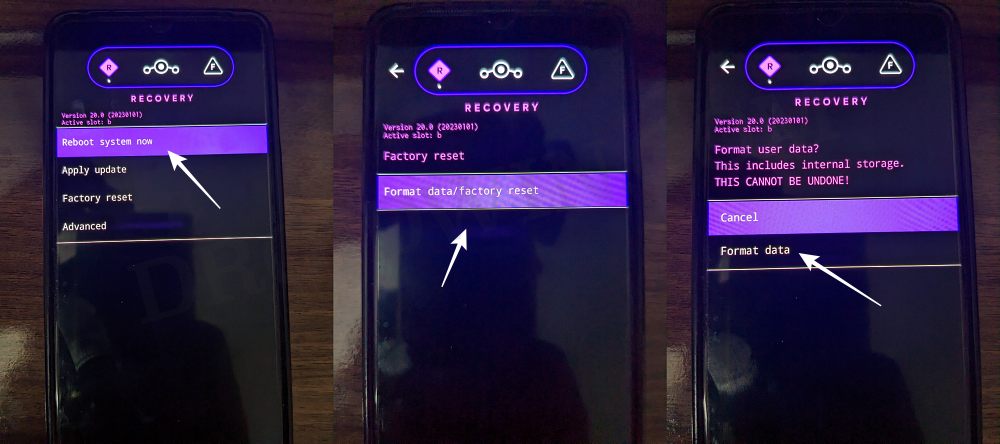
- Your device will now undergo a reset.
- Once done, you shall get the “Data wipe complete” message.

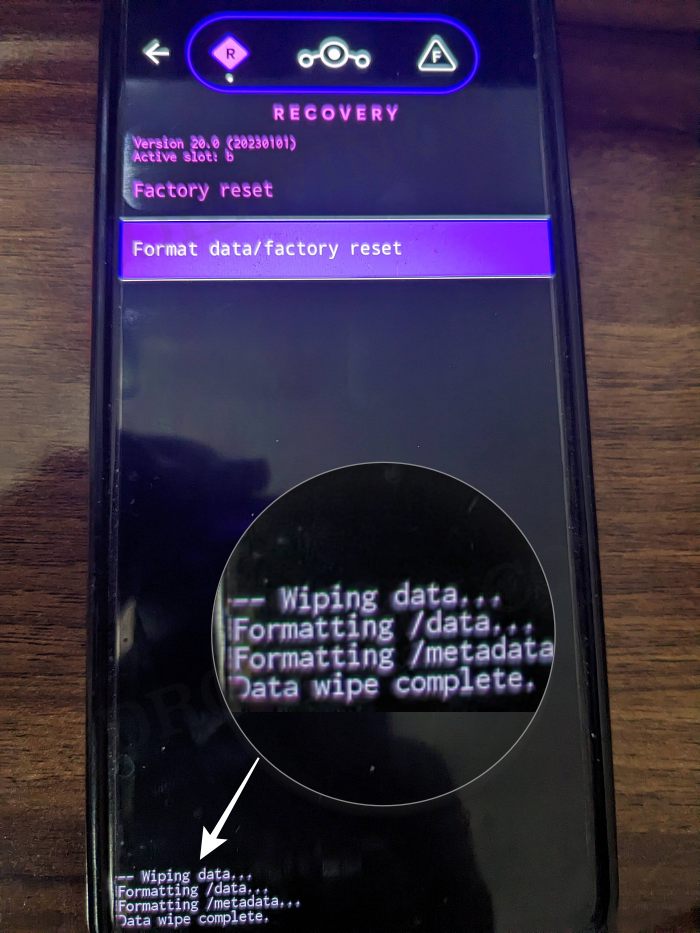
STEP 9: Install LineageOS Android 13 ROM on Sony Xperia 5 II
- From the LineageOS Recovery, go to Apply Update > Apply from ADB.


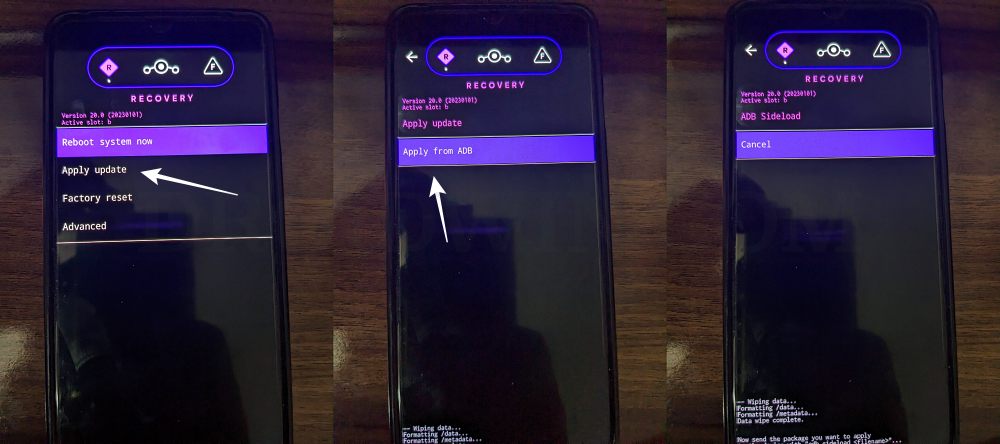
- Then head over to the platform-tools folder, type in CMD in the address bar, and hit Enter.
- This will launch the Command Prompt. So type in the below command to flash the ROM file via Sideload:
adb sideload rom.zip


- The process will now begin and once done, you shall get the Total xfer: 1.00x message [Got an error? See FAQ below].
- If you want to install GApps, then move over to the next step otherwise select Reboot System Now to boot to the OS.


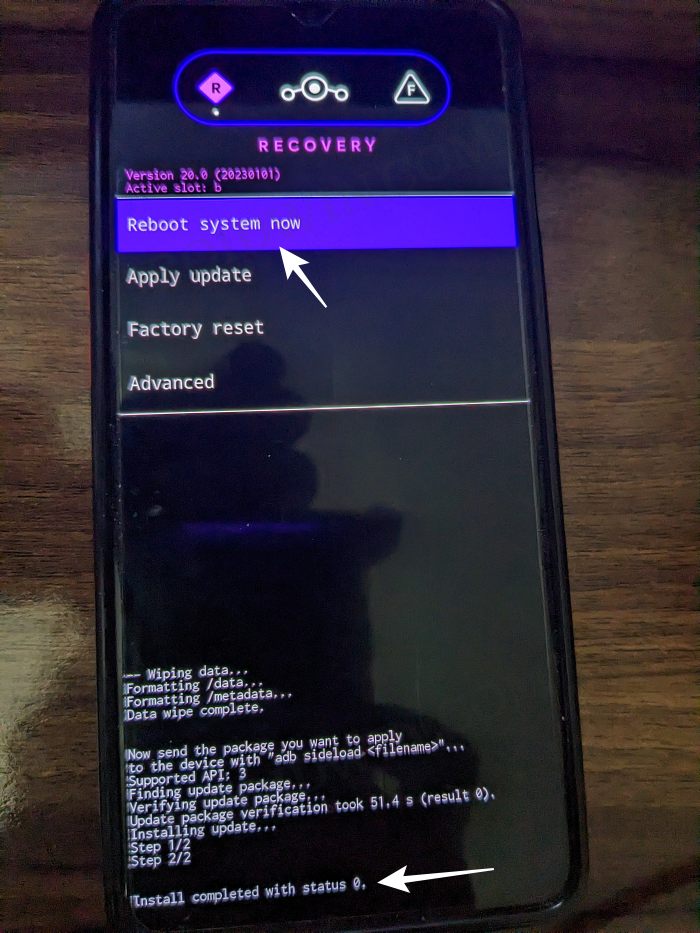
STEP 10: Install GApps
- Go to Advanced > Reboot to Recovery. Your device will reboot to LineageOS Recovery.


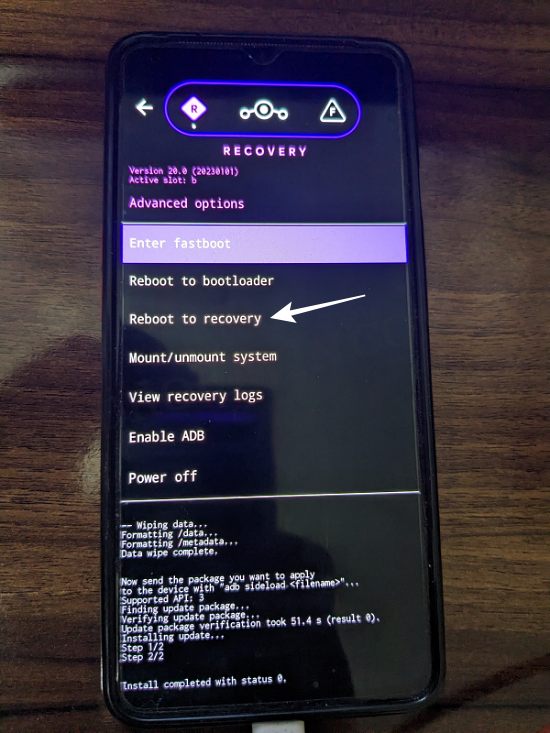
- Once done, go to Apply Update > Apply from ADB.


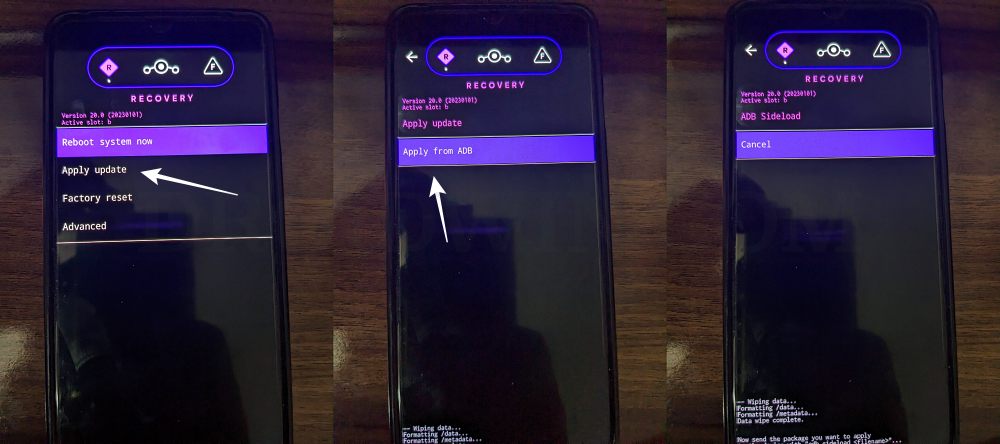
- Now type in the below command to flash the GApps file via Sideload:
adb sideload gapps.zip

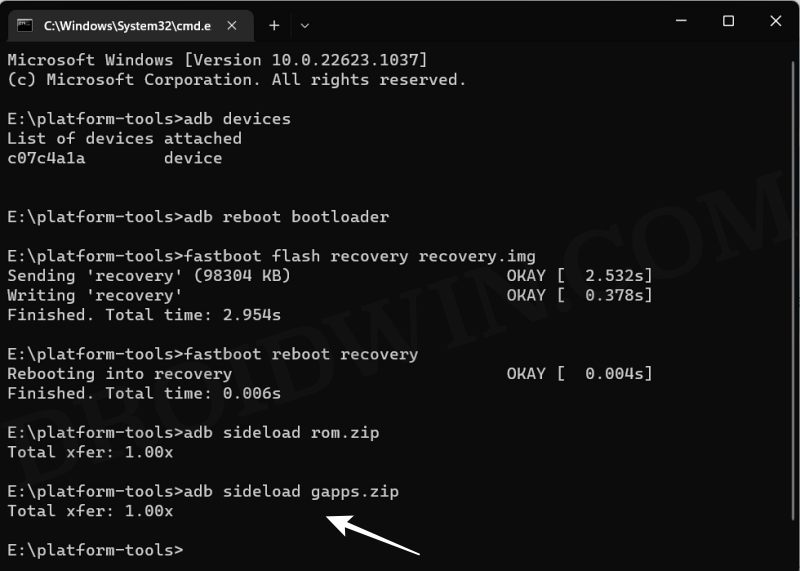
- You will get a Signature Verification failed message because the GApps package isn’t signed by LineageOS. That’s not an issue, just hit YES to proceed ahead.

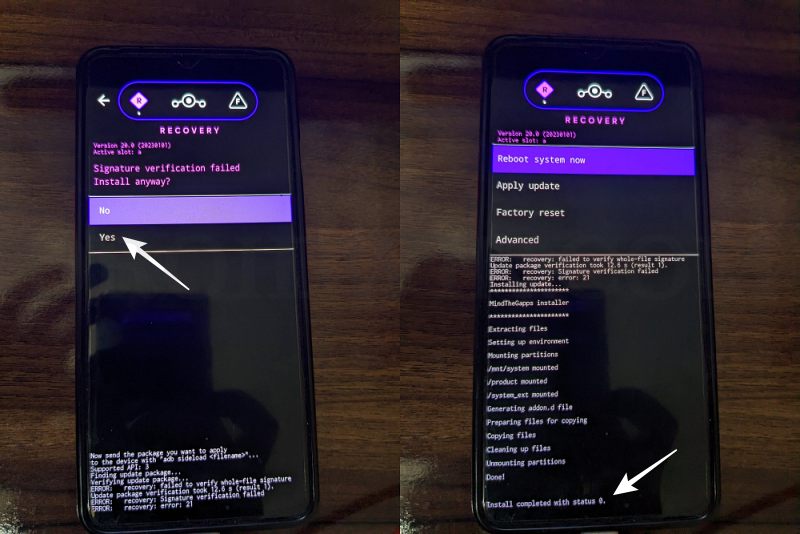
- Once done, you may now finally reboot your device to the OS via “Reboot system now”.


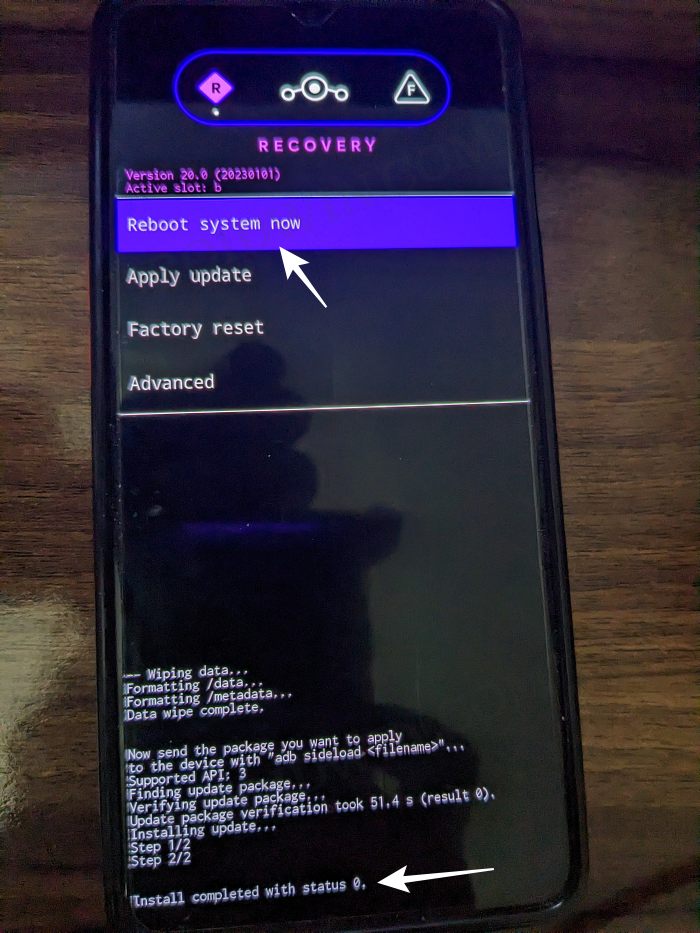
That’s it. These were the steps to install the LineageOS ROM based on Android 13 onto your Sony Xperia 5 II. If you have any queries concerning the aforementioned steps, do let us know your doubt and the device that you are using in the comments. We will get back to you with a solution at the earliest.
- Android 13 Battery Drain Issue: How to Fix [10 Methods]
- Uninstall Updates missing for System Apps in Android 13: How to Fix
- How to access Android 13 Data and OBB folder & transfer files in them
- Third-Party/Sideloaded Apps crashing in Android 13: How to Fix
Fix: Error During ADB Sideload
If you get one of the below error messages, then it signifies a successful installation and you could reboot the device to the OS without any issues:
- Total xfer: 1.00x
- adb: failed to read command: Success/No error
- adb: failed to read command: No error
- (~47%) adb: failed to read the command: No error
- adb: failed to read command: Undefined error: 0