In this guide, we will show you various methods to fix the Open Serial Device Failed error in the MSM Download Tool. For tech enthusiasts, owning a device from the OnePlus was perhaps a no-brainer. One major reason for the same was the existence of the MSM Tool. Even if your device got hard-bricked, you just need to boot it to Emergency Download Mode and then flash the OPS firmware, it will be up and running in no time.
While the tool is no longer available from the OnePlus 10 series onwards, but till the ninth iteration of devices, it’s still their only way out. However, the tool isn’t free from its fair share of issues either. One among them is the Open Serial Device Failed error in the MSM Download Tool which would result in your inability to flash the firmware on your device. If you are also facing this issue, then this guide will help you rectify it. Follow along.
Table of Contents
Fix Open Serial Device Failed error in MSM Download Tool [Fix]
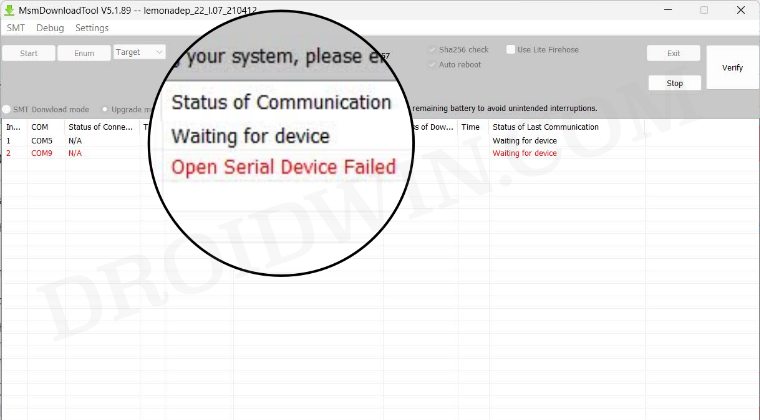
It is recommended that you try out each of the below-mentioned workarounds and then see which one spells out success. So with that in mind, let’s get started. Droidwin and its members wouldn’t be held responsible in case of a thermonuclear war, your alarm doesn’t wake you up, or if anything happens to your device and data by performing the below steps.
FIX 1: Try USB Tweaks
Try using a different USB cable. Likewise, use a different USB Port [USB 2.0 is recommended].
FIX 2: Install EDL Drivers
Make sure that you have the Qualcomm HS USB QD Loader 9008 Drivers installed. if that is not the case, then do so from here: Install EDL Drivers in Windows 11: Qualcomm HS-USB QDLoader 9008.
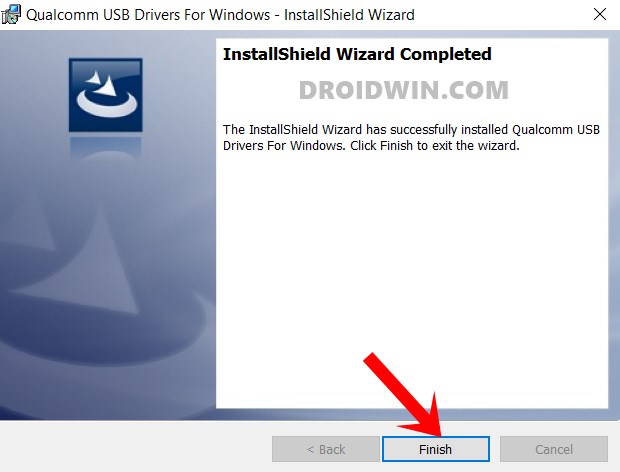
FIX 3: Disable Driver Signature Verification
You should disable Driver Signature Verification or else Windows will not let you install the EDL Drivers. So refer to our guide on How to Disable Driver Signature Verification on Windows 10/11.
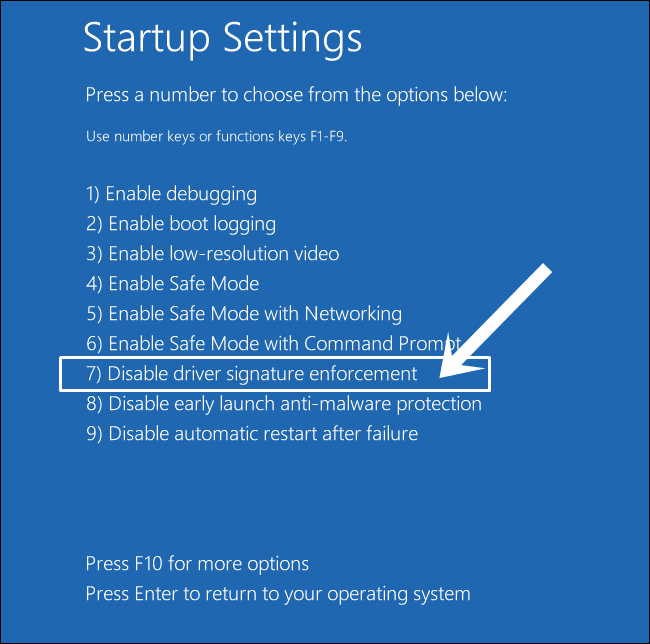
FIX 4: For devices in Qualcomm CrashDump Mode
Press and hold the Power and Volume Up keys for around 10-15 seconds. Your device will try to boot to the OS but will power off. It will give you a 7-10 second window before again booting to Qualcomm CrashDump Mode. In that limited time frame, you’ll have to flash the unbrick firmware via MSM Tool.
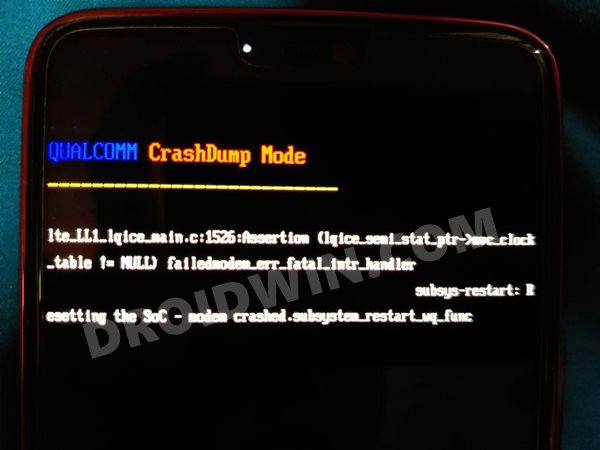
FIX 5: Use Different MSM Flashing Procedure
Regarding flashing via MSM, you could take two different approaches- either first boot your device to EDL Mode and then launch MSM or keep the MSM Tool opened in the background [and also press the Start button] and then connect your device to the PC in EDL Mode. In the latter case, the MSM Tool will automatically flash the firmware once it detects your device in EDL Mode.
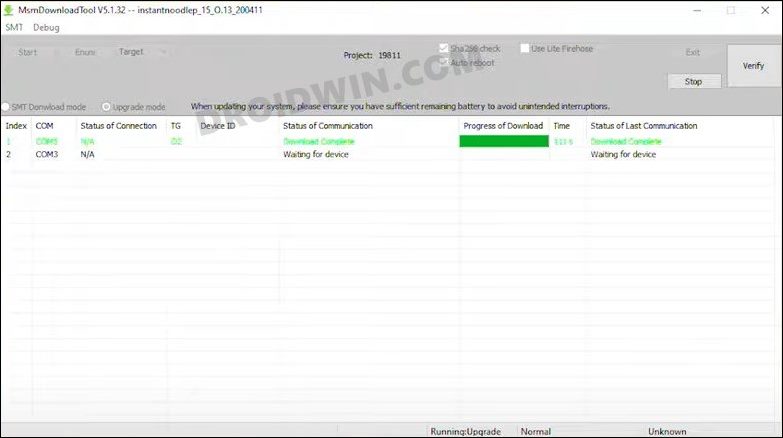
FIX 6: For QHSUSB_Bulk
If you are getting QHSUSB_Bulk, then the EDL Drivers are not installed correctly. So reinstall them using the instructions given here.
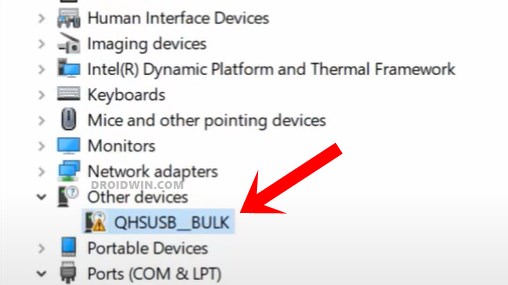
FIX 7: For Qualcomm HS USB 900E
If you are getting Qualcomm HS USB 900E, then your device is still in CrashDump Mode, so use the aforementioned instructions to reboot it to EDL Mode and then retry the process.
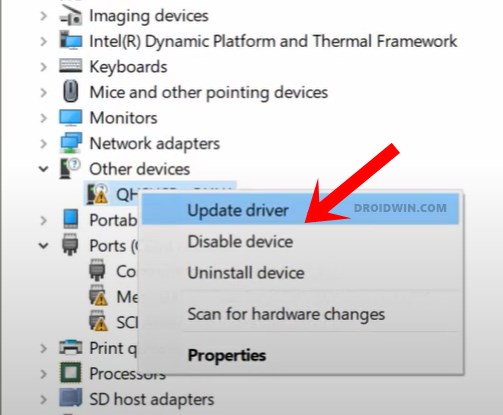
That’s it. These were the various methods that should help you fix the Open Serial Device Failed error in the MSM Download Tool. If you have any queries concerning the aforementioned steps, do let us know in the comments. We will get back to you with a solution at the earliest.







