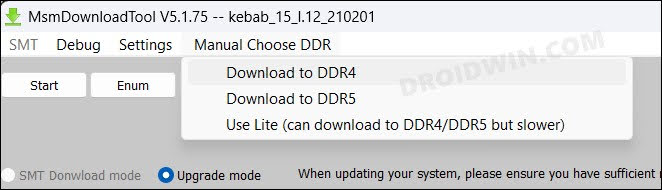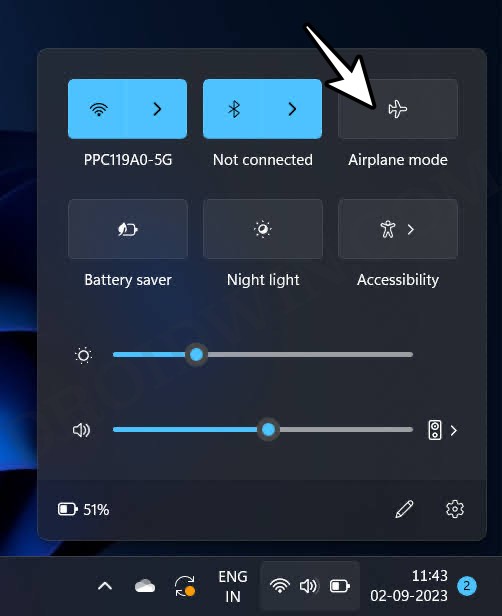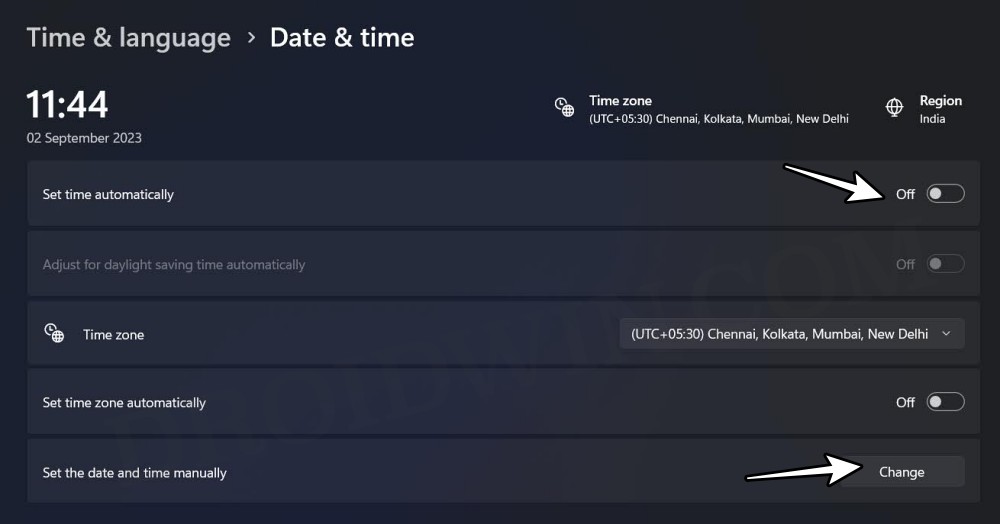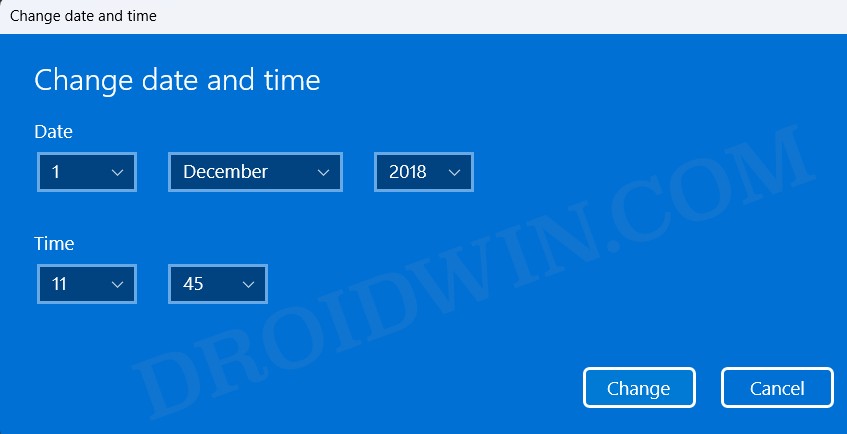In this guide, we will show you the steps to fix the Automatic Detection of DDR Failed error in the MSM Download Tool. OnePlus has always been the go-to choice for tech enthusiasts due to the plethora of ROMs and tweaks that it gets blessed with. This happens due to the fact that its unbrick tool is readily available both to the developers as well as the public [well, at least till the 9th series and maybe for the 11th as well].
However, the tool tends to occasionally hit a few roadblocks as well. While we have already documented the likes of Sahara Communication and Stuck in Param Preload, a new issue has just made its way. Recently I was trying to unbrick my device and after installing the EDL Drivers, the MSM Tool showed the device as connected.
But when I hit the Start button, the MSM Download Tool straightaway displayed the Automatic Detection of DDR Failed error message. To resolve it, I tried a few basic MSM tweaks but they didn’t spell out success. What ultimately worked out was one of the strangest or rather most interesting tweaks that we have come across. So without further ado, let’s make you aware of the same.
Table of Contents
Fix MSM Download Tool Automatic Detection of DDR Failed
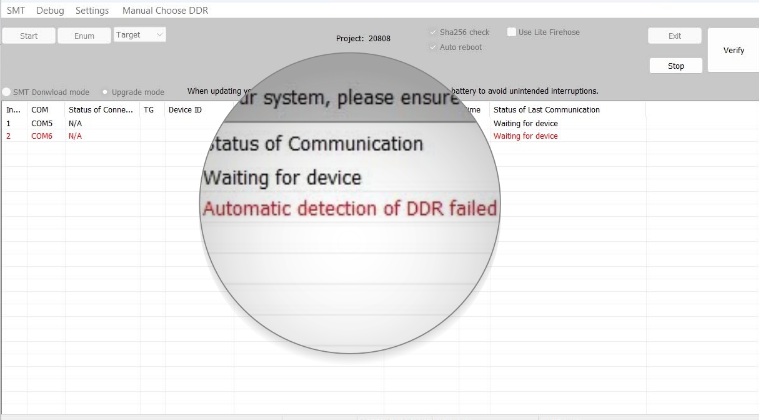
FIX 1: Manually Choose DDR Type
- To begin with, head over to this guide and check your device’s DDR type.
- Then re-launch MSM Tool and click on the Manual Choose DDR option.

- Select the same result from the menu that you got in STEP 1 and hit Start.
- The flashing should start this time around without any “DDR failed” error.
FIX 2: Date and Time Tweak
- Click on the WiFi icon at the bottom right and enable Airplane Mode.

- Then go to Settings > System > Time and Language > Date and Time.
- Now turn off Set time automatically.

- Then click on Change next to Set the Date and Time Manually.
- Now change your PC date to December 2018 [any day will do].

- Then open the MSM Tool and retry flashing. You’ll no longer get the DDR error message.
That’s it. These were the steps to fix the Automatic Detection of DDR Failed error in the MSM Download Tool. If you have any queries concerning the aforementioned steps, do let us know in the comments. We will get back to you with a solution at the earliest.