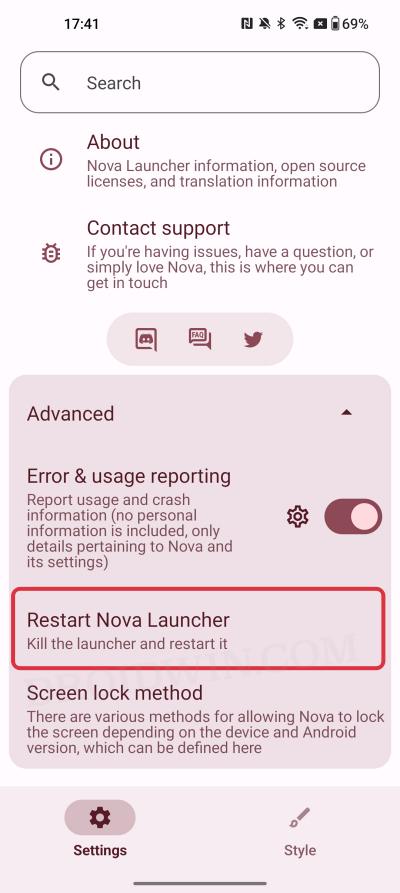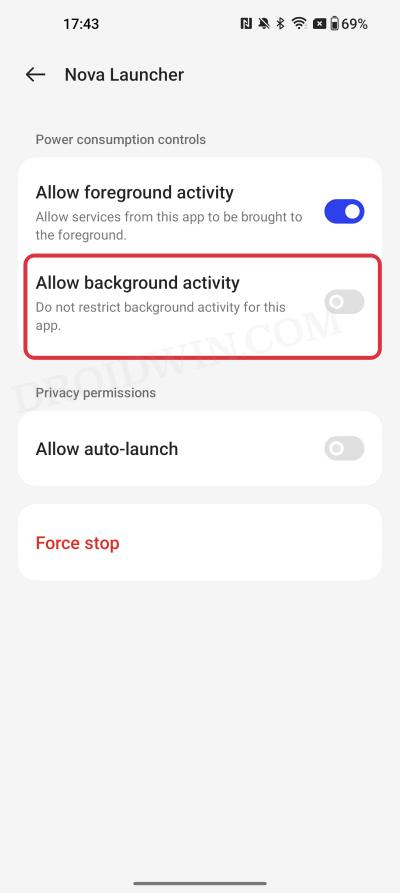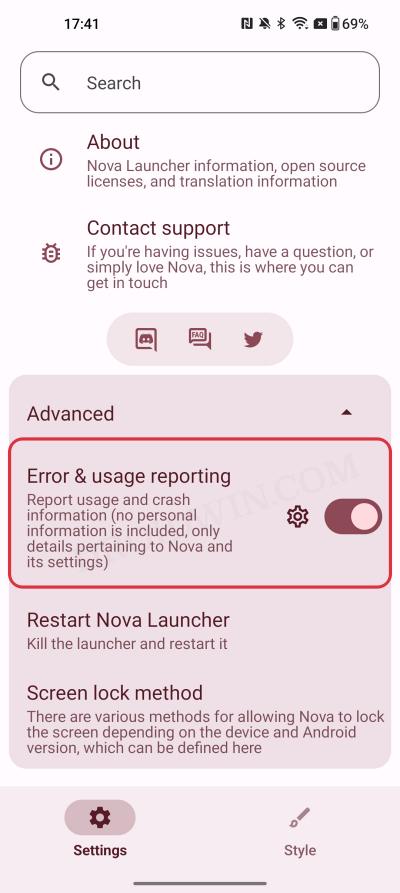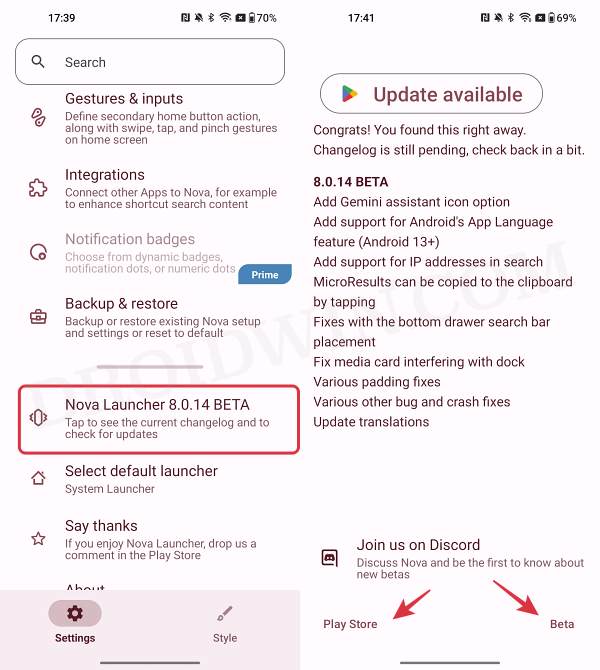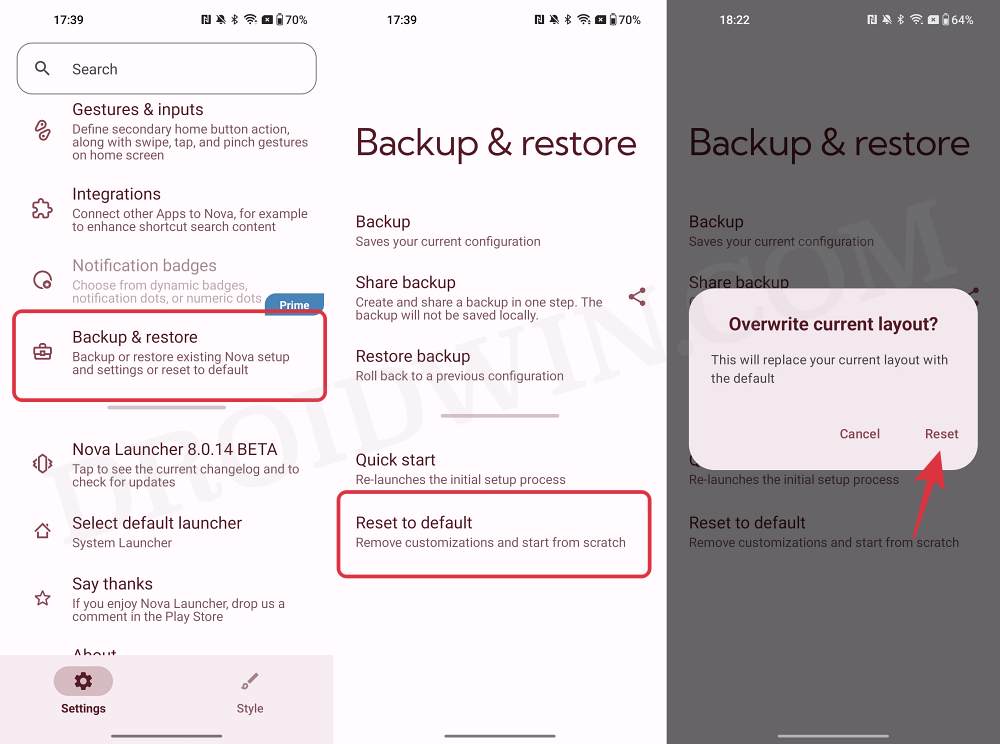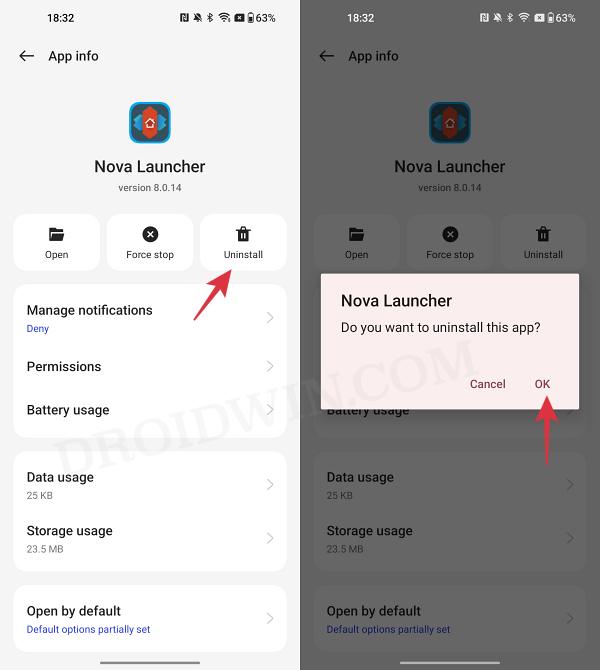In this guide, we will show you various methods to fix the Nova Launcher Battery Drain issue on your device. When it comes to custom launchers, then there are a plethora of options to choose from, however, there’s hardly an iota of a doubt that the offering from Nova is the best in this domain. Beholding a slew of customization tweaks and at the same time maintaining an impressive level of stability is no easy task in itself, but Nova seems to have excelled in that with ease.
With that said, it does tend to occasionally hit a roadblock or two. For instance, numerous users have voiced their concern that the Nova Launcher is draining an astronomical amount of battery on their device. The issue isn’t limited to any particular device or OS version, so the culprit is indeed the launcher itself. With that said, there does exist numerous workarounds that should help you rectify this bug. So without further ado, let’s check them out.
Table of Contents
Fix Nova Launcher Battery Drain Issue
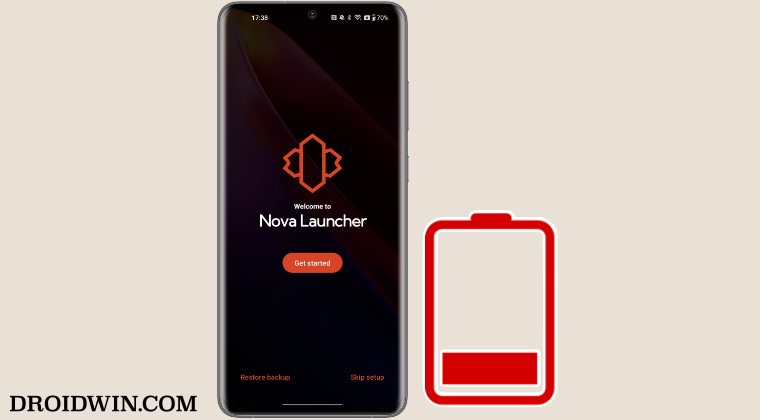
It is recommended that you try out each of the below-mentioned workarounds and then see which one spells out success. So with that in mind, let’s get started. Before starting, you could take a backup of your current Nova settings by heading over to its Settings menu > Backup and Restore > Backup. Likewise, you could Restore the backup from the Backup and Restore page itself.
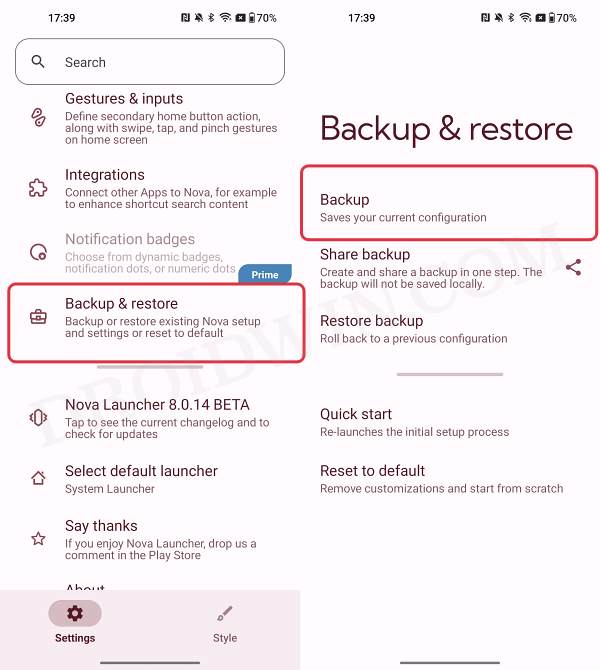
FIX 1: Restart Nova Launcher
Your first course of action should be to force stop and restart the launcher, which could be done as follows:
- Head over to Nova Settings and expand the Advanced section.
- Then tap on Restart Nova Launcher and wait for a few seconds.
- Now check if it fixes the battery drain issue in Nova Launcher.

FIX 2: Disable Background Activity
You could also consider disabling the app’s background activity, and in turn, gain a substantial amount of battery juice. [However, do note that some of the app’s background sync processes might not function along the expected lines. If that happens, then re-enable this activity]. Here’s how it could be done:
- Head over to Settings > App Management > Nova launcher.
- Then go to Battery Usage > Disable Allow Background Activity.
- Check if it fixes the battery drain issue in the Nova Launcher.

FIX 3: Disable Error and Usage Reporting
Some of the processes of the launcher are constantly running in the backend, collecting bugs and usage reports. And it goes without saying that this will lead to an exorbitant amount of battery drain. Therefore, you should consider disabling this process using the steps listed below:
- Head over to Nova Settings > Advanced.
- Then disable Error and Usage Reporting.
- Now check if it fixes the battery drain bug.

FIX 4: Switch to Beta
While beta builds are usually less stable than their counterparts, however, they are also the first in line to get blessed with updates and patches that rectify underlying issues. So in case the current launcher version is bugged, you should consider switching over to the beta build and check out the result.
- Head over to Nova Settings > Nova Launcher Beta.
- Now choose either Play Store or Beta [sideload APK].

- Wait for the launcher to get updated to the beta build.
- Check if it fixes the battery drain in the Nova Launcher.
FIX 5: Reset to Default
You might also get bugged by this issue if the app’s configuration and settings get corrupted. In such cases, your best bet is to reset the launcher settings to their factory default state. Here’s how it could be done:
- Head over to Nova Settings > Backup and Restore.
- Then tap on Reset to Default > Reset in the prompt.
- Now set up the launcher from scratch and check out the result.

FIX 6: Downgrade Nova
In some cases, the app developer might roll out a buggy update and it might usually take days to even weeks before it rolls out a subsequent patch that will iron out the issue. So rather than waiting for that to happen and continue using the bugged version, you could instead downgrade the app to its earlier stable build and continue using it until a new update is released. Here’s how it could be done:
- First off, switch to your default system launcher.
- Then go to Settings > Apps > select Nova Launcher.
- Now select Uninstall > OK in the confirmation prompt.

- Then download an older version of the app from here.
- Now install it, set it up, and check out the results.
That’s it. These were the various methods to fix the Nova Launcher Battery Drain issue on your device. If you have any queries concerning the aforementioned steps, do let us know in the comments. We will get back to you with a solution at the earliest.