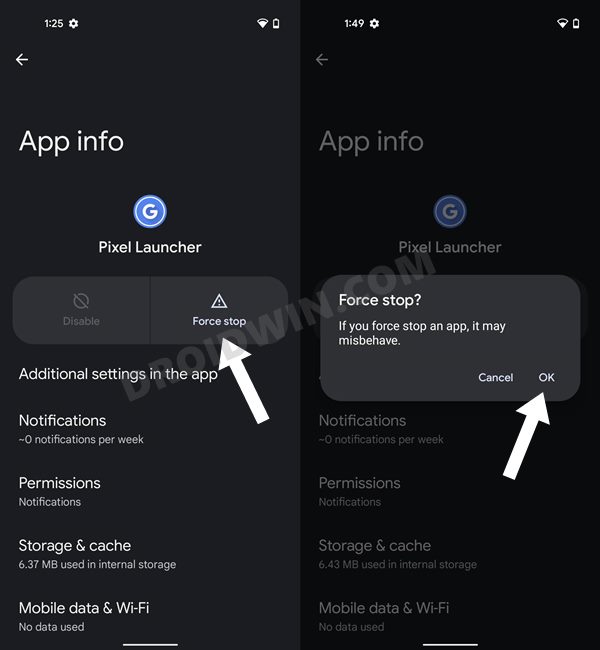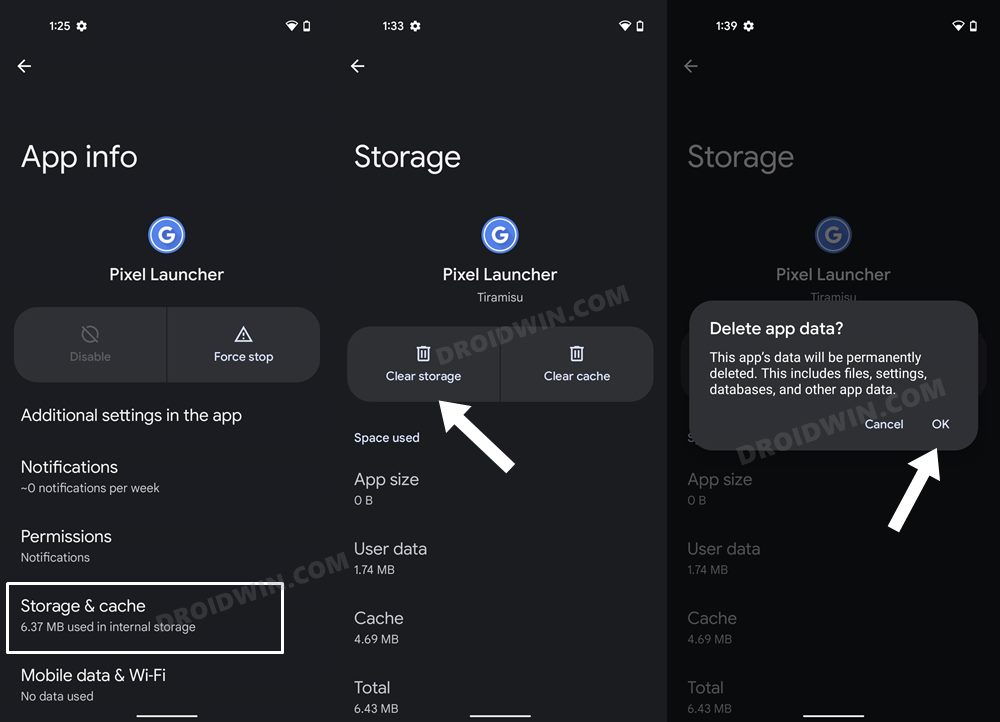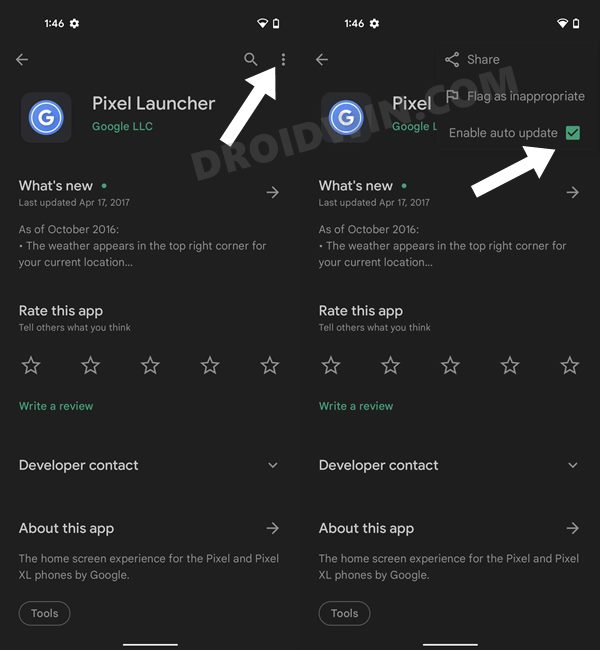In this guide, we will show you a couple of nifty workarounds to fix the issue of the Recent Apps button not working on Pixel devices running Android 14. The fourteenth iteration of the OS has brought a slew of intriguing goodies to the fore. On the flip side though, some bugs have also managed to creep in, one among which is associated with navigation, which is negatively affecting the workflow of many users.
To be more specific, many users have voiced their concern that the Recent Apps button not working on their Pixel device right after installing the latest Android 14 update. What is interesting [and infuriating in equal measures] to note is the fact that actions associated with the recent apps are currently bugged!
For instance, assign the double tap feature to bring up the Recent Apps, however, in its current state, even that is unable to get the intended job done. If you are also facing this issue, then this guide will help you out. Follow along for the fixes.
Table of Contents
Fix Recent Apps Button not working on Android 14
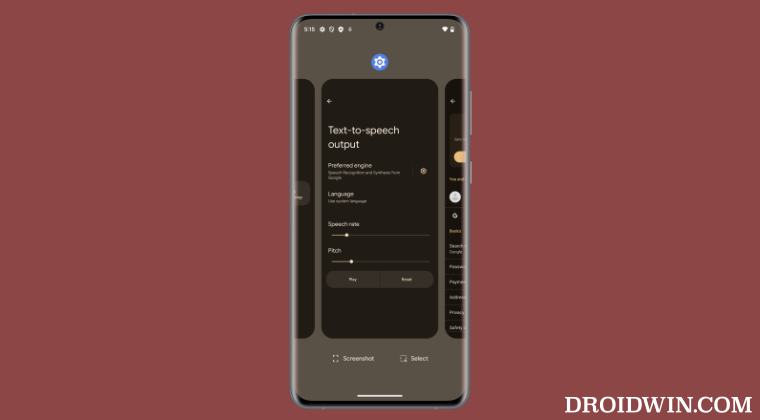
If you are using a Pixel device, then the Pixel Launcher might be the only one installed. In that case, we would suggest you install an additional launcher (such as Nova or any other of your choice) and make it the default one for the time being. This is because when we disable or force-stop the Pixel Launcher, then your device will have the option to fall back to the second launcher. So refer to the below instructions to change the default launcher, as and when the need arises.
- Head over to the Settings menu on your device.
- Then, go to Apps > Default App > Home App.
- Now select any other launcher app from the list.
It is recommended that you try out each of the below-mentioned workarounds and then see which one spells out success. So with that in mind, let’s get started.
FIX 1: Force Stop App
First and foremost, you should force stop and then manually restart the app. Doing so will refresh all its underlying processes and it will give it a fresh instance to work upon. And this in turn might rectify the underlying issue as well. So refer to the below steps to try it out:
- To begin with, temporarily change your default launcher.
- Then go to Apps > See All Apps and select Pixel Launcher.

- Now tap on Force Stop > OK in the confirmation prompt.
- Check if Recent Apps is now working on Pixel Android 14.
FIX 2: Delete App Data
If the app’s data gets corrupted, then its negative consequences will be felt across the app as a whole. In such cases, you have no choice but to delete that app’s data and then let it repopulate the same from scratch. Here’s how it could be done:
- Head over to the Settings menu on your device.
- Then go to Apps > See All Apps and Pixel Launcher from the list.
- After that, go to the Storage section and tap on Clear Data.

- Then tap OK in the confirmation dialog box that appears.
- Check if Recent Apps is now working on Pixel Android 14.
FIX 3: Downgrade App to Earlier Version
In some instances, the developer might roll out a buggy update, which could end up breaking the app’s entire functionality. Though they are usually quick to release a subsequent patch, but that rollout could still take around 3-4 days to arrive. And this is quite a long time frame. So it’s better to downgrade the app to the earlier table version and remain on that build until the issue has been resolved. Here’s how it could be done:
- Head over to the Play Store and search Pixel Launcher.
- Then tap on the overflow icon situated at the top right and uncheck Enable Auto-updates.

- Once that is done, go back to Apps > See All Apps and select Pixel Launcher.
- Now scroll to the end and note out its version number somewhere.

- Now head over to a trusted third-party site and download an older version of that app.
- Install that APK file (enable Installation from Unknown Sources) and check the result.
That’s it. These were the steps to fix the issue of the Recent Apps button not working on Pixel devices running Android 14. As far as the official stance on this matter is concerned, the developers are aware of this issue, but they haven’t given out any ETA for the rollout of a fix. As and when that happens, we will update this guide accordingly. In the meantime, the aforementioned workarounds are your best bet.