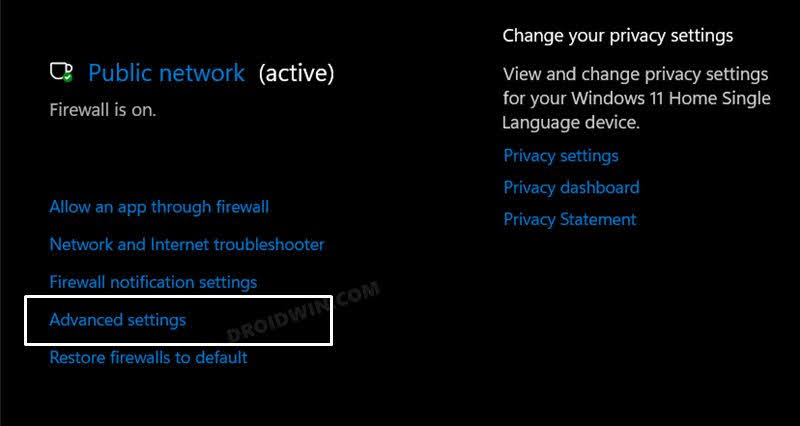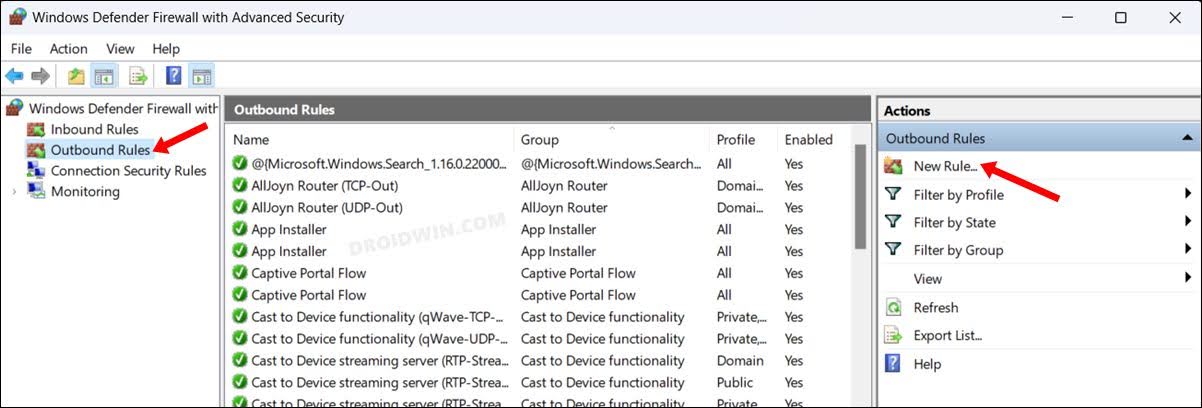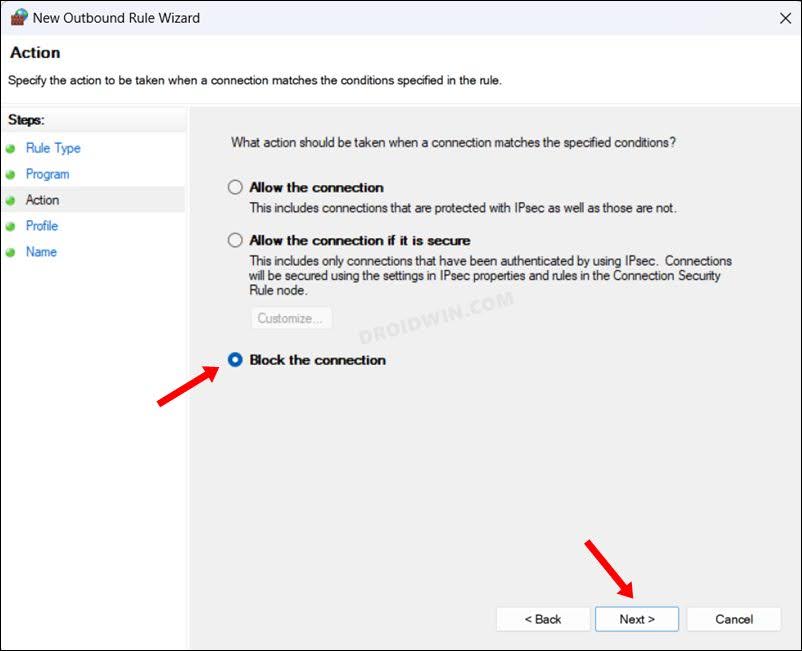In this guide, we will show you the steps to fix the issue of being unable to modify your car and the Purchase Failed error in Need for Speed Heat. This twenty-fourth iteration of the racing franchise was released around three years back but has still managed to stay in the limelight. Recently, it ran a promotional event wherein discounts were going up all the way up to 95%. And this seems to have overburdened its server more than what it could handle.
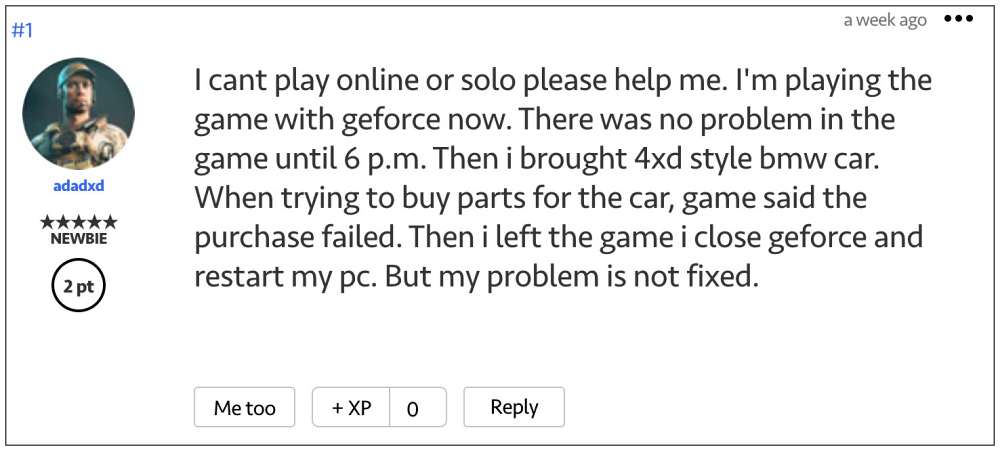
Need for Speed Heat users had voiced their concern that they are unable to make an in-game purchase and are instead being greeted with the Purchase Failed error. In some cases, the money gets deducted from the account but they still don’t get the items. As if this wasn’t enough, a few ‘Need for Speed Heat’ users have also reported that they are unable to modify their existing cars in the garage either. If you are also getting bugged with these issues, then this guide shall help you out. Follow along.
Fix Need for Speed Heat: Cannot Modify Car & Purchase Failed error

When it comes to the inability to modify an existing car, you will have to create an inbound Firewall rule and prevent the game from accessing the internet. Once the game has been cut off from the online world, you will be able to customize your car as per your requirement, without any issues. So refer to our detailed guide on Block an App from accessing the Internet in Windows 11 [via Firewall Outbound Rules] or refer to the below shorter instructions:
- Head over to Settings > Network & internet > Advanced network settings
- Then select Windows Firewall and click on Advanced settings.

- Now select Outbound Rules from the left-hand side.
- Then click on New Rule from the right-hand side.

- After that, select Program and click Next.
- Now browse to the directory where the Need for Speed Heat EXE file is present and click Next.
- After that, select Block the Connection and click Next.

- Checkmark Domain, Private, and Public, and hit Next.
- Finally, give it a name of your choice and click Finish.
That’s it. Need for Speed Heat will no longer be able to access the internet and you would now be able to modify your car without any issues. Once the task is complete and you wish to remove this restriction, then just delete the rule that you have created above. On the other hand, if we talk about the Purchase Failed error, then your best course of action is to avoid making any purchases for the next few days at least till the promotional event is going on.
However, if you have already attempted an unsuccessful purchase and the money has been deducted, then you should contact the EA support team at the earliest and give them all the required details. On that note, we round off this guide.
As far as the official stance on this matter is concerned, the developers are yet to acknowledge this issue, let alone give out any ETA for the rollout of a fix. As and when any of these two things happen, we will update this guide accordingly. In the meantime, the aforementioned workaround is your best bet.