In this guide, we will show you a couple of nifty workarounds to rectify the tab’s content blur issue in Microsoft Edge. When it comes to Chromium-based browsers, then the offering from the Redmond giant is usually the go-to choice for the masses. One major reason for the same is the fact that it’s not as resource-hungry as its counterpart Chrome. With that said, it still tends to hit a few roadblocks every now and then. And that has been the case right now as well.
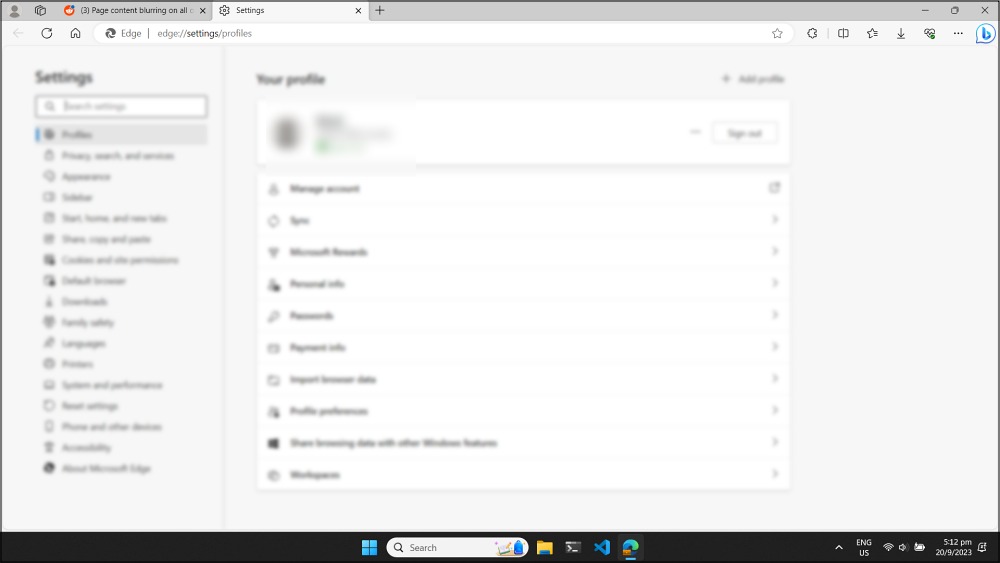
Numerous users have voiced their concern that the tab’s content in Microsoft Edge tends to go blurry after a random period of time, with the address bar [URL] being the only visible portion on the screen. The culprit behind this issue is the latest update version 117.0.2045.31. With that said, some are of the opinion that this could in fact be a privacy feature that the tech giant failed to implement correctly. One user shared an interesting news in this regard:
There’s posts in the MS forums (from someone who works at MS) saying that the blurring is a data loss prevention feature tied to Intune, and the fact that the browser doesn’t unblur when it detects activity is the bug.
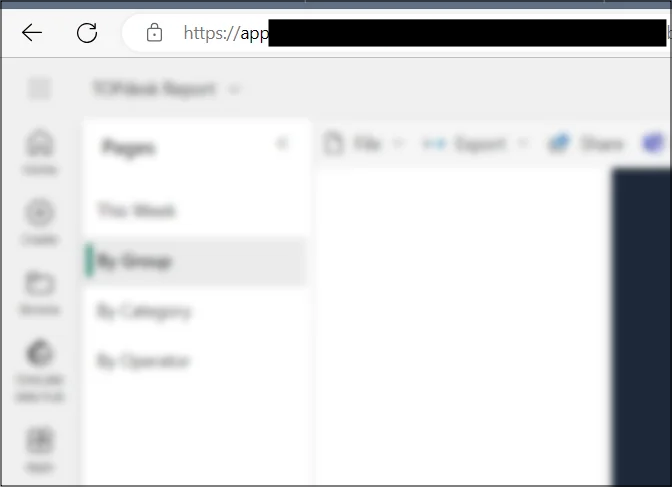
But even if that is true, how is Microsoft assuming that this blurring feature could act as a protection mechanism because all that is needed is just a small mouse movement and the blur will be gone for good? So as of now, let’s take the aforementioned statement with a pinch of salt. With that said, let’s now make you aware of some nifty workarounds that should help you resolve this bug.
Table of Contents
Fix Microsoft Edge Tab Contents Blur
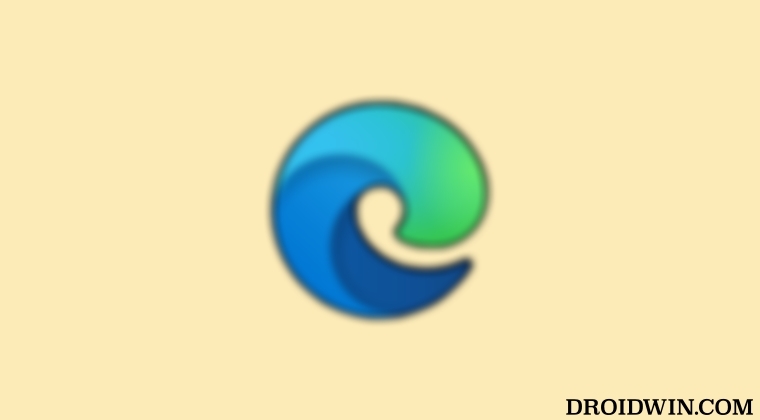
You could try out any of the below-listed tweaks and it will rectify the underlying issue. However, do note that all these are just temporary fixes and the issue might re-appear after a few hours. Still, a bird in hand is worth two in the bush!
FIX 1: Toolbar Tweak
The easiest fix involves clicking on any icon on the toolbar (Favorites, Extensions, etc.) and the issue would be rectified.
FIX 2: Switch Apps
Next app, you could also switch to a different app and come back to Edge [use the Alt+Tab shortcut keys to quickly get this job done]. This should also spell out success for you.
FIX 3: Switch Desktops
Switching to a different desktop (Ctrl+Win+Left/Right) and then coming back to the original one would also rectify the underlying issue.
That’s it. These were the different methods to fix the tab’s content blur issue in Microsoft Edge. As far as the official stance on this matter is concerned, the developers are aware of this issue, but they haven’t given out any ETA for the rollout of a fix. As and when that happens, we will update this guide accordingly. In the meantime, the aforementioned workarounds are your best bet.







