In this guide, we will make you aware of a couple of workarounds that should help you fix the issue of YouTube Videos not playing in Microsoft Edge. When it comes to Chromium-based browsers, then it’s the offering from the Redmond giant that has firmly established itself as among the go-to choices for the masses. However, in spite of all the goodies that it has to offer, it isn’t free from its fair share of issues either.
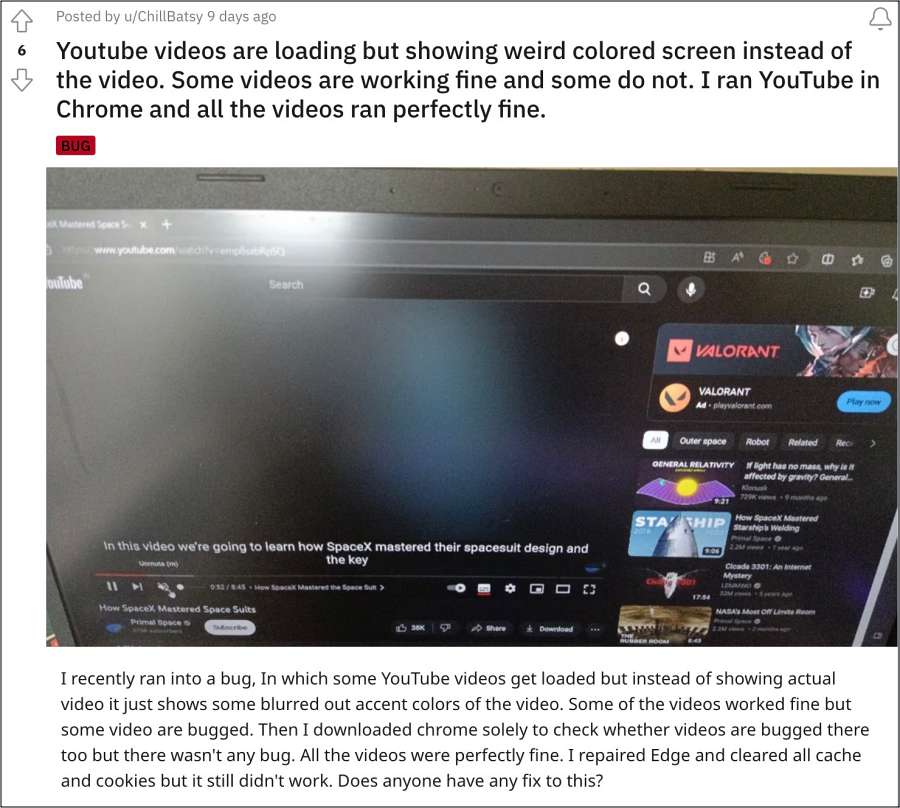
The perfect example of the same is the latest update v116.0.1938.62. Right after users installed the said update, it created havoc for the video streaming site YouTube. The videos are playing intermittently, lagging and stuttering, there are audio desync issues and in some cases, the entire video goes blank. If you are also getting bugged by these issues, then this guide will help you rectify them. Follow along.
Table of Contents
Fix YouTube Videos not playing in Microsoft Edge
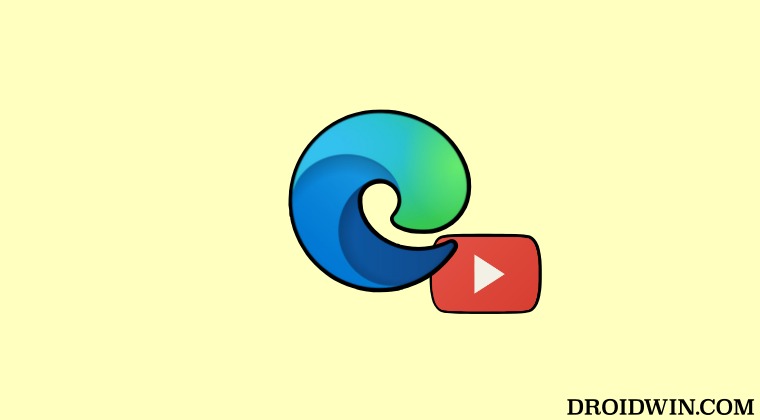
It is recommended that you try out each of the below-mentioned workarounds and then see which one spells out success. So with that in mind, let’s get started.
FIX 1: Enable Hardware Acceleration
The Hardware Acceleration feature makes use of your computer’s GPU to take care of graphics-intensive tasks. This frees up some load from the CPU which could then take care of other crucial system tasks. So your first course of action should be to enable Hardware Acceleration in the browser and then check if it does any good when it comes to rectifying this issue.
- Launch Edge and head over to the below location
edge://settings/system/

- Then enable the toggle next to ‘Use hardware acceleration when available’.
- Check if it fixes the YouTube Videos not playing issue in Microsoft Edge.
FIX 2: Using Extension
You could also use an extension that will force H264 on the YouTube video being played, instead of AV1 or VP9. In this regard, the h264ify extension seems to have worked for some, so you could give it a try.
FIX 3: Use a different browser
Here comes the most obvious fix of them all- since the issue is only plaguing Edge, you could try out a different Chromium-based browser, such as Chrome [duh!], Brave, or Vivaldi.
That’s it. These were the three different workarounds that should help you fix the issue of YouTube Videos not playing in Microsoft Edge. As far as the official stance on this matter is concerned, the developers are yet to acknowledge this issue, let alone give out any ETA for the rollout of a fix. As and when any of these two things happen, we will update this guide accordingly. In the meantime, the aforementioned workarounds are your best bet.








