In this guide, we will show you various methods to fix the issue of iPhone keyboard lag and freeze issue on iOS 17. The seventeenth iteration of the OS build does bring a few noteworthy goodies to the table. However, it has also paved the way for quite a few issues, with the likes of Contact Posters, iMessage Search, Reminders, and Sleep Focus all being a part of the affected list. And now, you could add another member to this list- the device’s keyboard.
In this regard, numerous users have voiced their concern about keyboard lag and freeze issues on their iPhones running the latest iOS 17. Apart from it being unresponsive, some users have even stated that the keyboard tends to print a different character than what they had pressed the key for. Likewise, even the haptic feedback is lagging, with up to a second delay for each key press, which could prove to be a major distracting factor if you type long sentences.
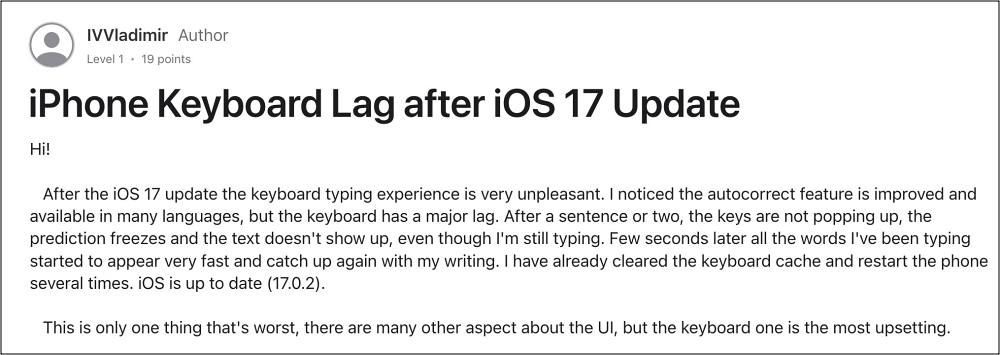
Initially, most of the issues were reported on the latest iPhone 15, so all fingers were being pointed at it as the plausible culprit. However, soon issues began to emerge from older iPhones as well. So this all but confirms the fact that the latest OS build is to be blamed for this issue. With that said, there do exist numerous nifty workarounds that should help you rectify this issue. So without further ado, let’s check them out.
Table of Contents
Fix iPhone Keyboard Lag and Freeze on iOS 17

It is recommended that you try out each of the below-mentioned workarounds and then see which one spells out success. So with that in mind, let’s get started.
FIX 1: Disable Dictation
Your first course of action should be to disable the Dictation feature and check if it does any good in rectifying this issue. To do so, head over to Settings > General > Keyboard and turn off the toggle next to Enable Dictation.
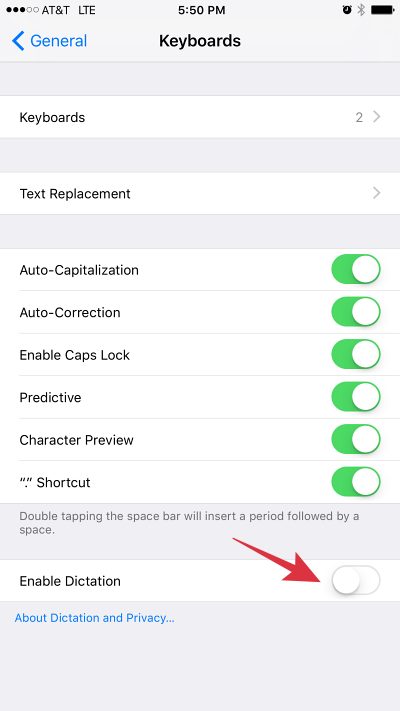
FIX 2: Turn off Haptics
Disabling Haptics also seems to have done the job for a selected few. So do give it a try by heading over to Settings > Sound & Haptics > disabling Keyboard Feedback. Now check if it fixes the iPhone keyboard lag and freeze issue on iOS 17.
FIX 3: Disable Slide to Type
For some users, disabling the Sldie to Typekwybaord style spelled out success. So if possible, try it by going to Settings > General > Keyboard and disabling the toggle next to Slide to Type.
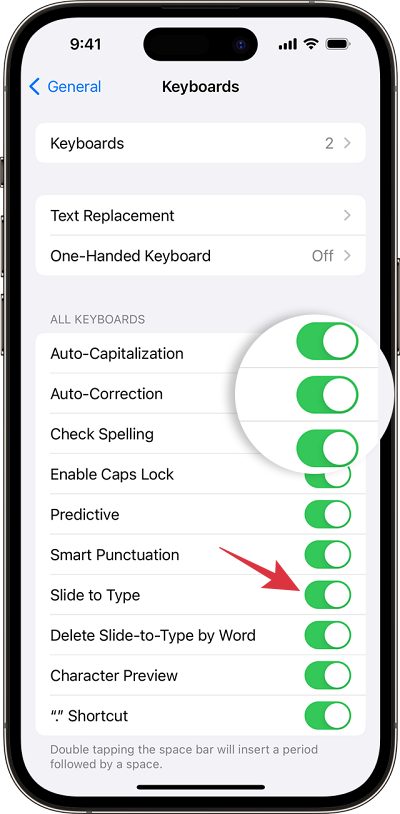
That’s it. These were the three different methods that should help you fix the issue of iPhone keyboard lag and freeze issue on iOS 17. As far as the official stance on this matter is concerned, the developers are yet to acknowledge this issue, let alone give out any ETA for the rollout of a fix. As and when any of these two things happen, we will update this guide accordingly. In the meantime, the aforementioned workarounds are your best bet.







