In this guide, we will show you the steps to fix the issue of Contact Posters not working on iOS 17. The seventeenth iteration of the OS has just been rolled out by the Cupertino giant. This time around you get quite a few goodies dn tweaks, including the likes of updates to Messages, Phone, and FaceTime, Interactive widgets, Standby Mode, and Contact Posters.
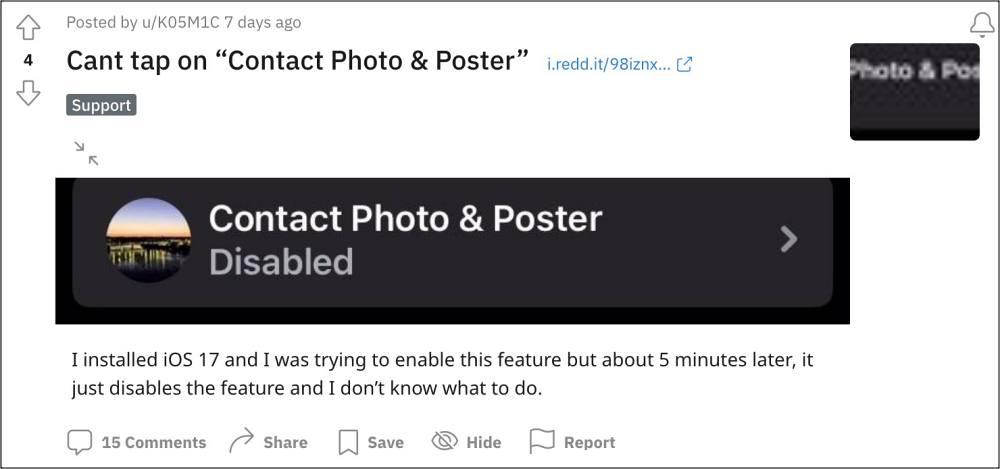
If we talk about the latter one, then the feature allows you to customize how your contact card appears when calling someone. For many, it looks quite impressive from the UI/UX point of view and adds a refreshing touch to their device. Up until now, you only had the option to add photos to your contacts in your address book, which is quite minimal, to say the least. However, as of now, that functionality is giving quite a tough time to many.
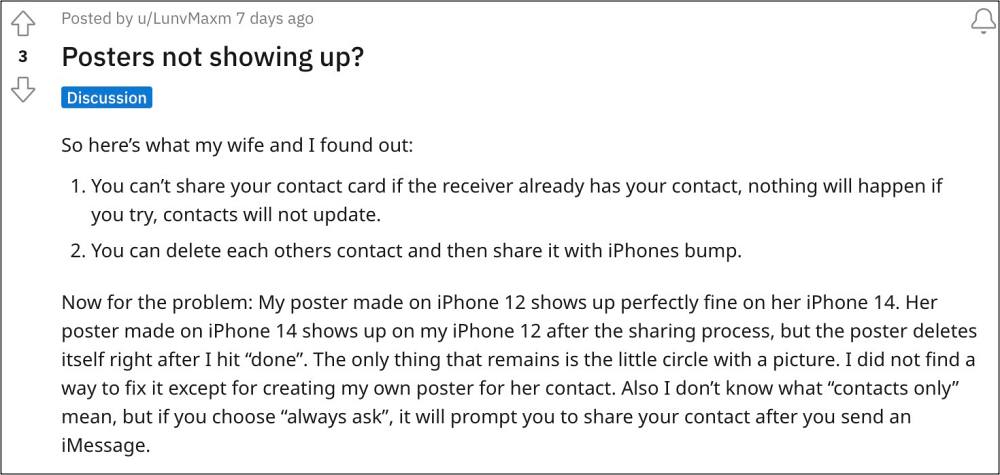
Numerous users have voiced their concern that Contact Posters are not working along the expected lines on their iPhones running the latest iOS 17. The poster just refuses to appear on the other smartphone during the call even though it has been set up beforehand. If you are also facing any of these issues, then this guide will help you rectify them. Follow along.
Fix Contact Posters not working on iOS 17
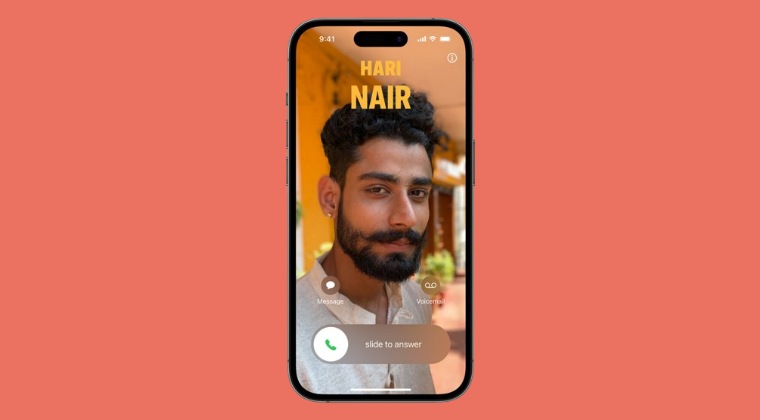
- If you have multiple iOS devices, then sign out of iCloud on all of them except for your main phone.
- Then restart all your devices, including your main phone.
- When your primary phone turns on, go to your contact card
- You will be prompted to set up the contact poster again
- Set it to “Always Ask” since some contacts don’t need your poster.
- Then, sign back into iCloud on your other devices
- Now the sign-in screen will show your selected contact picture.
- Check your contact card on these devices and everything will be fine.
- If you go to messages and if the contact has iOS 17, then it should ask to share the contact poster now!
In case you are unable to edit the Contact Poster, then click EDIT in the upper right-hand corner of that menu and then click EDIT underneath the contact poster image. So on that note, we round off this guide on how you could fix the issue of Contact Posters not working on iOS 17. If you have any queries concerning the aforementioned steps, do let us know in the comments. We will get back to you with a solution at the earliest.







