In this guide, we will show you the steps to fix the autocorrect/predictive text issues in iOS 16. The latest OS build has bought in a slew of goodies. Some of the noteworthy ones include the ability to edit, unsend, and unread Messages, carry out tons of customizations to the lock screen, revamped Live text and Focus Mode, and tons of other under-the-hood changes. On the flip side though, it isn’t free from its fair share of issues either.
Assistive touch not working, no cellular data, unable to add third-party widgets to lock screen, Perspective Zoom not working are some of the issues that are bugging the device owners. Unfortunately, there has now been another entry to this list. Numerous users have voiced their concern that the autocorrect/predictive text is not working along the expected lines on their iPhone running iOS 16.
The suggestions that are appearing just above the keyboard are from the languages that users haven’t ever used. What is even more infuriating is the fact that the text a user types get replaced with that suggestion from the foreign language right after they hit the space bar. If you are also in the same boat, then this guide shall help you out. Follow along for the fix.
How to Fix iOS 16 autocorrect/predictive text issues
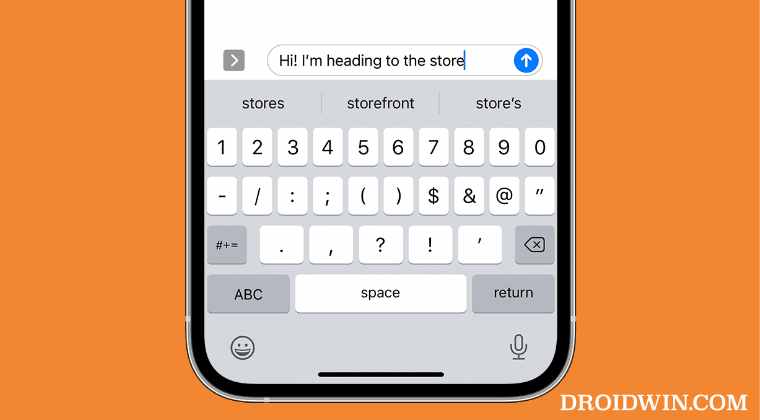
One interesting thing to note is that it isn’t compulsory that the language you are getting in the autocorrect field would be present in the additional languages section of your device. For example, a user’s primary language is English and he has added Spanish as an additional language, but he is getting suggestions in the French language!
In short, the root cause of this issue seems to be the presence of “any” foreign language on your device. So to rectify it, you will have to remove all the additional language from your device. Here’s how it could be done:
- Head over to the Settings menu on your device.
- Then go to General > Language & Region.

Credits: Apple - Finally, remove all the additional languages from the list.
- Make sure that you only have the primary language left.

Credits: Apple
That’s it. This should fix the autocorrect/predictive text issues in iOS 16. If you have any queries concerning the aforementioned steps, do let us know in the comments. We will get back to you with a solution at the earliest.

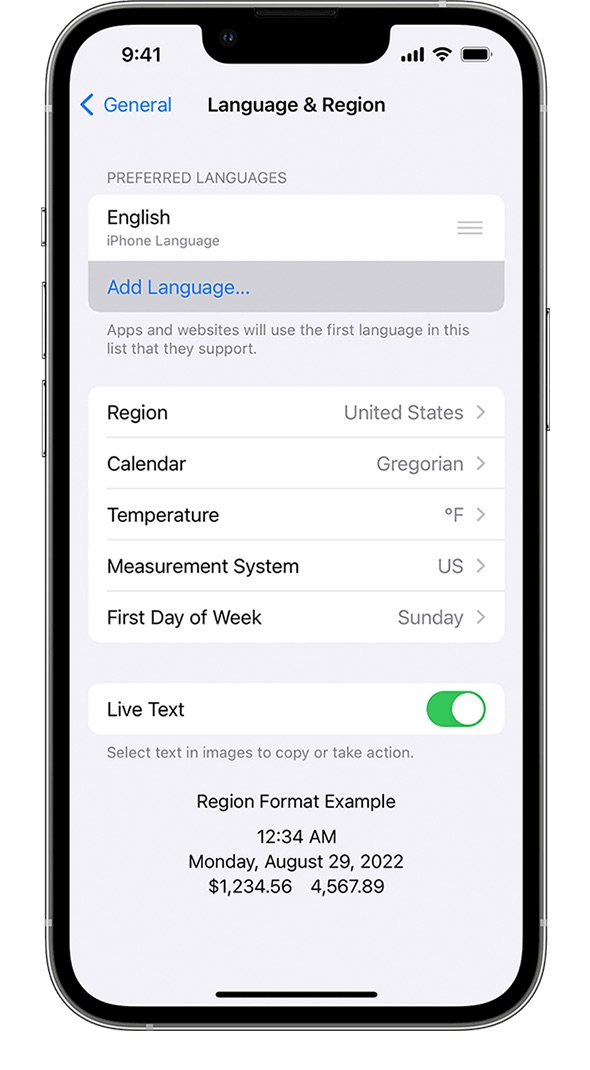








Paul
I followed the steps to correct predictive text being gone. I only have English (US) and still not working. I have predictive text for texting but nothing else. Not there on safari, not on maps, only texting. It’s used by me way more online doing searches.